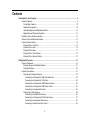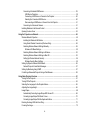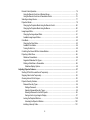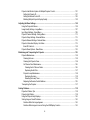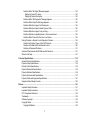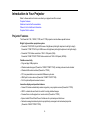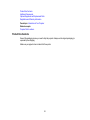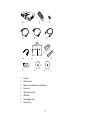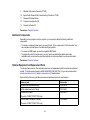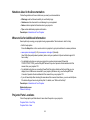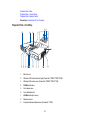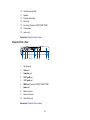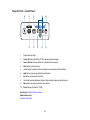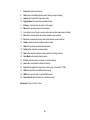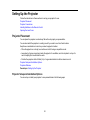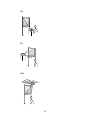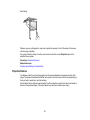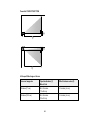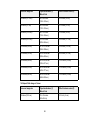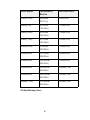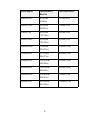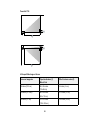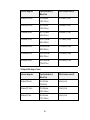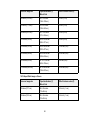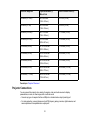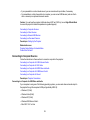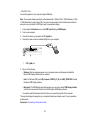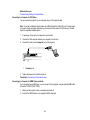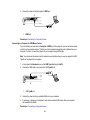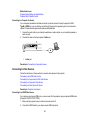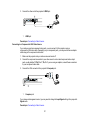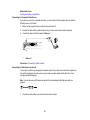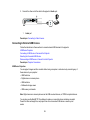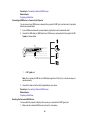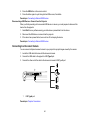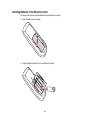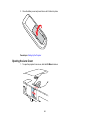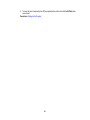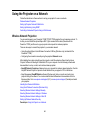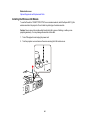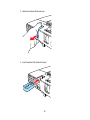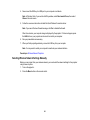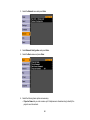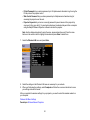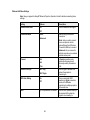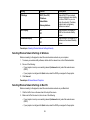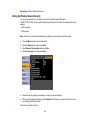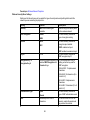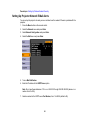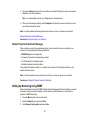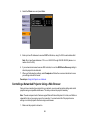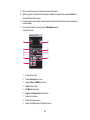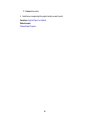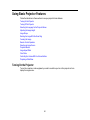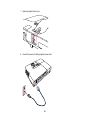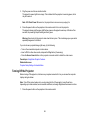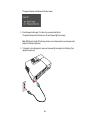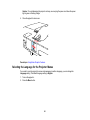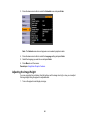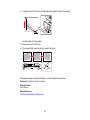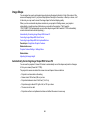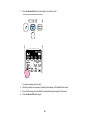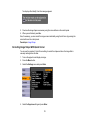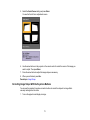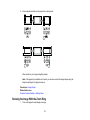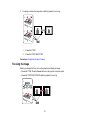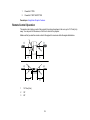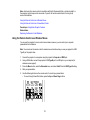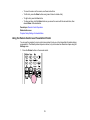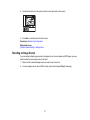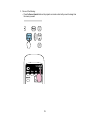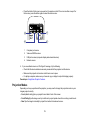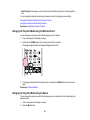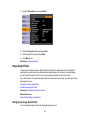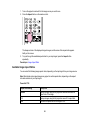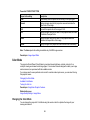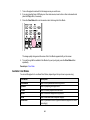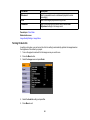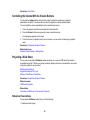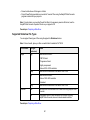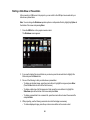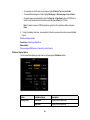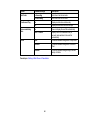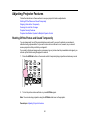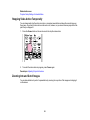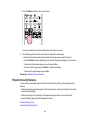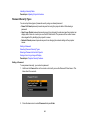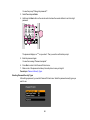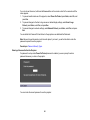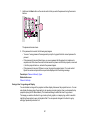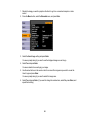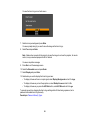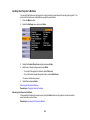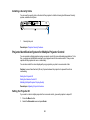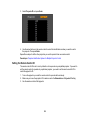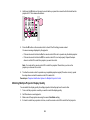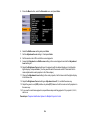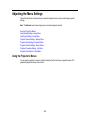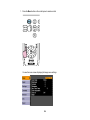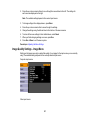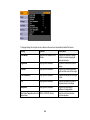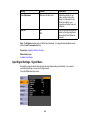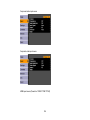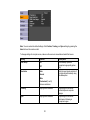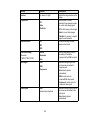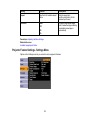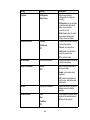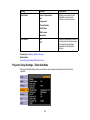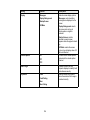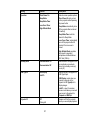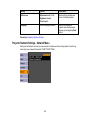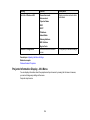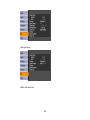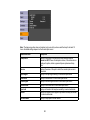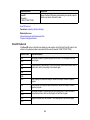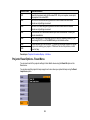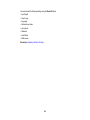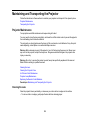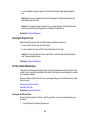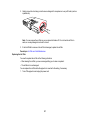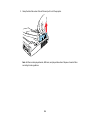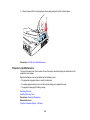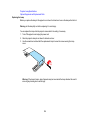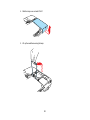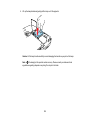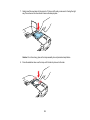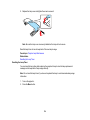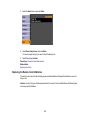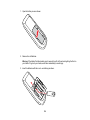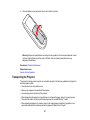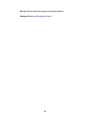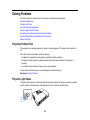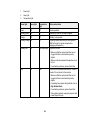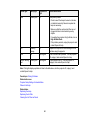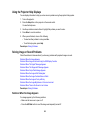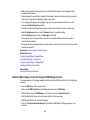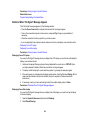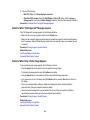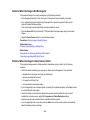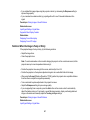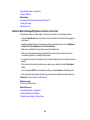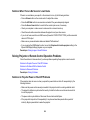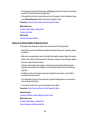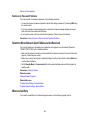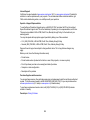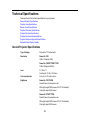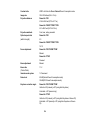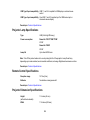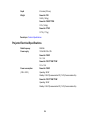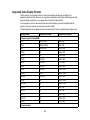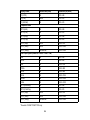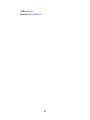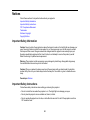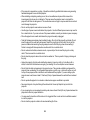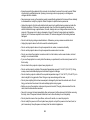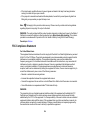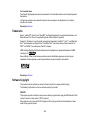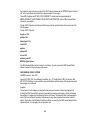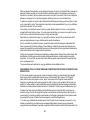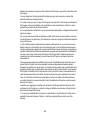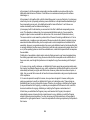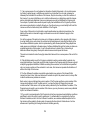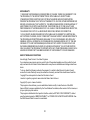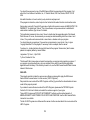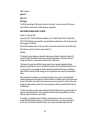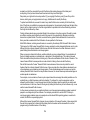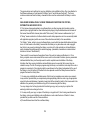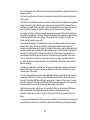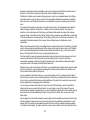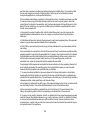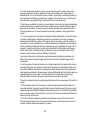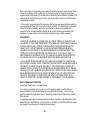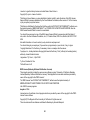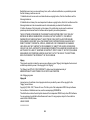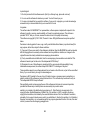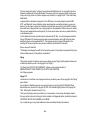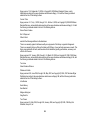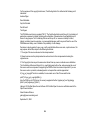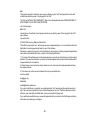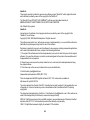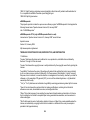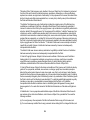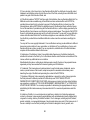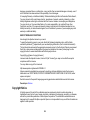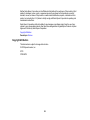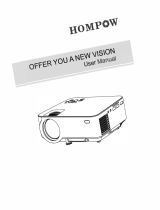Epson Projector 1760W User manual
- Category
- Data projectors
- Type
- User manual

PowerLite
®
1750/1760W/1770W/1775W
Projector User's Guide


Contents
Introduction to Your Projector ................................................................................................................... 9
Projector Features................................................................................................................................ 9
Product Box Contents .................................................................................................................... 10
Additional Components ................................................................................................................ 12
Optional Equipment and Replacement Parts................................................................................. 12
Registration and Warranty Information.......................................................................................... 13
Notations Used in the Documentation................................................................................................ 14
Where to Go for Additional Information .............................................................................................. 14
Projector Parts Locations ................................................................................................................... 14
Projector Parts - Front/Top ............................................................................................................ 15
Projector Parts - Rear.................................................................................................................... 16
Projector Parts - Base.................................................................................................................... 17
Projector Parts - Control Panel ...................................................................................................... 18
Projector Parts - Remote Control................................................................................................... 19
Setting Up the Projector ........................................................................................................................... 21
Projector Placement........................................................................................................................... 21
Projector Setup and Installation Options ....................................................................................... 21
Projection Distance........................................................................................................................ 23
Projector Connections........................................................................................................................ 31
Connecting to Computer Sources.................................................................................................. 32
Connecting to a Computer for USB Video and Audio................................................................ 32
Connecting to a Computer for VGA Video ................................................................................ 34
Connecting to a Computer for HDMI Video and Audio.............................................................. 34
Connecting to a Computer for USB Mouse Control................................................................... 35
Connecting to a Computer for Sound........................................................................................ 36
Connecting to Video Sources ........................................................................................................ 36
Connecting to an HDMI Video Source ...................................................................................... 36
Connecting to a Component-to-VGA Video Source.................................................................. 37
Connecting to a Composite Video Source ................................................................................ 38
Connecting to a Video Source for Sound .................................................................................. 38
3

Connecting to External USB Devices ............................................................................................ 39
USB Device Projection.............................................................................................................. 39
Connecting a USB Device or Camera to the Projector.............................................................. 40
Selecting the Connected USB Source ...................................................................................... 40
Disconnecting a USB Device or Camera From the Projector.................................................... 41
Connecting to a Document Camera .............................................................................................. 41
Installing Batteries in the Remote Control .......................................................................................... 42
Opening the Lens Cover .................................................................................................................... 43
Using the Projector on a Network ............................................................................................................ 45
Wireless Network Projection .............................................................................................................. 45
Installing the Wireless LAN Module ............................................................................................... 46
Using Quick Wireless Connection (Windows Only) ....................................................................... 48
Selecting Wireless Network Settings Manually .............................................................................. 49
Wireless LAN Menu Settings .................................................................................................... 52
Selecting Wireless Network Settings in Windows.......................................................................... 53
Selecting Wireless Network Settings in Mac OS ........................................................................... 53
Setting Up Wireless Network Security ........................................................................................... 54
Wireless Security Menu Settings .............................................................................................. 55
Setting Up Projector Network E-Mail Alerts........................................................................................ 56
Network Projector E-mail Alert Messages ..................................................................................... 57
Setting Up Monitoring Using SNMP ................................................................................................... 57
Controlling a Networked Projector Using a Web Browser .................................................................. 58
Using Basic Projector Features ............................................................................................................... 61
Turning On the Projector .................................................................................................................... 61
Turning Off the Projector .................................................................................................................... 63
Selecting the Language for the Projector Menus................................................................................ 65
Adjusting the Image Height ................................................................................................................ 66
Image Shape...................................................................................................................................... 68
Automatically Correcting Image Shape With Screen Fit ................................................................ 68
Correcting Image Shape With Quick Corner.................................................................................. 70
Correcting Image Shape With the Keystone Buttons..................................................................... 71
Resizing the Image With the Zoom Ring ............................................................................................ 72
Focusing the Image............................................................................................................................ 73
4

Remote Control Operation ................................................................................................................. 74
Using the Remote Control as a Wireless Mouse ........................................................................... 75
Using the Remote Control as a Presentation Pointer .................................................................... 76
Selecting an Image Source ................................................................................................................ 77
Projection Modes ............................................................................................................................... 79
Changing the Projection Mode Using the Remote Control ............................................................ 80
Changing the Projection Mode Using the Menus........................................................................... 80
Image Aspect Ratio............................................................................................................................ 81
Changing the Image Aspect Ratio ................................................................................................. 81
Available Image Aspect Ratios...................................................................................................... 82
Color Mode......................................................................................................................................... 83
Changing the Color Mode.............................................................................................................. 83
Available Color Modes................................................................................................................... 84
Turning On Auto Iris....................................................................................................................... 85
Controlling the Volume With the Volume Buttons............................................................................... 86
Projecting a Slide Show ..................................................................................................................... 86
Slideshow Presentations ............................................................................................................... 86
Supported Slideshow File Types ................................................................................................... 87
Starting a Slide Show or Presentation ........................................................................................... 88
Slideshow Display Options ....................................................................................................... 89
Adjusting Projector Features ................................................................................................................... 91
Shutting Off the Picture and Sound Temporarily ................................................................................ 91
Stopping Video Action Temporarily .................................................................................................... 92
Zooming Into and Out of Images ........................................................................................................ 92
Projector Security Features................................................................................................................ 93
Password Security Types .............................................................................................................. 94
Setting a Password ................................................................................................................... 94
Selecting Password Security Types.......................................................................................... 95
Entering a Password to Use the Projector ................................................................................ 96
Saving a User's Logo Image to Display..................................................................................... 97
Locking the Projector's Buttons ................................................................................................... 100
Unlocking the Projector's Buttons ........................................................................................... 100
Installing a Security Cable ........................................................................................................... 101
5
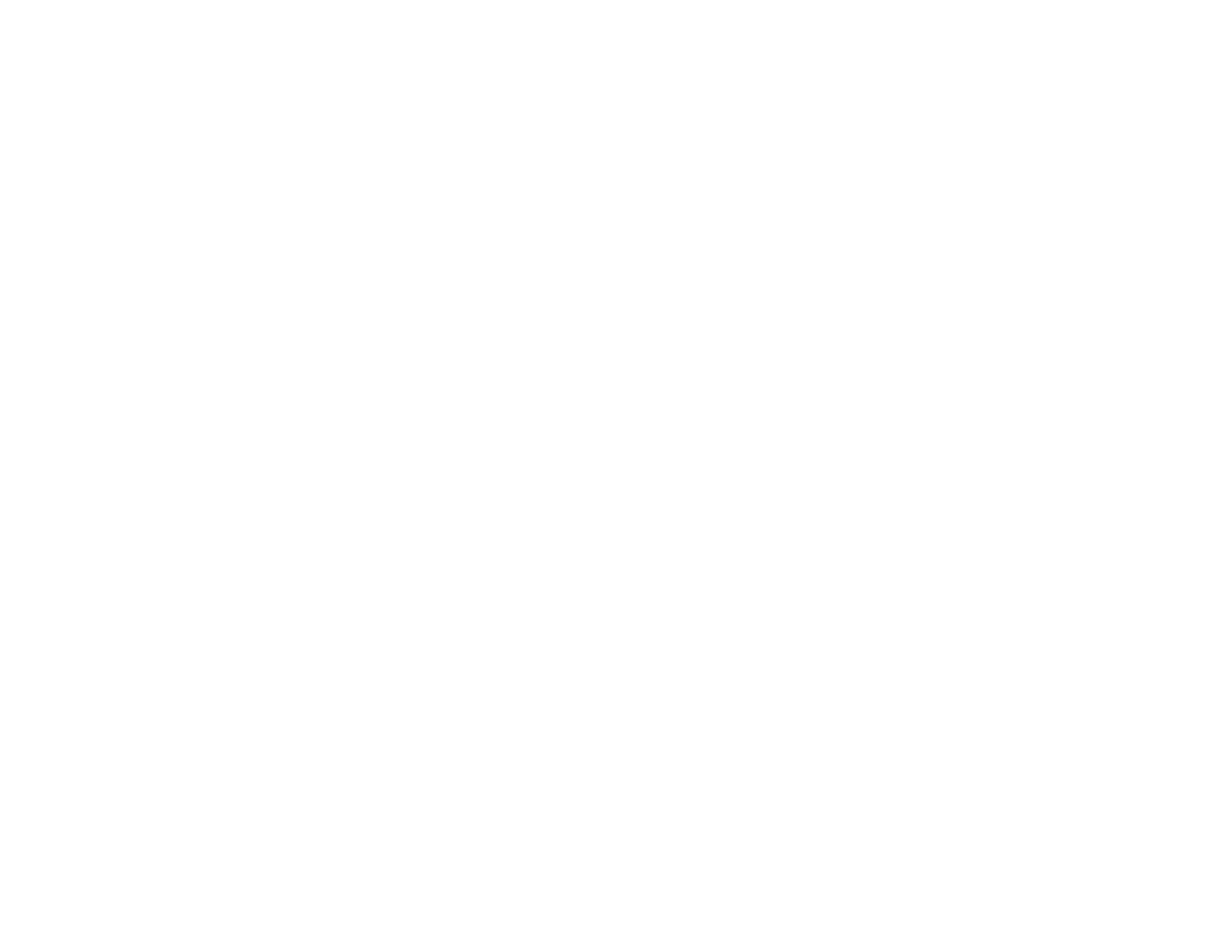
Projector Identification System for Multiple Projector Control........................................................... 101
Setting the Projector ID................................................................................................................ 101
Setting the Remote Control ID..................................................................................................... 102
Matching Multiple-Projector Display Quality ................................................................................ 103
Adjusting the Menu Settings .................................................................................................................. 105
Using the Projector's Menus............................................................................................................. 105
Image Quality Settings - Image Menu .............................................................................................. 107
Input Signal Settings - Signal Menu ................................................................................................. 109
Projector Feature Settings - Settings Menu...................................................................................... 113
Projector Setup Settings - Extended Menu ...................................................................................... 115
Projector Network Settings - Network Menu..................................................................................... 118
Projector Information Display - Info Menu ........................................................................................ 119
Event ID Code List....................................................................................................................... 122
Projector Reset Options - Reset Menu............................................................................................. 123
Maintaining and Transporting the Projector ......................................................................................... 125
Projector Maintenance ..................................................................................................................... 125
Cleaning the Lens........................................................................................................................ 125
Cleaning the Projector Case........................................................................................................ 126
Air Filter and Vent Maintenance .................................................................................................. 126
Cleaning the Air Filter and Vents............................................................................................. 126
Replacing the Air Filter............................................................................................................ 127
Projector Lamp Maintenance....................................................................................................... 129
Replacing the Lamp ................................................................................................................ 130
Resetting the Lamp Timer....................................................................................................... 134
Replacing the Remote Control Batteries ..................................................................................... 135
Transporting the Projector................................................................................................................ 137
Solving Problems .................................................................................................................................... 139
Projection Problem Tips ................................................................................................................... 139
Projector Light Status ....................................................................................................................... 139
Using the Projector Help Displays .................................................................................................... 142
Solving Image or Sound Problems................................................................................................... 142
Solutions When No Image Appears............................................................................................. 142
Solutions When Image is Incorrect Using the USB Display Function .......................................... 143
6

Solutions When "No Signal" Message Appears........................................................................... 144
Displaying From a PC Laptop ................................................................................................. 144
Displaying From a Mac Laptop ............................................................................................... 144
Solutions When "Not Supported" Message Appears ................................................................... 145
Solutions When Only a Partial Image Appears............................................................................ 145
Solutions When the Image is Not Rectangular ............................................................................ 146
Solutions When the Image Contains Noise or Static ................................................................... 146
Solutions When the Image is Fuzzy or Blurry .............................................................................. 147
Solutions When the Image Brightness or Colors are Incorrect .................................................... 148
Solutions When There is No Sound or Low Volume .................................................................... 149
Solving Projector or Remote Control Operation Problems ............................................................... 149
Solutions to Projector Power or Shut-Off Problems..................................................................... 149
Solutions to Problems With the Remote Control.......................................................................... 150
Solutions to Password Problems................................................................................................. 151
Solutions When Network Alert E-Mails are Not Received ................................................................ 151
Where to Get Help............................................................................................................................ 151
Technical Specifications ........................................................................................................................ 153
General Projector Specifications...................................................................................................... 153
Projector Lamp Specifications.......................................................................................................... 155
Remote Control Specifications ......................................................................................................... 155
Projector Dimension Specifications.................................................................................................. 155
Projector Electrical Specifications .................................................................................................... 156
Projector Environmental Specifications............................................................................................ 157
Projector Safety and Approvals Specifications................................................................................. 157
Supported Video Display Formats.................................................................................................... 158
Notices ..................................................................................................................................................... 161
Important Safety Information ............................................................................................................ 161
Important Safety Instructions............................................................................................................ 161
FCC Compliance Statement............................................................................................................. 164
Trademarks...................................................................................................................................... 165
Software Copyright........................................................................................................................... 165
Copyright Notice............................................................................................................................... 192
Copyright Attribution.................................................................................................................... 193
7


Introduction to Your Projector
Refer to these sections to learn more about your projector and this manual.
Projector Features
Notations Used in the Documentation
Where to Go for Additional Information
Projector Parts Locations
Projector Features
The PowerLite 1750, 1760W, 1770W, and 1775W projectors include these special features:
Bright, high-resolution projection system
• PowerLite 1750/1760W: Up to 2600 lumens of brightness (white light output and color light output)
PowerLite 1770W/1775W: Up to 3000 lumens of brightness (white light output and color light output)
• PowerLite 1750: Native resolution of 1024 × 768 pixels (XGA)
PowerLite 1760W/1770W/1775W: Native resolution of 1280 × 800 pixels (WXGA)
Flexible connectivity
• Plug-and-play USB projection
• Wireless network support (PowerLite 1760W/1770W/1775W), including video and audio transfer
• Wireless LAN module included (PowerLite 1775W)
• PC Free presentations via connected USB memory devices
• HDMI port for video devices (PowerLite 1760W/1770W/1775W)
• Port for optional Epson document camera
Innovative display and operation features
• Screen Fit feature automatically resizes images for your projection screen (PowerLite 1775W)
• 2000:1 contrast ratio and Auto Iris control for crisply detailed images
• Powered focus via the projector or remote control (PowerLite 1775W)
• Epson Instant Off and Direct Power On features for quick setup and shut down
• Network message broadcast system to project timely messages to all networked projectors
(PowerLite 1760W/1770W/1775W)
9

Product Box Contents
Additional Components
Optional Equipment and Replacement Parts
Registration and Warranty Information
Parent topic: Introduction to Your Projector
Related concepts
Projector Parts Locations
Product Box Contents
Save all the packaging in case you need to ship the projector. Always use the original packaging (or
equivalent) when shipping.
Make sure your projector box included all of these parts:
10

1 Projector
2 Remote control
3 Remote control batteries (two AA alkaline)
4 Power cord
5 VGA computer cable
6 USB cable
7 Audio adapter cable
8 Carrying case
11

9 Wireless LAN module (PowerLite 1775W)
10 Epson Quick Wireless USB Connection Key (PowerLite 1775W)
11 Password Protected sticker
12 Projector documentation CD
13 Projector software CD
Parent topic: Projector Features
Additional Components
Depending on how you plan to use the projector, you may need to obtain the following additional
components:
• To receive a component video signal, you need a D-sub, 15-pin, component-to-VGA video cable. You
can purchase one from Epson or an authorized Epson reseller.
• To receive an HDMI signal, you need a compatible HDMI cable.
• To project with audio from certain ports, you may need a commercially available audio cable
compatible with your device. See your local computer or electronics dealer for purchase information.
Parent topic: Projector Features
Optional Equipment and Replacement Parts
You can purchase screens, other optional accessories, and replacement parts from an Epson authorized
reseller. To find the nearest reseller, call 800-GO-EPSON (800-463-7766). Or you can purchase online
at www.epsonstore.com (U.S. sales) or www.epson.ca (Canadian sales).
Epson offers the following optional accessories and replacement parts for your projector:
Option or part Part number
Genuine Epson replacement lamp V13H010L65
Air filter replacement set (2 filters) V13H134A31
Wireless LAN module V12H418P12
(PowerLite 1760W/1770W/1775W only)
Quick Wireless Connection USB key V12H005M08
(PowerLite 1760W/1770W/1775W only)
12

Option or part Part number
Epson DC-11 document camera V12H377020
Epson DC-10s document camera ELPDC10S
Epson DC-06 document camera V12H321001
BrightLink Solo interactive module (IU-01) V12H415020
Kensington security lock ELPSL01
Accolade Duet portable projector screen ELPSC80
ES3000 Ultra Portable Projection screen V12H002S3Y
60-inch portable pop-up screen (4:3 aspect ratio) V12H002S27
80-inch portable pop-up screen (4:3 aspect ratio) V12H002S28
Component-to-VGA video cable V12H005C19
Distribution amplifier ELPDA01
Remote control 1507996
1-Year Extended Depot Repair Service Plan EPPFTPA1
1-Year Extended Exchange Warranty EPPEXPA1
2-Year Extended Depot Repair Service Plan EPPFTPA2
Parent topic: Projector Features
Registration and Warranty Information
Your projector comes with a basic warranty that lets you project with confidence. For details, see the
warranty brochure that came with your projector.
In addition, Epson offers free Extra Care Road Service. In the unlikely event of an equipment failure, you
won’t have to wait for your unit to be repaired. Instead, Epson will ship you a replacement unit anywhere
in the United States or Canada. See the Extra Care Road Service brochure for details.
Register your product online using the projector CD or at this site: www.epson.com/webreg
Registering also lets you receive special updates on new accessories, products, and services.
Parent topic: Projector Features
13

Notations Used in the Documentation
Follow the guidelines in these notations as you read your documentation:
• Warnings must be followed carefully to avoid bodily injury.
• Cautions must be observed to avoid damage to your equipment.
• Notes contain important information about your projector.
• Tips contain additional projection information.
Parent topic: Introduction to Your Projector
Where to Go for Additional Information
Need quick help on using your projector during a presentation? Here's where to look for help:
• Built-in help system
Press the Help button on the remote control or projector to get quick solutions to common problems.
• www.epson.com/support (U.S) or www.epson.ca/support (Canada)
View FAQs (frequently asked questions) and e-mail your questions to Epson technical support 24
hours a day.
• For detailed instructions on using your projector in a network environment (PowerLite
1760W/1770W/1775W), see the EasyMP Network Projection Operation Guide installed with this
manual from your projector CD.
• For detailed instructions on converting PowerPoint files into a slide show file format that you can
display from a USB device connected to your projector (Windows only), see the EasyMP Slide
Converter Operation Guide installed with this manual from your projector CD.
• If you still need help after checking this manual and the sources listed above, you can use the Epson
PrivateLine Support service to get help fast. For details, see "Where to Get Help".
Parent topic: Introduction to Your Projector
Related references
Where to Get Help
Projector Parts Locations
Check the projector part illustrations to learn about the parts on your projector.
Projector Parts - Front/Top
Projector Parts - Rear
14

Projector Parts - Base
Projector Parts - Control Panel
Projector Parts - Remote Control
Parent topic: Introduction to Your Projector
Projector Parts - Front/Top
1 Exhaust vent
2 Wireless LAN module indicator light (PowerLite 1760W/1770W/1775W)
3 Wireless LAN module cover (PowerLite 1760W/1770W/1775W)
4 A/V Mute slide lever
5 Foot release lever
6 Front adjustable foot
7 A/V Mute slide (lens cover)
8 Remote receiver
9 Projection distance/shape sensor (PowerLite 1775W)
15

10 Air intake vent (air filter)
11 Speaker
12 Projector status lights
13 Zoom ring
14 Focus ring (PowerLite 1750/1760W/1770W)
15 Control panel
16 Lamp cover
Parent topic: Projector Parts Locations
Projector Parts - Rear
1 A/C input port
2 Video port
3 Computer port
4 USB TypeB port
5 USB TypeA port
6 HDMI port (PowerLite 1760W/1770W/1775W)
7 Audio port
8 Remote receiver
9 Lamp cover screw
10 Security lock port
Parent topic: Projector Parts Locations
16

Projector Parts - Control Panel
1 Power button and light
2 Screen Fit button (PowerLite 1775W; adjusts projected images)
3 Source Search button (searches for connected video sources)
4 Enter button (selects options)
5 Vertical keystone adjustment buttons (adjust screen shape) and arrow buttons
6 Help button (accesses projector help information)
7 Esc button (cancels/exits functions)
8 Horizontal keystone adjustment buttons (adjust screen shape) and arrow buttons
9 Menu button (accesses projector menu system)
10 Focus buttons (PowerLite 1775W)
Parent topic: Projector Parts Locations
Related references
Projector Light Status
18

Projector Parts - Remote Control
1 Power button
2 Computer button (selects connected computer source)
3 Video button (cycles through connected video sources)
4 Screen Fit button (adjusts image shape; functions only on PowerLite 1775W and when not
projecting from the ceiling)
5 Numeric buttons (enter numbers)
6 A/V Mute button (turns off picture and sound)
19

7 Freeze button (stops video action)
8 Auto button (automatically adjusts position, tracking, and sync settings)
9 Aspect button (selects the image aspect ratio)
10 Page Up/Down buttons (control presentation slides)
11 E-Zoom +/– buttons (zoom into and out of the image)
12 Menu button (accesses projector menu system)
13 Arrow buttons (move through on-screen options and control wireless mouse functions)
14 Enter button (selects options and controls wireless mouse functions)
15 Esc button (cancels/exits functions and controls wireless mouse functions)
16 Volume up and down buttons (adjust speaker volume)
17 Help button (accesses projector help information)
18 Pointer button (activates on-screen pointer)
19 Num button (switches buttons to number function for entering numbers)
20 Color Mode button (selects display modes)
21 ID button (selects projector and remote control ID numbers)
22 User button (customizable for different functions)
23 Focus buttons (adjusts the image focus; functions only on PowerLite 1775W)
24 LAN button (switches to available network source)
25 USB button (cycles through connected USB sources)
26 Source Search button (searches for connected sources)
Parent topic: Projector Parts Locations
20
Page is loading ...
Page is loading ...
Page is loading ...
Page is loading ...
Page is loading ...
Page is loading ...
Page is loading ...
Page is loading ...
Page is loading ...
Page is loading ...
Page is loading ...
Page is loading ...
Page is loading ...
Page is loading ...
Page is loading ...
Page is loading ...
Page is loading ...
Page is loading ...
Page is loading ...
Page is loading ...
Page is loading ...
Page is loading ...
Page is loading ...
Page is loading ...
Page is loading ...
Page is loading ...
Page is loading ...
Page is loading ...
Page is loading ...
Page is loading ...
Page is loading ...
Page is loading ...
Page is loading ...
Page is loading ...
Page is loading ...
Page is loading ...
Page is loading ...
Page is loading ...
Page is loading ...
Page is loading ...
Page is loading ...
Page is loading ...
Page is loading ...
Page is loading ...
Page is loading ...
Page is loading ...
Page is loading ...
Page is loading ...
Page is loading ...
Page is loading ...
Page is loading ...
Page is loading ...
Page is loading ...
Page is loading ...
Page is loading ...
Page is loading ...
Page is loading ...
Page is loading ...
Page is loading ...
Page is loading ...
Page is loading ...
Page is loading ...
Page is loading ...
Page is loading ...
Page is loading ...
Page is loading ...
Page is loading ...
Page is loading ...
Page is loading ...
Page is loading ...
Page is loading ...
Page is loading ...
Page is loading ...
Page is loading ...
Page is loading ...
Page is loading ...
Page is loading ...
Page is loading ...
Page is loading ...
Page is loading ...
Page is loading ...
Page is loading ...
Page is loading ...
Page is loading ...
Page is loading ...
Page is loading ...
Page is loading ...
Page is loading ...
Page is loading ...
Page is loading ...
Page is loading ...
Page is loading ...
Page is loading ...
Page is loading ...
Page is loading ...
Page is loading ...
Page is loading ...
Page is loading ...
Page is loading ...
Page is loading ...
Page is loading ...
Page is loading ...
Page is loading ...
Page is loading ...
Page is loading ...
Page is loading ...
Page is loading ...
Page is loading ...
Page is loading ...
Page is loading ...
Page is loading ...
Page is loading ...
Page is loading ...
Page is loading ...
Page is loading ...
Page is loading ...
Page is loading ...
Page is loading ...
Page is loading ...
Page is loading ...
Page is loading ...
Page is loading ...
Page is loading ...
Page is loading ...
Page is loading ...
Page is loading ...
Page is loading ...
Page is loading ...
Page is loading ...
Page is loading ...
Page is loading ...
Page is loading ...
Page is loading ...
Page is loading ...
Page is loading ...
Page is loading ...
Page is loading ...
Page is loading ...
Page is loading ...
Page is loading ...
Page is loading ...
Page is loading ...
Page is loading ...
Page is loading ...
Page is loading ...
Page is loading ...
Page is loading ...
Page is loading ...
Page is loading ...
Page is loading ...
Page is loading ...
Page is loading ...
Page is loading ...
Page is loading ...
Page is loading ...
Page is loading ...
Page is loading ...
Page is loading ...
Page is loading ...
Page is loading ...
Page is loading ...
Page is loading ...
Page is loading ...
Page is loading ...
Page is loading ...
Page is loading ...
Page is loading ...
Page is loading ...
Page is loading ...
Page is loading ...
Page is loading ...
Page is loading ...
Page is loading ...
-
 1
1
-
 2
2
-
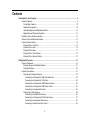 3
3
-
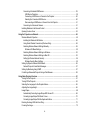 4
4
-
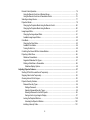 5
5
-
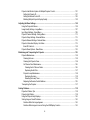 6
6
-
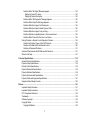 7
7
-
 8
8
-
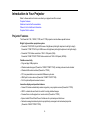 9
9
-
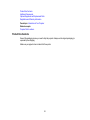 10
10
-
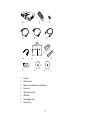 11
11
-
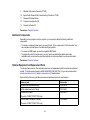 12
12
-
 13
13
-
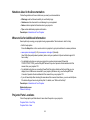 14
14
-
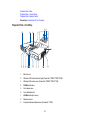 15
15
-
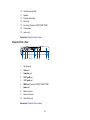 16
16
-
 17
17
-
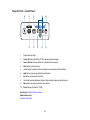 18
18
-
 19
19
-
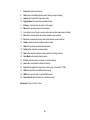 20
20
-
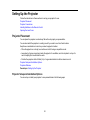 21
21
-
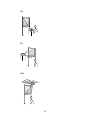 22
22
-
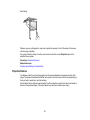 23
23
-
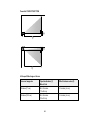 24
24
-
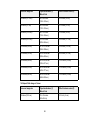 25
25
-
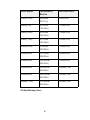 26
26
-
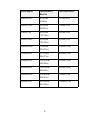 27
27
-
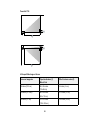 28
28
-
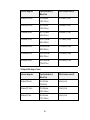 29
29
-
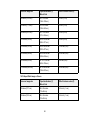 30
30
-
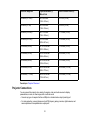 31
31
-
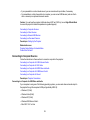 32
32
-
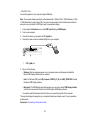 33
33
-
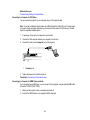 34
34
-
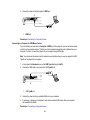 35
35
-
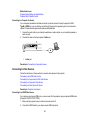 36
36
-
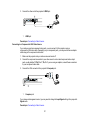 37
37
-
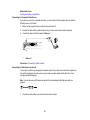 38
38
-
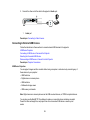 39
39
-
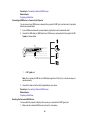 40
40
-
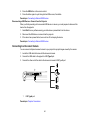 41
41
-
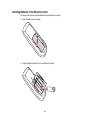 42
42
-
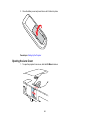 43
43
-
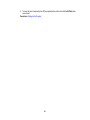 44
44
-
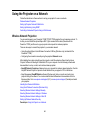 45
45
-
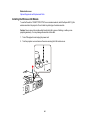 46
46
-
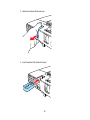 47
47
-
 48
48
-
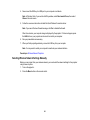 49
49
-
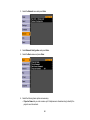 50
50
-
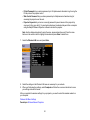 51
51
-
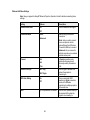 52
52
-
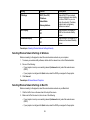 53
53
-
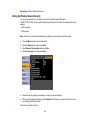 54
54
-
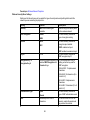 55
55
-
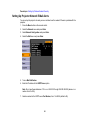 56
56
-
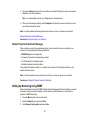 57
57
-
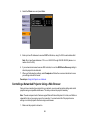 58
58
-
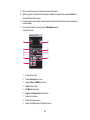 59
59
-
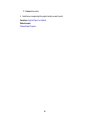 60
60
-
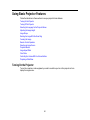 61
61
-
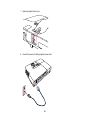 62
62
-
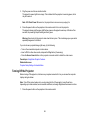 63
63
-
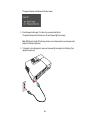 64
64
-
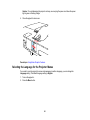 65
65
-
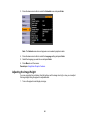 66
66
-
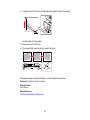 67
67
-
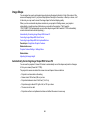 68
68
-
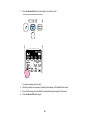 69
69
-
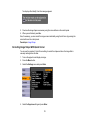 70
70
-
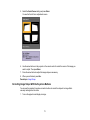 71
71
-
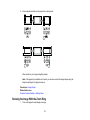 72
72
-
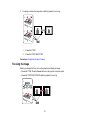 73
73
-
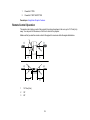 74
74
-
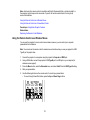 75
75
-
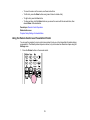 76
76
-
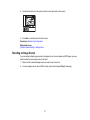 77
77
-
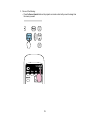 78
78
-
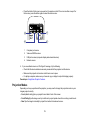 79
79
-
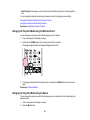 80
80
-
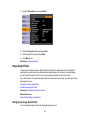 81
81
-
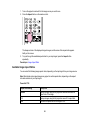 82
82
-
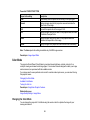 83
83
-
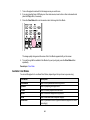 84
84
-
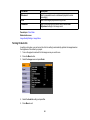 85
85
-
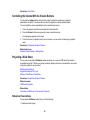 86
86
-
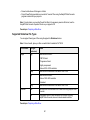 87
87
-
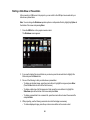 88
88
-
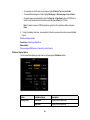 89
89
-
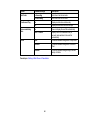 90
90
-
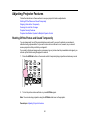 91
91
-
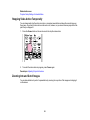 92
92
-
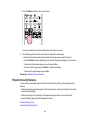 93
93
-
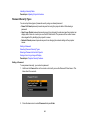 94
94
-
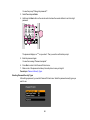 95
95
-
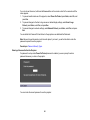 96
96
-
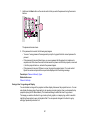 97
97
-
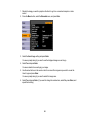 98
98
-
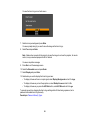 99
99
-
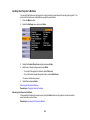 100
100
-
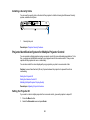 101
101
-
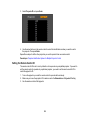 102
102
-
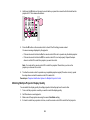 103
103
-
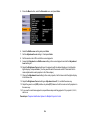 104
104
-
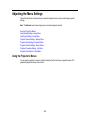 105
105
-
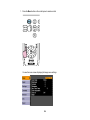 106
106
-
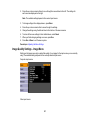 107
107
-
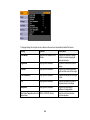 108
108
-
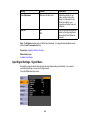 109
109
-
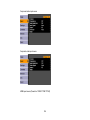 110
110
-
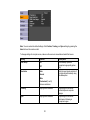 111
111
-
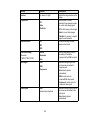 112
112
-
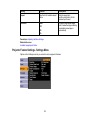 113
113
-
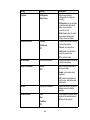 114
114
-
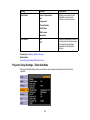 115
115
-
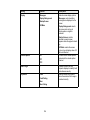 116
116
-
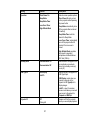 117
117
-
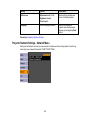 118
118
-
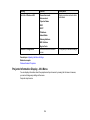 119
119
-
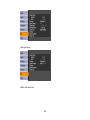 120
120
-
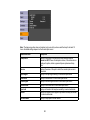 121
121
-
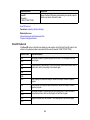 122
122
-
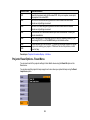 123
123
-
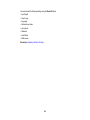 124
124
-
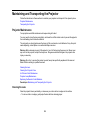 125
125
-
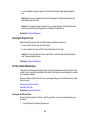 126
126
-
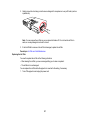 127
127
-
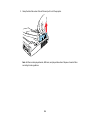 128
128
-
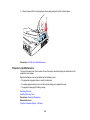 129
129
-
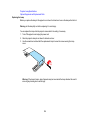 130
130
-
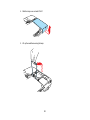 131
131
-
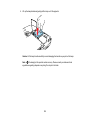 132
132
-
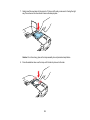 133
133
-
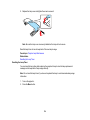 134
134
-
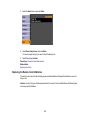 135
135
-
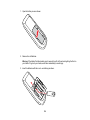 136
136
-
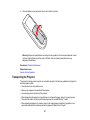 137
137
-
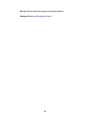 138
138
-
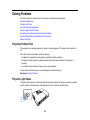 139
139
-
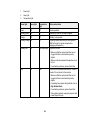 140
140
-
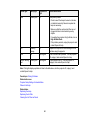 141
141
-
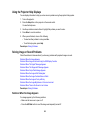 142
142
-
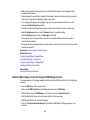 143
143
-
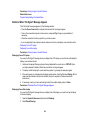 144
144
-
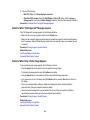 145
145
-
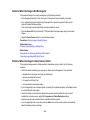 146
146
-
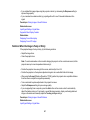 147
147
-
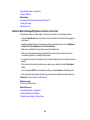 148
148
-
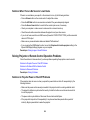 149
149
-
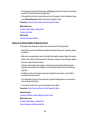 150
150
-
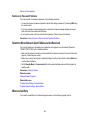 151
151
-
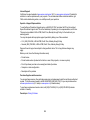 152
152
-
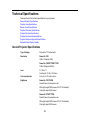 153
153
-
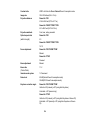 154
154
-
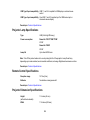 155
155
-
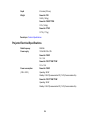 156
156
-
 157
157
-
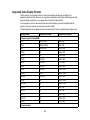 158
158
-
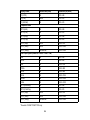 159
159
-
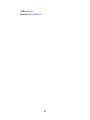 160
160
-
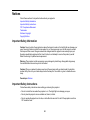 161
161
-
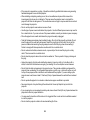 162
162
-
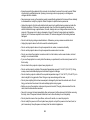 163
163
-
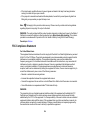 164
164
-
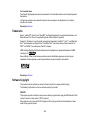 165
165
-
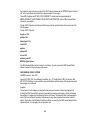 166
166
-
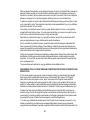 167
167
-
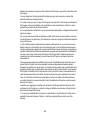 168
168
-
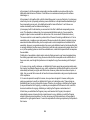 169
169
-
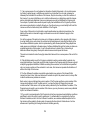 170
170
-
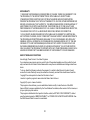 171
171
-
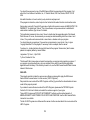 172
172
-
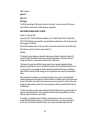 173
173
-
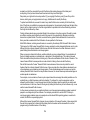 174
174
-
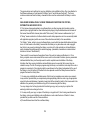 175
175
-
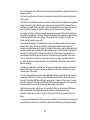 176
176
-
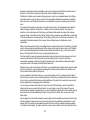 177
177
-
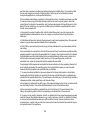 178
178
-
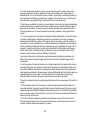 179
179
-
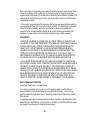 180
180
-
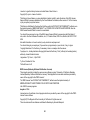 181
181
-
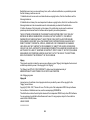 182
182
-
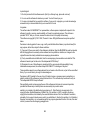 183
183
-
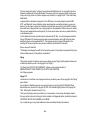 184
184
-
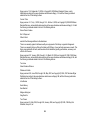 185
185
-
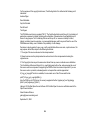 186
186
-
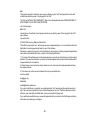 187
187
-
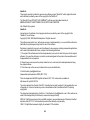 188
188
-
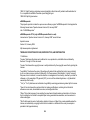 189
189
-
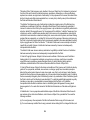 190
190
-
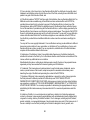 191
191
-
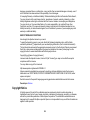 192
192
-
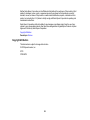 193
193
Epson Projector 1760W User manual
- Category
- Data projectors
- Type
- User manual
Ask a question and I''ll find the answer in the document
Finding information in a document is now easier with AI
Related papers
-
Epson C31CD38024A1 Datasheet
-
Epson VS400 User manual
-
Epson 1221 User manual
-
Epson PowerLite Home Cinema 707 Gold Edition User manual
-
Epson PowerLite Home Cinema 500 User manual
-
Epson Home Cinema 600 User manual
-
Epson PowerLite W16 User guide
-
Epson PowerLite Home Cinema 700 User guide
-
Epson PowerLife Home 20 User manual
-
Epson 79 User manual