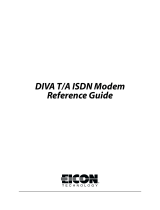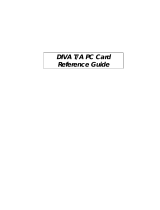DIVA T/A ISDN Modem User’s Guide
◆
Page 3
Contents
Introduction .......................................................................................................................................... 5
Installation Requirements ................................................................................................................... 6
Connecting the Cables to the DIVAT/A ............................................................................................... 7
Windows 95/98/NT Installation and Setup .........................................................................................9
Installing the DIVA Software .......................................................................................................................................20
Macintosh (System 7 or Later) Installation and Setup ..................................................................... 25
Installing the DIVA Software .......................................................................................................................................26
Specifying ISDN Settings via the Configuration Assistant ...............................................................................28
Setup for Other Operating Systems .................................................................................................. 31
The DIVA Terminal Adapters Program for Windows 95/98/NT ....................................................... 32
Introduction ...................................................................................................................................................................... 33
The Profiles Window ......................................................................................................................................................35
About Configuration Profiles ......................................................................................................................................36
Configuring a Profile using the Configuration Tool ...........................................................................................37
Configuring a Profile using the Wizard ...................................................................................................................54
The DIVA Terminal Adapters Program for Macintosh ...................................................................... 55
Introduction ...................................................................................................................................................................... 56
About Configuration Profiles ......................................................................................................................................58
The Profiles Window ......................................................................................................................................................59
Configuring a Profile using the Configuration Tool ...........................................................................................60
Configuring a Profile using the Assistant ...............................................................................................................71
The VT100 Configuration Tool ........................................................................................................... 73
Updating Firmware ............................................................................................................................ 79
Windows 95/98/NT ........................................................................................................................................................ 80
Macintosh (System 7 or Later) ....................................................................................................................................81
Other Operating Systems ............................................................................................................................................82
Updating the DIVA T/A INF file ................................................................................................................................... 83
Using the DIVAT/A .............................................................................................................................. 84
SecurID Connectivity .....................................................................................................................................................85
Dialing with Multilink PPP ...........................................................................................................................................86
Establishing a Connection ...........................................................................................................................................88
Connecting to the World Wide Web ......................................................................................................................103
Analog Device Support .................................................................................................................... 104
Calling Features .............................................................................................................................................................105