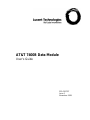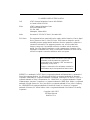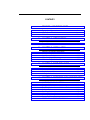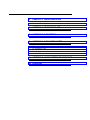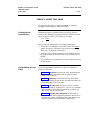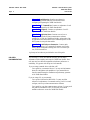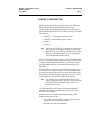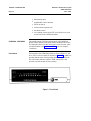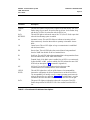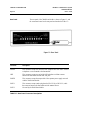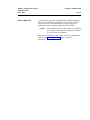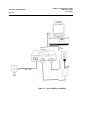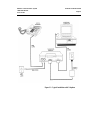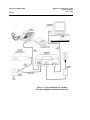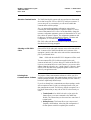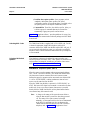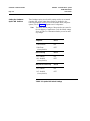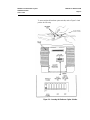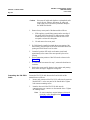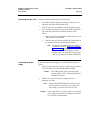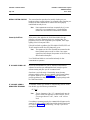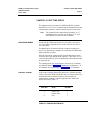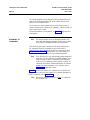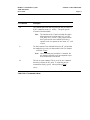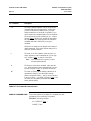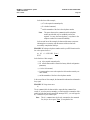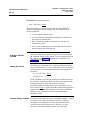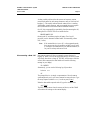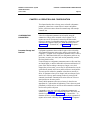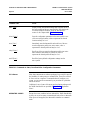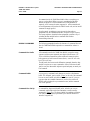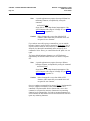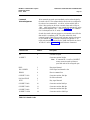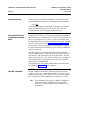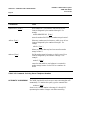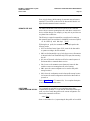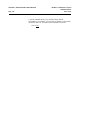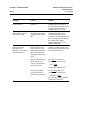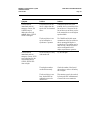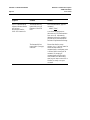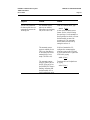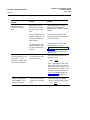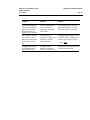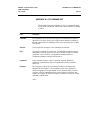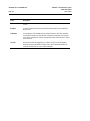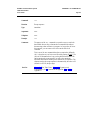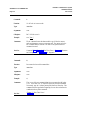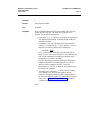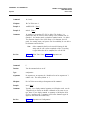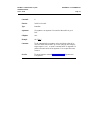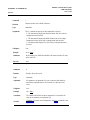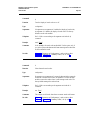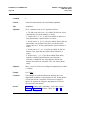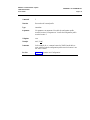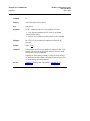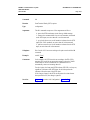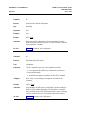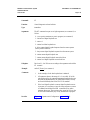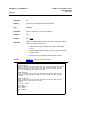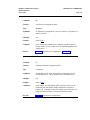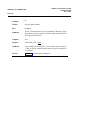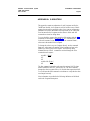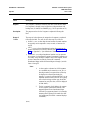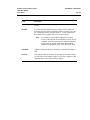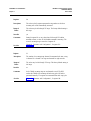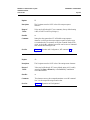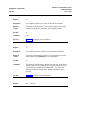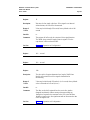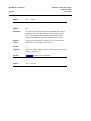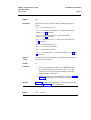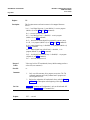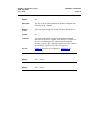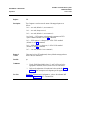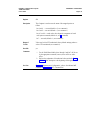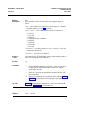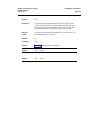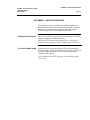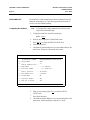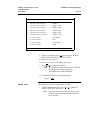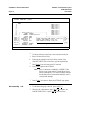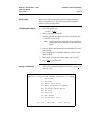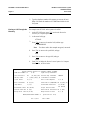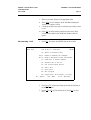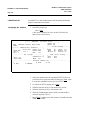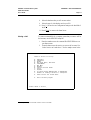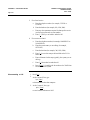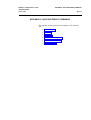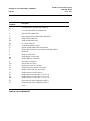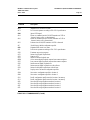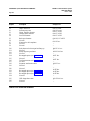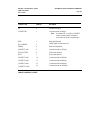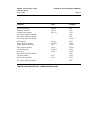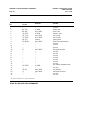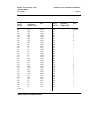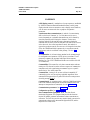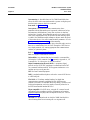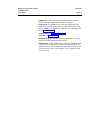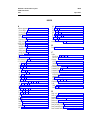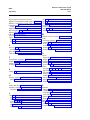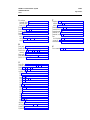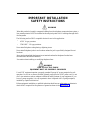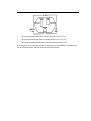AT&T 7400B Data Module
User’s Guide
555-020-707
Issue 1
November 1989

TO ORDER COPIES OF THIS MANUAL
Call: AT&T Customer Information Center on 800-432-6600
In Canada Call 800-255-1242
Write:
AT&T Customer Information Center
2855 North Franklin Road
P.O. Box 19901
Indianapolis, Indiana 46219
Order:
Document No. 555-020-707 Issue 1, November 1989
FCC Notice:
This equipment has been tested and found to comply with the limits for a Class A digital
device, pursuant to Part 15 of the FCC Rules. These limits are designed to provide
reasonable protection against harmful interference when the equipment is operated in a
commercial environment. This equipment generates, uses, and can radiate radio
frequency energy and, if not installed and used in accordance with the instruction
manual, may cause harmful interference to radio communications. Operation of this
equipment in a residential area is likely to cause harmful interference in which case the
user will be required to correct the interference at his own expense.
While reasonable efforts were made to ensure that the
information in this document was complete and
accurate at the time of printing, AT&T can assume no
responsibility for any errors.
Changes or corrections to the information contained in
this document may be incorporated into future reissues.
DEFINITY is a trademark of AT&T. Hayes is a registered trademark and Smartmodem is a trademark of
Hayes Microcomputer Products, Inc. Microsoft and MS-DOS are registered trademarks of Microsoft
Corporation. PROCOMM is a registered trademark of Datastorm Technologies, Inc. RELAY GOLD is a
registered trademark of Relay Communications, Inc. CROSSTALK is a registered trademark of Digital
Communications Associates. CompuServe is a registered trademark of H&R Block. Delphi is a registered
trademark of Delphi Systems, Inc. Dow Jones News is a registered trademark of Dow Jones & Company,
Inc. LEXIS/NEXIS are registered trademarks of Mead Data Central, Inc. Newsnet is a registered
trademark of Newsnet, Inc. Official Airline Guide is a registered trademark of the Reuben H. Donnelley
Corporation.
Copyright© 1989 AT&T
All Rights Reserved
Printed in U.S.A.

CONTENTS
PREFACE: ABOUT THIS GUIDE
Typographical Conventions
i
Organization of This Guide
i
Related Documentation
ii
1
CHAPTER 1: INTRODUCTION
External Features
1-2
2
CHAPTER 2: INSTALLATION
Hardware and Software Requirements
2-1
Hardware Installation
2-7
Initial System Checks
2-12
If You Are Using a PC
2-12
If You Are Using a Dedicated Terminal
2-12
3
CHAPTER 3: FIRST TIME USERS
Operating Modes
3-1
Essential AT Commands
3-2
Sample Command Lines
3-4
A Sample On-Line Session
3-6
4
CHAPTER 4: OPERATION AND CONFIGURATION
CONFIGURATION PARAMETERS
Operating Modes
Issuing Commands
From Data Mode to Command Mode and Back
Dialing a Number
Repeating a Command
Storing a Telephone Number
Automatic Answering
Remote Site Use
RESET AND CONFIGURATION RECALL
4-1
4-2
4-3
4-6
4-6
4-7
4-7
4-8
4-9
4-9

DEFINITY Communications System
PREFACE: ABOUT THIS GUIDE
7400B Data Module
User’s Guide
Page i
TYPOGRAPHICAL
CONVENTIONS
PREFACE: ABOUT THIS GUIDE
The purpose of this guide is to provide information for installing,
operating, and maintaining the 7400B Data Module.
Throughout this guide, command lines that you type are shown in
typewriter-style characters, and responses that the 7400B Data Module
returns are shown in italics. The following is an example.
OK
Note the following characteristics of the display representation:
at h
[ Enter ]
●
●
●
The first line is a command line as it should be typed. The [ Enter ]
symbol, when shown, indicates that you must press the Enter or
Return key to complete the command line.
Spaces are used to separate commands in some examples shown in
this guide. In actual use, the spaces may be typed, but they are not
required.
The second line in the example shows a typical response returned by
the data module.
ORGANIZATION OF THIS
The following paragraphs summarize the chapters and appendices
GUIDE contained in this guide.
Chapter 1: Introduction. Discusses the basic operating features
of the AT&T 7400B Data Module and describes the external
indicators and connectors.
Chapter 2: Installation. Describes the hardware and software
required for installing the data module, and outlines procedures for
preparing the data module for operation.
Chapter 3: First Time Users. Provides some basics on 7400B
Data Module operation, describes how to use a few AT commands
that are essential for most data communications operations, and
then outlines a typical on-line session.
Chapter 4: Operation and Configuration. Describes how to
change, store, and recall configuration parameters, outlines how to
create and save custom, configuration profiles, and discusses more
advanced command usage with example command lines.

PREFACE: ABOUT THIS GUIDE
DEFINITY Communications System
7400B Data Module
Page ii User’s Guide
outs, ASCII character set.
RELATED
DOCUMENTATION
Chapter 5: Troubleshooting. Describes procedures for
troubleshooting problems that may be encountered while
configuring and operating the 7400B Data Module.
Appendix A: AT Command Set. Contains an explanation of each
AT command accepted by the 7400B Data Module.
Appendix B: S-Registers. Contains an explanation of each S-
register used by the 7400B Data Module.
Appendix C: Application Notes. Contains notes on how to
configure some popular PC data communications software
packages for use with the 7400B Data Module, and provides a list
of application notes that describe how to administer specific AT&T
PBX systems for using the data module.
Appendix D: Quick-Reference Summaries. Contains quick-
reference summaries of AT commands, S-registers, result codes,
factory-default configuration settings, EIA-232-D connector pin-
A glossary and an index are provided at the rear of this guide.
The following is a list of other manuals that may provide helpful
information while installing and using the 7400B Data Module. Since
each user may have different equipment and software preferences or
availability, only generic titles are given for the manuals.
If you are using a terminal device other than a PC:
User's guide for your terminal device. You may need information
about the configuration and capabilities of your terminal device
from this manual during the installation and preliminary operation
of the 7400B Data Module.
If you are using a PC as your terminal:
reference for explanations of commands used by your PC to install,
User’s guide for Microsoft® MS-DOS®. You may need this
configure, and run your data communications software.
User's guide for your data communications software. You may need
this guide for information on how to configure your terminal
emulation software to access the 7400B Data Module.

DEFINITY Communications System CHAPTER 1: INTRODUCTION
7400B Data Module
User’s Guide
Page 1-1
CHAPTER 1: INTRODUCTION
This chapter discusses the basic operating features of the 7400B Data
Module and describes the external indicators and connectors.
The data module provides an asynchronous data service link between a
Data Terminal Equipment (DTE) device and the following AT&T digital
PBX equipment:
●
●
●
●
DEFINITY™ Communications System Generic 1
DEFINITY Communications System Generic 2
System 75
System 85
Note:
Unless a specific DTE device is intended, the words terminal
device shall be used throughout this guide to represent any
applicable DTE device, including a dumb terminal, a printer,
a plotter, or a personal computer (PC) with an appropriate
data communications software package.
An EIA-232-D standard interface (formerly EIA recommended standard
RS-232-C) connects the terminal device to the 7400B Data Module, and
a standard Digital Communications Protocol (DCP) interface (using a
type D8W modular telephone cord) connects the data module to the
digital PBX.
An internal DIP-switch option allows the 7400B Data Module to be set
for use either with or without a telephone. In without-telephone mode,
the data module supports data service only, but in with-telephone mode
the data module provides simultaneous data and voice service (requires
an associated AT&T 7400-series DCP digital voice terminal).
Note:
If a 7400-series voice terminal with data features is used
with the 7400B Data Module, data service is provided by the
7400B Data Module and the data features of the voice
terminal cannot be used.
The 7400B Data Module uses a subset of the industry-standard AT
command set and supports transmission speeds of 300, 1200, 2400,
4800, 9600, and 19,200 bps.
Additional features of the 7400B Data Module, described in later
chapters of this manual, include:
non-volatile, read-write memory for storing two data options
profiles and up to four telephone numbers
automatic speed and parity adjustment
●
●

CHAPTER 1: INTRODUCTION
DEFINITY Communications System
7400B Data Module
Page 1-2
User’s Guide
●
●
●
data metering option
programmable control characters
self-test at start-up
local and remote loopback tests
test duration timers
voice terminal powered by the PBX is not affected if ac power
●
●
●
is removed from the 7400B Data Module
EXTERNAL FEATURES The external features of the front and rear panels of the 7400B Data
Module and the separate power supply unit are described in this section.
The data module has a removable access panel on top of the unit, which
is described further in the hardware installation section of Chapter 2,
“Installation.”
Front Panel
The front panel of the 7400B Data Module is shown in Figure 1-1, and
the 10 LEDs on the front panel are described in Table 1-1. In addition to
providing indications for normal operating modes, all of the LEDs are
also used as status indicators when the 7400B Data Module is first
powered on and the internal self-test is running.
Figure 1-1. Front Panel

DEFINITY Communications System
CHAPTER 1: INTRODUCTION
7400B Data Module
User’s Guide
Page 1-3
Connector
Description
POWER/
TEST
DATA
METERING
AA
CD
RD
SD
TR
OH
CHECK
SPEED
DATA
This red LED lights as long as power is applied to the data module. This LED
flashes during any test mode, except the start-up self-test. It also flashes along
with the DATA LED if the connection with the PBX is lost.
This red LED lights to indicate the state of the CTS (Clear To Send) output lead
when the Data Metering option is enabled.
Automatic Answer. This red LED flashes to indicate an incoming call and
lights continuously when the data module is operating in Automatic Answer
mode.
Carrier Detect. This red LED lights as long as communication is established
with the far end device.
Receive Data. This red LED lights when received data is being transferred
from the 7400B Data Module to the local terminal device.
Send Data. This red LED lights when transmitted data is being transferred from
the local terminal device to the 7400B Data Module.
Terminal Ready. If the &d0 option is enabled, the red LED is on continuously;
if either the &d1 or &d2 option is enabled, this LED indicates the state of the
DTR lead (see description of &d command in Appendix A).
Off Hook. This red LED lights continuously from the time a data
communications call is initiated until the call is terminated.
This red LED lights when a call set up fails because of an incompatibility
between the configuration of the local terminal device and the far end device.
The incompatibility will usually occur if a common operating speed cannot be
achieved between the two endpoints. Chapter 5, “Troubleshooting,” provides
information about this and other conditions that may cause this LED to light.
This green LED lights to indicate that a data call is in progress. This LED
flashes along with the POWER/TEST LED if the connection with the PBX is
lost.
TABLE 1-1 Front Panel LED Indicator Descriptions

CHAPTER 1: INTRODUCTION DEFINITY Communications System
7400B Data Module
Page 1-4 User's Guide
Rear Panel
The rear panel of the 7400B Data Module is shown in Figure 1-2, and
the connectors located on the rear panel are described in Table 1-2.
Figure 1-2. Rear Panel
Connector Description
PHONE
This connector accepts one end of the D8W telephone line cord used to connect
a telephone or voice terminal to the data module.
LINE This connector accepts one end of the D8W telephone cord that connects
between the data module and the PBX wall jack.
POWER
This connector accepts the output cable of the separate power supply unit used
with the 7400B Data Module.
PORT 1 This connector accepts a male plug from the EIA-232-D (or RS-232-C) cable
that connects between the data module and the terminal device.
PORT 2
Not used by the 7400B Data Module.
TABLE 1-2 Rear Panel Connector Descriptions

DEFINITY Communications System
CHAPTER 1: INTRODUCTION
7400B Data Module
User’s Guide
Page 1-5
Power Supply Unit
A separate power supply unit is required with the 7400B Data Module.
This unit connects between a grounded AC outlet and the “POWER”
connector at the rear of the data module. This power supply unit
provides the necessary operating voltages for the data module.
Caution:
Make certain that the AC outlet to which you connect the
power supply is unswitched (for example, not controlled
by a wall switch or light dimmer).
Instructions for installing the power supply unit with an illustration are
provided in the hardware installation section of Chapter 2,
"Installation."

DEFINITY Communications System
CHAPTER 2: INSTALLATION
7400B Data Module
User’s Guide
Page 2-1
HARDWARE AND
SOFTWARE
REQUIREMENTS
CHAPTER 2: INSTALLATION
This chapter describes the hardware and software required for installing
the data module, and outlines procedures for preparing the data module
for operation.
In addition to the 7400B Data Module and the required separate power
supply, you will need the following items:
●
●
●
●
●
an asynchronous data terminal device or a personal computer
(PC) with data communications software
an EIA-232-D interface (formerly RS-232-C) cable to connect
between the terminal device and the data module
a type D8W telephone cord for Data Communications Protocol
(DCP) connection between the Data Module “LINE” jack and
the PBX wall jack
(optional) an AT&T 7400-series DCP digital voice terminal
(and associated adjunct equipment, if applicable)
(optional) a second type D8W cord to connect between the data
module “PHONE” jack and optional voice terminal (you may
need an adjunct power supply, adapter, and D6AP cord, as
applicable)
Figure 2-1 illustrates the needed hardware items for an arrangement
without a telephone, Figure 2-2 shows the set up for using a telephone
without adjunct equipment, and Figure 2-3 shows a similar setup with
some typical adjunct equipment.

CHAPTER 2: INSTALLATION
DEFINITY Communications System
7400B Data Module
User’s Guide
Page 2-2
PERSONAL
COMPUTER
7400B DATA
MODULE
D8W CORD
PBX
WALL
JACK
EIA
CABLE
POWER
SUPPLY
Figure 2-1. Typical Standalone Installation

DEFINITY Communications System
CHAPTER 2: INSTALLATION
7400B Data Module
User’s Guide
Page 2-3
Figure 2-2. Typical Installation with Telephone

CHAPTER 2: INSTALLATION
DEFINITY Communications System
7400B Data Module
Page 2-4
User’s Guide
Figure 2-3. Typical Installation with Telephone
and Adjunct Equipment Requiring Auxiliary Power

DEFINITY Communications System
CHAPTER 2: INSTALLATION
7400B Data Module
User’s Guide
Page 2-5
About the Terminal Device The 7400B Data Module operates with any asynchronous data terminal
device that has an EIA-232-D (or RS-232-C) serial port connector. If
you are using a PC as your terminal, you will need a suitable data
communications software package.
Also, you must set the appropriate configuration options before
connecting the 7400B Data Module to a printer or plotter. To do this,
connect a data terminal or PC to Port 1 of the data module, change the
necessary configuration parameters, remove the data terminal or PC, and
then connect the printer of plotter. The configuration parameters used
for this type of operation are described in Chapter 4, "Operation and
Configuration," in a section titled “Remote Site Use.”
EIA-232-D cables and data communications software packages are
described in the following paragraphs.
Selecting an EIA-232-D
Cable
Select an EIA-232-D with a male connector at one end to mate with the
Port 1 connector of the 7400B Data Module, and a connector of the
appropriate "gender" at the other end to mate with the communications
port of your terminal device.
Note:
Cables with the earlier RS-232-C designation will also work.
The most common EIA-232-D cables are supplied with a male
connector at both ends. If you have this type of cable and the EIA-232-
D port on your terminal device is a male connector, you can use a cable
adapter commonly referred to as a “gender changer”. Otherwise, obtain
an EIA-232-D cable that has the appropriate gender connector at each
end to fit your application needs.
Selecting Data
Communications Software
The purpose of data communications software is to allow your PC to
operate as an asynchronous data communications terminal. Of the many
software packages available, all perform essentially the same functions,
but often in significantly different ways.
If you do not already have a communications software package, consult
with an experienced user for advice on selecting software to suit your
data communications needs. The following, though not required, are a
few helpful features that you may wish to look for in the software you
select:
Terminal mode. Also called local mode or chat mode, this
feature allows you to issue commands to the 7400B Data
Module. The software that you select must have some form of
terminal mode.
Dialing directory. This feature allows you to store several
frequently called numbers, often along with configuration of
the data options needed for completing the connection.
●
●

CHAPTER 2: INSTALLATION
DEFINITY Communications System
7400B Data Module
Page 2-6
User’s Guide
●
Predefine data options profiles. Some programs include
completely defined data option profiles (also called
configuration profiles) for popular modems. If available, select
the options profile for the Hayes® Smartmodem 2400™.
●
Command files. These files, also called script files, allow you
to define a group of commands that may be executed for
automatically logging into specific remote devices.
Appendix C, “Application Notes,” provides guidelines for using a few
of the more popular communications software packages with the 7400B
Data Module.
Selecting DCP Cords
The 7400B Data Module is supplied with a 5-foot D8W cord. Use this,
or obtain the appropriate length D8W telephone cord for DCP
connection between the 7400B Data Module and the PBX wall jack. If
you are using the with-telephone option, you will need a second D8W
telephone cord to connect between the data module and your telephone
or voice terminal.
Selecting DIP-Switch
Options
Three hardware options may be selected by setting switches on an
internal 8-position DIP switch (SW1). These options are described here,
and procedures for setting the switches are provided in a later section
titled “Setting the Hardware Option DIP Switches.”
With/Without Telephone Option (SW1-1)
When this option is set for operation without an associated telephone
(SW- 1 set to " WITHOUT PHONE"), the 7400B Data Module offers
only data service between a terminal device and a remote system.
Setting this option for operation with an associated voice terminal (SW-
1 is set to “WITH PHONE”) enables simultaneous data and voice
service over the same line from the PBX.
When the 7400B Data Module is optioned for “WITH PHONE,” an
AT&T 7400-series DCP digital voice terminal is connected to the data
module only for its voice service features; data service is provided
directly from the 7400B Data Module, and any data features that the
voice terminal may offer cannot be used.
Note:
A change in the setting of this option becomes effective
when the data module is powered on after being powered
off. The setting of this option cannot be changed
arbitrarily—it must agree with how the line is administered
at the PBX. For information on how to administer the
7400B Data Module at the PBX for use with or without a
telephone, refer to Appendix C, “Application Notes.”

DEFINITY Communications System
CHAPTER 2: INSTALLATION
7400B Data Module
User’s Guide
Page 2-7
HARDWARE
INSTALLATION
Data Metering Option (SW1-5)
When the data metering option is disabled (SW1-5 set to "OFF"), the
transfer speed of the 7400B Data Module will adjust to match the
transfer speed of the remote system. The C0NNECT xxxx message
displayed when a connection is completed will always indicate the far
end speed.
When this option is enabled (SW1-5 set to "ON"), it allows the user to
set-up a call to a remote end device that is running at a lower speed than
the local data module. The CONNECT xxxx message will always
indicate the speed of the local data transfer. The data module performs
the speed conversion and uses the CTS lead to flow-control the user’s
terminal if it is sending too much data too fast. During the data transfer,
the DATA METERING LED indicates the state of the CTS lead.
Note:
If you are using a PC with a data communications package,
or a dedicated terminal that does not support CTS control,
you cannot make file transfers with the data metering option
enabled.
A change in the setting of this option becomes effective immediately
when the data module is in the idle mode or as soon as it is returned to
the idle mode. The data module is in idle mode any time that it is not in
test mode or connected to an active data call.
Make Busy on Local Loop Option (SW1-8)
This option controls the make-busy feature of the 7400B Data Module.
When the option is enabled (SW1-8 set to "ON"), the data module will
busyout the DCP line when either the Local Loopback or Local
Loopback/Self-Test mode is entered. The busyout condition is released
when the test ends.
Note: A change in the setting of this option becomes effective
immediately when the data module is in the idle mode or as
soon as it is returned to the idle mode. The data module is in
idle mode any time that it is not connected to an active data
call.
This section outlines procedures for setting the hardware options DIP
switches on the Data Module, connecting the EIA-232-D cable,
installing the power supply, and connecting the D8W telephone cord(s).
Caution:
To avoid possible shock hazards and damage to the
equipment, you should perform the installation steps in
the order given.

CHAPTER 2: INSTALLATION
DEFINITY Communications System
7400B Data Module
Page 2-8
User’s Guide
Setting the Hardware
Three hardware options are selected by setting switches on an internal
Option DIP Switches 8-position DIP switch. Setting these switches is described in the
following paragraph; however, for more information about using these
options, refer to Chapter 4, “Operation and Configuration.”
Note:
The factory-default settings of these switches are correct for
the vast majority of applications. Check the default settings
shown in Table 2-1 to determine whether you need to make
any changes.
Telephone
SW1-1
Without Phone ON
With Phone OFF
(factory-default)
Data Metering
SW1-5
On—enabled ON
Off—disabled
OFF
(factory-default)
Busy Out on Local Loop SW1-8
On—enabled
ON
Off—disabled
OFF
(factory-default)
TABLE 2-1 Option DIP Switch Settings

DEFINITY Communications System
CHAPTER 2: INSTALLATION
7400B Data Module
User’s Guide
Page 2-9
To access and set the hardware option switches, refer to Figure 2-4 and
perform the following:
Figure 2-4. Accessing the Hardware Option Switches
Page is loading ...
Page is loading ...
Page is loading ...
Page is loading ...
Page is loading ...
Page is loading ...
Page is loading ...
Page is loading ...
Page is loading ...
Page is loading ...
Page is loading ...
Page is loading ...
Page is loading ...
Page is loading ...
Page is loading ...
Page is loading ...
Page is loading ...
Page is loading ...
Page is loading ...
Page is loading ...
Page is loading ...
Page is loading ...
Page is loading ...
Page is loading ...
Page is loading ...
Page is loading ...
Page is loading ...
Page is loading ...
Page is loading ...
Page is loading ...
Page is loading ...
Page is loading ...
Page is loading ...
Page is loading ...
Page is loading ...
Page is loading ...
Page is loading ...
Page is loading ...
Page is loading ...
Page is loading ...
Page is loading ...
Page is loading ...
Page is loading ...
Page is loading ...
Page is loading ...
Page is loading ...
Page is loading ...
Page is loading ...
Page is loading ...
Page is loading ...
Page is loading ...
Page is loading ...
Page is loading ...
Page is loading ...
Page is loading ...
Page is loading ...
Page is loading ...
Page is loading ...
Page is loading ...
Page is loading ...
Page is loading ...
Page is loading ...
Page is loading ...
Page is loading ...
Page is loading ...
Page is loading ...
Page is loading ...
Page is loading ...
Page is loading ...
Page is loading ...
Page is loading ...
Page is loading ...
Page is loading ...
Page is loading ...
Page is loading ...
Page is loading ...
Page is loading ...
Page is loading ...
Page is loading ...
Page is loading ...
Page is loading ...
Page is loading ...
Page is loading ...
Page is loading ...
Page is loading ...
Page is loading ...
Page is loading ...
Page is loading ...
Page is loading ...
Page is loading ...
Page is loading ...
-
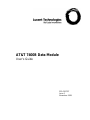 1
1
-
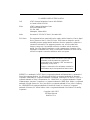 2
2
-
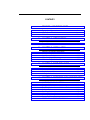 3
3
-
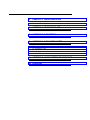 4
4
-
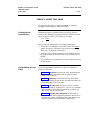 5
5
-
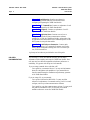 6
6
-
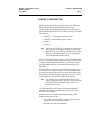 7
7
-
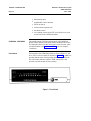 8
8
-
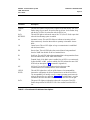 9
9
-
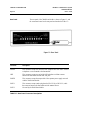 10
10
-
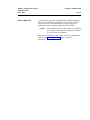 11
11
-
 12
12
-
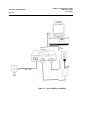 13
13
-
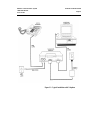 14
14
-
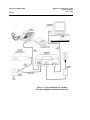 15
15
-
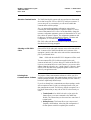 16
16
-
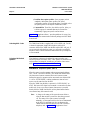 17
17
-
 18
18
-
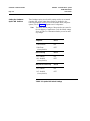 19
19
-
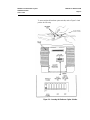 20
20
-
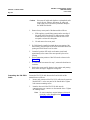 21
21
-
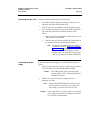 22
22
-
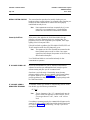 23
23
-
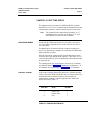 24
24
-
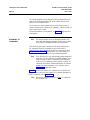 25
25
-
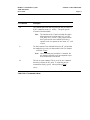 26
26
-
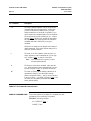 27
27
-
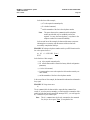 28
28
-
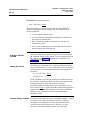 29
29
-
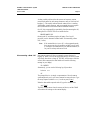 30
30
-
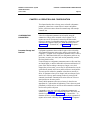 31
31
-
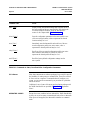 32
32
-
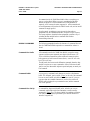 33
33
-
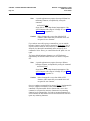 34
34
-
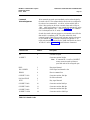 35
35
-
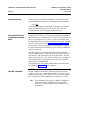 36
36
-
 37
37
-
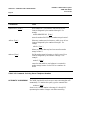 38
38
-
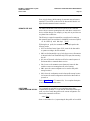 39
39
-
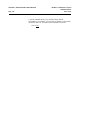 40
40
-
 41
41
-
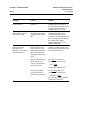 42
42
-
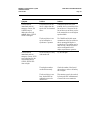 43
43
-
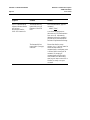 44
44
-
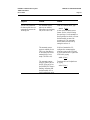 45
45
-
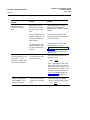 46
46
-
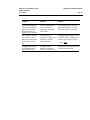 47
47
-
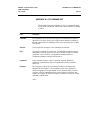 48
48
-
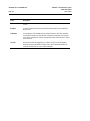 49
49
-
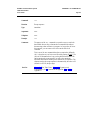 50
50
-
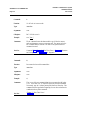 51
51
-
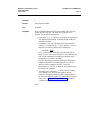 52
52
-
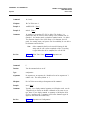 53
53
-
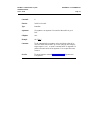 54
54
-
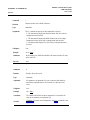 55
55
-
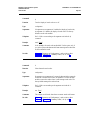 56
56
-
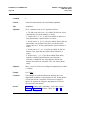 57
57
-
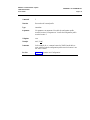 58
58
-
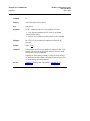 59
59
-
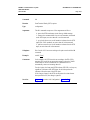 60
60
-
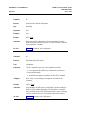 61
61
-
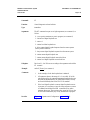 62
62
-
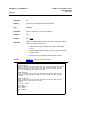 63
63
-
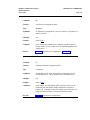 64
64
-
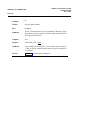 65
65
-
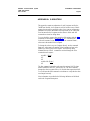 66
66
-
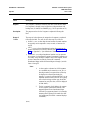 67
67
-
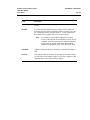 68
68
-
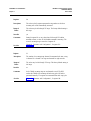 69
69
-
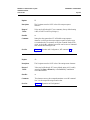 70
70
-
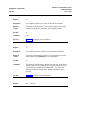 71
71
-
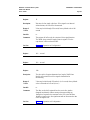 72
72
-
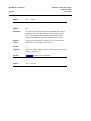 73
73
-
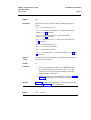 74
74
-
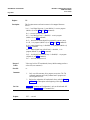 75
75
-
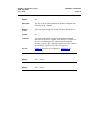 76
76
-
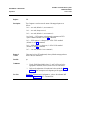 77
77
-
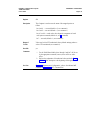 78
78
-
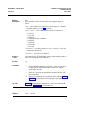 79
79
-
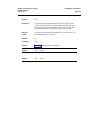 80
80
-
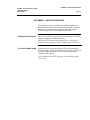 81
81
-
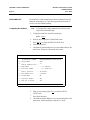 82
82
-
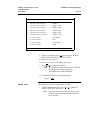 83
83
-
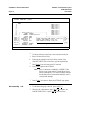 84
84
-
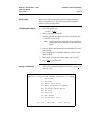 85
85
-
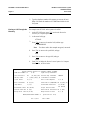 86
86
-
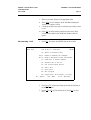 87
87
-
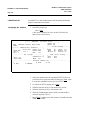 88
88
-
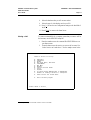 89
89
-
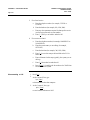 90
90
-
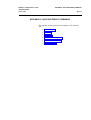 91
91
-
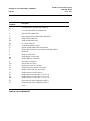 92
92
-
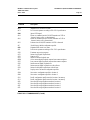 93
93
-
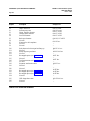 94
94
-
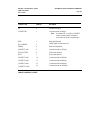 95
95
-
 96
96
-
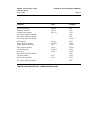 97
97
-
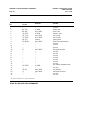 98
98
-
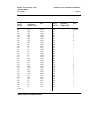 99
99
-
 100
100
-
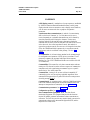 101
101
-
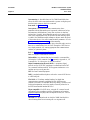 102
102
-
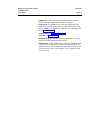 103
103
-
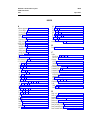 104
104
-
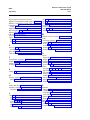 105
105
-
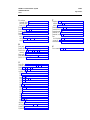 106
106
-
 107
107
-
 108
108
-
 109
109
-
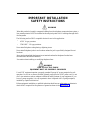 110
110
-
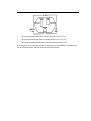 111
111
Lucent Technologies 7400B Plus User manual
- Type
- User manual
- This manual is also suitable for
Ask a question and I''ll find the answer in the document
Finding information in a document is now easier with AI
Related papers
-
Lucent Technologies DEFINITY Guide Installation For Adjuncts And Peripherals
-
Lucent Technologies Server SYSTEM 85 User manual
-
Lucent Technologies Definity Audix System Installation And Upgrade
-
Lucent Technologies Voice Terminal 8405 Installation and User Manual
-
Avaya 8434DX User manual
-
Lucent Technologies CRCS 6 User manual
-
Lucent Technologies Definity Audix System Installation And Administration Manual
-
Lucent Technologies Voice Terminal 8405 Instructions Manual
-
Lucent Technologies 555-230-024 User manual
-
Lucent Technologies Security Camera 8.2 User manual
Other documents
-
Avaya R2 Installation guide
-
Avaya R2 Installation guide
-
Avaya R2 Installation guide
-
AT&T Definity 8101 User manual
-
Avaya 555-233-116 User manual
-
Avaya Life Jacket 555-231-743 User manual
-
Infocus INF7520AG User guide
-
Infocus INF8620AG User guide
-
AT&T Definity TN500 User manual
-
AT&T administration and User manual