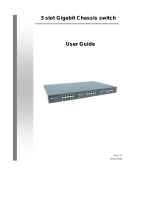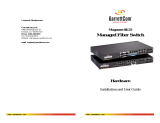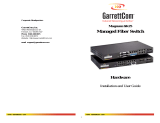Page is loading ...

English
Quick Installation Guide
GigaX1024
Copyright © 2003 ASUSTeK COMPUTER INC. All Rights Reserved.

2 ASUS GigaX1024
English
Introduction
The GigaX1024 rack mountable switch provides non-blocking, wire-speed
performance to meet your intensive network needs. This switch comes
with 24 Fast Ethernet ports with auto-sensing and auto MDI/MDIX
capabilities. With easy connectivity, flow control, and QoS, GigaX1024 is
guaranteed to enhance your network performance and productivity.
Features
• 24 10/100 Mbps RJ-45 ports
• Up to 200Mbps for all ports in full-duplex mode
• Plug and play – auto MDI/MDIX, and auto-sensing for speed and duplex
mode on all ports
• Flow control schemes (802.3x in full-duplex mode) to support zero loss
under temporary network congestion
• Head of Line (HOL) blocking preventions
• Recognizes 802.1p/TOS/DS to meet QoS requirements
• 8K MAC address learning and aging for concurrent connections to
8K nodes
• Easy to read LEDs provide quick indication of link status, speed, duplex
mode and collision
• Fan-less design for quiet operation
• Surface or rack mount placement options
Package contents
Before installing the GigaX1024 switch, check your package for the
following items.
• GigaX1024 switch
• Power cable
• Quick installation guide
• Mounting kit (2 brackets and 6 screws)
NOTE. Contact your retailer if any of the items is damaged or missing.

ASUS GigaX1024 3
English
Technical specifications
Physical Dimensions
43.5mm (H) X 444 mm (W) X 200mm (D)
Environmental Ranges
Operating temperature -10ºC ~ 50ºC (14ºF to 122ºF)
Storage temperature -40ºC ~ 70ºC (-40ºF to 158ºF)
Operating humidity 0 to 90%
Storage humidity 0 to 90%
Operating altitude up to 15,000 ft (4,500m)
Storage altitude up to 40,000 ft (12,000m)
Power
Input 100V ~ 240V AC/50-60Hz
Power Consumption 12 Watts
Certification
FCC Class A, CE, CCC

4 ASUS GigaX1024
English
Rear panel
Front panel
Label/LED Color Status Indication
POWER Green On The switch is on.
Off The switch is off.
1 – 24 Identifies the port number.
SPEED Green On 100Mbps
Amber On 10Mbps
STATUS/SPEED Green On 100Mbps
Amber On 10Mbps
Blinking Receiving or transmitting data packets
Off The link is down.
DUPLEX/ Amber On Switch is operating in full-duplex mode.
COLLISION Blinking Switch is operating in half-duplex mode
and collisions are occurring.
Off Switch is operating in half-duplex mode
and no collisions are occuring.
POWER
100M
10M
SPEED
TRANSMIT/RECEIVE
FULL DUPLEX
COLLISION
STATUS / SPEED
DUPLEX / COLLISION
10 BASE-T / 100 BASE-TX
10/100 Fast Ethernet Switch
Power connector

ASUS GigaX1024 5
English
Placement options
Placing the switch on a flat surface
Place the GigaX1024 on a flat, stable surface. Make sure the location
meets the operating environment specification. See page 3 for details.
NOTE. The length of the UTP Category 5 cable length should not
exceed 100 meters (328 feet).
Mounting the switch on a rack
You may also mount the GigaX1024 switch on a rack with the supplied
mounting brackets and screws.
To mount the switch on a rack:
1. Locate three screw holes on both sides of the switch.
2. Align the mounting brackets with the switch screw holes.
3. Secure the mounting brackets with three screws on both sides of the
switch.
4. Place the switch in a 19-inch rack, then secure it with two rack mount
screws.
NOTE. The rack mount screws are not supplied.

6 ASUS GigaX1024
English
Connecting network devices
To connect network devices to the GigaX1024 switch.
1. Connect one end of the Ethernet cable to an Ethernet port on the switch
front panel. Connect the other end to the Ethernet port of the network
device. Repeat this step to connect additional network devices.
2. Plug one end of the power cable to the power connector on the switch
rear panel, then plug the other end to an electrical outlet.
3. The Power LED and LED indicators for active Ethernet ports light up to
indicate that the device is on and in use. Refer to the front panel
Label/LED table in page 4 for LED indications.
NOTES
• Use Category 5 Ethernet straight-through cables to ensure proper
connections between the switch and other network devices.
• You may use the switch Ethernet ports as an uplink to another
switch, hub, bridge or repeater. The switch is capable of detecting
and adjusting either cross-over or straight-through cables.
POWER

ASUS GigaX1024 7
English
Troubleshooting
This troubleshooting guide provides answers to some common problems
which you may encounter while installing and/or using the ASUS
GigaX1024 switch. These problems requires simple troubleshooting that
you can perform by yourself. Contact the ASUS Technical Support if you
encounter problems not mentioned in this section.
Problem Action
The POWER LED does not
light up.
Check if the power cable is properly
connected to the switch and to an
electrical outlet with a correct
voltage output.
• Check if the Ethernet cable is
properly connected to the switch
and to the network device.
• Make sure that the switch and
your network device are powered
on.
• Check if the Ethernet cable is
sufficient to your network
requirements. Make sure you
use Category 5 cables.
10Mbit/sec cables may work with
lower quality cables.
Collisions are occurring and are
reducing the network performance.
To solve this problem:
• Try replacing your UTP Category
5 cable with a new one.
• Check the cable length. The
cable length between the switch
and the network device must not
exceed 100m (328 feet).
NOTE. Some old network devices
may experience this problem.
The STATUS/SPEED LED
does not light up even after
an Ethernet cable is
connected.
The COLLISION/DUPLEX LED
keeps blinking.

8 ASUS GigaX1024
English
Glossary
10BASE-T 10 Mbps Ethernet over twisted pair cable (Category 3).
100BASE-T 100 Mbps Ethernet over twisted pair cable (Category 5)
1000BASE-T 1000 Mbps Ethernet over twisted pair cable (Category 5)
Auto MDI/MDIX Allows network connections using either straight or
cross cable.
Ethernet The most commonly installed computer network
technology, usually using twisted pair wiring. Ethernet
data rates are 10 Mbps, 100 Mbps, and 1000 Mbps.
Mbps Abbreviation for Megabits per second, or one million
bits per second. Network data rates are often
expressed in Mbps.
network A group of computers that are connected together,
allowing them to communicate with each other and
share resources, such as software, files, etc. A network
can be small, such as a LAN, or very large, such as the
Internet.
/