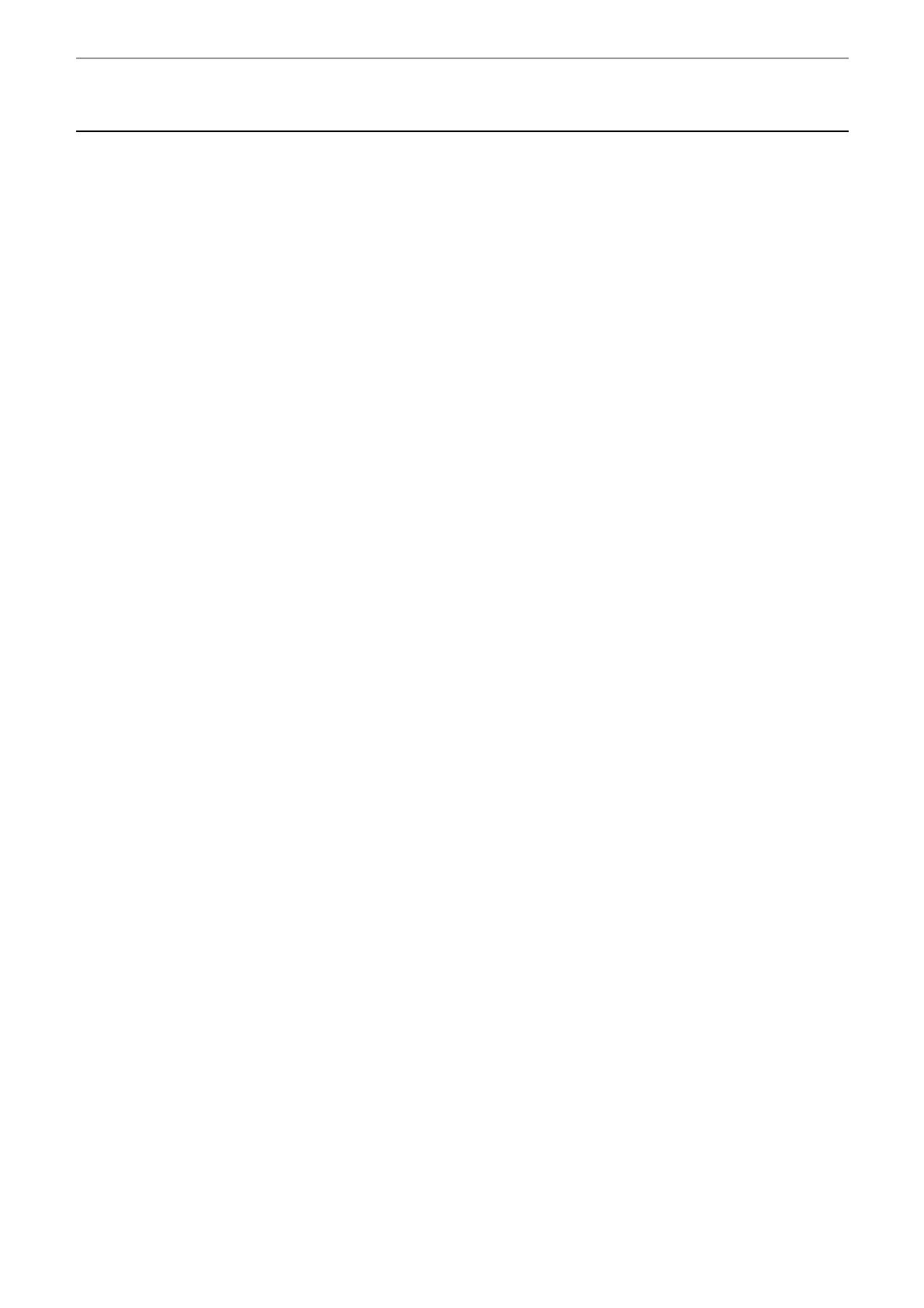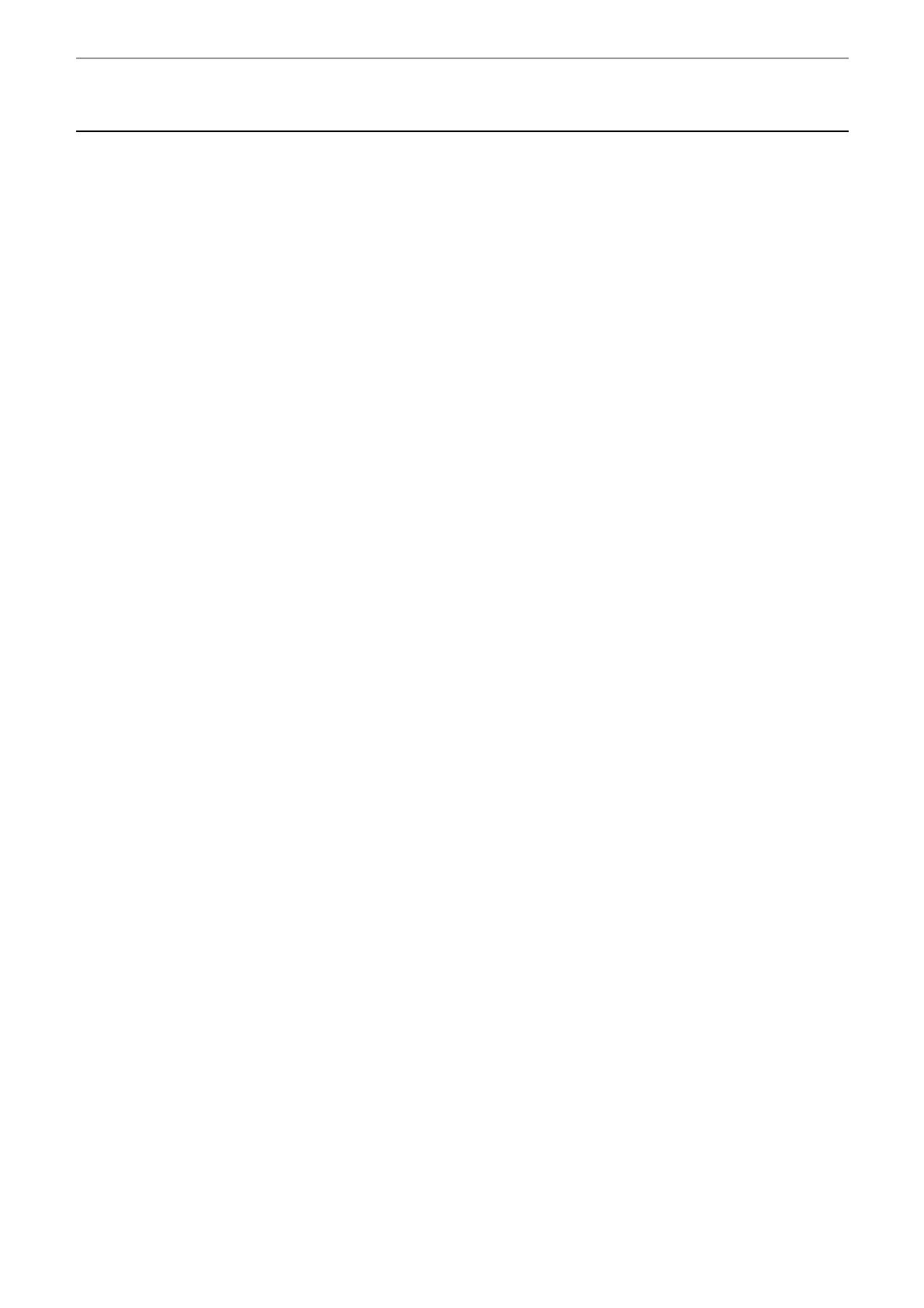
D-Link DGS-1005D Unmanaged Gigabit Ethernet Switch
Glossary
1000BASE-SX – A short laser wavelength on multimode fiber optic cable for a maximum length of 550 meters.
1000BASE-LX – A long wavelength for a "long haul" fiber optic cable for a maximum length of 10 kilometers.
100BASE-FX – 100Mbps Ethernet implementation over fiber.
100BASE-TX – 100Mbps Ethernet implementation over Category 5 and Type 1 Twisted Pair cabling.
10BASE-T – The IEEE 802.3 specification for Ethernet over Unshielded Twisted Pair (UTP) cabling.
aging – The automatic removal of dynamic entries from the Switch Database which have timed-out and are no longer
valid.
ATM – Asynchronous Transfer Mode. A connection oriented transmission protocol based on fixed length cells
(packets). ATM is designed to carry a complete range of user traffic, including voice, data, and video signals.
auto-negotiation – A feature on a port, which allows it to advertise its capabilities for speed, duplex, and flow control.
When connected to an end station that also supports auto-negotiation, the link can self-detect its optimum operating
setup.
backbone port – A port that does not learn device addresses, and that receives all frames with an unknown address.
Backbone ports are normally used to connect the Switch to the backbone of your network. Note that backbone ports
were formerly known as designated downlink ports.
backbone – The part of a network used as the primary path for transporting traffic between network segments.
Bandwidth – Information capacity, measured in bits per second, that a channel can transmit. The bandwidth of
Ethernet is 10Mbps, the bandwidth of Fast Ethernet is 100Mbps.
baud rate – The switching speed of a line. Also known as line speed.
BOOTP – The BOOTP protocol allows you to automatically map an IP address to a given MAC address each time a
device is started. In addition, the protocol can assign the subnet mask and default gateway to a device.
bridge – A device that interconnects local or remote networks no matter what higher level protocols are involved.
Bridges form a single logical network, centralizing network administration.
broadcast – A message sent to all destination devices on the network.
broadcast storm – Multiple simultaneous broadcasts that typically absorb available network bandwidth and can cause
network failure.
console port – The port on the Switch accepting a terminal or modem connector. It changes the parallel arrangement
of data within computers to the serial form used on data transmission links. This port is most often used for dedicated
local management.
CSMA/CD – Channel access method used by Ethernet and IEEE 802.3 standards, in which devices transmit only after
finding the data channel clear for some period of time. When two devices transmit simultaneously, a collision occurs
and the colliding devices delay their retransmissions for a random amount of time.
data center switching – The point of aggregation within a corporate network where a switch provides high-
performance access to server farms, a high-speed backbone connection, and a control point for network management
and security.
Ethernet – A LAN specification developed jointly by Xerox, Intel, and Digital Equipment Corporation. Ethernet
networks operate at 10Mbps using CSMA/CD to run over cabling.
Fast Ethernet – 100Mbps technology based on the Ethernet/CD network access method.
Flow Control – (IEEE 802.3x) A means of holding packets back at the transmit port of the connected end station.
Prevents packet loss at a congested switch port.
forwarding – The process of sending a packet toward its destination by an internetworking device.
full duplex – A system that allows packets to be transmitted and received at the same time and, in effect, doubles the
potential throughput of a link.
half duplex – A system that allows packets to be transmitted and received, but not at the same time. Contrast with full
duplex.
IP address – Internet Protocol address. A unique identifier for a device attached to a network using TCP/IP. The
address is written as four octets separated with full-stops (periods), and is made up of a network section, an optional
subnet section and a host section.
IPX – Internetwork Packet Exchange. A protocol allowing communication in a NetWare network.
LAN – Local Area Network. A network of connected computing resources (such as PCs, printers, servers) covering a
relatively small geographic area (usually not larger than a floor or building). Characterized by high data rates and low
error rates.