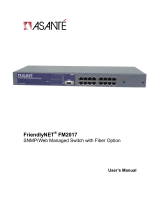Page is loading ...

®
Quick Installation GuideQuick Installation Guide
Quick Installation GuideQuick Installation Guide
Quick Installation Guide
In 10 LanguagesIn 10 Languages
In 10 LanguagesIn 10 Languages
In 10 Languages
First Edition V1
Networking Switch

ASUS GigaX1008 Networking Switch
2
English ........................................................ 4
ContentsContents
ContentsContents
Contents

ASUS GigaX1008 Networking Switch 3
Technical specificationsTechnical specifications
Technical specificationsTechnical specifications
Technical specifications
PortsPorts
PortsPorts
Ports
StandardsStandards
StandardsStandards
Standards
PerformancePerformance
PerformancePerformance
Performance
PowerPower
PowerPower
Power
EMIEMI
EMIEMI
EMI
8 RJ-45 10/100Mbps ports
Auto-MDI/MDIX
IEEE 802.3 10Base-T
IEEE 802.3u 100Base-TX
IEEE 802.3x full-duplex flow control
1K Media Access Control (MAC) addressing
1.6Gbps switching fabric
Forwarding rate for 64-byte packets:
148,810 pps to 100Mbps ports
14,880 pps to 10Mbps ports
Non-blocking full-wire speed
9 VAC/1A
FCC Class B/CE Mark B/VCCI-B/CCC/C-TICK

ASUS GigaX1008 Networking Switch
4
English
Thank you for buying the
ASUS GigaX1008 ASUS GigaX1008
ASUS GigaX1008 ASUS GigaX1008
ASUS GigaX1008 switch! The switch
integrates 100Mbps Fast Ethernet and 10Mbps Ethernet network
capabilities in a compact design ideal for small workgroup
applications.
Package contentsPackage contents
Package contentsPackage contents
Package contents
8-port 10/100Mbps Fast Ethernet switch
AC power adapter
Quick installation guide
If any of the items is damaged or missing, contact
your retailer immediately.
Connecting computers to the switchConnecting computers to the switch
Connecting computers to the switchConnecting computers to the switch
Connecting computers to the switch
This switch features auto-MDI/MDIX crossover detection function
and provides plug-and-play capability, so you can plug the network
cable to the switch directly. The switch automatically detects the
type of cable attached to it, and adjusts the speed and duplex.
Powering onPowering on
Powering onPowering on
Powering on
1. Connect the female plug of the AC power adapter to the
power port on the switch rear panel.
2. Connect the male plug of the adapter to an AC power source.
Front panel LED indicatorsFront panel LED indicators
Front panel LED indicatorsFront panel LED indicators
Front panel LED indicators
After installing the switch, you can check its status from the LED
indicators on the front panel.

ASUS GigaX1008 Networking Switch 5
English
English
LINK/ACT
Rear panel portsRear panel ports
Rear panel portsRear panel ports
Rear panel ports
1.
Ports 1-8Ports 1-8
Ports 1-8Ports 1-8
Ports 1-8. The switch has eight 10/100Mbps RJ-45 ports
where you can connect computers or network devices to the
switch.
2.
Power portPower port
Power portPower port
Power port. This port connects the AC power adapter.
22
22
2
11
11
1
Use only the AC power adapter that came with the
switch to prevent damage to the unit.
LEDLED
LEDLED
LED
ColorColor
ColorColor
Color
StatusStatus
StatusStatus
Status
DescriptionDescription
DescriptionDescription
Description
POWER Green ON The switch is on.
OFF The switch is off.
LINK/ACT Green ON Link is established.
BLINKING Link is established, and data is being
transmitted or received.

ASUS GigaX1008 Networking Switch
6
/