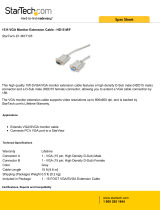Page is loading ...

HMI-640S
486-based panel PC with 6.0" LCD
flat panel display
User's Manual

Copyright notice
This document is copyrighted 2000 by Advantech Co., Ltd. All rights
are reserved. Advantech Co., Ltd. reserves the right to make improve-
ments to the products described in this manual at any time without
notice.
No part of this manual may be reproduced, copied, translated or
transmitted in any form or by any means without the prior written
permission of Advantech Co., Ltd. Information provided in this manual
is intended to be accurate and reliable. However,
Advantech Co., Ltd assumes no responsibility for its use, nor for any
infringements upon the rights of third parties which may result from its
use.
Acknowledgments
HMI-640S, CPC-2245N, CPC-2430, CPC-2520 and CPC-2900 are all
trademarks of Advantech Co., Ltd. IBM, PC/AT, and PS/2 are trade-
marks of International Business Machines Corporation. MS-DOS and
Windows CE are trademarks of Microsoft Corporation. All other brand
and product names mentioned herein are trademarks or registered
trademarks of their respective holders.
Part No. 2008064000
1st Edition Printed in Taiwan Feb 2000

FCC Class A notes
This equipment has been tested with a class A computing device and
has been found to comply with part 15 of FCC Rules. Operation in a
residential area may cause unacceptable interference to radio and TV
receptions requiring the operator to take whatever steps are necessary
to correct the interference.

Safety Instructions
1. Read these safety instructions carefully.
2. Keep this installation reference guide for later reference.
3. Disconnect this equipment from any AC outlet before cleaning. Do not use
liquid or spray detergents for cleaning. Use a damp cloth.
4. For pluggable equipment, the power outlet must be installed near the
equipment and must be easily accessible.
5. Keep this equipment away from humidity.
6. Put this equipment on a reliable surface during installation. Dropping it or
letting it fall could cause damage.
7. The openings on the enclosure are for air convection. Protect the equip-
ment from overheating. DO NOT COVER THE OPENINGS.
8. Make sure the voltage of the power source is correct before connecting the
equipment to the power outlet.
9. Position the power cord so that people cannot step on it. Do not place
anything over the power cord.
10. All cautions and warnings on the equipment should be noted.
11. If the equipment is not used for a long time, disconnect it from the power
source to avoid damage by transient over-voltage.
12. Never pour any liquid into an opening. This could cause fire or electrical
shock.
13. Never open the equipment. For safety reasons, the equipment should be
opened only by qualified service personnel.
14. If any of the following situations arises, get the equipment checked by
service personnel:
a. The power cord or plug is damaged.
b. Liquid has penetrated into the equipment.
c. The equipment has been exposed to moisture.
d. The equipment does not work well, or you cannot get it to work
according to the installation reference guide.
e. The equipment has been dropped and damaged.
f. The equipment has obvious signs of breakage.
15. DO NOT LEAVE THIS EQUIPMENT IN AN UNCONTROLLED
ENVIRONMENT WHERE THE STORAGE TEMPERATURE IS BELOW -
20° C (-4° F) OR ABOVE 60° C (140° F). IT MAY DAMAGE THE
EQUIPMENT.
The sound pressure level at the operator's position according to IEC 704-1:1982
is equal to or less than 70 dB(A).
DISCLAIMER: This set of instructions is given according to IEC 704-1.
Advantech disclaims all responsibility for the accuracy of any statements
contained herein.

Wichtige Sicherheishinweise
1. Bitte lesen sie Sich diese Hinweise sorgfältig durch.
2. Heben Sie diese Anleitung für den späteren Gebrauch auf.
3. Vor jedem Reinigen ist das Gerät vom Stromnetz zu trennen. Verwenden Sie
Keine Flüssig-oder Aerosolreiniger. Am besten dient ein angefeuchtetes Tuch
zur Reinigung.
4. Die NetzanschluBsteckdose soll nahe dem Gerät angebracht und leicht
zugänglich sein.
5. Das Gerät ist vor Feuchtigkeit zu schützen.
6. Bei der Aufstellung des Gerätes ist auf sicheren Stand zu achten. Ein Kippen
oder Fallen könnte Verletzungen hervorrufen.
7. Die Belüftungsöffnungen dienen zur Luftzirkulation die das Gerät vor
überhitzung schützt. Sorgen Sie dafür, daB diese Öffnungen nicht abgedeckt
werden.
8. Beachten Sie beim AnschluB an das Stromnetz die AnschluBwerte.
9. Verlegen Sie die NetzanschluBleitung so, daB niemand darüber fallen kann. Es
sollte auch nichts auf der Leitung abgestellt werden.
10. Alle Hinweise und Warnungen die sich am Geräten befinden sind zu beachten.
11. Wird das Gerät über einen längeren Zeitraum nicht benutzt, sollten Sie es
vom Stromnetz trennen. Somit wird im Falle einer Überspannung eine
Beschädigung vermieden.
12. Durch die Lüftungsöffnungen dürfen niemals Gegenstände oder Flüssigkeiten
in das Gerät gelangen. Dies könnte einen Brand bzw. elektrischen Schlag
auslösen.
13. Öffnen Sie niemals das Gerät. Das Gerät darf aus Gründen der elektrischen
Sicherheit nur von authorisiertem Servicepersonal geöffnet werden.
14. Wenn folgende Situationen auftreten ist das Gerät vom Stromnetz zu trennen
und von einer qualifizierten Servicestelle zu überprüfen:
a. Netzkabel oder Netzstecker sind beschädigt.
b. Flüssigkeit ist in das Gerät eingedrungen.
c. Das Gerät war Feuchtigkeit ausgesetzt.
d. Wenn das Gerät nicht der Bedienungsanleitung entsprechend
funktioniert oder Sie mit Hilfe dieser Anleitung keine Verbesserung
erzielen.
e. Das Gerät ist gefallen und/oder das Gehäuse ist beschädigt.
f. Wenn das Gerät deutliche Anzeichen eines Defektes aufweist.
15. Bitte lassen Sie das Gerät nicht unbehehrt hinten unter -20° C (-4° F) oder
oben 60° C (140° F), weil diesen Temperaturen das Gerät zerstören könten.
Der arbeitsplatzbezogene Schalldruckpegel nach DIN 45 635 Teil 1000 beträgt
70dB(A) oder weiger.
DISCLAIMER: This set of instructions is provided according to IEC704-1.
Advantech disclaims all responsibility for the accuracy of any statements
contained therein.

Contents
Chapter 1 General Information ..................................... 1
1.1 Introduction....................................................................... 2
1.2 Specifications .................................................................... 2
General .................................................................................2
Standard functions (CPC-2245N) ........................................2
Ethernet interface.................................................................4
SVGA/Flat panel interface (CPC-2520) ..............................4
Power supply........................................................................4
Environmental specifications ................................................4
Touchscreen .........................................................................5
1.3 LCD Specifications........................................................... 5
1.4 I/O Arrangement.............................................................. 6
1.5 Total Solution .................................................................... 7
1.6 Dimensions........................................................................ 8
1.7 Mounting ........................................................................... 9
Chapter 2 System Setup ............................................. 11
2.1 General ............................................................................ 12
2.2 Packing List .................................................................... 12
2.3 Initial Setup ..................................................................... 13
2.3 Installing a CompactFlash Memory Card .................. 14
Installing a CompactFlash adapter .....................................14
Installing a 2.5" HDD .........................................................15
HMI-640S is designed as a HDD-less platform of a high
reliability. However, if a HDD should be used, its installation
procedure is described as follows:......................................15
2.4 Connecting the Power Adapter.................................... 16
2.5 Installing a PC/104 Module.......................................... 17
2.6 First System Boot .......................................................... 19
Power up for the first time .................................................19
Assign the Device Name ...................................................19
2.7 Exploded Diagram.......................................................... 20

Chapter 3 Maintenance ................................................ 21
3.1 Removing the Front/Rear Panel .................................. 22
3.2 LCD Display.................................................................... 24
3.3 LCD Backlight................................................................ 25
3.4 Power Supply................................................................... 26
3.5 I/O Adapter (CPC-2900)............................................... 27
3.6 Core of HMI-640S
(CPC-2520/CPC-2245N/CPC-2430) ........................... 28
Chapter 4 CPC-2245N Main Board.............................. 29
4.1 Introduction..................................................................... 30
4.2 Specifications .................................................................. 31
ISA/IDE/FDD/parallel port (144-pin SODIMM socket) ...31
VGA/LAN/serial port/keyboard/mouse
(40-pin FPC connector)......................................................32
Mechanical and environmental ...........................................32
4.3 Board layout: dimensions ............................................. 33
4.4 Jumpers and connectors ............................................... 34
4.5 Board layout: jumper/connector locations ................. 35
4.6 Safety precautions .......................................................... 36
4.7 Setting jumpers............................................................... 37
4.7.1 Clear CMOS (J2) ......................................................38
4.8 CompactFlash interface (CN2)..................................... 38
4.9 ISA/IDE/floppy drive/parallel port (CN3)................... 39
4.9.1 ISA bus......................................................................42
4.9.2 IDE interface.............................................................46
4.9.3 Floppy drive ...............................................................48
4.9.4 Parallel port ...............................................................49
4.10 VGA/LAN/serial ports/keyboard/mouse (CN4) ........ 50
4.10.1 VGA interface.........................................................51
4.10.2 Ethernet configuration .............................................52
4.10.3 Keyboard and PS/2 mouse connector .....................52
Table 4-15: PS/2 mouse connector .....................................53
4.10.4 Serial ports...............................................................53
4.11 Power supply connector (CN5) .................................... 55

4.12 Card installation ............................................................. 56
4.13 Card removal .................................................................. 57
4.14 FPC cable installation .................................................... 58
Chapter 5 CPC-2520 VGA/LCD Control Board........... 59
5.1 Introduction..................................................................... 60
5.2 Specifications .................................................................. 61
General ...............................................................................61
Mechanical and environmental ...........................................61
5.3 Board layout: dimensions ............................................. 62
5.4 Jumpers and connectors ............................................... 63
5.5 Board layout: jumper/connector locations ................. 64
5.6 Safety precautions .......................................................... 65
5.7 Jumper settings.............................................................. 66
5.8 LCD panel select (SW1)................................................ 67
5.9 Display connectors (CN2, CN3) .................................. 67
5.10 LCD display connector (CN2)...................................... 68
5.11 VGA display connector (CN3)...................................... 69
5.12 FPC cable installation .................................................... 71
Chapter 6 Networking Communication ...................... 73
6.1 Introduction..................................................................... 74
6.2 Networking via LAN...................................................... 74
6.2 Networking via RS-232 ................................................. 76
6.3 Simple Networking via a Hub....................................... 77
Chapter A Cabling for RS-232 Port ............................. 79
Chapter B DIP Switch Settings ................................... 83
B.1 Touchscreen Specifications .......................................... 84

Figures
Figure 4-1: Board layout: jumper/connector locations .................................35
Figure 4-2: Damping resistor .......................................................................47
Tables
Table 4-1: Jumpers and connectors...........................................................34
Table 4-2: Clear CMOS (J2) ........................................................................38
Table 4-3: ISA/IDE/floppy drive/parallel port connector (CN3) ....................40
Table 4-4: ISA bus - CN3 cross reference table (ISA pin A) .......................42
Table 4-5: ISA bus - CN3 cross reference table (ISA bus pin B) ................43
Table 4-6: ISA bus - CN3 cross reference table (ISA bus pin C)................44
Table 4-7: ISA bus - CN3 cross reference table (IDE pin D) ......................45
Table 4-8: IDE hard drive connector............................................................46
Table 4-9: Floppy drive connector ...............................................................48
Table 4-10: Parallel port connector ...............................................................49
Table 4-11: FPC connector (CN4).................................................................50
Table 4-12: VGA interface ..............................................................................51
Table 4-13: Ethernet configuration ................................................................52
Table 4-14: PS/2 keyboard connector ...........................................................53
Table 4-15: PS/2 mouse connector ..............................................................53
Table 4-16: Serial port default settings .........................................................54
Table 4-17: COM1 RS-232 serial port connector..........................................54
Table 4-18: COM2 RS-232 serial port connector..........................................54
Table 4-19: Power supply connector (CN5)..................................................55
Table 5-1: Jumpers and connectors...........................................................63
Table 5-2: LCD display connector (CN2) ....................................................68
Table 5-3: VGA display connector (CN3).....................................................69
Table 5-4: VGA display connector (CN3).....................................................70


General Information
This chapter gives background
information on the HMI-640S.
Sections include:
• Introduction
• Specifications
• LCD Specifications
• I/O Arrangement
• Total Solution
• Dimensions
• Mounting
CHAPTER
1

2
HMI-640S User's Manual
1.1 Introduction
The HMI-640S meets all of the requirements necessary to serve as
an industrial operator interface. This panel PC provides an all-in-one
486 PC platform with 6.0" STN color LCD display, on-board VGA,
two COM ports (one RS-232, one RS-232/422/485), one removable
CompactFlash adapter, an external 16-bit PC/104 expansion slot and a
touchscreen. The heart of the HMI-640S is a general-purpose miniature
computer that is suitable for a variety of applications.
The HMI-640S is suitable for various industry applications, including
factory automation, automated production lines, precision machinery,
production process control, environmental control, terminal informa-
tion system and entertainment management system. HMI-640S is a
reliable, cost-effective solution to your application's processing
requirements.
The HMI-640S offers optional HMI software package, which is pre-
installed on the CompactFlash card. All that user has to do is insert the
CompactFlash card into the adapter box on the machine, and turn on
the power. For more details, please contact your local Advantech
distributors or our branch office.
1.2 Specifications
General
• Construction: Plastic molding with an optional PC/104 metal
cover
• Dimensions (W x H x D): 197.5 x 142.8 x 63.4 mm
(7.76" x 5.61" x 2.49")
• Weight: 1.5 kg (3.3 lb)
Standard functions (CPC-2245N)
• CPU with core logic: STPC Client 66MHz, which is equivalent to 66
MHz 80486 CPU
• BIOS: Award 256 KB Flash BIOS

Chapter 1 General Information
3
• RAM: 16MB EDO RAM on board
• IDE hard disk drive interface: Supports up to two Enhanced IDE
devices, auto-detect BIOS
• Multi-mode parallel port: Configured to LPT1, LPT2, LPT3 or
disabled. Supports SPP/EPP/ECP; D-SUB 25-pin connector (on I/O
module)
• Serial ports: One serial RS-232 port, one serial RS-232/422/485 port
(configurable by DIP switches; please refer to Appendix B).
• PS/2 keyboard/mouse connector: Mini-DIN keyboard connector
• Watchdog timer: Generates a system reset at a fixed 1.6-second
interval. Watchdog timer can be enabled/disabled through software.
The Watchdog timer is disabled by default factory setting.
• External expansion slot: 104-pin connector, supports up to two
cascaded 16-bit PC/104 cards with +5 V and +12 V
• Battery: 3 V @ 195 mA Lithium battery for CMOS backup

4
HMI-640S User's Manual
Ethernet interface
• Chipset: Realtek RTL8139A 10/100 Base-T controller
• Network (LAN): Novell NE1000/2000 compatible. Supports both
boot ROM function and software drivers
SVGA/Flat panel interface (CPC-2520)
• Chipset: C&T 69000
• Display memory: 2 MB SDRAM embedded
• Hardware Windows acceleration: 32-bit graphic engine. Hardware
line drawing and 64 x 64 x 2 hardware cursor
• Resolution: 640 x 480 @ 16M colors
800 x 600 @ 16M colors
1024 x 768 @ 64K colors
Note: The resolution and hardware Windows acceleration
function of the flat panel interface is partially depen-
dent on the resolution of the flat panel.
Power supply
• Output rating: 25 W
• Input voltage: 18 ~ 30 V
DC
• Output voltage: +5 V @ 4 A, +12 V @ 0.5 A
Environmental specifications
• Operating temperature: 0 ~ 45°
C (32° ~ 113° F)
• Relative humidity: 0 ~ 95% RH (non-condensing), 40° C
• Safety: Meets UL/CSA
• FCC Class A, CE certified
• Vibration: 10 ~ 18 Hz, 1.5 mm peak-to-peak displacement
18 ~ 500 Hz, 1 G acceleration

Chapter 1 General Information
5
M odel HM I-640S
Display type
STN color LCD
M ax. colors or
grayscales
256 colors
Size
6.0"
LCD model
KCB060VG1CA-A21
or compatible
Resolution
640 x 480
(VG A)
Brightness
70cd/m²
Dot size (W x H)
0.043 x 0.169
Viewing angle
90°
O perating
Tem perature
0 ~ 50° C
LCD M TBF
62,000 hours
Backlight M TBF
10,000 hours
Touchscreen
• Type: Resistive
• Resolution: 1024 x 1024
• Light transmission: 75%
• Software driver:HMI-640S supports both DOS and Windows CE
• Lifetime: More than 3 million touches
1.3 LCD Specifications

6
HMI-640S User's Manual
1.4 I/O Arrangement
The I/O arrangement of the HMI-640S is shown below:
Note: Serial port COM2 can be configured to operate in
RS-232, RS-422 or RS-485 mode. This is set by DIP
switches on the upper side of the back cover. Before
attaching connectors, please make sure the DIP
switch settings are correct. (See Appendix B for
COM2 port settings.)
a. IDE connector
b. PC/104 slot
c. PS/2 keyboard and
mouse connector
d. Serial COM2 port
e. Serial COM1 port
f. Ethernet port
g. Parallel port
h. 24 V
DC
input connector
& chassis GND
i. LCD contrast
j. Slide power switch
a
d
e
i h g f
b
c
j

Chapter 1 General Information
7
1.5 Total Solution
Data Acquisition Module
Industrial PC
(Advantech)
PC/104 + Cover
(Advantech)
PS/2
Keyboard
PS/2
Mouse
(Market)
Power Supply
Adapter
(24 V )
(Advantech)
DC
HMI-640S
HMI-640S
(Advantech)
(Advantech)
(Advantech)
Ethernet
COM Port
SSD Adapter (IDE)

8
HMI-640S User's Manual
1.6 Dimensions
The HMI-640S can be placed on a shelf or a table, or mounted onto a
panel. Cutout panel dimensions are as follows:

Chapter 1 General Information
9
1.7 Mounting
If you want to panel mount your HMI-640S, use the four brackets that
are included within your package. First, fit the HMI-640S body onto
the cutout panel and hold it temporarily in place with your hands.
Then, insert each bracket into the four keyholes on both sides of the
HMI-640S rear case, and use appropriate screws to fix the HMI-640S
body on the cutout panel.

10
HMI-640S User's Manual
/