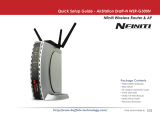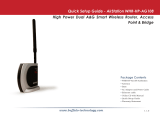Page is loading ...

www.buffalotech.com
User Manual - AirStation WHR-G300N
Wireless N Router & AP
v2.0

2
Table of Contents
Introduction . . . . . . . . . . . . . . . . . . . . . . . . . . . . . . . . . . . . . . . . . . 3
Initial Setup . . . . . . . . . . . . . . . . . . . . . . . . . . . . . . . . . . . . . . . . . . 4
CongurationToolLogin..............................10
ConnectingWirelessClients..........................12
UsingtheCongurationTool...........................13
AOSS..............................................17
Router/AccessPointModeSwitch.............................19
Encryption and Security . . . . . . . . . . . . . . . . . . . . . . . . . . . . . . . . . . . . . . . . . . . . . . 20
ConnectingtoanExistingNetwork...............................24
Specications..............................................25
Troubleshooting.................................................27
Glossary.............................................................30
FCCInformation..............................................37
Warranty.........................................................43
Contact Information (USA). . . . . . . . . . . . . . . . . . . . . . . . . . . . . . . . . . . . . . . . . . . . 44
ContactInformation(Europe)...........................................45
GPLInformation............................................46

3
Workandplay-furtherandfaster!YourAirStationNniticombinesEthernet
networkingwithextendedwirelessrangeandspeed.Itoffersexcellentcompatibilitywith
mostwirelessclients,givingsuperbperformancewithWireless-N,Wireless-G,andlegacy
Wireless-Bclients.Forbestoverallperformance,usewithBuffaloTechnologyNniti
wirelessclients.
System Requirements:
•Ahigh-speed(Broadband)Internetconnectionorexistinglocalareaconnection.
•Acomputerwithanetworkconnection(wiredorwireless)andawebbrowsersuchas
Firefox,InternetExplorer,Opera,orSafari.
Package Contents:
•WHR-G300NAirStation
• AC adapter
•CAT5LANcable
•Screwsforwallmounting
•UtilityCDwithManual
•QuickSetupGuide
•WarrantyStatement
Introduction

4
Begin by nding a good place to set up your router/access point. Some things to
consider:
•You’llneedtobeabletoplugyourinternetconnectionintoit,soitshouldgowithin
reachoftheLANcablefromyourDSLorCablemodem.You’llalsowantapoweroutlet
nearby.
•Keeptheaccesspointascentralinyourworkareaaspossible.Signalstrengthand
speedfalloffwithdistance.
•Higherisoftenbetter.Forinstance,setituponthetopshelfofabookcaseratherthan
thebottomone,ifpossible.
Doyouneedapasswordorotherinformationtologintoyourinternetconnection?
ManyDSLconnectionsrequireinformationlikeglobalIPaddress,subnetmask,default
gatewayaddress,DNSserveraddress,orPPPoEparametersinordertoconnect.Cable
modemsusuallydon’trequireextrainformation.IfyouhaveaDSLinternetconnection,
makesurethatyouhaveanynecessaryinformationhandybeforeyoucontinue.Your
InternetServiceProvidercangiveyouthisinformationifyoudon’tknowit.
Initial Setup

5
Placing Your AirStation
YourAirStationmaybeplacedhorizontally,orverticallywithitsstandattached.Youcan
alsomountitonthewall.

6
Wall Mounting
4.5cm(~1.75inches)
8.5cm
(~3.3inches)
Forwallmounting,screwtwooftheincludedwall-mountingscrewsintothewallineither
ofthecongurationsshownbelow.SlotsonthebackoftheAirStationwilltoverapairof
screwsineitherconguration.

7
Wall Mounting
Or,thebasecanbeattacheddirectlytothewallwithtwoscrews8.5cm(~3.3”)apart.After
thebaseisrmlysecured,attachtheAirStationtoitsbasenormally.
8.5cm
(~3.3inches)

8
Connecting your AirStation
PC
CableorDSLModem
Powertooutletor
surgeprotector
Routerswitchshould
besettoAuto for
normaluse.

9
ToinitiallycongureyourAirStation,you’lluseawiredconnectiontoyourcomputer.
Onceyou’veconnectedtotheinternetthroughtherouter,youmayswitchtoawireless
connectionifdesired.
ThecomputerusedtoconguretheAirStationshouldbesettoobtainanIPaddress
automaticallyusingaDHCPserver(thisisthedefault).TheWHR-G300Nhasadefault
LANIPaddressof192.168.11.1*andSubnetMaskof255.255.255.0.
1.PowerdowntheCableorDSLmodemandthecomputerwhichwillbeusedto
conguretheAirStationrouter.
2.PlugtheCableorDSLmodem’sEthernetcableintotheAirStation’sWANport.
Initially,youmayneedtounplugthiscablefromyourcomputer,huborotherrouter.
3.PlugtheprovidedEthernetcableintooneofthefourLANportsontheAirStationand
plugtheotherendintoyourcomputer’sEthernetadapter(NIC).
4. Important: turn everything on in the correct order!! PoweronyourcableorDSLmodem
andwaitonefullminute,thenpowerontheAirStationandwaitonefullminute,and
nallypoweronthecomputerwhichwillbeusedtoconguretheAirStation.
*InAPmode,thedefaultIPaddressis192.168.11.100.
Setup

10
Launchawebbrowseronthecomputerthatyou’re
usingtoconguretheAirStation.
Enter 192.168.11.1intotheURLeld.Naturally,ifyou
changeyourAirStation’sIPaddress,you’llhavetoenter
thenewaddressinstead.
Awindowwillopen,promptingyoutoenteraUserID
andPassword.
Enter root as the User name and leave the password
eldblank.
Log in to the Conguration Tool

11
YourAirStation’sSmartRoutertechnologywilldeterminethetypeofinternet
connectionyouhaveautomatically,andaskyouforanyneededinformation.If
yourISPassignsIPsautomatically(mostcableprovidersdo),theirDHCPserver
willgiveyourrouteranIPaddress.Ifadditionallogininformationisrequired
toconnecttotheinternet,thewizardwillaskforit.Enteranyrequiredlogin
Detecting Your Broadband Connection
informationifasked.Contactyour
DSLproviderforanymissinglogin
information.
Congratulations!Youarenowconnectedtotheinternet.Openafamiliarweb
pagetomakesureeverythingisworkingcorrectly.

12
Toconnectwirelessdevicesto
theAirStation,youmayeither
entertheSSIDandencryptionkey
manually,oryoucanuseAOSS.
FormoreinformationonAOSS,see
pages14and15.
Consultyourwirelessclients’
manualsforinstructionson
conguringthemmanually.You
cangetSSIDandencryption
informationfromtheAirStation’s
Connecting Wireless Clients to the Access Point
initialsetupscreen,asshownabove.Bydefault,encryptionisnot enabled
(“open”).
Ifyouprefertouseencryptionand/oradifferentSSID,youmaychangethese
defaultsettingsundertheWireless CongTab.

13
YoucangetbacktotheSetuppagefrom
anywhereinthecongurationscreensby
clickingontheSetuptabinthetopleft
corner.Fromhere,youcanrerunthe
InternetConnectionWizards,changeyour
wirelessSSIDandchannel,andchoose
yourencryptiontypeunderBasicSettings.
TheWirelesssectionshowsyourSSIDand
encryptionsettings.
Basic Setup Page
Youcanalsocongureport forwardingforyourinternetgames,congureyour
UPnP settings,updateyourAirStation’srmware,andresetyourAirStationto
factorysettings.Asyouexplorethecongurationtool,you’llseethatcontext
sensitivehelpisavailableontherightsideofeachpage.

14
ThemenusintheCongurationToolletyouchangeyourAirStation’ssettings.To
navigatesettings,chooseacategoryatthetopofthepageandthenasubmenu
below.Settingswillappearontheleft,helplesontheright.Thisexample
showstheInternet/LANcategorywiththeLANsubmenuitemselected.
Navigating the Menus
Category
Tabs
Individual
Settings
Submenus
Helpand
Instructions
Thefollowingpagesshowexamplesofsomescreensfromthecongurationutility.

15
TheInitialize/Restartpagecanbe
reachedbychoosingtheAdmin
Cong categorytabandthenclicking
ontheInitialize/Restartsubmenu.
ClickRestart Nowfromthispage
torestartyourAirStation.Click
Initialize Nowtorestoreyour
AirStationtofactorydefaultsand
restartit.
Youmayalsoinitializeyour
AirStationbyholdingdowntheReset
buttononthebottomfor3seconds
withastraightened-outpaper-clipor
similarobject.
Initialize/Reboot

16
Youcangettothispagebyselectingthe
Wireless Congcategoryandchoosingthe
AOSSsubmenu.
TheblueAOSSbuttonatthetopleftofthe
pagehasthesamefunctionasthephysical
AOSSbuttononthetopoftherouter:it
initiatestheAOSSprocess.
IfallyourclientssupportAOSS,it’svery
simpletosetthemup.PresstheAOSS
AOSS
buttonontherouter,ortheoneonthispage,andthenpushtheAOSSbuttonontheclient
device.
Eachclientdevicewillhavetobesetupseparately.WaitforeachAOSSprocesstonish
beforestartingthenextone.
YoucanalsoactivateAOSSbypushingthebuttononthetopofyourAirStation(seepage
16).Consultyourclientdevice’sdocumentationforthelocationofitsAOSSbutton.
Ifyou’veusedAOSStoconguresomewirelessclients,andnowwanttoaddotherwireless
clientsthatdon’tsupportAOSStoyournetwork,thisscreenwillgiveyoutheinformation
youneedtoconnectthemmanually.

17
AOSS
AOSS(AirStationOne-TouchSecureSystem)isasimplesystemfor
conguringyourwirelessnetworksecurely.Ifyourrouterandyour
clientdeviceareinstalledandbothsupportAOSS,thenmakinga
securewirelessconnectionbetweenthemisveryeasy.
PushtheAOSSbuttononthetopofyourrouterandholditinfor
afewseconds.TheAOSSlightwillbegintoashamber.Younow
havetwominutestopushtheAOSSbuttononyourclientdeviceand
nishtheconnection.
AnAOSScompatiblestandaloneclientdevicewillprobablyhavea
littleredbuttonlabeled“AOSS”onit.Pushthebutton!About15
secondslater,you’llhaveasecurenetworkconnection.
IfyourclientdeviceisaPCcard,CardBus,orPCIadaptor,theAOSS
buttonwillprobablybeinits
Client Manager Software.Checkyour
AOSS
clientdevice’susermanualforinstructionsonwheretopushorclick
theAOSSbutton.
Afteryou’vepressedbothbuttons,itwilltakeabout15secondsfor
theconnectiontocomplete.Whenit’snished,theAOSSlightwill
glowasolidamber.Younowhaveasecurenetworkconnection!

18
Some things to keep in mind with AOSS:
•OnlyoneAOSSwirelessclientadaptercanbeconguredwiththeAOSSrouterata
time.Thebuttonswillneedtobere-pressedtoconnecteachadditionalAOSSwireless
client adapter.
•ItisnotnecessarytoAOSSclientdevicesthathavealreadybeenconguredviaAOSS,
unlesssignicantchangeshavebeenmadetothewirelessnetwork.
•DonotattempttoconguretwoseparateAOSSnetworksatthesametime,asitmay
causeundesiredcongurations.
•IfanundesiredclienthasconnectedviaAOSS,itcanbedisconnectedfromwithinthe
WHR-G300N’sweb-basedcongurationtool.
• Evenifyourclientdevicedoesn’tofciallysupportAOSS,youmaystillbeabletouse
AOSSifyouinstallBuffalo’sClientManagersoftwareonyourcomputer.Itworkswith
mostclientdevices,includingmanymadebyothermanufacturers.Youcandownload
it from www.buffalotech.com.
AOSS Notes

19
TheAirStationmaybeusedaseitherafullwirelessrouterorasimpleaccesspoint.The
switchhasthreepositions:
ON(RouterMode)-ThedefaultLAN-sideIPaddressis192.168.11.1andDHCPandNATare
enabled.
OFF(APMode)-ThedefaultLAN-sideIPaddressoftheAirStationis192.168.11.100,and
DHCPandNATaredisabled.TheWANportbecomesafthLANport.
AUTO-TheAirStationwillattempttodetectanotherrouteronthenetwork.Ifoneis
detected,itwillswitchtoAPMode,butgetitsIPaddressfromtherouter’sDHCP.Ifno
routerisdetected,thentheAirStationwillswitchtoRouterMode.AUTOisthedefault
setting,andisrecommendedformostusers.
Router/Access Point Mode

20
Bydefault,encryptionisnotenabledonthe
AirStationunlessyouusedAOSStoperformyour
setup.Anyonewithinrangecaneasilyconnectto
yourwirelessnetwork.Thismightnotbewhatyou
want.
Buffalorecommendsenablingencryptionand
settingapasswordforaccesstoyournetwork.This
iseasytocongurefromwithintheAirStation’s
congurationtool.Fromtheopeningpage,select
Wireless CongTab,selecttheBasicsubmenu.
Encryption and Security
/