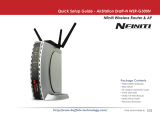Page is loading ...

www.buffalotech.com
Quick Setup Guide - AirStation Turbo G WHR-HP-G54
High Power Wireless Smart Router
v2.4
Package Contents
• WHR-HP-G54 AirStation
• Antenna
• Base
• AC Adapter and Power Cable
• CAT5 LAN cable
• Utility CD with Manual
• Quick Setup Guide
• Warranty Statement

2
A. Screw the antenna into the top of your AirStation. It
will usually work best if congured to point straight up.
Attach the stand if desired.
B. Make sure that all equipment is powered off,
including the AirStation, PCs, and your cable or DSL
modem.
C. Connect the Ethernet cable from your cable or DSL
modem to the WAN port on your AirStation. The WAN
port is the port closest to the power connector. This is
the only port that will work for your internet connection.
D. Connect one or more PCs or workstations to any
of the four LAN ports on the AirStation with RJ-45
Ethernet cables.
E. Power on the cable or DSL modem. Give it at least a
minute to boot up.
F. Connect the AC power connector to the power port
on the AirStation and to an AC surge protector or other
source of AC power. Give the AirStation 60 seconds to
boot.
G. Power on the PC(s) connected to the LAN ports of the
AirStation and let them boot up completely.
Step 1: Connect Your Equipment
Ethernet cable to PC
Ethernet cable to
Cable/DSL Modem
AC Power

3
Step 2: Configure Your Router
Next, you need to congure your router. This is done from a web browser on a computer
connected to the router. It is recommended to use a computer that is plugged into the AirStation
with an Ethernet cable.
A. Launch the web browser on the computer that you’re going to use to congure the AirStation.
(The computer used to congure the AirStation should be set to obtain an IP address automatically using a
DHCP server.)
B. Your web browser should automatically attempt to load a web page. If the default web page
loads then the AirStation has automatically congured your Internet connection settings. Please
skip to the next page if you have successfully connected to the
Internet.
C. If the AirStation cannot automatically congure itself for
your Internet Connection, then a window will open, prompting
you to enter a User ID and Password.
Enter root as the User name and leave the password eld
blank.
NOTE: If your web browser doesn’t automatically connect you to the
AirStation Conguration Utility, then type 192.168.11.1 in its address
eld, and press Enter.
D. The AirStation will provide different conguration options depending on what it has auto-
detected. Please manually enter your specic connection information. This information can be
supplied by your Internet Service Provider; contact them for account specic information.

4
AOSS
AOSS (AirStation One-Touch Secure System) is a simple system for conguring your
wireless network securely. If your router and your client device are installed and both
support AOSS, then making a secure wireless connection between them is simple. If
your client device doesn’t support AOSS or you wish not to set it up, turn to page 5.
A. Push the AOSS button on your client device and nish the connection. If your
client device is a PC card, CardBus, USB, or PCI adapter, the AOSS button will probably
be in its Client Manager Software. Check your client device’s AOSS setup information
for instructions on where to push or click the AOSS button.
B. You now have two minutes to push the AOSS button on the top of your router and hold it in for a
few seconds. The AOSS light will begin to ash amber.
After you’ve pressed both buttons, it will take about 30 seconds for the connection to complete. When
it’s nished, the AOSS light will glow a solid amber,
without blinking. You now have a secure network
connection!
Note: Only one AOSS wireless client adapter can
be congured with the AOSS router at a time. The
buttons will need to be re-pressed to connect each
additional AOSS wireless client adapter.
Additional non-AOSS wireless devices can be
connected to your wireless network by connecting
them manually. The encryption information is
available in the AirStation Conguration Utility in
the AOSS section. Please consult the User Manual on the AirStation CD-ROM for more information.
Standalone
Client Device
PC card Client Manager
Software
Step 3: Configure Wireless Settings (with AOSS)

5
If your wireless client doesn’t support AOSS, you’ll have
to congure the AirStation manually.
A. From a web bowser or a PC on the network, log in
to the AirStation Conguration Utility. Open a web
browser, type http://192.168.11.1 into the address eld
and press Enter. Enter root as the User name and leave
the password eld blank. This will take you to the Home
page, where you can click on the System Info tab.
B. The System Info page gives you all the information
you might need to congure your non-AOSS wireless
client. In particular, the SSID will need to be congured
identically for all wireless devices on your network.
Consult your wireless clients’s documentation for more
information on conguring them as necessary. If you
would like to change these settings, please consult the
AirStation User Manual located on the AirNavigator CD-
ROM. It will guide you through setting-up each setting
on the AirStation.
Step 3: Configure Wireless Settings Manually (without AOSS)

6
Congratulations! Your AirStation is installed and the basic setup has been congured. For ad-
vanced settings and more detailed information, consult the User Manual, located on your AirNavi-
gator CD-ROM.
Contact Information:
General Inquiries:
Technical Support:
North American Technical Support by phone is available 24 hours a day, 7 days a week. (USA
and Canada).
Toll-free: (866) 752-6210 | Email: [email protected]
European Technical Support is available between 9am-6pm (Monday-Thursday) (GMT) and 9am-
4:30pm on Fridays (GMT)
Email: [email protected]
/