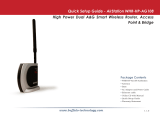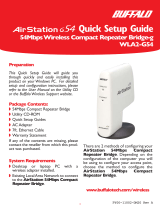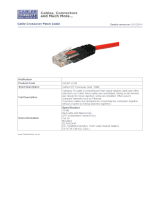Page is loading ...

www.buffalotech.com
User Manual - AirStation Draft-N WZR-AG300NH
Wireless Router & AP
v1.0

2
Table of Contents
Introduction . . . . . . . . . . . . . . . . . . . . . . . . . . . . . . . . . . . . . . . . . . 3
Initial Setup . . . . . . . . . . . . . . . . . . . . . . . . . . . . . . . . . . . . . . . . . . 4
CongurationToolLogin..............................8
ConnectingWirelessClients..........................10
UsingtheCongurationTool...........................11
AOSS . . . . . . . . . . . . . . . . . . . . . . . . . . . . . . . . . . . . . . . . . . . . . . 15
Router/AccessPointModeSwitch.............................17
ConnectingtoanExistingNetwork...............................18
Specications..............................................19
Troubleshooting...............................22
Glossary.................................................25
FCCInformation..............................................32
Warranty............................................34
Contact Information (USA). . . . . . . . . . . . . . . . . . . . . . . . . . . . . . . . . . . . . . . . . . . . 35
ContactInformation(Europe)...........................................36
GPLInformation(USA)............................................37
GPLInformation(Europe)............................................38

3
Workandplay-furtherandfaster!YourAirStationNniticombinesgigabitnetworking
withextendedwirelessrangeandspeed.Forbestperformance,usewithNnitiwireless
clients.
System Requirements:
•Ahigh-speed(Broadband)Internetconnectionorexistinglocalareaconnection.
•Acomputerwithanetworkconnection(wiredorwireless)andagoodwebbrowser.The
screenshotsinthismanualweretakenwithFirefox,butNetscapeandInternetExplorer
arealsosupportedinversions4.5orlater,andSafari1.0andlateraresupportedwith
MacintoshOSX10.2andlater.
AirStation WZR-AG300NH Package Contents:
TheAirStationWZR-AG300NHHpackagecontainsthefollowingitems:
•WZR-AG300NHAirStationwithantennaassembly
• Stand for vertical placement
•ACadapterandpowercable
•CAT5LANcable
•UtilityCDwithManual
•QuickSetupGuides
•WarrantyStatement
Introduction

4
Begin by nding a good place to set up your router/access point. Some things to
consider:
•You’llneedtobeabletoplugyourinternetconnectionintoit,soitshouldgowithin
reachoftheLANcablefromyourDSLorCablemodem.You’llalsowantapoweroutlet
nearby.
•Keeptheaccesspointascentralinyourworkareaaspossible.Signalstrengthand
speedfalloffwithdistance.
•Higherisoftenbetter.Forinstance,setituponthetopshelfofabookcaseratherthan
thebottomone,ifpossible.
Doyouneedapasswordorotherinformationtologintoyourinternetconnection?Many
DSLconnectionsrequireinformationlikeglobalIPaddress,subnetmaskaddress,default
gatewayaddress,DNSserveraddress,orPPPoEparametersinordertoconnect.Cable
modemsusuallydon’trequireextrainformation.IfyouhaveaDSLinternetconnection,
makesurethatyouhaveanynecessaryinformationhandybeforeyoucontinue.Your
InternetServiceProvidercangiveyouthisinformationifyoudon’tknowit.
Initial Setup

5
YourAirStationmaybeusedhorizontallyorvertically.
Forhorizontalplacement,leavethesilverbaseattachedtothe
antennas.Theantennaswillusuallyworkbestiforientedvertically.
Assemble Your AirStation
Forverticalplacement,attachthestandtobaseoftherouteras
shownatleft.Removethesilverbasefromtheantennas.The
antennasmaythenbeattachedtothetopoftheAirStation.

6
Connecting your AirStation
PC
CableorDSLModem
Powertooutletor
powerstrip

7
Toinitiallycongureyourrouter,you’lluseawiredconnectiontoyourcomputer.Once
you’veconnectedtotheinternetthroughtherouter,youmayswitchtoawireless
connectionifdesired.
ThecomputerusedtoconguretheAirStationshouldbesettoobtainanIPaddress
automaticallyusingaDHCPserver(thisisthedefault).TheWZR-AG300NHhasadefault
LANIPaddressof192.168.11.1andSubnetMaskof255.255.255.0.
1.PowerdowntheCableorDSLmodemandthecomputerwhichwillbeusedto
conguretheAirStationrouter.
2.PlugtheCableorDSLmodem’sEthernetcableintotheAirStation’sWANport.
Initially,youmayneedtounplugthiscablefromyourcomputer,huborotherrouter.
3.PlugtheprovidedEthernetcableintoaLANportontheAirStationandplugtheother
endintoyourcomputer’sEthernetadapter(NIC).
4. Important: turn everything on in the correct order!! PoweronyourcableorDSL
modemandwaitonefullminute,thenpowerontheAirStationrouterandwaitone
fullminute,andnallypoweronthecomputerwhichwillbeusedtocongurethe
AirStation.
Initial Setup

8
Launchawebbrowseronthecomputerthatyou’re
usingtoconguretheAirStation.
Enter 192.168.11.1intotheURLeld.Naturally,ifyou
changeyourAirStation’sIPaddress,you’llhavetoenter
thenewaddressinstead.
Awindowwillopen,promptingyoutoenteraUserID
andPassword.
Enter root as the User name and leave the password
eldblank.
Log in to the Configuration Tool

9
YourAirStation’sSmartRoutertechnologywilldeterminethetypeofinternet
connectionyouhaveautomatically,andaskyouforanyneededinformation.If
yourISPassignsIPsautomatically(mostcableprovidersdo),theirDHCPserver
willgiveyourrouteranIPaddress.Ifadditionallogininformationisrequired
toconnecttotheinternet,thewizardwillaskforit.Enteranyrequiredlogin
Detecting Your Broadband Connection
informationifasked.Contactyour
DSLproviderforanymissinglogin
information.
IfyouneedtorelaunchtheInternet
ConnectionWizard,justclickonRun
Internet Connection Wizard under
Basic Settings.
Congratulations!Youarenowconnectedtotheinternet.Openafamiliarweb
pagetomakesureeverythingisworkingcorrectly.

10
Toconnectwirelessdevicesto
theAirStation,youmayeither
entertheSSIDandencryptionkey
manually,oryoucanuseAOSS.
FormoreinformationonAOSS,see
pages14and15.
Consultyourwirelessclients’
manualsforinstructionson
conguringthemmanually.You
cangetSSIDandencryption
informationfromtheAirStation’s
Connecting Wireless Clients to the Access Point
initialsetupscreen,asshownabove.Bydefault,theSSIDis“macaddress_A”
forwirelessAchannelsand“macaddress_G”forwirelessGandBchannels.By
default,encryptionisnot enabled (“open”).
Ifyouprefertouseencryptionand/oradifferentSSID,youmaychangethese
defaultsettingsunderBasic Settingsatthetopleftofthepage.

11
YoucangetbacktotheSetuppagefrom
anywhereinthecongurationscreensby
clickingontheSetuptabinthetopleft
corner.Fromhere,youcanrerunthe
InternetConnectionWizard,changeyour
wirelessSSIDandchannel,andchoose
yourencryptiontypeunderBasicSettings.
TheWirelesssectionshowsyourSSIDand
encryptionsettings.
Youcanalsocongureport mapping for
Basic Setup Page
yourinternetgames,turnonUPnPforWindows (MSN) Messenger,congure
your Firewall,setupEncryption,chooseyour Multicast Rate,updateyour
AirStation’srmware,andresetyourAirStationtofactorysettings.Asyou
explorethecongurationtool,you’llseethatcontextsensitivehelpisavailable
ontherightsideofeachpage.

12
ThemenusintheCongurationToolletyouchangeyourAirStation’ssettings.To
navigatesettings,chooseacategoryatthetopofthepageandthenasubmenu
below.Settingswillappearontheleft,helplesontheright.Thisexample
showstheWAN/LANcategorywiththeWANsubmenuitemselected.
Navigating the Menus
Categories
Individual
Settings
Submenus
Helpand
Instructions
Thefollowingpagesshowexamplesofsomescreensfromthecongurationutility.

13
TheInitialize/Restartpagecanbe
reachedbychoosingtheAdmin Cong
catagorytabandthenclickingonthe
Initialize/Restartsubmenu.
ClickRestart Nowfromthispageto
restartyourAirStation.ClickInitialize
NowtorestoreyourAirStationto
factorydefaultsandrestartit.
YoumayalsoinitializeyourAirStation
byholdingdowntheResetbuttonfor
3seconds.
Initialize/Reboot

14
Youcangettothispagebyselectingthe
Wireless Congcategoryandchoosingthe
AOSSsubmenu.
TheblueAOSSbuttonatthetopleftofthe
pagehasthesamefunctionasthephysical
AOSSbuttononthetopoftherouter:it
initiatestheAOSSprocess.
IfallyourclientssupportAOSS,it’svery
simpletosetthemup.PresstheAOSS
buttonontherouter,ortheoneonthispage,
andthenpushtheAOSSbuttonontheclient
device.
AOSS
Eachclientdevicewillhavetobesetupseperately.WaitforeachAOSSprocesstonish
beforestartingthenextone.
YoucanalsoactivateAOSSbypushingthebuttononthetopofyourAirStation(seepage
15).Consultyourclientdevice’sdocumentationforthelocationofitsAOSSbutton.
Ifyou’veusedAOSStoconguresomewirelessclients,andnowwanttoaddotherwireless
clientsthatdon’tsupportAOSStoyournetwork,thisscreenwillgiveyoutheinformation
youneedtoconnectthemmanually.

15
AOSS
AOSS (AirStation One-Touch Secure System) is a simple system for
conguring your wireless network securely. If your router and your
client device are installed and both support AOSS, then making a
securewirelessconnectionbetweenthemisveryeasy.
standalone
client device
PCcard ClientManager
Software
AOSS
PushtheAOSSbuttononthetopofyourrouterandholditinforafewseconds.TheAOSS
lightwillbegintoashamber.YounowhavetwominutestopushtheAOSSbuttonon
yourclientdeviceandnishtheconnection.
If you have a
standalone client device,
itwillprobablyhavealittleredbutton
labled“AOSS”on it.Pushthe button!
About 15 seconds later, you’ll have a
securenetworkconnection.
If your client device is a PC card,
CardBus, or PCI adaptor, the AOSS
button will probably be in its
Client
Manager Software. Check your client
device’s user manual for instructions
on where to push or click the AOSS
button.
After you’ve pressed both buttons, it will take about 15 seconds for the connection to
complete.Whenit’snished,theAOSSlightwitllglowasolidamber.Younowhavea
securenetworkconnection!

16
Some things to keep in mind with AOSS:
•OnlyoneAOSSwirelessclientadaptercanbeconguredwiththeAOSSrouterata
time.Thebuttonswillneedtobere-pressedtoconnecteachadditionalAOSSwireless
client adapter.
•ItisnotnecessarytoAOSSclientdevicesthathavealreadybeenconguredviaAOSS,
unlesssignicantchangeshavebeenmadetothewirelessnetwork.
•DonotattempttoconguretwoseparateAOSSnetworksatthesametime,asitmay
causeundesiredcongurations.
•IfanundesiredclienthasconnectedviaAOSS,itcanbedisconnectedfromwithinthe
WZR-AG300NH’sadvancedcongurationmenus.
AOSS Notes

17
ThisAirStationsupportsquicklychangingthe
productfromawirelessroutertoaconventional
accesspoint.
PutyourAirstationintoAccessPointModeby
movingtheswitchonthebottomofyourAirStation
fromROUTERtoAP.ThischangesthedefaultIP
addressoftheAirStationfrom192.168.11.1to
192.168.11.100,andDHCP,NAT,andtheWANport
aredisabled.
AccessPointModemightbedesirableifyou’re
addingwirelesscapabilitytoanexistingnetwork
witharouter,orconguringyourAirStationaspartofarepeaterbridgesetup.Itisnot
suitableformosthomecongurations.IfyouplantousetheAirStationasannormal
wirelessrouter,makesurethatthisswitchisinthenormal(ROUTER)position!
Access Point Mode

18
Connecting to a Preexisting Network
Add an AirStation without changing your existing LAN configuration
1.SettheAirStationintoAccessPointModebymovingtheswitchfromROUTER to AP.
2.ConnectoneoftheAirStation’sLANportstoanexistingrouterorswitchonyour
network.NothingshouldbepluggedintotheWAN(“Internet”)port.
3.OpenLANSettings-LANPortSettingsandcongurethefollowingsettings:
IPAddress=[192.168.11.1](Specifyanunusednetworkaddressfromtheexisting
LAN.)
SubnetMask=[255.255.255.0](UsethesameSubnetMaskastheexistingLAN.)
DHCPServerFunction=[Disable]
4.RestartPC.

19
Formoreinformation,FAQ’s,andupdates,consulttheAirStationwebsiteat
http://www.buffalotech.com.
WZR-AG300NH AirStation Specifications
Physical Specications
Dimensions2.0”x6.9”x8.3”(51x175x211mm)
Weight.88lb.(400g)
Temperature & Humidity
Operation32˚to104˚F,0˚to40˚C
Maximumhumidity80%
Transit/Storage0˚to40˚Cmaximumhumidity80%(nocondensation)
Power Characteristics
PowerSupply:100-240VACUniversal,50/60Hz
PowerConsumptionabout10Watts(Max)
Specifications

20
Regulatory Information
Wirelesscommunicationisoftensubjecttolocalradioregulations.AlthoughAirStation
wirelessnetworkingproductshavebeendesignedforoperationinthelicense-free2.4GHz
band,localradioregulationsmayimposelimitationsontheuseofwirelesscommunication
equipment.
Network Compatability
Draft-NsupportbuiltoffoftheDraftSpecication1.0for802.11n.
IEEE802.11g/bStandardforWirelessLANs;125*HighSpeedModealsoAvailable(TurboG).
Host Operating System
MicrosoftWindows®98SE/ME/NT4.0/2000/XP,Unix,LinuxandMacOS
MediaAccessProtocol
Wired-CSMD/CD(CollisionDetection)
Wireless-CSMD/CA(CollisionAvoidance)withAcknowledgment(ACK)
Specifications
/