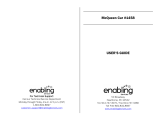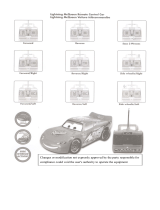Page is loading ...

Lightning McQueen
™
Learning Laptop
User’s Manual
© 2011 Vtech
Printed in China
91-002569-000 美
© Disney/Pixar; Hudson Hornet™; FIAT™;
©Volkswagen AG; Jeep
®
Visit disney.com/cars


3
INTRODUCTION
INTRODUCTION
Thank you for purchasing the VTech
®
Lightning McQueen™ Learning
Laptop. Your child will love to learn letters, words, numbers, logic and
lots more. With vivid graphics, fun sound effects, a realistic keyboard and
cursor mouse, your child will experience excitement and independent play
while learning with the Lightning McQueen™ Learning Laptop.
Let’s join the adventure with Lightning McQueen, Mater, Finn, Holley and
other Cars friends in 30 activities that will help accelerate your child’s
learning!
On/Off Switch
LCD Screen
Letter Buttons
Number Buttons
Category Buttons
Help Button
Answer Button
Enter Button
Settings Button
Cursor Mouse
with Enter Button
‘95’ Button

4
INCLUDED IN THIS PACKAGE
• OneVTech
®
Lightning McQueen™ Learning Laptop
• Oneuser’smanual
WARNING:
All packing materials, such as tape, plastic sheets, packaging locks and
tags are not part of this toy, and should be discarded for your child’s safety.
ATTENTION
Pour la sécurité de votre enfant, débarrassez-vous de tous les produits
d’emballage tels que rubans adhésifs, feuilles de plastique, attaches et
étiquettes. Ils ne font pas partie du jouet.
NOTE: Please keep the user’s manual as it contains important information.
Unlock the packaging locks:
Rotate the packaging lock counter-clockwise for 90 degrees
Pull out the packaging lock
GETTING STARTED
BATTERY INSTALLATION
1. Make sure the unit is OFF.
2. Locate the battery cover on the bottom of the unit.
3. Open the battery cover.
4. Install 3 new “AA” (AM-3/LR6) batteries into the compartment as
illustrated. (The use of new, alkaline batteries is recommended for
maximum performance.)
5. Replace the battery cover.
INTRODUCTION / GETTING STARTED

5
BATTERY NOTICE
• The use of new alkaline batteries is recommended for maximum
performance;
• Non-rechargeablebatteriesarenottoberecharged.
• Rechargeable batteries are to be removed from the toy before being
charged (if removable).
• Rechargeablebatteriesareonlytobechargedunderadultsupervision(if
removable).
• Donotmixoldandnewbatteries.
• Donotmixbatteriesofdifferenttypes:alkaline,standard(carbon-zinc)or
rechargeable (nickel-cadmium)
• Onlybatteriesofthesameorequivalenttypeasrecommendedaretobe
used;
• Batteriesaretobeinsertedwiththecorrectpolarity.
• Exhaustedbatteriesaretoberemovedfromthetoy.
• Thesupplyterminalsarenottobeshort-circuited.
• Thetoyisnottobeconnectedtomorethantherecommendednumberof
power supplies.
• Donotdisposeofbatteriesinfire.
WE DO NOT RECOMMEND THE USE OF RECHARGEABLE BATTERIES.
BATTERY NOTICE

6
PRODUCT FEATURES
1. ON/OFF SWITCH
To turn the unit on, turn the ON/OFF Switch to ON. To turn the unit off, turn
the ON/OFF Switch to OFF. If the laptop has automatically turned off and
the switch is still in the ’ON’ position, it will be necessary to turn the switch
back to ‘OFF’ before turning on again.
2. CATEGORY BUTTONS
Pressoneofthecharacterbuttonstochooseanyofthe3categoriesbelow:
Finn - Speedy Reading
Mater - Mechanical Math
Holley - Spy Logic & Games
There are several activities in each category.
3. ’95’ BUTTON
Press this button to hear some fun sound effects and voices while Lightning
McQueen’s headlights flash. Lightning McQueen’s headlights will also light
up when the unit is turned on or off, or when a question is answered
correctly or incorrectly.
4. LETTER BUTTONS
Press the letter buttons to learn letters or to answer letter related questions.
5. NUMBER BUTTONS
Press the number buttons to learn numbers or to answer number related
questions.
PRODUCT FEATURES

7
6. HELP BUTTON
Press this button to repeat the current question or instruction or give help
in some activities.
7. ARROW BUTTONS
Press these buttons to make a selection and answer a question.
8. ENTER BUTTON
Press this key to confirm your choice.
9. ANSWER BUTTON
Press this button to reveal the correct answer in most activities.
10. SETTINGS BUTTON
Press this button to adjust screen contrast, audio volume or turn the
background music on/off. There are five levels of adjustment for both LCD
contrast and audio volume. Use the cursor to select and press the left cursor
to reduce the level of volume/contrast, or press the right cursor to raise the
level of volume/contrast.
11. CURSOR MOUSE WITH ENTER BUTTON
This is a 4-directional Cursor Mouse with an Enter Button in the middle.
You can use the Cursor Mouse to make selections and answer questions.
They perform the same function as the Arrow Buttons and Enter Button on
the keyboard.
12. AUTOMATIC SHUT-OFF
To preserve battery life, the Lightning McQueen™ Learning Laptop will
automatically turn off after several minutes of inactivity. The unit can be
turned on again by turning the ON/OFF Switch to ON.
The laptop will also automatically turn off when your batteries are very
low. A warning will be displayed on screen as a reminder to change your
batteries.
PRODUCT FEATURES

8
TO BEGIN PLAY
1. Turn the ON/OFF Switch to ON.
2 The unit will play a short animation, and then it will enter the activity
menu. Use the cursor mouse to select an activity and press Enter to
confirm your choice.
3. Or, enter the activity menu directly and then press Enter to confirm.
4. You can also press the category buttons to enter a category and select
activities to play from that category.
ACTIVITIES:
VTech
®
Lightning McQueen™ Learning Laptop offers a total of 30
activities to play.
Category 1: Speedy Reading (Finn)
01. Letter Sounds
Learn letter sounds and vocabulary. Press any letter
button on the keyboard to hear the letter sound,
phonic sound and associated vocabulary.
02. Word Sounds
Learn the blended phonic sounds. The ‘roulette
wheel’ will spin round and round to reveal different
combinations of letters that create blended phonic
sounds. Use the mouse to select and press Enter to
hear the sound and an example of how it is used in
a word.
03. Pick a Tire
Learn the the capital and lowercase letters. Choose a
letter to start matching tires.
ACTIVITIES

9
04. Road Signs
Mater has driven off on his own but he’s not sure
which roads to take. Help Mater follow the road signs
with the right letters so he doesn’t get lost. Use the
mouse or letter buttons to answer.
05. Sound Mission
Finn will use his grappling hook to catch a ride
on a boat. Two boats, each with a pair of blended
letter sounds, will be shown. Find the boat with the
requested set of letters. Use the mouse to answer.
06. Word Garage
Mater needs to find the right letters to make banners
for the Grand Prix race. Use the mouse or letter
buttons to answer.
07. Find the Object
Lightning McQueen is testing his headlights by trying
to identify objects in the dark. Find the object that
begins with the correct phonic sound. Use the mouse
to answer.
08 Letter Landings
Help Mater land safely next to Lightning McQueen by
choosing the capital letter that matches the lowercase
letter shown on his parachute. Use the mouse or
letter buttons to answer.
09. A Type of Escape
Finn is being pursued by another car and he needs
to escape. Type the letters as fast as you can to help
Finn escape.
ACTIVITIES

10
10. Letter Wrench
Help Team Lightning McQueen choose the right
wrench. A word is shown, then the beginning letter is
removed. Choose a wrench with the correct beginning
letter from a selection of three tools. Use the mouse or
letter buttons to answer.
Category 2: Mechanical Math (Mater)
11. Tire Counting
Learn number sounds. Guido counts out the number
of tires. Press any number button to hear that number
and watch Guido count out the corresponding
number of tires.
12. Spare Parts
Lightning McQueen is preparing to start his latest
race, so Mater needs to be ready in the pits with
some spare parts. Help Mater count how many
spare parts he needs. Use the mouse or number
buttons to answer.
13. Grappling Numbers
Finn will use his grappling hook to catch a ride on a
boat. A number will appear on the boats. Choose the
correct number. Use the mouse or number buttons
to answer.
14. Number Typing
Finn is being pursued by another car and he needs
to escape. Type the numbers as fast as you can to
help Finn escape.
ACTIVITIES

11
15. Largest and Smallest
Mater needs to choose the largest numbers to make
banners for the Grand Prix race. Use the mouse or
number buttons to answer.
16. Add Them Up
Mater needs to collect some tires, oil cans or spare parts
for Lightning McQueen. Two sets of objects are shown
on the screen. Finish the addition problem and select
the correct answer. Use the mouse or number buttons
to answer.
17. Take Them Away
Mater needs to collect some tires, oil cans or spare
parts for Lightning McQueen. Two sets of objects are
shown on the screen. Finish the subtraction problem
and select the correct answer. Use the mouse or
number buttons to answer.
Category 3: Spy Logic & Games (Holley)
18. Perfect Passing
There are some tires blocking the road. Help Guido
to push the obstructions away so that Lightning
McQueen can pass. Use the mouse to play.
19. Car Spotter
A car will pass between some scenery. Remember
the car and select it from some different options. Use
the mouse to play and press Enter to confirm.
ACTIVITIES

12
20. I Spy, Mater’s Disguise
Finn outfits Mater with a hi-tech holographic disguise
system that can make him look like any other car. A
new car will be shown and the player will need to
match up the three parts of the disguise with that car.
Use the mouse to play and press Enter to confirm.
21. Where’d He Go?
Finn is looking for an enemy agent who is hiding on
an oil rig. The enemy agent will hide inside one of
three crates and you’ll need to help Finn find where
that agent is. Use the mouse to play and press Enter
to confirm.
22. Tire Match-Up
Some tire tread patterns have been left on the road.
Pair up the tread patterns with the matching tires.
Use the mouse to play and press Enter to confirm.
23. Route Finder
Help Lightning McQueen set up his GPS. Rotate the
pieces of the maze correctly to help him get through.
Use the mouse to play and press Enter to confirm.
24. Show Mater
Mater is shown in a variety of different poses or
scenarios. The image of Mater will be separated
into 4 equal pieces that will need to be rearranged.
Choose one of the pieces and press Enter to confirm,
then choose another piece to swap with the first, by
pressing Enter again. Repeat this process until the
image of Mater looks the way it should.
ACTIVITIES

13
25. Loud and Clear
Team Lightning McQueen have updated Lightning’s
headset. Help Mater check if Lightning’s headset is
working properly. Listen carefully and choose the
melody that matches the first one you hear. Use the
mouse to play and press Enter to confirm.
26. Spy Shadows
Finn can transform himself into a hydroplane or
a submarine and more. Pair up the shadows that
match Finn’s looks. Use the mouse to play and press
Enter to confirm.
27. Music Time
Mater and Lightning McQueen are great friends once
again and are enjoying some music together. Use the
mouse or number buttons to choose a song. ‘Jam’ in
some sounds by pressing the number keys.
28. Racing Holley
Lightning McQueen has taught Holley some new
racing moves. Holley is driving on the road but there
are some obstacles in the way. Guide Holley through
the obstacles using the up and down cursor keys.
There are 3 chances.
29. Paint Shop
If a race car wants a new look, they should definitely
go see Ramone! Design a car by changing wheels,
paint/decals and body shapes. Use the mouse to
make changes.
30. Fun Time
Press this key to see some fun animations with
Lightning McQueen, Mater, Fillmore, Luigi, Guido,
Holley and Finn.
ACTIVITIES

14
CARE & MAINTENANCE:
1. Keep the unit clean by wiping it with a slightly damp cloth.
2.
Keep the unit out of direct sunlight and away from any direct heat sources.
3. Remove the batteries when the unit is not in use for an extended period
of time.
4. Do not drop the unit on a hard surface and do not expose the unit to
excess moisture.
TROUBLESHOOTING:
If for some reason the program/activity stops working or malfunctions, then
pleasefollowthesesteps:
1. Turn the unit OFF.
2. Interrupt the power supply by removing the batteries.
3. Let the unit stand for a few minutes, then replace the batteries.
4. Turn the unit back ON. The unit should now be ready to play again.
5. If the unit still does not work, replace with an entire set of new batteries.
If the problem persists, please call our Consumer Services Department on
1-800-521-2010 in the U.S. or 1-877-352-8697 in Canada, and a service
representative will be happy to help you.
CARE & MAINTENANCE / TROUBLESHOOTING

15
TECHNICAL SUPPORT:
If you have a problem that cannot be solved by using this manual, we
encourage you to visit us online or contact our Consumer Services
Department with any problems and/or suggestions that you might have. A
support representative will be happy to assist you.
Before requesting support, please be ready to provide or include the
informationbelow:
.
The name of your product or model number (the model number is
typically located on the back or bottom of your product).
.
The actual problem you are experiencing.
.
The actions you took right before the problem started.
Internet: www.vtechkids.com
Phone: 1-800-521-2010 in the U.S. or 1-877-352-8697 in Canada
IMPORTANT NOTE:
Creating and developing
VTech
®
Preschool Learning products is
accompanied by a responsibility that we at
VTech
®
take very seriously. We
make every effort to ensure the accuracy of the information which forms the
value of our products. However, errors sometimes can occur. It is important
for you to know that we stand behind our products and encourage you to
call our Consumer Services Department at 1-800-521-2010 in the U.S. or
1-877-352-8697 in Canada with any problems and/or suggestions that
you might have. A service representative will be happy to help you.
TECHNICAL SUPPORT

16
NOTE
NOTE:
This equipment has been tested and found to comply with the limits for a
Class B digital device, pursuant to Part 15 of the FCC Rules. These limits
are designed to provide reasonable protection against harmful interference
in a residential installation. This equipment generates, uses and can radiate
radio frequency energy and, if not installed and used in accordance with
the instructions, may cause harmful interference to radio communications.
However, there is no guarantee that interference will not occur in a
particular installation.
If this equipment does cause harmful interference to radio or television
reception,which can be determined by turning the equipment off and on, the
user is encouraged to try to correct the interference by one or more of the
followingmeasures:
• Reorientorrelocatethereceivingantenna.
• Increasetheseparationbetweentheequipmentandreceiver.
• Connecttheequipmentintoanoutletonacircuitdifferentfromthatto
which the receiver is connected.
• Consultthedealeroranexperiencedradio/TVtechnicianforhelp.
Caution : changes or modifications not expressly approved by the party
responsible for compliance could void the user’s authority to operate the
equipment.
COPYRIGHT NOTICES:
Copyright ©2011 VTech
®
Electronics North America, L.L.C. All Rights
Reserved. VTech
®
and the VTech
®
logo are registered trademarks of
VTech
®
Electronics North America, L.L.C. All other trademarks are property
of their respective owners.
/