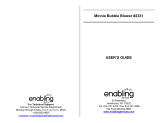Page is loading ...

© Disney
Visit the Disney Website at www.disney.com
© 2009 VTech Printed in China
User’s Manual
Mousekadoer Laptop
Mousekadoer Laptop

To learn more about Preschool Learning™ and other VTech
®
toys, visit www.vtechkids.com

2
Introduction
INTRODUCTION
Thank you for purchasing the VTech
®
Mousekadoer Laptop learning
toy!
The VTech
®
Mousekadoer Laptop introduces age-appropriate
curriculum in a fun and engaging way. Featuring an alphabetical keyboard
and twelve fun activities, your child will learn letters, numbers, logic,
memory skills and much more as they play with Mickey Mouse and his
friends. Fun animations and encouraging phrases add to the enjoyment.
NUMBER
BUTTONS
MICKEY
BUTTON
ON/OFF
BUTTON
VOLUME
SWITCH
ENTER
BUTTON
REPEAT
BUTTON
MODE
SELECTOR
CURSOR
MOUSE
EXIT
BUTTON
LCD
SCREEN
MINNIE
BUTTON
LETTER
BUTTONS
ANSWER
BUTTON

3
INCLUDED IN THIS PACKAGE
• One VTech
®
Mousekadoer Laptop
• One User’s Manual
WARNING: All packing materials, such as tape, plastic
sheets, packing lockers, wire ties and tags are
not part of this toy, and should be discarded
for your child’s safety.
GETTING STARTED
BATTERY INSTALLATION
1. Make sure the unit is turned OFF.
2. Locate the battery cover on the bottom of the unit.
3. Open the battery cover.
4. Install 3 new “AA” (AM-3/LR6) batteries into the compartment as
illustrated. (The use of new alkaline batteries is recommended for
maximum performance.)
5. Replace the battery cover.
Getting Started
Rotate the packing locker counter-clockwise
for 90 degrees.
Pull out the packing locker.
Unlock the packing lockers:

4
BATTERY NOTICE
• Install batteries correctly observing the polarity (+, -) signs to avoid leakage.
• Do not mix old and new batteries.
• Do not mix batteries of different types: alkaline, standard (carbon-zinc)
or rechargeable (nickel-cadmium).
• Remove the batteries from the equipment when the unit will not be used
for an extended period of time.
• Always remove exhausted batteries from the equipment.
• Do not dispose of batteries in fire.
• Do not attempt to recharge ordinary batteries.
• The supply terminals are not to be short-circuited.
• Only batteries of the same and equivalent type as recommended are
to be used.
WE DO NOT RECOMMEND THE USE OF RECHARGEABLE
BATTERIES.
PRODUCT FEATURES
1. ON/OFF BUTTON
To turn the unit on, press the ON/OFF
BUTTON.
2. MODE SELECTOR
Slide the MODE SELECTOR to choose one of
the four modes of play; Games, Numbers,
Letters and Music.
Product Features

5
3. VOLUME SWITCH
Slide the VOLUME SWITCH to decrease or
increase the volume.
4. EXIT BUTTON
Press the EXIT BUTTON to exit an activity and
go back to the activity selection menu in each
mode.
5. MICKEY & MINNIE BUTTONS
Press the MICKEY BUTTON and MINNIE
BUTTON to see fun animations.
6. NUMBER BUTTONS
Press the NUMBER BUTTONS to answer
questions in related activities.
Product Features

6
7. LETTER BUTTONS
Press the LETTER BUTTONS to answer questions
in related activities.
8. ANSWER BUTTON
Press the ANSWER BUTTON to see the correct
answer in related activities.
9. REPEAT BUTTON
Press the REPEAT BUTTON to hear an instruction
or question repeated.
10. CURSOR MOUSE
Move the CURSOR MOUSE to make a selection
on the screen. Press the ENTER BUTTON to
select the answer. The mouse can be moved
in four directions.
11. AUTOMATIC SHUT-OFF
To preserve battery life, the VTech
®
Mousekadoer Laptop will
automatically power down after several minutes without input. The unit
can be turned on again by pressing the ON/OFF BUTTON.
Product Features

7
TO BEGIN PLAY
1. To begin play, press the ON/OFF BUTTON.
2. You will see a short animation, then you will be asked to choose an
activity in the selected mode. Use the CURSOR MOUSE to scroll through
the activities on the screen. These will scroll automatically if there is no
input. To select an activity, press the ENTER BUTTON when your chosen
activity is shown on the screen. To change the mode, slide the MODE
SELECTOR.
ACTIVITIES
Games
1. Lock Shape
Donald needs your help to find the right key for the lock. The lock shape
will be shown on the left-hand side of the screen and the key shape will be
shown next to it. Move the CURSOR MOUSE up or down to find the key
shape that fits the lock. Press the ENTER BUTTON to select the key.
2. Where’s Toodles?
Toodles will hide in one of the doors, then the doors will change places.
Watch carefully and find the door that Toodles is hiding behind. Move
the CURSOR MOUSE to find the door and press the ENTER BUTTON to
select the door.
3. Odd One Out
Find the character that is different from the others by moving the CURSOR
MOUSE and pressing the ENTER BUTTON to select the character.
Activities

8
Numbers
1. Counting
Count the footprints shown on the screen. Press the NUMBER BUTTONS
to answer.
2. Number Puzzle
Fill in the missing number to complete the sequence in number order. Press
the NUMBER BUTTONS to answer.
3. Mystery Picture
Select the correct number of spots to uncover the picture. Move the SHOE
CURSOR MOUSE to select your answer and press the ENTER BUTTON
to confirm.
Letters
1. Floating Letters
Help find the floating letter shown on the screen. Press the LETTER BUTTONS
to answer.
2. Letter Pairs
Help match the capital and small letters. Move the CURSOR MOUSE to
pick the answer and press the ENTER BUTTON to select the letters.
3. Missing Letter
An object and word will be shown on the screen but the first letter will be
taken away. Find the missing letter among the letter options. Move the
CURSOR MOUSE to pick your answer and press the ENTER BUTTON to
select the letter.
Activities

9
Music
1. Music Box
Help Donald collect the music notes as they fall down. If you collect several
notes successfully, your tune will be played as a reward. Move the CURSOR
MOUSE left and right to play.
2. Music Time
Enjoy cheerful melodies by pressing the NUMBER BUTTONS. You can also
move the CURSOR MOUSE left or right, then press the ENTER BUTTON to
choose a melody shown on the screen.
3. Mouskedance
Use the CURSOR MOUSE to follow the direction of the highlighted arrow
on the left to direct Mickey’s dance steps. Move the CURSOR MOUSE up,
down, left and right to play.
CARE & MAINTENANCE
1. Keep the unit clean by wiping it with a slightly damp cloth.
2. Keep the unit out of direct sunlight and away from any direct heat
source.
3. Remove the batteries when the unit is not in use for an extended period
of time.
4. Do not drop the unit on hard surfaces and do not expose the unit to
moisture or water.
Care & Maintenance

10
TROUBLESHOOTING
If for some reason the program/activity stops working, please follow
these steps:
1. Turn the unit OFF.
2. Interrupt the power supply by removing the batteries.
3. Let the unit stand for a few minutes, then replace the batteries.
4. Turn the unit ON. The unit should now be ready to play again.
5. If the product still does not work, replace with an entire set of new
batteries.
If the problem persists, please call our Consumer Services Department at
1-800-521-2010 in the U.S. or 1-877-352-8697 in Canada, and a service
representative will be happy to help you.
For information on this product warranty, please call VTech
®
at 1-800-
521-2010 in the U.S. or 1-877-352-8697 in Canada.
Troubleshoting
IMPORTANT NOTE
Creating and developing Preschool Learning
TM
products is
accompanied by a responsibility that we at VTech
®
take very seriously.
We make every effort to ensure the accuracy of the information, which
forms the value of our products. However, errors sometimes can occur.
It is important for you to know that we stand behind our products and
encourage you to call our Consumer Services Department at 1-800-521-
2010 in the U.S., or 1-877-352-8697 in Canada, with any problems
and/or suggestions that you might have. A service representative will
be happy to help you.

11
Note:
This equipment has been tested and found to comply with the limits for
a Class B digital device, pursuant to Part 15 of the FCC Rules. These
limits are designed to provide reasonable protection against harmful
interference in a residential installation. This equipment generates, uses
and can radiate radio frequency energy and, if not installed and used in
accordance with the instructions, may cause harmful interference to radio
communications. However, there is no guarantee that interference will
not occur in a particular installation. If this equipment does cause harmful
interference to radio or television reception, which can be determined by
turning the equipment off and on, the user is encouraged to try to correct
the interference by one or more of the following measures:
• Reorient or relocate the receiving antenna
• Increase the separation between the equipment and receiver
• Connect the equipment into an outlet on a circuit different from that to
which the receiver is connected
• Consult the dealer or an experienced radio/TV technician for help
Caution: changes or modifications not expressly approved by the party
responsible for compliance could void the user’s authority to operate the
equipment.
Note
91-002370-002-000
美
/