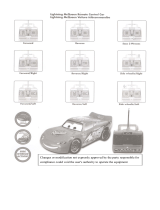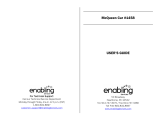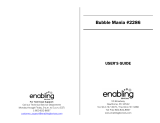Page is loading ...

User’s Manual
© 2008 VTech Printed in China
Disney/Pixar elements ©Disney/Pixar.
Lightning McQueen
Learning Laptop
Lightning McQueen
Learning Laptop
™
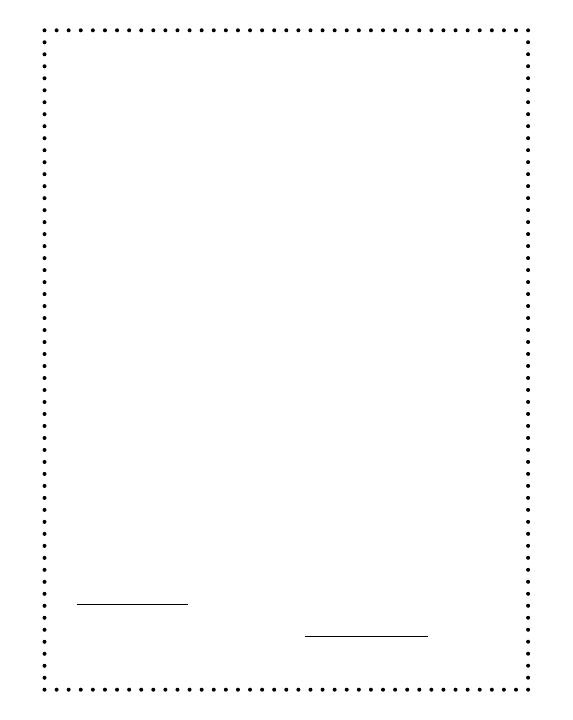
Dear Parent,
At VTech
®
we know how important the rst day of school is for your
child. To help prepare preschoolers for this important event, VTech
®
has developed the Preschool Learning series of interactive toys.
Preschool Learning features fun characters and inviting school
themes that use technology to capture a child’s attention and
teach important preschool skills like spelling, counting and the
alphabet. These vital skills are taught in a way that’s both fun
and highly engaging to maintain a child’s interest. Children will
also be introduced to fun school subjects such as art class, music
class and even recess! With Preschool Learning, learning is fun
from day one!
At VTech
®
we know that a child has the ability to do great things.
That’s why all of our electronic learning products are uniquely
designed to develop a child’s mind and allow them to learn to the
best of their ability. We thank you for trusting VTech
®
with the
important job of helping your child learn and grow!
Sincerely,
Your Friends at VTech
®
To learn more about Preschool Learning and other VTech
®
toys, visit
www.vtechkids.com
To learn more about Disney•Pixar Cars, www.disney.com/cars

3
INTRODUCTION
Thank you for purchasing the VTech
®
Lightning McQueen™ Learning
Laptop!
Join McQueen and the gang on a learning adventure. The VTech
®
Lightning McQueen™ Learning Laptop features 15 activities
covering letters, words, numbers and logic, together with 3 special mini
games. With vivid graphics, fun sound effects, a realistic keyboard and
cursor mouse, your child will experience excitement and independent
play while learning with the VTech
®
Lightning McQueen™ Learning
Laptop!
Introduction
On/Off Switch
10 Number Buttons
26 Letter Buttons
Answer Button
LCD Screen
Demo Button
Repeat Button
3 Character Buttons
Contrast Slider
Volume Slider
Cursor Mouse
with 4 Arrows
Enter Button
3 Category Buttons
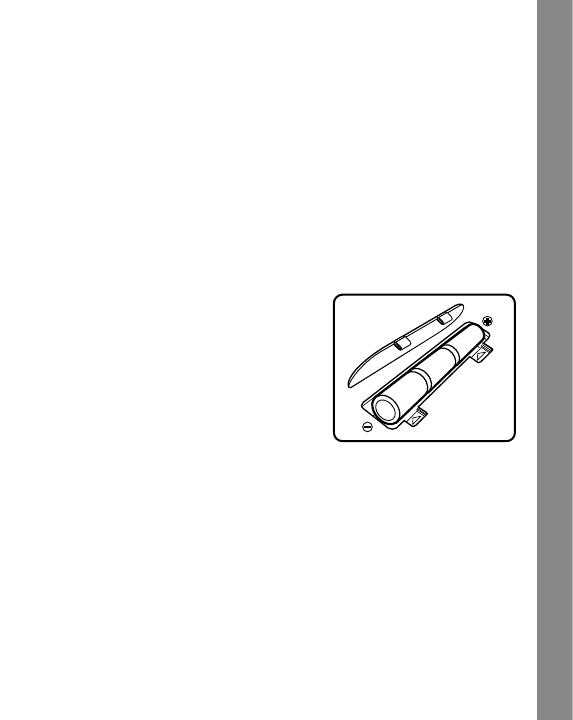
4
INCLUDED IN THIS PACKAGE
• One VTech
®
Lightning McQueen™ Learning Laptop learning
toy
• One user’s manual
WARNING: All packing materials such as tape, plastic sheets, wire
ties and tags are not part of this toy, and should be discarded for your
child’s safety.
GETTING STARTED
BATTERY INSTALLATION
1. Make sure the unit is
OFF.
2. Locate the battery cover on the
bottom of the unit and open it.
3. Install 3 new “AA”(AM-3/LR6)
batteries into the compartment
as illustrated. (The use of new,
alkaline batteries is recommended
for maximum performance.)
4. Replace the battery cover.
BATTERY NOTICE
• Install batteries correctly observing the polarity (+, -) signs to avoid
leakage.
• Do not mix old and new batteries.
• Do not use batteries of different types.
• Remove exhausted or new batteries from the equipment when the
unit will not be used for an extended period of time.
• Do not dispose of batteries in fire.
Getting Started

5
• Do not attempt to recharge ordinary batteries.
• The supply terminals are not to be short-circuited.
• Only batteries of the same and equivalent type as recommended
are to be used.
• Do not mix alkaline, standard (carbon-zinc) or rechargeable (nickel-
cadmium) batteries.
WE DO NOT RECOMMEND THE USE OF RECHARGEABLE
BATTERIES.
PRODUCT FEATURES
1. ON/OFF Switch
To turn the unit on, turn the
ON/OFF Switch to
On.
To turn the unit off,
turn the ON/OFF Switch to
Off.
2. Category Buttons
Press any of the
Category Buttons to choose one of the 3 learning
categories.
Product Features
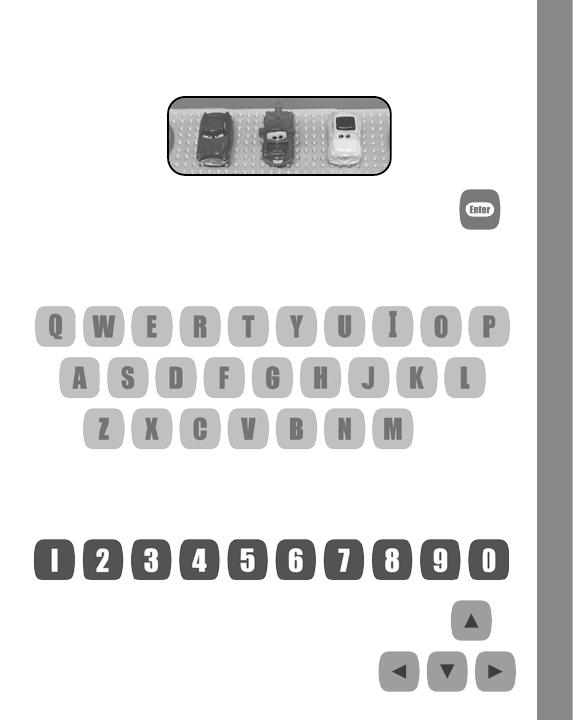
6
3. Character Buttons
Press any of the
Character Buttons to play a mini game featuring
that character.
4. Enter Button
Press this button to enter a choice.
5. Letter Buttons
Press any of the letter buttons to hear the letter name, or use them
to answer questions in Language Lab category.
6. Number Buttons
Press any of the number buttons to hear their sound, or use them
to answer questions in the Math Mania category.
7. Arrow Buttons
Press these buttons to make a selection
and answer a question.
Product Features
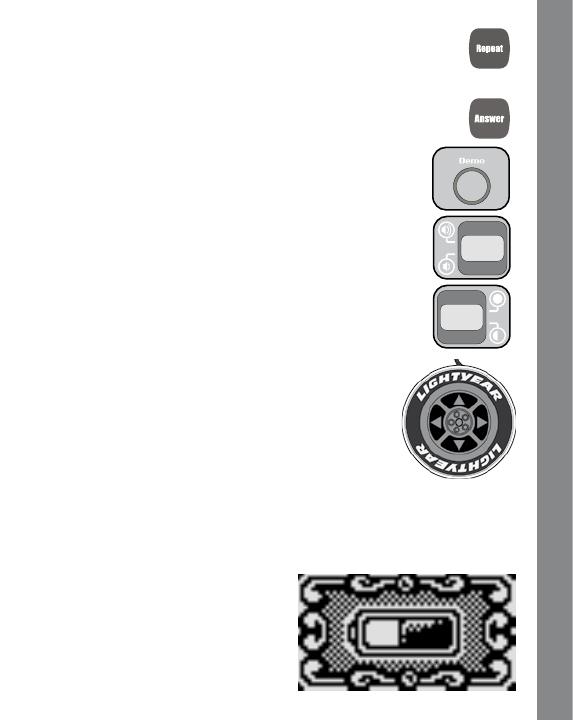
7
8. Repeat Button
Press this button to hear the instructions or
questions repeated.
9.
Answer Button
Press this button to reveal the answer.
10. Demo Button
Press this button to see a short demo of the
product.
11. Volume Slider
Slide this up to increase the volume, or slide
down to decrease the volume.
12. Contrast Slider
Slide this up to darken the LCD contrast, or slide
down to make the LCD contrast lighter.
13. Cursor Mouse
This is a 4-directional
Cursor Mouse with an
Enter Button on the top. Use this to make a
selection and answer a question. They perform
the same function as the Arrow Buttons and
Enter Button on the keyboard.
14.
AUTOMATIC SHUT-OFF
To preserve battery life, the
VTech
®
Lightning McQueen™
Learning Laptop will automatically turn off after several minutes
without input. The unit can be turned on again by switching the
On/Off Switch to Off, then to
On again.
The unit will also auto power off
when battery power is low, with
a reminding low voltage battery
warning picture.
Activities
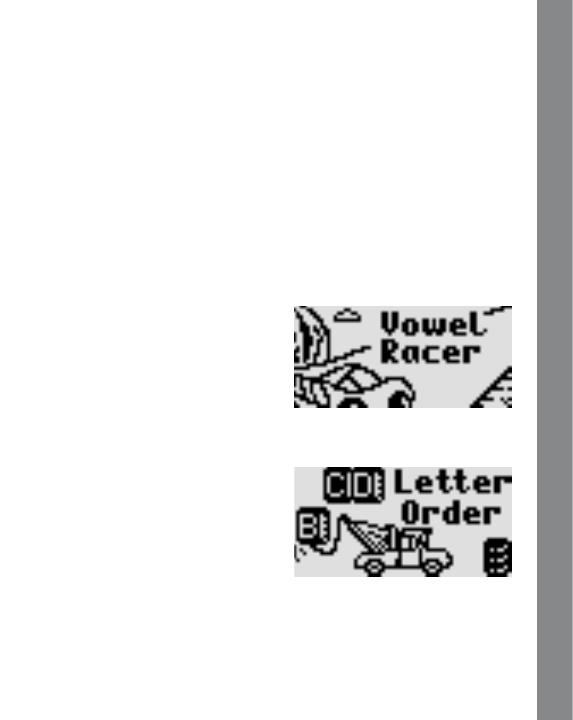
8
TO BEGIN PLAY
• Turn the On/Off Switch to On. The unit will play a short animation
and ask you to choose a category.
• Press a category button and use the
Arrow Buttons to scroll
through the activities. Press the Enter Button to choose an activity.
Press one of the Character Buttons to play a mini game.
ACTIVITIES
LANGUAGE LAB
There are 4 activities in this category that cover vowels, letter order
and spelling.
1) Vowel Racer
Help McQueen drive around
Radiator Springs. A word is given
with a missing vowel. Use the
Left/
Right Arrow Buttons to select the
correct vowel and press the Enter
Button to answer. Alternatively
press the Letter Buttons to answer.
2) Letter Order
Help Mater put the tires back in
the right letter order. Use the
Left/
Right Arrow Buttons to select the
tires and press the Enter Button
to answer. Alternatively press the
Letter Buttons to answer.
Activities

9
3) Turbo Typing
Help McQueen escape from Frank.
A series of words are shown
and you will need to type in the
letters of each word as fast as you
can. Press the
Letter Buttons to
answer.
4) Missing Letters
A word is shown with corresponding
picture. Then a letter of the word
will be removed. Help Mack find
the missing letter by pressing the
Letter Buttons to answer.
MATH MANIA
There are 4 activities in this category that cover counting, odd and even
numbers, addition and more.
5) Car Counting
The race cars are finishing a race.
Help count the number of cars that
pass the finish line. Use the
Left/
Right Arrow Buttons to select
between the choices and press
Enter Button to confirm, or use the
Number Buttons to answer.
6) Tire Sorting
Help Guido sort the number tires.
Move Guido with the
Left/Right
Arrow Buttons to catch the falling
tires and sort them into the ODD or
EVEN rack accordingly. Press the
Down Arrow or Enter Button to
make the tires fall faster.
Activities

10
7) TV Tuner
Listen to the instructions and
guess which channel McQueen
is on. Use the
Up/Down Arrow
Buttons to select the channel or
use the Number Buttons to type
the channel, and then press the
Enter Button to confirm.
8) Oil Change
Help Flo give each customer their
favorite oil by solving the addition
or subtraction problems. Use the
Up/Down Arrow Buttons to input
the answer or press the Number
Buttons to enter a number, and
then press the Enter Button to
confirm.
LOGIC & GAMES
There are 4 activities in this category covering logic, matching and
patterns.
9) Car Spotter
Watch carefully to see which car
passes by. Use the
Left/Right
Arrow Buttons to scroll and press
the Enter Button to answer.
Activities

11
10) Pitstop Swap
Watch carefully and choose the
matching car sections to complete
a picture of the car shown. Use the
Left/Right Arrow Buttons to scroll
between the sections and use the
Up/Down Arrow Buttons to select
the parts. Press the Enter Button
to confirm your answer.
11) Road Builder
Build a road for McQueen to drive
along. Use the four
Arrow Buttons
to select the correct path and press
the
Enter Button to confirm.
12) Tire Match-Up
Help Guido change the car tires.
Use the
Left/Right Arrow Buttons
to select the tire pattern that
matches the one shown and press
the Enter Button to confirm.
MINI GAMES
13) Mater – Find The Shape
Help Mater collect all the required
shapes. Use the four
Arrow
Buttons to move the headlight
around the screen. When the
headlight is shining on the required
shape, press the Enter Button to
confirm.
Activities

12
14) Luigi – Perfect Passing
Help Luigi push the roadblocks so
he can pass to the exit. Use the four
Arrow Buttons to drive around
and push the roadblocks out of the
way. If the game is stuck, press the
Enter Button to restart.
15) Doc Hudson – Clear Driving
Help Doc reach the finishing line.
Use the
Up/Down Arrow Buttons
to switch between the lanes and
avoid the obstacles along the
way.
Disney/Pixar elements ©Disney/Pixar, not including underlying vehicles
owned by third parties; Dodge®; Hudson Hornet™; ©Volkswagen AG;
H-1 Hummer®; Model T™; Fiat™; Mack®; Mazda Miata®; Kenworth®;
Chevrolet®; Peterbilt®; Porsche®; Jeep®; Mercury™; Plymouth
Superbird™; Cadillac Coupe DeVille®; Ferrari®; Sarge’s rank insignia
design used with the approval of the U.S. Army; Fairlane™; Petty ®
Activities

13
Troubleshooting
CARE & MAINTENANCE
1. Keep the unit clean by wiping it with a slightly damp cloth.
2. Keep the unit out of direct sunlight and away from any direct heat
source.
3. Remove the batteries when the unit is not in use for an extended
period of time.
4. Do not drop the unit onto a hard surface and do not expose the
unit to moisture or water.
TROUBLESHOOTING
If for some reason the program/activity stops working, please follow
these steps:
1. Interrupt the power supply by removing the batteries.
2. Let the unit stand for a few minutes, then replace the batteries.
3. Turn the unit ON. The unit should now be ready to play again.
4. If the product still does not work, replace with an entire set of new
batteries.
If the problem persists, please call our Consumer Services Department
at 1-800-521-2010 in the U.S. or 1-877-352-8697 in Canada, and a
service representative will be happy to help you.
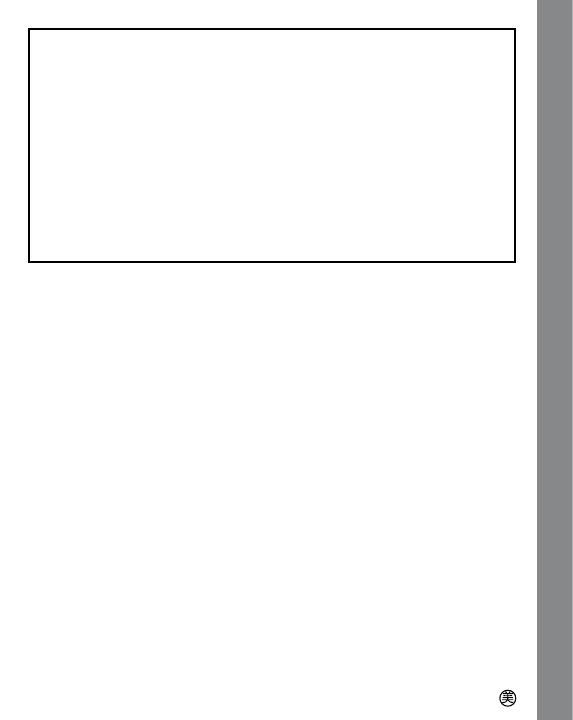
14
IMPORTANT NOTE:
Creating and developing
Preschool Learning products is
accompanied by a responsibility that we at
VTech
®
take very
seriously. We make every effort to ensure the accuracy of the
information which forms the value of our products, However
errors sometimes can occur. It is important for you to know
that we stand behind our products and encourage you to call
our Consumer Services Department at 1-800-521-2010 in the
U.S. or 1-877-352-8697 in Canada with any problems and/or
suggestions that you might have. A service representative will
be happy to help you.
NOTE:
This equipment has been tested and found to comply with the limits
for a Class B digital device, pursuant to Part 15 of the FCC Rules.
These limits are designed to provide reasonable protection against
harmful interference in a residential installation. This equipment
generates, uses and can radiate radio frequency energy and, if not
installed and used in accordance with the instructions, may cause
harmful interference to radio communications. However, there is no
guarantee that interference will not occur in a particular installation. If
this equipment does cause harmful interference to radio or television
reception, which can be determined by turning the equipment off and
on, the user is encouraged to try to correct the interference by one or
more of the following measures:
• Reorient or relocate the receiving antenna.
• Increase the separation between the equipment and receiver.
• Connect the equipment into an outlet on a circuit different from that
to which the receiver is connected.
• Consult the dealer or an experienced radio/TV technician for help.
Caution: changes or modifications not expressly approved by the party
responsible for compliance could void the user’s authority to operate
the equipment.
Other Information
91-002314-000
/