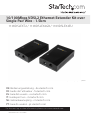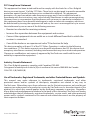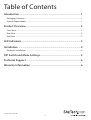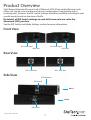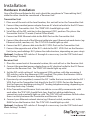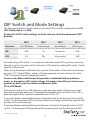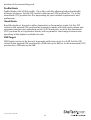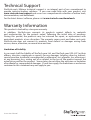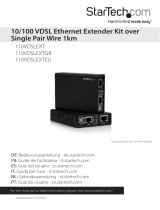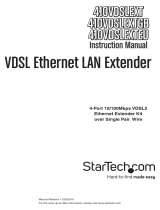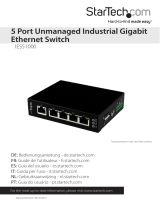StarTech.com 110VDSLEX2GB User manual
- Category
- Network extenders
- Type
- User manual
This manual is also suitable for
StarTech.com 110VDSLEX2GB Ethernet Extender Kit over Single Pair Wire delivers 10/100 Mbps data speeds over distances of 1.5 kilometers (0.93 miles), creating a cost-effective Ethernet network extension solution for businesses, schools, and government organizations.
The Ethernet Extender Kit is comprised of two units that connect over a single twisted pair of copper telephone wire. One unit is set as the Central Office (CO) mode and the other as the Customer Premises Equipment (CPE) mode. The CO unit is typically installed at the central location, while the CPE unit is installed at the remote location.
StarTech.com 110VDSLEX2GB Ethernet Extender Kit over Single Pair Wire delivers 10/100 Mbps data speeds over distances of 1.5 kilometers (0.93 miles), creating a cost-effective Ethernet network extension solution for businesses, schools, and government organizations.
The Ethernet Extender Kit is comprised of two units that connect over a single twisted pair of copper telephone wire. One unit is set as the Central Office (CO) mode and the other as the Customer Premises Equipment (CPE) mode. The CO unit is typically installed at the central location, while the CPE unit is installed at the remote location.











-
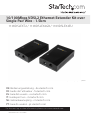 1
1
-
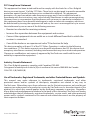 2
2
-
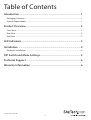 3
3
-
 4
4
-
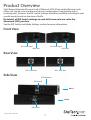 5
5
-
 6
6
-
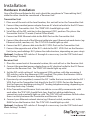 7
7
-
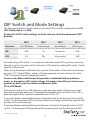 8
8
-
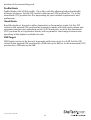 9
9
-
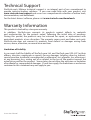 10
10
-
 11
11
StarTech.com 110VDSLEX2GB User manual
- Category
- Network extenders
- Type
- User manual
- This manual is also suitable for
StarTech.com 110VDSLEX2GB Ethernet Extender Kit over Single Pair Wire delivers 10/100 Mbps data speeds over distances of 1.5 kilometers (0.93 miles), creating a cost-effective Ethernet network extension solution for businesses, schools, and government organizations.
The Ethernet Extender Kit is comprised of two units that connect over a single twisted pair of copper telephone wire. One unit is set as the Central Office (CO) mode and the other as the Customer Premises Equipment (CPE) mode. The CO unit is typically installed at the central location, while the CPE unit is installed at the remote location.
Ask a question and I''ll find the answer in the document
Finding information in a document is now easier with AI
Related papers
-
StarTech.com IREXT2 User manual
-
 StarTech.com RJ11EXT25 Datasheet
StarTech.com RJ11EXT25 Datasheet
-
StarTech.com IES8100POEGB User manual
-
StarTech.com IES8100POE User manual
-
StarTech.com ST121WHDST User manual
-
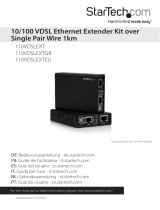 StarTech.com 10/100 VDSL2 Ethernet Extender Kit over Single Pair Wire – 1km Owner's manual
StarTech.com 10/100 VDSL2 Ethernet Extender Kit over Single Pair Wire – 1km Owner's manual
-
StarTech.com ST121HDBT5 User manual
-
StarTech.com 410VDSLEXT2 User manual
-
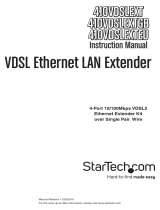 StarTech.com 4 Port 10/100 VDSL2 Ethernet Extender Kit over Single Pair Wire - 1km User manual
StarTech.com 4 Port 10/100 VDSL2 Ethernet Extender Kit over Single Pair Wire - 1km User manual
-
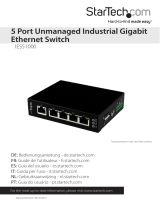 StarTech.com IES51000 User manual
StarTech.com IES51000 User manual
Other documents
-
Repotec RP-VC111T Owner's manual
-
CTC Union VDTU2-B110 User manual
-
Allied Telesis MMC6006 Installation guide
-
Korenix JetCon 2502 User manual
-
Moxa IEX-402 Series User manual
-
SMC Networks SMC7800A/VCP User manual
-
Allnet ALL-MC115VDSL User guide
-
CTC Union IEXT224-4PH-L User manual
-
Black Box Network Hardware Hardened VDSL Ethernet Extender User manual
-
MicroNet SP3501B Series User manual