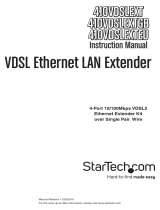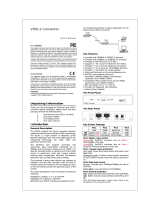- 6 -
• Use the type of signal transmitted through a wire to determine which
wires should be kept separate. The rule of thumb is that wiring that
shares similar electrical characteristics can be bundled together.
• Keep input wiring and output wiring separate.
• When necessary, you should label the wiring to all devices in the
system.
Grounding the Ethernet Extender
Grounding and wire routing help limit the effects of noise due to
electromagnetic interference (EMI). Run the ground connection from the
ground screw to the grounding surface prior to connecting devices.
intended to be mounted onto a well-grounded
mounting surface, such as a metal panel.
Wiring the Redundant Power Inputs
Both power inputs can be connected simultaneously to live DC power
sources. If one power source fails, the other live source acts as a backup,
and automatically supplies the IEX-402-VDSL2 with power.
The two 2-contact terminal block connectors on the IEX's top panel are
used for IEX's two DC power inputs. Top and front view of the terminal
block connectors are shown here.
Step 1: Insert the negative/positive DC wires into the
V
-/V+ terminals
To keep the DC wires from pulling loose, use a
-blade screwdriver to tighten the wire-clamp
screws on the front of the terminal block connector.
Insert the plastic terminal block connector
prongs into the terminal block receptor, which is located
on IEX’s top panel.
Before connecting the IEX
-402-VDSL2 to the DC power inputs,
make sure the DC power source voltage is stable.
Auto MDI/MDI-X Connection
The Auto MDI/MDI-X function allows users to connect the
IEX-402-VDSL2’s 10/100BaseTX ports to any kind of Ethernet device,
without needing to pay attention to the type of Ethernet cable being used
for the connection. This means that you can use either a straight-through
cable or cross-over cable to connect the IEX-402-VDSL2 to Ethernet
devices.
Communication Connections
IEX-402-VDSL2 models have one 10/100BaseT(x) Ethernet port, and one
DSL port.