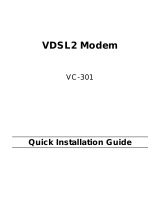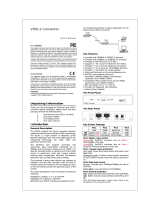Page is loading ...

ALL-MC115VDSL2
VDSL2 100 Mbit Mini Modem Master / Slave

ALL-MC115VDSL2 Mini Modem Master/Slave Manual
1
Foreword: VDSL2 solution
Attention:
Be sure to read this manual carefully before using this product. Especially Legal Disclaimer, Statement
of Conditions and Safty Warnings.
ALL-MC115VDSL2 is a VDSL2 single port bridge equipped with two 10/100Mbps Ethernet ports that provide an economical solution
for commercial-grade applications. Compliant with ITU-T G.993.2 VDSL2 standard, the ALL-MC115VDSL2 supports a maximum
bandwidth of up to 100Mbps symmetric in VDSL2 Profile (30a) solution. The ALL-MC115VDSL2 also supports both central office (CO)
and customer-premises equipment (CPE) modes selectable through DIP Switch.
Since VDSL2 has the characteristic of higher bandwidth over shorter distances, the ideal architecture for Telcoms is to use fiber optic
lines as the backbone and a VDSL2 line as the last mile into the home or office. With outstanding throughput, the ALL-MC115VDSL2
can complement a fiber network to offer the best solution for delivering Triple play(Video/Voice/Data) or home entertainment
services.
Caution:
The ALL-MC115VDSL2 is for indoor applications only. This product does not have waterproof protection, please do not use in
outdoor applications.

ALL-MC115VDSL2 Mini Modem Master/Slave Manual
2
Safety Warnings
For your safety, be sure to read and follow all warning notices and instructions before using the device.
DO NOT open the device or unit. Opening or removing covers can expose you to dangerous high voltage points or other
risks. ONLY qualified service personnel can service the device. Please contact your vendor for further information.
Use ONLY the dedicated power supply for your device. Connect the power to the right supply voltage (110V AC used for
North America and 230V AC used for Europe.
Place connecting cables carefully so that no one will step on them or stumble over them. DO NOT allow anything to rest on
the power cord and do NOT locate the product where anyone can work on the power cord.
DO NOT install nor use your device during a thunderstorm. There may be a remote risk of electric shock from lightning.
DO NOT expose your device to dampness, dust or corrosive liquids.
DO NOT use this product near water, for example, in a wet basement or near a swimming pool.
Connect ONLY suitable accessories to the device.
Make sure to connect the cables to the correct ports.
DO NOT obstruct the device ventilation slots, as insufficient air flow may harm your device.
DO NOT place items on the device.
DO NOT use the device for outdoor applications, and make sure all the connections are indoors or have waterproof
protection place.
Be careful when unplugging the power, because may produce sparks.
Keep the device and all its parts and accessories out of children’s reach.
Clean the device using a soft and dry cloth rather than liquid or atomizers. Power off the equipment before cleaning it.
This product is recyclable. Dispose of it properly.

ALL-MC115VDSL2 Mini Modem Master/Slave Manual
3
TABLE OF CONTENTS
FOREWORD: VDSL2 SOLUTION .......................................................................................................................... 1
SAFETY WARNINGS .............................................................................................................................................. 2
CHAPTER 1. UNPACKING INFORMATION ........................................................................................................... 5
1.1 Check List ...................................................................................................................................................................................... 5
CHAPTER 2. INSTALLING THE BRIDGE .............................................................................................................. 6
2.1 Hardware Installation ...................................................................................................................................................................... 6
2.2 Pre-installation Requirements ........................................................................................................................................................ 6
2.3 General Rules ................................................................................................................................................................................ 7
2.4 Connecting the Bridge .................................................................................................................................................................... 7
2.5 Connecting the RJ-11 / RJ-45 Ports ............................................................................................................................................... 8
2.6 VDSL2 bridge Application ............................................................................................................................................................. 10
CHAPTER 3. HARDWARE DESCRIPTION .......................................................................................................... 11

ALL-MC115VDSL2 Mini Modem Master/Slave Manual
4
3.1 Front Panel ................................................................................................................................................................................... 12
3.2 Front Indicators ............................................................................................................................................................................ 12
3.3 Rear Panel ................................................................................................................................................................................... 15
APPENDIX A: CABLE REQUIREMENTS ............................................................................................................. 24
APPENDIX B: PRODUCT SPECIFICATION ......................................................................................................... 27
APPENDIX C: TROUBLESHOOTING .................................................................................................................. 29
APPENDIX D: COMPLIANCE INFORMATION ..................................................................................................... 35
APPENDIX E: PERFORMANCE TABLE ............................................................................................................ 38
WARRANTY .......................................................................................................................................................... 41
CE ......................................................................................................................................................................... 36

ALL-MC115VDSL2 Mini Modem Master/Slave Manual
5
CHAPTER 1. UNPACKING INFORMATION
1.1 Check List
Carefully unpack the package and check its contents against the checklist.
Package Contents:
1 x ALL-MC115VDSL2
1 x CD User’s
Manual
Accessory:
1 x Ethernet Cable, 4 x Rubber Feet , 1 x 12V 1A Adapter
Notes:
1. Please inform your dealer immediately for any missing or damaged parts. If possible, retain the carton including the
original packing materials. Use them to repack the unit in case there is a need to return for repair.
2. Do not use sub-standard power supply. Before connecting the power supply to the device, be sure to check
compliance with specifications. The ALL-MC115VDSL2 of the power supply at least use DC12V/1A.
3. Power supply included in package is commercial-grade. Do not use in industrial-grade applications.

ALL-MC115VDSL2 Mini Modem Master/Slave Manual
6
4.If you would like to use the telephone, please purchase a suitable external splitter and install to the line port.
Chapter 2. Installing the Bridge
2.1 Hardware Installation
This chapter describes how to install the bridge and establishes network connections and may install the bridge on any
level surface (e.g. a table or shelf or rail). However, please take note of the following minimum site requirements before
one begin.
2.2 Pre-installation Requirements
Before you start the actual hardware installation, make sure you can provide the right operating environment, including
power requirements, sufficient physical space, and proximity to other network devices that are to be connected.
Verify the following installation requirements:
Power requirements: DC 12V power.
The bridge should be located in a cool dry place, with at least 10cm/4in of space at the front and back for
ventilation.
Place the bridge away from direct sunlight, heat sources, or areas with a high amount of electromagnetic
interference.
Check if the network cables and connectors needed for installation are available.
Do Not install phone lines strapped together with AC power lines, or telephone office line with voice signal.
Avoid installing this device with radio amplifying station nearby or transformer station nearby.

ALL-MC115VDSL2 Mini Modem Master/Slave Manual
7
2.3 General Rules
Before making any connections to the bridge, please note the following rules:
Ethernet Port (RJ-45)
All network connections to the bridge Ethernet port must be made using Category 5 UTP or above for
100Mbps, Category 3, 4 UTP for 10Mbps.
No more than 100 meters of cabling may be use between the MUX or HUB and an end node.
VDSL2 Port (RJ-11)
All network connections to the RJ-11port must use 24~26 gauge with twisted pair phone wiring.
We do not recommend the use of the telephone line 28 gauge or above.
2.4 Connecting the Bridge
The bridge has two Ethernet ports which support connection to Ethernet operation. The devices attached to these
ports must support auto-negotiation or 10Base-T or 100Base-TX unless they will always operate at half duplex. Use
any of the Ethernet ports to connect to devices such as Monitor system, Server, Switch, bridge or router.
Notes:
1. The RJ11 Line port is used to connect to telephone that is connected to VDSL CO and CPE bridge (Point-to-point
solution).
2. Slave device(CPE) must connect Master device(CO) through the telephone wire. Slave cannot connect to Slave,
and Master cannot connect to Master. Please confirm the DIP switch status before the link is established.

ALL-MC115VDSL2 Mini Modem Master/Slave Manual
8
2.5 Connecting the RJ-11 / RJ-45 Ports
The line port has 2 connectors: RJ-45 and terminal block. It is used to connect from ALL-MC115VDSL2 (CO) using single pair
phone cable to ALL-MC115VDSL2 (CPE) bridge side (point to point solution). Take note that ALL-MC115VDSL2 line port cannot
be used at the same time. Either RJ-11 port is connected or terminal block is connected using straight connection (Figure 2.4) or
cross-over connection(Figure 2.5)
Figure 2.4 ALL-MC115VDSL2 line ports straight connection
Figure 2.5 ALL-MC115VDSL2 line ports crossover
connection

ALL-MC115VDSL2 Mini Modem Master/Slave Manual
9
When inserting a RJ-11 plug, make sure the tab on the plug clicks into position to ensure that it is properly seated.
Do not plug a RJ-11 phone jack connector into the Ethernet port (RJ-45 port). This may damage the bridge. Instead, use only
twisted-pair cables with RJ-45 connectors that conform to Ethernet standard.
Notes:
1. Be sure each twisted-pair cable (RJ-45 ethernet cable) does not exceed 100 meters (333 feet).
2. We advise using Category 5~7 UTP/STP cables for Cable bridge or Bridge connections to avoid any confusion
or inconvenience in the future when you attached to high bandwidth devices.
3. RJ-11(VDSL2 Line port) use 24 ~ 26 gauge with twisted pair phone wiring, we do not recommend 28 gauge or
above.
4. Be sure phone wire has been installed before ALL-MC115VDSL2 powered on.

ALL-MC115VDSL2 Mini Modem Master/Slave Manual
10
2.6 VDSL2 bridge Application
The bridge’s line port supports 100Mbps for data service across existing phone wiring. It is easy-to-use which do not require
installation of additional wiring. Every modular phone jack in the home can become a port on the LAN. Networking devices can be
installed on a single telephone wire that can be installed within suitable distance (depends on speed) (Figure 2.6)
Figure 2.6 ALL-MC115VDSL2 point to point application diagram

ALL-MC115VDSL2 Mini Modem Master/Slave Manual
11
Chapter 3. Hardware Description
This section describes the important parts of the bridge. It features the front panel, side panel and rear panel.
ALL-MC115VDSL2 Outward

ALL-MC115VDSL2 Mini Modem Master/Slave Manual
12
3.1 Front Panel
The figure shows the front panel. (Figure 3.1)
Figure 3.1 Front Panel
Tip:
At a quick glance of the front panel, it is easy to determine if it has Ethernet signal from its RJ-45 port and
if there is vdsl line signal on RJ-11 port.
And the table shows the description. (Table 3-1)
Table 3-1 Description of the bridge front connectors
Connectors
Type
Description
LAN1 / LAN2
RJ-45
For connecting to a Ethernet equipped device.
Line
RJ-11/Terminal Block
For connecting to VDSL2 bridge. (Do not use RJ11 and Terminal
Block at the same time.)

ALL-MC115VDSL2 Mini Modem Master/Slave Manual
13
3.1 Frontseite
Figure 3.1 Frontseite
Tipp:
Über die LED-Anzeige erkennen Sie, ob ein Ethernet-Signal an den RJ-45-Eingang anliegt, sowie ob die
Verbindung für VDSL am RJ-11-Eingang synchron ist.
Connectors
Type
Description
LAN1 / LAN2
RJ-45
Schnittstelle für eine Ethernet-Verbindung.
Line
RJ-11/Terminal Block
Schnittstelle für eine VDSL2-Brücke (ACHTUNG: RJ11-Eingang
und Klemmblock nicht gleichzeitig benutzen!!).

ALL-MC115VDSL2 Mini Modem Master/Slave Manual
14
3.2 Front Indicators
The bridge has Eight LED indicators. The following Table shows the description. (Table 3-2)
Table 3-2 LED Indicators Description and Operation
LED
Color
Status
Descriptions
PWR
(Power LED)
Green
On(Steady)
Lights to indicate that the VDSL2 bridge had power
Off
The device is not ready or has malfunctioned.
LAN 1-2
(Ethernet LED)
Green
On(Steady)
The device has a good Ethernet connection.
Blinking
The device is sending or receiving data.
Off
The LAN is not connected.
CO (Local Side)
(CO LED)
Green
On(Steady)
Indicate the VDSL2 bridge is running at CO(Master) mode.
CPE (Remote Side)
(CPE LED)
Green
On(Steady)
Indicate the VDSL2 bridge is running at CPE(Slave) mode.
LINE
(VDSL LINK LED)
Green
On(Steady)
The Internet or network connection is up.
Blinking slowly
The CO device is auto-detecting CPE device.
Blinking fastly
1. The CO device has detected a CPE device and ready to connect.
2. The device is sending or receiving data.
Off
The Internet or network connection is down or has malfunctioned.
Note:
Two Bridges connection may take within 3 minutes is normal, due to ALL-MC115VDSL2 to establish a link mechanism is
auto-negotiation, with detects and calculate CO and CPE both PBO and PSD level as well as noise level ....and other argument etc.
for getting a better connection.

ALL-MC115VDSL2 Mini Modem Master/Slave Manual
15
3.2 Frontanzeigen
Der ALL-MC115VDSL2 besitzt 8 Frontanzeigen, die in der folgenden Tabelle erklärt werden. (Table 3-2)
LED
Color
Status
Descriptions
PWR
(Power LED)
Green
On(Steady)
Gerät ist an Stromzufuhr angeschlossen.
Off
Keine Stromzufuhr oder defekt.
LAN 1-2
(Ethernet LED)
Green
On(Steady)
Stabile Ethernet-Verbindung.
Blinking
Das Gerät sendet oder empfängt Daten.
Off
Keine Ethernet-Verbindung.
CO (Local Side)
(CO LED)
Green
On(Steady)
Bedeutet das Gerät ist als CO(Master) konfiguriert.
CPE (Remote Side)
(CPE LED)
Green
On(Steady)
Bedeutet das Gerät ist als CPE(Slave) konfiguriert.
LINE
(VDSL LINK LED)
Green
On(Steady)
Internet oder Netzwerkverbindung ist gegeben.
Blinking slowly
Das Master-Gerät (CO) versucht eine Verbindung zum Slave (CPE)
herzustellen.
Blinking fastly
1. Das Master-Gerät (CO) hat eine Verbindung zum Slave (CPE)
erkannt und stellt eine Verbindung her.
2. Das Gerät sendet oder empfängt Daten.
Off
Internet- oder Netzwerkfunktion ist nicht vorhanden oder gestört.
Bitte beachten:
Der Verbindungsaufbau zwischen zwei Geräten kann bis zu 3 Minuten benötigen.

ALL-MC115VDSL2 Mini Modem Master/Slave Manual
16
3.3 Rear Panel
The following figure shows the rear panel. (Figure 3.2)
Figure 3.2 Rear Panel
And the table shows the description. (Table 3-3)
Table 3-3 Description of the bridge front connectors
Connectors
Type
Description
Power
DC Power Jack
External Power Adapter: Input: AC 85~240Volts/50~60Hz
Output: DC 12V/1A
DIP Switch
4 Pins DIP Switch
Provide 4 selectable transmission modes.
Ground
Earthing strip
Please connect the ground lug to the earth. To prevent a electric
shock when user touches.

ALL-MC115VDSL2 Mini Modem Master/Slave Manual
17
3.3 Rückseite
Figure 3.2 Rückseite
Connectors
Type
Description
Power
DC Power Jack
External Power Adapter: Input: AC 85~240Volts/50~60Hz
Output: DC 12V/1A
DIP Switch
4 Pins DIP Switch
Bietet 4 verschiedene Einstellungen für die Übertragung.
Ground
Earthing strip
Erdungsklemme, zum Schutz vor Stromschlag.

ALL-MC115VDSL2 Mini Modem Master/Slave Manual
18
The following figure shows the DIP switch connection. By switching the transmission modes, you can obtain a best transmission
mode to suit with phone line quality or distance or connectivity. (Figure 3.3)
Figure 3.3 DIP switch setting
The following is table of DIP Switch configuration. (Table 3-4)
Table 3-4 DIP Switch Configuration
On/OFF
Pin 1
Pin 2
Pin 3
Pin 4
CO/CPE Mode
Band
SNRM
Interleave / INP
On
CO Mode
High Band
9db
8ms / INP=2
Off
CPE Mode
Low band
6db
1ms / INP=0
Note:
1. The DIP switch default value are OFF.
2. Please power off ALLMC-115VDSL2, before making any transmission mode configuration.

ALL-MC115VDSL2 Mini Modem Master/Slave Manual
19
PIN1:
ON: CO(Central Office) Mode or called Local Side, usually the CO device will be located at the data enter of enterprise to link to the
backbone.
OFF: CPE(Customer Premises Equipment) Mode or called Remote Side, usually the CPE side will be located at building,
monitoring for car parks and train station as the long reach data receiver.
Tip:
When the ALL-MC115VDLS2 operates at CPE mode, the DIP switch 2, 3, 4 has no function.
PIN2:
ON: High Band mode(500KHz to 30MHz), and enable VDSL2 spectrum is 500kHz to 30MHz. It can pass through ISDN spectrum(0 ~
499KHz are empty).
OFF: Low Band Mode(25KHz to 30MHz), the ALL-MC115VDLS2 will auto-detect the cable length and auto choice speed mode.
VDSL2 spectrum is 25KHz to 30MHz.
PIN3:
When SNR margin is selected, the system provide 6db/9db SNR margin for across all usable loop length. Please note that the 6db
SNR margin is for telecom standard. Generally speaking, the higher SNR value gets better line quality, but lower performance.
PIN4:
ON: Interleaved mode has a maximum end to end latency of 8m sec and INP=2. When field environment has heavy noise, in order
to obtain high link quality, user can config pin4 to “ON”, but this function will reduce performance.
OFF: Interleaved mode provides impulse noise protection for any impulse noise with a duration less than 1ms.
/