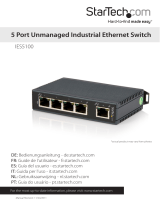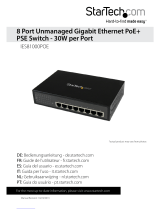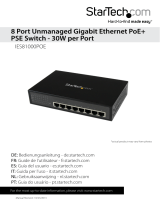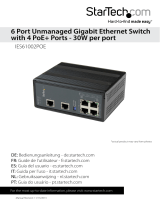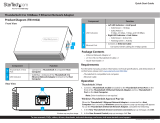Page is loading ...

Manual Revision: 08/15/2014
For the most up-to-date information, please visit: www.startech.com
DE: Bedienungsanleitung - de.startech.com
FR: Guide de l'utilisateur - fr.startech.com
ES: Guía del usuario - es.startech.com
IT: Guida per l'uso - it.startech.com
NL: Gebruiksaanwijzing - nl.startech.com
PT: Guia do usuário - pt.startech.com
IES51000
5 Port Unmanaged Industrial Gigabit
Ethernet Switch
*actual product may vary from photos

Instruction Manual
FCC Compliance Statement
This equipment has been tested and found to comply with the limits for a Class A digital
device, pursuant to Part 15 of the FCC rules. These limits are designed to provide reasonable
protection against harmful interference when the equipment is operated in a commercial
environment. This equipment generates, uses and can radiate radio frequency energy and,
if not installed and used in accordance with the instruction manual, may cause harmful
interference to radio communications. Operation of this equipment in a residential area is
likely to cause harmful interference in which case the user will be required to correct the
interference at his own expense.
Industry Canada Statement
This Class A digital apparatus complies with Canadian ICES-003.
Cet appareil numérique de la classe [A] est conforme à la norme NMB-003 du Canada.
Digital apparatus (ICES003)
CAN ICES-3 (A)/NMB-3(A)
Use of Trademarks, Registered Trademarks, and other Protected Names and Symbols
This manual may make reference to trademarks, registered trademarks, and other
protected names and/or symbols of third-party companies not related in any way to
StarTech.com. Where they occur these references are for illustrative purposes only and do not
represent an endorsement of a product or service by StarTech.com, or an endorsement of the
product(s) to which this manual applies by the third-party company in question. Regardless
of any direct acknowledgement elsewhere in the body of this document, StarTech.com hereby
acknowledges that all trademarks, registered trademarks, service marks, and other protected
names and/or symbols contained in this manual and related documents are the property of
their respective holders.

Instruction Manual
i
Table of Contents
Introduction ............................................................................................ 1
Packaging Contents ................................................................................................................................. 1
System Requirements ..............................................................................................................................1
Product Diagram ....................................................................................1
Front View .................................................................................................................................................... 1
Top View ....................................................................................................................................................... 2
LED Indicators............................................................................................................................................. 2
DIP Switch Settings .................................................................................................................................. 3
Installation ..............................................................................................3
Wall Mounting ............................................................................................................................................3
DIN-Rail Mounting .................................................................................................................................... 5
Hardware Installation ..............................................................................................................................6
Specications .......................................................................................... 7
Technical Support ..................................................................................8
Warranty Information ............................................................................ 8

Instruction Manual
1
Introduction
Packaging Contents
• 1 x Industrial Ethernet Switch
• 2 x Wall-Mount Brackets
• 1 x DIN-Rail Clip
• 4 x Screws
• 1 x Terminal Block
• 1 x Instruction Manual
System Requirements
• 12 – 58V DC power source (terminal block)
• 10/100/1000 Mbps compatible network devices
• Cat5 or better UTP Ethernet cabling
Product Diagram
Front View
Uplink Port Device Ports LED Indicators

Instruction Manual
2
Top View
LED Indicators
1 x P1 (Power)
Solid (Green): Power is connected and functioning
O: No power input detected
1 x P2 (Power)
Solid (Green): Power is connected and functioning
O: No power input detected
1 x ALM (Alarm)
Solid (Red): Power failure detected
O: No alarm / alarm disabled
5 x Link / Act
Solid (Green): Link detected (no trac)
Flashing: Activity
O: No Link detected
5 x Speed
Solid (Yellow): 1000 Mbps connection detected
O: 10/100 Mbps or no link detected
DIP Switches
Ground Connector
Redundant Terminal Block
Power w/ Alarm Relay

Instruction Manual
3
DIP Switch Settings
Installation
The Network Switch is designed to sit on a at surface, or be securely mounted to
either a wall or DIN-Rail using the included brackets. Please follow the instructions
below, depending on your preferred installation.
Wall Mounting
1. Attach the Wall-mount brackets to either the rear, or the side of the switch,
depending on your desired orientation.
Pin #
Position Status
Pin 1
ON Enable power alarm
OFF Disable power alarm
Pin 2
ON Enable broadcast storm rate limit
OFF Disable broadcast storm rate limit
Pin 3
ON NOT USED
OFF NOT USED
Pin 4
ON NOT USED
OFF NOT USED
Pin 5
ON NOT USED
OFF NOT USED
Pin 6
ON NOT USED
OFF NOT USED

Instruction Manual
4
2. Determine the desired location and orientation of the switch on the wall, and mark
the bottom mounting notch location.
3. Depending on the mounting surface, use the appropriate tools and hardware to
install a mounting screw into the wall. There should be a gap of approximately 2
mm between the head of the screw and the wall surface.
4. Place switch back onto the wall with the mounting notch resting against the
previously installed screw, and mark the location for the top mounting notch,
ensuring that the switch is sitting level.
5. With the switch in place on the wall, install the second mounting screw and fully
tighten both so the device is held in place.
143.2
136.2
29.1
89.4

Instruction Manual
5
DIN-Rail Mounting
1. Attach the DIN-Rail mounting bracket to the switch.
2. Hook the unit over the DIN-Rail and push the bottom of the unit in until it clicks into
place.

Instruction Manual
6
Hardware Installation
1. Ground the device using the ground screw.
2. Power the switch from a DC power supply (input range 12 – 58V) by connecting the
positive and negative wires into the V+ and V- contacts of P1 on the terminal block
and tightening the wire clamp screws.
3. (Optional) Connect a redundant power supply connection to the contacts for P2.
4. (Optional) Connect the alarm relay as shown. By inserting the wires and set the DIP
switch of the respective Port Alarm to “ON”, the relay output alarm will detect any
port failures, and form a short circuit. The alarm relay out is “Normally Open”.
5. Connect your uplink (connection to an upstream network switch) and network
devices using RJ45 terminated Cat 5 or better network cabling.

Instruction Manual
7
Specications
Number of Ports 5
Compatible Networks 10/100/1000 Mbps
Industry Standards
IEEE 802.3 10BASE-T, IEEE 802.3u 100BASE-
TX, IEEE 802.3ab 1000BASE-TX,
IEEE 802.1p QoS, IEEE 802.3az Energy-
Ecient Ethernet, IEEE 802.3ad Link
Aggregation
IP30 (Enclosure)
Connectors 5 x RJ-45 Female
Maximum Data Transfer Rate 2 Gbps (Full-Duplex)
Switching Architecture Store-and-Forward
Buer Size 128 KB
Full Duplex Yes
Auto MDIX Yes
Jumbo Frame Support Up to 9000 bytes
Flow Control IEEE 802.3x
Power Consumption 3.63W Max
Power 12 – 58V Terminal Block
Enclosure Material Metal
Operating Temperature -40°C to 75°C (-40°F to 167°F)
Storage Temperature -40°C to 85°C (-40°F to 185°F)
Humidity 5~95% RH (Non-Condensing)
Dimensions 112.2 x 89.4 x 29.1 mm

Instruction Manual
8
Technical Support
StarTech.com’s lifetime technical support is an integral part of our commitment to
provide industry-leading solutions. If you ever need help with your product, visit
www.startech.com/support and access our comprehensive selection of online tools,
documentation, and downloads.
For the latest drivers/software, please visit www.startech.com/downloads
Warranty Information
This product is backed by a two year warranty.
In addition, StarTech.com warrants its products against defects in materials
and workmanship for the periods noted, following the initial date of purchase.
During this period, the products may be returned for repair, or replacement with
equivalent products at our discretion. The warranty covers parts and labor costs only.
StarTech.com does not warrant its products from defects or damages arising from
misuse, abuse, alteration, or normal wear and tear.
Limitation of Liability
In no event shall the liability of StarTech.com Ltd. and StarTech.com USA LLP (or their
ocers, directors, employees or agents) for any damages (whether direct or indirect,
special, punitive, incidental, consequential, or otherwise), loss of prots, loss of business,
or any pecuniary loss, arising out of or related to the use of the product exceed the
actual price paid for the product. Some states do not allow the exclusion or limitation
of incidental or consequential damages. If such laws apply, the limitations or exclusions
contained in this statement may not apply to you.

Hard-to-nd made easy. At StarTech.com, that isn’t a slogan. It’s a promise.
StarTech.com is your one-stop source for every connectivity part you need. From
the latest technology to legacy products — and all the parts that bridge the old and
new — we can help you nd the parts that connect your solutions.
We make it easy to locate the parts, and we quickly deliver them wherever they need
to go. Just talk to one of our tech advisors or visit our website. You’ll be connected to
the products you need in no time.
Visit www.startech.com for complete information on all StarTech.com products and
to access exclusive resources and time-saving tools.
StarTech.com is an ISO 9001 Registered manufacturer of connectivity and technology
parts. StarTech.com was founded in 1985 and has operations in the United States,
Canada, the United Kingdom and Taiwan servicing a worldwide market.
/