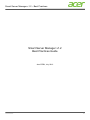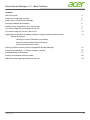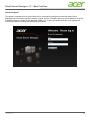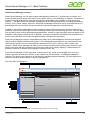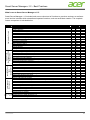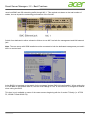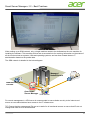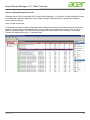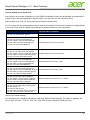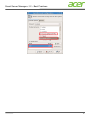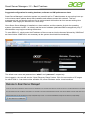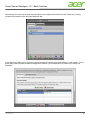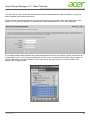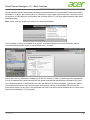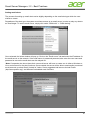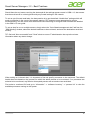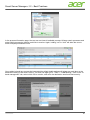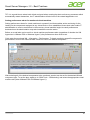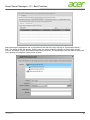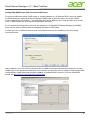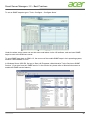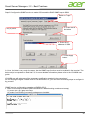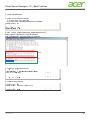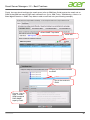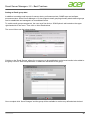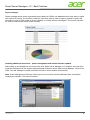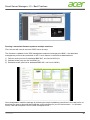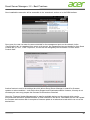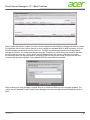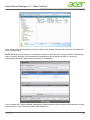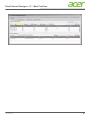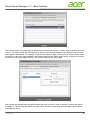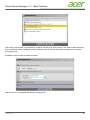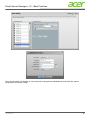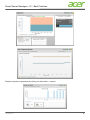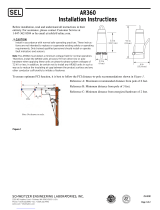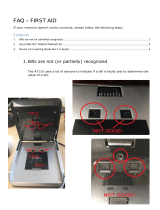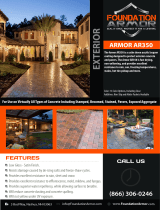Smart Server Manager v1.2 – Best Practices
1
Smart Server Manager v1.2
Best Practices Guide
Acer EPBU, July 2012

Smart Server Manager v1.2 – Best Practices
2
Contents
About this guide 3
Smart Server Manager overview 4
What’s new to Smart Server Manager 5
Required hardware and software 6
Network setup: suggestions, tips; requirements 6
Tips when configuring on Windows Server OS 9
Tips when configuring on Linux Server OS 10
Suggested configuration for setting hardware, software and performance alerts 12
Setting email alerts
Setting out-of-band (hardware) email alerts
Setting in-band (software/OS) email alerts
Setting VM performance alerts
Setting up RAID monitoring with LSI MegaRAID Storage Manager 21
Smart Server Manager v1.2 Report manager overview 27
Installing additional extensions 27
Running a networked firmware update 28
Additional power capping enablement and use 33

Smart Server Manager v1.2 – Best Practices
3
About this guide
This guide is intended to be a quick reference for successfully configuring a working Smart Server
Management environment across a network of Acer servers. Though it does not go into detail for all of the
available features in Smart Server Manager (SSM) v1.2, it offers tips and a brief how to for getting the
monitoring software working and setting up email alerts.

Smart Server Manager v1.2 – Best Practices
4
Smart Server Manager overview
Smart Server Manager is a free serer system management solution for IT professionals to monitor and
receive proactive email alerts in the event of any system failure – be it hardware or software. This powerful
solution connects seamlessly to Acer servers via the onboard BMC chip available in most Acer server
systems.
1
The BMC allows for hardware management of all onboard components, including temperature,
memory, CPU, power voltage, and more. Smart Server Manager can also be set to send email alerts to IT
administrators in the event any of these monitored components experience a technical issue.
In addition, Smart Server Manager includes operating system (OS) monitoring for Windows and/or Linux
platforms, and virtual machine performance monitoring. Within the OS monitoring users can view the status
and remotely trouble running processes and applications, as well as view the system resource status of the
hardware being used by the given OS. In addition, users may set specific processes to be monitored and
send out an email alert in the event that application be interrupted for any reason.
Smart Server Manager monitors Virtual Machines (VMs) via its VM management function and supports
VMs from both VMware and Microsoft Hyper-V. The management tool allows for the performance of the
VM hosts and guest OS to be monitored to the component level (CPU, memory, disks, system, and
network). Smart Server Manager can also be set to record the performance history and proactively send
alerts in the event that any component is becoming a bottle neck, thereby allowing IT administrators to
determine whether to allocate more hardware resources to the VM.
Smart Server Manager is 100% agentless, meaning that it only needs to be installed once on a core
system, and then all other Acer servers on the network can be monitored – no additional installation
required. The system can support up to 250 devices (including physical hardware, OS, and VMs) and is
perfect for small to medium-sized IT network management.
Acer Smart Server Manger UI
1
Acer servers equip a standard BMC on all models except the AT110 F1 and F2 models.

Smart Server Manager v1.2 – Best Practices
5
What’s new to Smart Server Manager v1.2?
Smart Server Manager v1.2 includes both a more robust set of functions to previous versions, as well as a
more intuitive interface which streamlines important functions, such as email alert creation. The complete
feature comparison is included below.
Features v1.0 v1.1 v1.2
Web based management console Y Y Y
Role based user administration Y Y Y
LDAP integration Y Y Y
Communication security with SSL Y Y Y
Task-automation by Script Manager Y Y Y
Dashboard Y Y Y
Network Management Server (NMS) to receive traps Y Y Y
User defined server group support N Y Y
Auto discovery Y Y Y
Agentless management Y Y Y
Multilingual UI support N N Y
Mail notification testing N N Y
Mail group notification N N Y
Report Manager N N Y
Administration Console
Configurable SSM console port (HTTP & HTTPS) N N Y
System health monitoring Y Y Y
Event handling (alerting and actions) Y Y Y
System diagnostic with System Event Log (SEL) Y Y Y
Remote power control (on/off/reset) Y Y Y
Remote ID LED control (on/off/blink) Y Y Y
Acer Smart Console integration Y Y Y
Network Management Server (NMS) for trap receiving (PET & LSI RAID) Y Y Y
Sensor/SEL/FRU history reporting Y Y Y
BMC configuration Y Y Y
System Health
Management (OOB
Management)
Event log export to file N Y Y
OS and BIOS information N Y Y
Software inventory N Y Y
Hardware Inventory N Y Y
Resource threshold setting and monitoring (CPU, memory, network, storage) N Y Y
Processes control and monitoring N Y Y
System services control and monitoring N Y Y
Remote OS shutdown and reboot N Y Y
OS Host
Management (In-
band
management)
Process owner information N N Y
VM and VM host auto-grouping N Y Y
VM and VM host resource and performance monitoring and alerting N Y Y
Remote power on/off VM N Y Y
Remote desktop connection to VM N Y Y
VM and VM host performance and resource reporting N Y Y
Windows Hyper-V 2008 R2 support N Y Y
Windows Hyper-V 2008 R2 SP1 support N N Y
VMware ESXi 4.0 support N Y Y
VMware ESXi 4.1 support N Y Y
Virtual Machine
Management
VMware ESXi 5.0 support N N Y
ASSM Power Efficiency Management Extension v1.0 N N Y
ASSM Firmware Update Extension v1.0 N N Y
Exte
nsio
n
supp
ort
Acer Smart Client Manager Extension N N Y

Smart Server Manager v1.2 – Best Practices
6
Hardware and software dependencies
Minimum hardware requirements for SSM installation are as follows:
• System processor: 2 GHz
• System memory: 2 GB RAM
• Free disk space: 4 GB (May need more disk space depending on the nodes managed and the
amount of history information needed.)
• BMC chip for remote manageability
Minimum software requirements for SSM installation are as follows:
• Windows Server 2003 R2SP2 x86 and x64
• Windows Server 2008 x86 and x64
• Windows Server 2008 R2
• Red Hat Enterprise Linux (RHEL) 5.4/6.0/6.1 x86 and x64
• SLES 11/11 SP1 x86 and x64
Prerequisites:
- Install Microsoft Visual C++ 2008 SP1 Redistributable Package x86 before starting to install SSM.
Only support following 3 versions of vcredist from the download link.
Microsoft Visual C++ 2008 Redistributable - x86 9.0.30729.17
-http://www.microsoft.com/download/en/details.aspx?id=5582
Microsoft Visual C++ 2008 Redistributable - x86 9.0.21022
-http://www.microsoft.com/download/en/confirmation.aspx?id=29
Microsoft Visual C++ 2008 Redistributable - x86 9.0.30729.6161
-http://www.microsoft.com/download/en/details.aspx?id=26368
Browsers*:
• Internet Explorer 7 and above
• Mozilla Firefox 3.5 and above
*Adobe flash player 10.1 and above
Networking tips and suggestions
Smart Server Manager should be run across a gigabit Ethernet network dedicated to system management
and the first Ethernet port used by the operating systems deployed.
When wiring the systems it is recommended to route the OS connection from NIC 1 along with the BMC
port to ensure maximum bandwidth and functionality. Alternatively, the BIOS of Acer servers can be set to

Smart Server Manager v1.2 – Best Practices
7
route both BMC and OS networking traffic through NIC 1. This method cuts down on the total number of
cables, but can impact the networking performance of the first NIC.
Switch from dedicated to either onboard or failover to use NIC1 as both the management and LAN network
jack.
Note: The core server with SSM installed must be connected to both the dedicated management port and it
NIC1 to monitor itself.
In the BIOS it is important to also watch for the message ‘Update IPMI LAN configuration’. When setting the
IP of the BMC to the desired static IP, the user must change to ‘Yes’ to ensure the IP is changed as desired
when exiting the BIOS.
This item is only available on some of the newer servers beginning with the 2 socket F2 family (i.e. AT350
F2, AR380 F2 and AR360 F2).

Smart Server Manager v1.2 – Best Practices
8
When setting up an SSM network, only a single machine needs to be dedicated as the core machine for
installing the software. This machine will than act as a central hub for receiving information on the status of
all the monitored server systems, VMs and operating systems, and can then forward alerts to IT
administration based on the pooled data.
The SSM network is detailed in the below diagram.
For remote management, a VPN server is recommended to ensure better security to the internet and
ensure no non-administrators have access to the IT infrastructure.
TIP: Ensure that the management IPs are set to static for all monitored servers to ensure that IPs do not
change and need to be re-authenticated.
Administrator Web
Console
Managed
Nodes/Servers
VPN Server
Acer Smart
Server Manager

Smart Server Manager v1.2 – Best Practices
9
Tips for setting Windows Server OS
Windows Server OS is a supported OS in Smart Server Manager v1.2. However, though SSM does its best
to provide near seamless integration, some default settings of Windows Server should be modified to
ensure ideal monitoring.
Open Firewall connection
In Windows, the default firewall configuration blocks SSM from receiving information about the OS and its
behavior. When setting up Windows please ensure to unblock the firewall ports for 443, 80 and 162 as
listed in the below image. The window can be navigated to via Windows ‘Server Manager -> Windows
Firewall with Advanced security -> Inbound Rules’.

Smart Server Manager v1.2 – Best Practices
10
Tips for setting Linux Server OS
Acer servers certify major enterprise Linux OS SUSE and RedHat. Smart Server Manager is guaranteed to
support either, and is programmed to support other Linux solutions, but not certified to do so.
When setting up a Linux OS, some good tips to follow are listed below.
For Linux there are some dependencies which need to be installed. The process is detailed in greater detail
in the User Guide, and the related dependencies for Windows and Linux are listed below.
Installation File
Supported OS for Installation
Windows Server 2008 SP1/SP2 32-bit/64-bit,
acer.ssm-1.2.91346-win32-x86.msi
Windows Server 2008 R2/R2 SP1 64-bit
acer.ssm.hx-1.2-91347.rhel5.i386.rpm
acer.ssm.sx-1.2-91347.rhel5.i386.rpm
acer.ssm.vxhlite-1.2-91347.rhel5.i386.rpm
acer.ssm.vxlite-1.2-91347.rhel5.i386.rpm
acer.ssm-1.2-91347.rhel5.i386.rpm
Red Hat Enterprise Linux 5.4/5.6 32-bit
acer.ssm.hx-1.2-91347.rhel5.x86_64.rpm
acer.ssm.sx-1.2-91347.rhel5.x86_64.rpm
acer.ssm.vxhlite-1.2-91347.rhel5.x86_64.rpm
acer.ssm.vxlite-1.2-91347.rhel5.x86_64.rpm
acer.ssm-1.2-91347.rhel5.x86_64.rpm
Red Hat Enterprise Linux 5.4/5.6 64-bit
acer.ssm.hx-1.2-91347.rhel6.i686.rpm
acer.ssm.sx-1.2-91347.rhel6.i686.rpm
acer.ssm.vxhlite-1.2-91347.rhel6.i686.rpm
acer.ssm.vxlite-1.2-91347.rhel6.i686.rpm
acer.ssm-1.2-91347.rhel6.i686.rpm
Red Hat Enterprise Linux 6/6.1 32-bit
acer.ssm.hx-1.2-91347.rhel6.x68_64.rpm
acer.ssm.sx-1.2-91347.rhel6.x68_64.rpm
acer.ssm.vxhlite-1.2-91347.rhel6.x68_64.rpm
acer.ssm.vxlite-1.2-91347.rhel6.x68_64.rpm
acer.ssm-1.2-91347.rhel6.x68_64.rpm
Red Hat Enterprise Linux 6/6.1 64-bit
acer.ssm.hx-1.2-91347.sles11.i586.rpm
acer.ssm.sx-1.2-91347.sles11.i586.rpm
acer.ssm.vxhlite-1.2-91347.sles11.i586.rpm
acer.ssm.vxlite-1.2-91347.sles11.i586.rpm
acer.ssm-1.2-91347.sles11.i586.rpm
SUSE Enterprise Linux Server 11/11.1 32-bit
acer.ssm.hx-1.2-91347.sles11.x86_64.rpm
acer.ssm.sx-1.2-91347.sles11.x86_64.rpm
acer.ssm.vxhlite-1.2-
91347.sles11.x86_64.rpm
acer.ssm.vxlite-1.2-91347.sles11.x86_64.rpm
acer.ssm-1.2-91347.sles11.x86_64.rpm
SUSE Enterprise Linux Server 11/11.1 64-bit
Open Linux firewall settings
Like Windows, Linux systems also need to open their default firewall settings. The same as windows, be
sure to add ‘TCP 443’, ‘TCP 80’, ‘UDP 162’, and ‘ICMPv4 echo request for SSM discovery’.

Smart Server Manager v1.2 – Best Practices
11

Smart Server Manager v1.2 – Best Practices
12
Suggested configuration for setting hardware, software and VM performance alerts
Smart Server Manager’s email alert system is a powerful tool for IT administrators to ensure they have up-
to-the-minute status updates about there hardware and software across their network. This free
management tool can also be easily set for an entire network within about an hour across existing Acer
hardware, and roughly an afternoon for a new setup.
Once Smart Server Manager is installed on a host machine, and the networks for both the operating
systems (connected via NIC 1 or others) and the server hardware (dedicated BMC management port), IT
administration may begin monitoring the devices.
To enter SSM v1.2, simply enter the IP address of the core server into the browser followed by “/XMS.html”
as shown below. /XMS.html is not necessary as the system should add it automatically.
The default user name and password are “admin” and “password”, respectively.
Once logged in, the user will see the “Open Discovery Range” button. Click it to set a series of IP ranges
for which SSM v1.2 can detect either available OS, server hardware and/or virtual machines.

Smart Server Manager v1.2 – Best Practices
13
Alternatively, the user can access the same discovery configuration window via the “Discovery” hotkey
located at the bottom of the left-hand side task bar.
In the discovery range menu, the user may set multiple IP ranges from which SSM v1.2 will search. This is
particularly useful in case the BMC management network (out-of-band) and OS network (in-band) are
separate.

Smart Server Manager v1.2 – Best Practices
14
Once set and the OS, servers are detected they must be authenticated in order for SSM v1.2 to provide
status updates and forward email alerts.
Single devices may be authenticated one at a time by entering in the user name and password for each
system. For Acer server hardware, the default user name and password is “root” and “superuser”.
For multiple systems with identical user name and password, the user may select a group of machines by
holding down “ctrl” or “shift” when selecting from the left menu, and then performing the same function as
above. Alternatively, the administrator can use ‘global user account’ function for each extension if all
systems are configured alike.

Smart Server Manager v1.2 – Best Practices
15
Virtual machines can be automatically detected and authenticated for user defined IPs and authentication
information. To do so, the user should go to “Extensions” in the upper right-hand corner, and select either
the Hyper-V or ESX extension configuration tab (currently SSM v1.2 can only read information from these
two hypervisors).
Note: users must set “global user account” for auto authentication.
Once complete, a full list of available Acer servers, monitored OS (both Linux and Windows) and the
monitored VMs should be shown in the left-hand menu, as below.
Should there be any difficulties in finding any of the OS, servers or VMs, try checking that the appropriate
IPs for all networks are linked and read into the system and that the authentication information is correct.
Once authenticated the IT administrator can view the status of the server hardware, read sensor reports,
view and download event logs, see processes and services running on all available OS and view the
performance history for any VM. A more detailed overview of all the functions available can be found in the
Smart Server Manager v1.2 User guide.

Smart Server Manager v1.2 – Best Practices
16
Setting email alerts
The process for setting up email alerts varies slightly depending on the email alert type which the user
wishes to create.
Regardless of the alert type, the system must have access to an email server in order to relay any alert to
an email target. To set the email server, simply click under “SSM tools” -> “SSM alerting”.
Once selected, the below window will pop up. Click on the “Email server” tab and enter the IP address for
the email server on the network. If the email server is password protected, also enter the user name and
password to ensure the email alerts can be relayed out.
*Note: Companies who do not have their own email server will have to create one in either a Windows or
Linux environment for the alert functions. Once created, the server will be able to send emails to external
email accounts, such as Gmail, Hotmail or Yahoo. Some suggested mail servers include Postfix
(http://www.postfix.org/), and Microsoft embedded email functions.

Smart Server Manager v1.2 – Best Practices
17
Should there be any issues receiving the alerts and all the settings appear correct in SSM v1.2, also ensure
that the email server is not being blocked by any firewall settings in the network.
To set an out-of-bound email alert, the best practice is to use the default “Health Alert” settings which will
send a notification in the event of any sensor warning. PEF traps are more appropriate for remote
troubleshooting, but also much more difficult and time consuming to configure. Both methods are detailed
in the SSM v1.2 user guide.
To set an alert for one or multiple servers, simply select the “Out-of-band management alert” tab from the
“SSM Alerting” window, select the desired machines to be monitored, and enter the destination email and
severity.
TIP: Set both “Non-recoverable” and “Good” alerts to ensure IT administration has up-to-the-minute
information about any status change.
When setting an in-bound alert, it is important to first set specific processes to be monitored. The default
health alerts are based on the process for which the admin defines to be monitored. If no processes are
selected to be monitored, any failed or interrupted process will not send out an email alert.
First select a monitored OS and go to “information” -> “software inventory” -> “process list” to view the
available processes running on the system.

Smart Server Manager v1.2 – Best Practices
18
In the process information page, the user can set view all available process, kill/stop certain processes and
select which process(es) he/she would like to monitor. Again, holding “ctrl” or “shift” will allow the user to
select multiple processes at once.
Once added, should any process be interrupted the default health settings will trigger an email alert to the
destination mail(s) of the user’s choice. The user can again go to “Tools” -> “SSM Alerting”, click on the “In-
band management” tab, select which OS to monitor, and enter the destination email and alert severity.

Smart Server Manager v1.2 – Best Practices
19
TIP: It is a good idea to select both critical and good when creating the alerts so that any processes which
automatically restart themselves, the IT administration will also know if the restart happened or not.
Setting performance alerts for monitored virtual machines
Setting performance alerts for virtual machines is a powerful tool that enables active monitoring for the
loading on the components assigned to any virtual device. Once established, these alert rules enable IT
administration to receive email alerts in the event any virtual machine begins to reach performance
bottlenecks so the administration may take immediate corrective action.
Before an e-mail alert can be set for a virtual machine performance alert (regardless of whether the VM
hypervisor is VMware ESX or Windows Hyper-V) the performance rules must be set.
Click under the monitored VM – Information – Performance. To begin monitoring a specific component’s
performance, click on the ‘historical data’ check box next to the desired component.
After selecting all of the desired components to be monitored, an alert can be set for the desired VM and
component type. To set the alert, again go to ‘SSM Tools – SSM alerting’ and select the appropriate virtual
machine tab (either VMware ESX or Windows Hyper-V).

Smart Server Manager v1.2 – Best Practices
20
After selecting the appropriate tab, a performance alert can be set by clicking on ‘Performance Alerts –
Add’. The below screen will appear, and the user can select for which VM host or VM the alert should
monitor, and which counter (monitored component) to monitor. The percentage used can also be set by the
user, allowing for complete control of the severity.
Page is loading ...
Page is loading ...
Page is loading ...
Page is loading ...
Page is loading ...
Page is loading ...
Page is loading ...
Page is loading ...
Page is loading ...
Page is loading ...
Page is loading ...
Page is loading ...
Page is loading ...
Page is loading ...
Page is loading ...
Page is loading ...
Page is loading ...
-
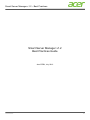 1
1
-
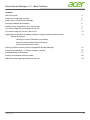 2
2
-
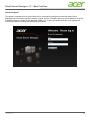 3
3
-
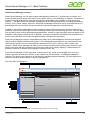 4
4
-
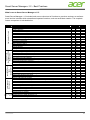 5
5
-
 6
6
-
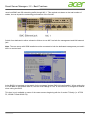 7
7
-
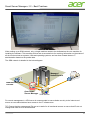 8
8
-
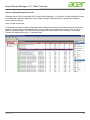 9
9
-
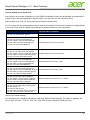 10
10
-
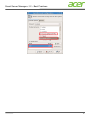 11
11
-
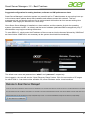 12
12
-
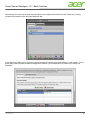 13
13
-
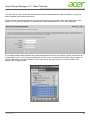 14
14
-
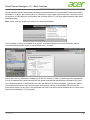 15
15
-
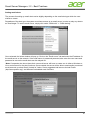 16
16
-
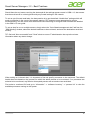 17
17
-
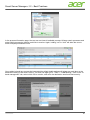 18
18
-
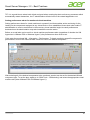 19
19
-
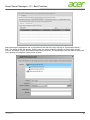 20
20
-
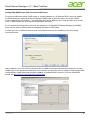 21
21
-
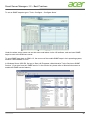 22
22
-
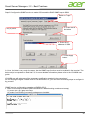 23
23
-
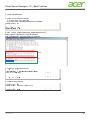 24
24
-
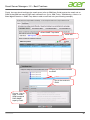 25
25
-
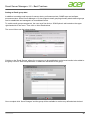 26
26
-
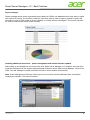 27
27
-
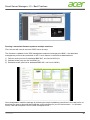 28
28
-
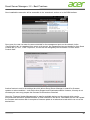 29
29
-
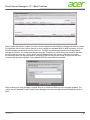 30
30
-
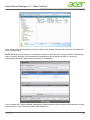 31
31
-
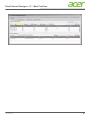 32
32
-
 33
33
-
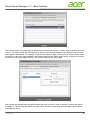 34
34
-
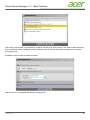 35
35
-
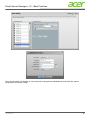 36
36
-
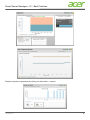 37
37
Acer AR360 F2 User manual
- Type
- User manual
Ask a question and I''ll find the answer in the document
Finding information in a document is now easier with AI
Related papers
Other documents
-
Symantec INVENTORY FOR NETWORK DEVICES 7.0 SP2 User manual
-
LSI MegaRAID SNMP Configuration SW User guide
-
NEC Express5800/120Li User guide
-
Intel DCM100PK Datasheet
-
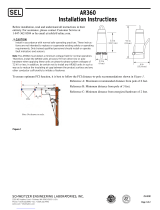 Sel AR360 Installation guide
Sel AR360 Installation guide
-
Solid State Logic X-Rack Installation guide
-
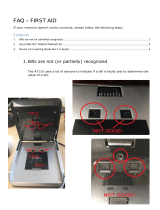 acropaq AT110 FAQ
acropaq AT110 FAQ
-
Kramer Via Installation guide
-
Bull HPC BAS5 for Xeon V1 Installation guide
-
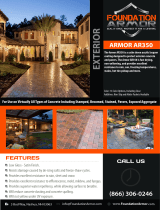 Foundation Armor AR35050VOC1GAL Specification
Foundation Armor AR35050VOC1GAL Specification