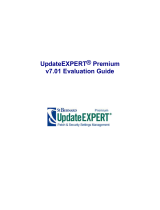Page is loading ...

Altiris™ Inventory for
Network Devices from
Symantec User’s Guide
Version 7.0

Altiris™ Inventory for Network Devices from Symantec
User’s Guide
The software described in this book is furnished under a license agreement and may be used
only in accordance with the terms of the agreement.
Documentation version 7.0
Legal Notice
Copyright © 2008 Symantec Corporation. All rights reserved.
Symantec, the Symantec Logo, Altiris, and any Altiris or Symantec trademarks used in the
product are trademarks or registered trademarks of Symantec Corporation or its affiliates
in the U.S. and other countries. Other names may be trademarks of their respective owners.
This Symantec product may contain third party software for which Symantec is required
to provide attribution to the third party (“Third Party Programs”). Some of the Third Party
Programs are available under open source or free software licenses. The License Agreement
accompanying the Software does not alter any rights or obligations you may have under
those open source or free software licenses. Please see the Third Party Legal Notice Appendix
to this Documentation or TPIP ReadMe File accompanying this Symantec product for more
information on the Third Party Programs.
The product described in this document is distributed under licenses restricting its use,
copying, distribution, and decompilation/reverse engineering. No part of this document
may be reproduced in any form by any means without prior written authorization of
Symantec Corporation and its licensors, if any.
THE DOCUMENTATION IS PROVIDED "AS IS" AND ALL EXPRESS OR IMPLIED CONDITIONS,
REPRESENTATIONS AND WARRANTIES, INCLUDING ANY IMPLIED WARRANTY OF
MERCHANTABILITY, FITNESS FOR A PARTICULAR PURPOSE OR NON-INFRINGEMENT,
ARE DISCLAIMED, EXCEPT TO THE EXTENT THAT SUCH DISCLAIMERS ARE HELD TO
BE LEGALLY INVALID. SYMANTEC CORPORATION SHALL NOT BE LIABLE FOR INCIDENTAL
OR CONSEQUENTIAL DAMAGES IN CONNECTION WITH THE FURNISHING,
PERFORMANCE, OR USE OF THIS DOCUMENTATION. THE INFORMATION CONTAINED
IN THIS DOCUMENTATION IS SUBJECT TO CHANGE WITHOUT NOTICE.
The Licensed Software and Documentation are deemed to be commercial computer software
as defined in FAR 12.212 and subject to restricted rights as defined in FAR Section 52.227-19
"Commercial Computer Software - Restricted Rights" and DFARS 227.7202, "Rights in
Commercial Computer Software or Commercial Computer Software Documentation", as
applicable, and any successor regulations. Any use, modification, reproduction release,
performance, display or disclosure of the Licensed Software and Documentation by the U.S.
Government shall be solely in accordance with the terms of this Agreement.

Symantec Corporation
20330 Stevens Creek Blvd.
Cupertino, CA 95014
http://www.symantec.com

Technical Support
Symantec Technical Support maintains support centers globally. Technical
Support’s primary role is to respond to specific queries about product features
and functionality. The Technical Support group also creates content for our online
Knowledge Base. The Technical Support group works collaboratively with the
other functional areas within Symantec to answer your questions in a timely
fashion. For example, the Technical Support group works with Product Engineering
and Symantec Security Response to provide alerting services and virus definition
updates.
Symantec’s maintenance offerings include the following:
■ A range of support options that give you the flexibility to select the right
amount of service for any size organization
■ Telephone and Web-based support that provides rapid response and
up-to-the-minute information
■ Upgrade assurance that delivers automatic software upgrade protection
■ Global support that is available 24 hours a day, 7 days a week
■ Advanced features, including Account Management Services
For information about Symantec’s Maintenance Programs, you can visit our Web
site at the following URL:
www.symantec.com/techsupp/
Contacting Technical Support
Customers with a current maintenance agreement may access Technical Support
information at the following URL:
www.symantec.com/techsupp/
Before contacting Technical Support, make sure you have satisfied the system
requirements that are listed in your product documentation. Also, you should be
at the computer on which the problem occurred, in case it is necessary to replicate
the problem.
When you contact Technical Support, please have the following information
available:
■ Product release level
■ Hardware information
■ Available memory, disk space, and NIC information
■ Operating system

■ Version and patch level
■ Network topology
■ Router, gateway, and IP address information
■ Problem description:
■ Error messages and log files
■ Troubleshooting that was performed before contacting Symantec
■ Recent software configuration changes and network changes
Licensing and registration
If your Symantec product requires registration or a license key, access our technical
support Web page at the following URL:
www.symantec.com/techsupp/
Customer service
Customer service information is available at the following URL:
www.symantec.com/techsupp/
Customer Service is available to assist with the following types of issues:
■ Questions regarding product licensing or serialization
■ Product registration updates, such as address or name changes
■ General product information (features, language availability, local dealers)
■ Latest information about product updates and upgrades
■ Information about upgrade assurance and maintenance contracts
■ Information about the Symantec Buying Programs
■ Advice about Symantec's technical support options
■ Nontechnical presales questions
■ Issues that are related to CD-ROMs or manuals

Maintenance agreement resources
If you want to contact Symantec regarding an existing maintenance agreement,
please contact the maintenance agreement administration team for your region
as follows:
[email protected]Asia-Pacific and Japan
[email protected]Europe, Middle-East, and Africa
[email protected]North America and Latin America
Additional enterprise services
Symantec offers a comprehensive set of services that allow you to maximize your
investment in Symantec products and to develop your knowledge, expertise, and
global insight, which enable you to manage your business risks proactively.
Enterprise services that are available include the following:
These solutions provide early warning of cyber attacks, comprehensive threat
analysis, and countermeasures to prevent attacks before they occur.
Symantec Early Warning Solutions
These services remove the burden of managing and monitoring security devices
and events, ensuring rapid response to real threats.
Managed Security Services
Symantec Consulting Services provide on-site technical expertise from
Symantec and its trusted partners. Symantec Consulting Services offer a variety
of prepackaged and customizable options that include assessment, design,
implementation, monitoring, and management capabilities. Each is focused on
establishing and maintaining the integrity and availability of your IT resources.
Consulting Services
Educational Services provide a full array of technical training, security
education, security certification, and awareness communication programs.
Educational Services
To access more information about Enterprise services, please visit our Web site
at the following URL:
www.symantec.com
Select your country or language from the site index.

Technical Support ............................................................................................... 4
Chapter 1 Introducing Inventory for Network Devices ..................... 9
About Inventory for Network Devices ................................................ 9
Components of Inventory for Network Devices .................................. 10
Where to get more information ....................................................... 11
Chapter 2 Using the Agentless Inventory Home page .................... 13
Agentless Inventory Home page ...................................................... 13
Chapter 3 Gathering agentless inventory ......................................... 15
About gathering agentless inventory ............................................... 15
Gathering agentless inventory ........................................................ 16
Creating agentless inventory tasks using the wizard ........................... 17
Manually creating and modifying agentless inventory tasks ................. 19
Scheduling agentless inventory tasks .............................................. 21
Chapter 4 Viewing agentless inventory status and results ........... 23
About agentless inventory status and results .................................... 23
Viewing agentless inventory reports ................................................ 23
Chapter 5 Mapping network device data .......................................... 25
About SNMP data mapping ............................................................ 25
Using SNMP data mapping tables .................................................... 26
Exporting and importing SNMP data mapping tables .......................... 28
Index .................................................................................................................... 29
Contents

Contents8

Introducing Inventory for
Network Devices
This chapter includes the following topics:
■ About Inventory for Network Devices
■ Components of Inventory for Network Devices
■ Where to get more information
About Inventory for Network Devices
Inventory for Network Devices gathers inventory data from discovered devices
in your network. This inventory is gathered from the devices that are not managed
through the Altiris Agent. Because a management agent is not required, this
inventory is considered an agentless inventory.
Agentless inventory gathers inventory on the devices that are already discovered
and exist as resources in the Symantec Management Platform's Configuration
Management Database (CMDB). Generally, you use agentless inventory to gather
inventory on the devices that are discovered using the Network Discovery
component of the Symantec Management Platform.
This inventory is performed by running agentless inventory tasks on discovered
devices and reporting the data to the Notification Server. The discovery data is
stored in the CMDB. You configure the automated tasks that are scheduled to run
at regular intervals to keep your inventory data current.
You can gather inventory on the following types of devices:
■ Cluster
■ Computer
1
Chapter

■ Computer: Virtual machine
■ Infrastructure device
■ IP Phone
■ KVM device
■ Network attached storage
■ Network backup device
■ Network printer
■ Out-of-band management device
■ Out-of-band management device: Chassis management controller
Currently, agentless inventory gathers inventory only on SNMP-enabled devices.
You can determine the type of inventory that is gathered through SNMP data
mapping tables. Agentless inventory collects data from the SNMP-enabled network
devices that are based on SNMP data mapping tables. The tables identify the data
fields you want to collect and then applies the settings to selected device types.
See “Gathering agentless inventory” on page 16.
See “About SNMP data mapping” on page 25.
Components of Inventory for Network Devices
Inventory for Network Devices runs on the Symantec Management Platform and
uses the components of the platform.
See “About Inventory for Network Devices” on page 9.
Inventory for Network Devices also includes the following components:
Table 1-1
Components of Inventory for Network Devices
DescriptionComponent
You create and schedule tasks to collect
inventory on discovered devices.
See “Gathering agentless inventory”
on page 16.
Inventory for Network Devices tasks (also
known as agentless inventory tasks)
You can use the wizard to easily create
agentless inventory tasks.
See “Creating agentless inventory tasks
using the wizard” on page 17.
Agentless inventory wizard
Introducing Inventory for Network Devices
Components of Inventory for Network Devices
10

Table 1-1
Components of Inventory for Network Devices (continued)
DescriptionComponent
This portal page provides links to
commonly-used tasks as well as a summary
of inventory data.
See “Agentless Inventory Home page”
on page 13.
Agentless Inventory Home page
After inventory data is gathered, you can
view that data using predefined or custom
reports.
See “Viewing agentless inventory reports”
on page 23.
Agentless inventory reports
These tables define the type of inventory
data that is gathered.
See “About SNMP data mapping” on page 25.
SNMP data mapping tables
Where to get more information
Use the following documentation resources to learn and use this product.
Table 1-2
Documentation resources
LocationDescriptionDocument
http://kb.altiris.com/
You can search for the product name under
Release Notes.
Information about new features and
important issues.
This information is available as an article in
the Altiris Knowledge Base.
Release Notes
■ The Documentation Library, which is
available in the Symantec Management
Console on the Help menu.
■ The Product Support page, which is
available at the following URL:
http://www.symantec.com/business
/support/all_products.jsp
When you open your product’s support
page, look for the Documentation link on
the right side of the page.
Information about how to use this product,
including detailed technical information and
instructions for performing common tasks.
This information is available in PDF format.
User’s Guide
11Introducing Inventory for Network Devices
Where to get more information

Table 1-2
Documentation resources (continued)
LocationDescriptionDocument
The Documentation Library, which is
available in the Symantec Management
Console on the Help menu.
Context-sensitive help is available for most
screens in the Symantec Management
Console.
You can open context-sensitive help in the
following ways:
■ The F1 key
■ The Context command, which is available
in the Symantec Management Console
on the Help menu.
Information about how to use this product,
including detailed technical information and
instructions for performing common tasks.
Help is available at the solution level and at
the suite level.
This information is available in HTML help
format.
Help
In addition to the product documentation, you can use the following resources to
learn about Altiris products.
Table 1-3
Altiris information resources
LocationDescriptionResource
http://kb.altiris.com/Articles, incidents, and issues about Altiris
products.
Altiris Knowledge Base
http://www.altiris.com/juiceAn online magazine that contains best
practices, tips, tricks, and articles for
users of Altiris products.
Altiris Juice
http://forums.altiris.com/Forums for users of Altiris products.Online forums
Introducing Inventory for Network Devices
Where to get more information
12

Using the Agentless
Inventory Home page
This chapter includes the following topics:
■ Agentless Inventory Home page
Agentless Inventory Home page
This page is a portal page that provides a single launching point for most of the
activities that are associated with agentless inventory. It contains “Web parts”
that display past, present, and future agentless inventory activities. It also serves
as a control panel for initiating and controlling agentless inventory tasks. It
provides access to other management pages for agentless inventory. As with all
Symantec Management Console portal pages, you can customize it to meet your
specific needs.
See “About Inventory for Network Devices” on page 9.
2
Chapter

Table 2-1
Web parts on the Agentless Inventory Home page
DescriptionWeb part
The quick start provides links to commonly
performed tasks.
To create an agentless inventory task, you can
launch the agentless inventory wizard from here.
See “Creating agentless inventory tasks using the
wizard” on page 17.
You can also view and configure the SNMP data
mapping tables.
See “About SNMP data mapping” on page 25.
Agentless Inventory Quick Start
This summary graph reports the total number of
devices that are inventoried. The graph is a bar
graph that groups the devices by the type of
devices they are.
Devices Inventoried by Type
This Web part has the following two tabs:
■ Available Tasks
From this tab, you can view your agentless
inventory tasks. You can edit, delete, schedule,
or run an existing task or create a new one.
You can also view properties and the schedule
of the task
■ Task Run
From this tab, you can view the tasks that are
running or have been previously run. You can
also stop a task that is in progress.
You can click the refresh icon to update the list.
Agentless Inventory Tasks
You can edit the layout of the Network Discovery
home page.
For more information, view topics about portal
pages in the Symantec Management Console Help.
Edit
Using the Agentless Inventory Home page
Agentless Inventory Home page
14

Gathering agentless
inventory
This chapter includes the following topics:
■ About gathering agentless inventory
■ Gathering agentless inventory
■ Creating agentless inventory tasks using the wizard
■ Manually creating and modifying agentless inventory tasks
■ Scheduling agentless inventory tasks
About gathering agentless inventory
You can gather basic inventory data of discovered SNMP network devices such
as computers, network printers, network attached storage devices, and network
backup devices. The inventory is performed by running agentless tasks on
discovered devices and reporting the data to the Notification Server. The discovery
data is stored in the CMDB. You configure the automated tasks that are scheduled
to run at regular intervals to keep your inventory data current.
See “About Inventory for Network Devices” on page 9.
See “Gathering agentless inventory” on page 16.
When you configure agentless inventory tasks, you specify the following:
■ Which devices to inventory
■ The network protocols to use to communicate with devices (connection profile)
■ When to run the task
3
Chapter

You can configure multiple tasks to meet your needs.
For example, you can create tasks that are based on the following:
■ The devices you want to inventory
■ How often you to want to run the inventory tasks.
You can create and configure agentless inventory tasks in the following ways:
The wizard guides you through the creation and
configuration of agentless inventory tasks. You can later
edit the task’s advanced settings and schedules by using the
task page.
Agentless Inventory wizard
You can manually create tasks from the Task Management
Portal. This option lets you configure more advanced
settings and schedules.
Manually creating a task
You can only gather inventory of the devices that are already discovered. You can
use Network Discovery to discover network devices and create resources for them
in the CMDB.
For more information, see topics about Network Discovery in the Symantec
Management Platform Help.
See “About Inventory for Network Devices” on page 9.
Agentless inventory tasks use connection profiles to manage the protocols that
are used to communicate with network devices. Connection profiles are a
component of the Symantec Management Platform. When devices are discovered,
the protocols used to communicate with the device are stored in the resource for
that device in the CMDB. When using agentless inventory tasks, you do not specify
a connection profile or protocols. Rather, agentless inventory tasks use the same
protocols that were enabled when the device was discovered.
For more information, view topics about resource discovery and using connection
profiles in the Symantec Management Platform Help.
Gathering agentless inventory
You can gather inventory data of discovered network devices and enter that data
in the CMDB. This process guides you through the steps to discover network
devices.
See “About gathering agentless inventory” on page 15.
Gathering agentless inventory
Gathering agentless inventory
16

Table 3-1
Process for gathering inventory of network devices
DescriptionActionStep
You can only gather inventory of the
devices that are already discovered.
For more information, view topics
about Network Discovery in the
Symantec Management Platform Help.
Discover network devices.Step 1
You create and schedule tasks to collect
inventory. You can use two methods for
creating tasks: using the Inventory
wizard and creating tasks manually.
See “Creating agentless inventory tasks
using the wizard” on page 17.
See “Manually creating and modifying
agentless inventory tasks” on page 19.
Create an agentless inventory
task.
Step 2
After you create a task, you can modify
the task settings or create additional
schedules.
See “Manually creating and modifying
agentless inventory tasks” on page 19.
See “Scheduling agentless inventory
tasks” on page 21.
(Optional) Modify task settings or
schedules.
Step 3
You can view the status of agentless
inventory tasks and view reports that
show discovery results.
See “About agentless inventory status
and results” on page 23.
View agentless inventory data.Step 4
Creating agentless inventory tasks using the wizard
The wizard guides you through the creation of an agentless inventory task and
configuration of the basic settings. You can later edit the task’s advanced settings
and schedules by using the task page.
See “About gathering agentless inventory” on page 15.
See “Gathering agentless inventory” on page 16.
17Gathering agentless inventory
Creating agentless inventory tasks using the wizard

To create Network inventory tasks using the agentless inventory wizard
1
In the Symantec Management Console, on the Home menu, click Discovery
and Inventory > Agentless Inventory.
2
In the Agentless Inventory Quick Start, click Run inventory wizard.
3
In the wizard, select whether to inventory a group of devices or an individual
device.
4
To inventory a group of devices, do the following:
■ Click Choose devices.
■ Select the group of target devices you want to inventory from the
drop-down menu.
You use the organizational views feature of Notification Server to filter
the target devices you want to inventory. You can use pre-existing filters
or create your own. For example, you can use filters to target devices in
a certain location or department. You can also filter by a certain asset or
network resource type. For a default filter, you can select All Resources
> Asset > Network Resource.
For more information, see topics about using filters and organizational
views in the Symantec Management Platform Help.
■ Select the type of devices you want to inventory.
5
To inventory an individual device, do the following:
■ Click Individual device:
■ Select the device from the drop-down list.
This list includes all devices that have been previously discovered and
have a resource in the CMDB.
6
Click Next.
7
Name the task, and then click Next.
8
Schedule the task.
See “Scheduling agentless inventory tasks” on page 21.
9
Click Finish.
10
To view the created tasks, view the lists of tasks on the Agentless Inventory
Home page.
You may need to click the refresh symbol to view newly created tasks. You
can also click Manage > Jobs and Tasks > System JobsandTasks > Discovery
and Inventory.
Gathering agentless inventory
Creating agentless inventory tasks using the wizard
18

Manually creating and modifying agentless inventory
tasks
You can manually create and modify tasks from the Task Management Portal.
This option lets you configure advanced options and schedules.
See “About gathering agentless inventory” on page 15.
See “Gathering agentless inventory” on page 16.
To manually create agentless inventory tasks
1
In the Symantec Management Console, do one of the following:
■ On the Home menu, click DiscoveryandInventory > Agentless Inventory
and then in the Agentless Inventory Tasks Web part, click AvailableTasks
> New.
■ On the Manage menu, click Jobs and Tasks, click Create a new job or task,
and from the list, under Discovery and Inventory, click Inventory for
Network Devices.
2
On the task properties page, give the task a descriptive name.
3
Select whether to inventory a group of devices or an individual device.
4
To inventory a group of devices, do the following:
■ Click Group of Devices.
■ Select the group of target devices you want to inventory from the
drop-down list.
You use the organizational views feature of Notification Server to filter
the target devices you want to inventory. You can use pre-existing filters
or create your own. For example, you can use filters to target devices in
a certain location or department. You can also filter by a certain asset or
network resource type. For a default filter, you can click All Resources >
Asset > Network Resource.
For more information, view topics about using filters and organizational
views in the Symantec Management Console Help.
■ Select the type of devices you want to inventory.
5
To inventory an individual device, do the following:
■ Click Individual device.
■ Select the device from the drop-down list.
This list includes all devices that have been previously discovered and
have a resource in the Configuration Management Database (CMDB).
19Gathering agentless inventory
Manually creating and modifying agentless inventory tasks

6
(Optional) Select and configure the option to only inventory the devices that
were not inventoried in the specified number of days.
You can reduce the inventory that is gathered by limiting the inventory scan
to devices that have not been scanned in a certain number of days.
7
Click Advanced.
8
(Optional) Configure the maximum number of threads that are used
concurrently.
During the inventory process, a separate thread is used for each device. You
can increase or decrease this number. This number is based on the amount
of traffic you want this task to generate or the capacity of your Notification
Server. For example, if you run the task during the night and are not as
concerned about network traffic, you can increase this number. This method
lets you gather inventory from many devices. If you are concerned about the
processing load on your server, you may want to decrease this number.
9
Click OK.
10
Click OK to save the task.
11
Under Task Status, schedule the task.
See “Scheduling agentless inventory tasks” on page 21.
To modify agentless inventory tasks
1
In the Symantec Management Console, on the Manage menu, click Jobs and
Tasks.
2
To view the default location of agentless inventory tasks, view the left pane
under Jobs and Tasks > System Jobs and Tasks > Discovery and Inventory.
You can also view the bottom of the Agentless Inventory home page.
3
Select a task.
To stop discovery tasks
1
In the Symantec Management Console, on the Home menu, click Discovery
and Inventory > Agentless Inventory.
2
In the Agentless Inventory Tasks Web part, click Tasks Run.
You may need to click the refresh symbol to view newly created tasks.
3
Select a task and click Stop.
Gathering agentless inventory
Manually creating and modifying agentless inventory tasks
20
/