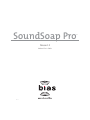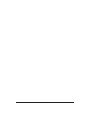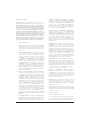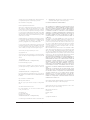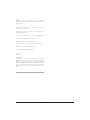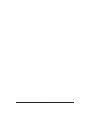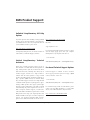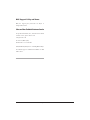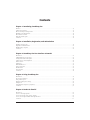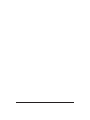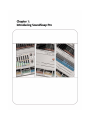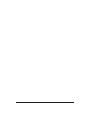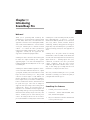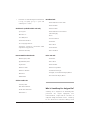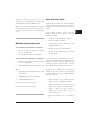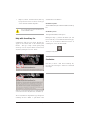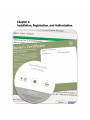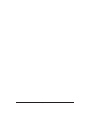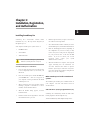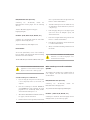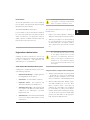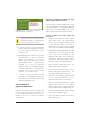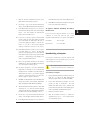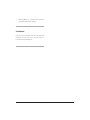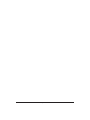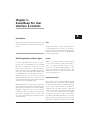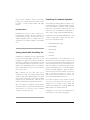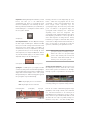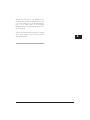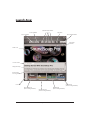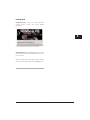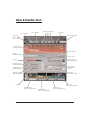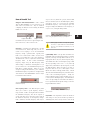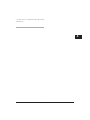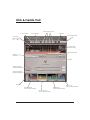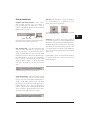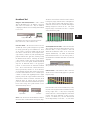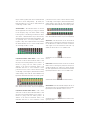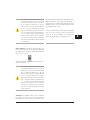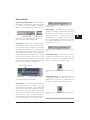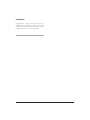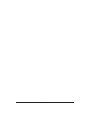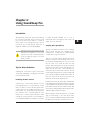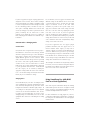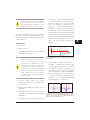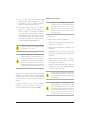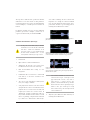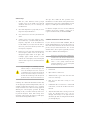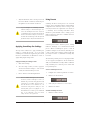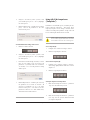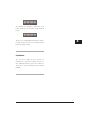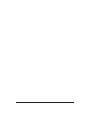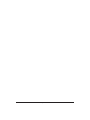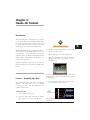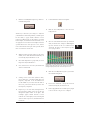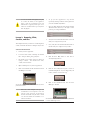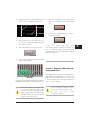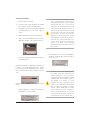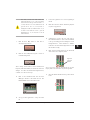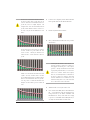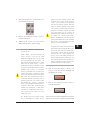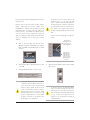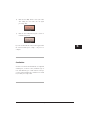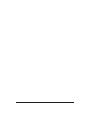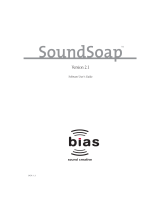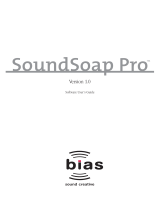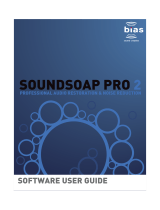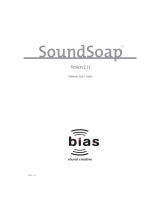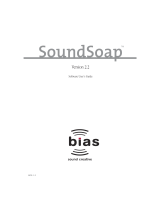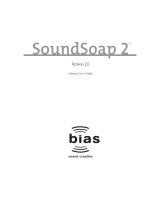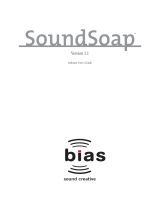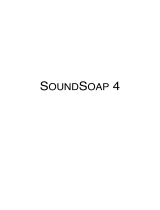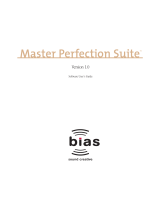BIAS SoundSoap Pro 1.2 Operating instructions
- Category
- Software manuals
- Type
- Operating instructions

SoundSoap Pro
Version 1.2
Software User’s Guide
TM
DCN: 1.2

SoundSoap Pro User’s Guideii

License Agreement/Credits iii
INSTALL LICENSE AGREEMENT
This legal document is an agreement between you, the end user (“YOU” or
“LICENSEE”), and Berkley Integrated Audio Software, Inc. (“BIAS, Inc.”). BY
CLICKING “INSTALL” ON THE FOLLOWING DIALOG, YOU ARE AGREEING TO
BECOME BOUND BY THE TERMS OF THIS AGREEMENT, WHICH INCLUDES
THE SOFTWARE LICENSE AND THE SOFTWARE DISCLAIMER OF WARRANTY
(collectively the “Agreement”). CLICK “QUIT” ON THE FOLLOWING DIALOG IF
YOU DO NOT ACCEPT THE TERMS OF THIS AGREEMENT. THIS AGREEMENT
CONSTITUTES THE COMPLETE AGREEMENT BETWEEN YOU AND BIAS, INC.
IF YOU DO NOT AGREE TO THE TERMS OF THIS AGREEMENT, DO NOT USE
OR REGISTER THE SOFTWARE AND PROMPTLY RETURN THE SOFTWARE AND
THE OTHER MATERIALS (INCLUDING WRITTEN MATERIALS, BINDERS OR
OTHER CONTAINERS) THAT ARE PART OF THIS PRODUCT TO THE PLACE
WHERE YOU OBTAINED THEM FOR A FULL REFUND. YOUR USE OF THIS
SOFTWARE SHALL CONSTITUTE ACCEPTANCE OF THIS AGREEMENT, AND
ONCE YOU HAVE REGISTERED THE SOFTWARE YOU MAY NOT RETURN IT.
1. BIAS SOFTWARE LICENSE
BIAS offers two distinct license options – SINGLE USER and MULTI-
USER SINGLE SITE. If you have purchased a single user license, the
license terms in section 1a apply to you. If you have purchased a multi-
user single site license (e.g. 5 user lab pack), the license terms in section
1b apply to you.
1a. GRANT OF LICENSE (SINGLE USER). In consideration of payment of the
single user license fee, which is part of the price you paid for this
product, BIAS, as Licensor, grants to you, LICENSEE, a nonexclusive
license to use and display this copy of a BIAS software program (the
“SOFTWARE”) and accompanying user documentation
(“DOCUMENTATION”). LICENSEE may install and authorize the
SOFTWARE on one COMPUTER, provided that (a) the COMPUTER is
owned by (or leased to) and under exclusive control of the Licensee; (b)
the SOFTWARE shall NOT be used simultaneously on more than one
COMPUTER at a time, and (c) any COMPUTER(S) with BIAS Software
installed shall not be sold, rented, leased, loaned or otherwise be
removed from the LICENSEE’s possession without first removing and
deauthorizing the Software, except as provided in Paragraph 6 (below)
pertaining to “TRANSFER RESTRICTIONS.” BIAS reserves all rights not
expressly granted to LICENSEE.
1b. GRANT OF LICENSE (MULTI-USER SINGLE SITE LICENSE). In
consideration of payment of the multi-user single site license fee, which
is part of the price you paid for this product, BIAS, as Licensor, grants to
you, LICENSEE, a nonexclusive license to use and display this copy of the
Software and Documentation. LICENSEE may install and authorize the
SOFTWARE on a number of COMPUTERS equal to or less than the
number of licenses purchased (e.g. a 5 User Lab Pack allows up to 5 BIAS
SOFTWARE licenses at a single SITE to be simultaneously installed,
authorized, and used on up to 5 COMPUTERS at said SITE), provided
that (a) each COMPUTER is owned by (or leased to) and under exclusive
control of the Licensee; (b) the SOFTWARE shall NOT be used
simultaneously on more COMPUTERS at a time than the number of
licenses purchased as part of the multi-user single site license, and (c)
any COMPUTER(S) with BIAS Software installed shall not be sold,
rented, leased, loaned or otherwise be removed from the LICENSEE’s
possession without first removing and deauthorizing the Software,
except as provided in Paragraph 6 (below) pertaining to “TRANSFER
RESTRICTIONS.” BIAS reserves all rights not expressly granted to
LICENSEE.
2. SOFTWARE AUTHORIZATION. You must register and AUTHORIZE this
SOFTWARE either online (via the included BIAS Authorization Manager
software) or by phone (1-800-775-2427 +1-707-782-1866). Once the
SOFTWARE is registered and AUTHORIZED, it may not be returned.
3. OWNERSHIP OF SOFTWARE AND DOCUMENTATION. As LICENSEE,
you own the media on which the SOFTWARE and DOCUMENTATION
are originally or subsequently recorded or fixed, but BIAS retains title
and ownership of the SOFTWARE and DOCUMENTATION and all
subsequent copies of the SOFTWARE and DOCUMENTATION,
regardless of the form or media on which the original and other copies
may exist. This License is not a sale of the original SOFTWARE or any
copy or sale of the original DOCUMENTATION.
4. COPY RESTRICTIONS. This SOFTWARE and the DOCUMENTATION are
copyrighted. Unauthorized copying of the SOFTWARE, including
SOFTWARE that has been modified, merged, or included with other
software, or of the DOCUMENTATION is expressly forbidden. You may
be held legally responsible for any copyright infringement that is caused
or encouraged by your failure to abide by the terms of this License.
Subject to these restrictions, and if the SOFTWARE is not copy-
protected, you may make one (1) copy of the SOFTWARE solely for
backup purposes. You must reproduce and include the copyright notice
on the backup copy.
5. USE RESTRICTIONS. As the LICENSEE, you may physically transfer the
SOFTWARE from one computer to another provided that the
SOFTWARE is used on only one computer at a time if you have
purchased a single user license or, if you have purchased a multi-user
single site license, on up to the number of computers for which you have
purchased a license at one time. You may not electronically transfer the
SOFTWARE from one computer to another over a network. You may not
distribute copies of the SOFTWARE or the DOCUMENTATION to others.
You may not modify, adapt, translate, reverse engineer, decompile,
disassemble, or create derivative works based on the SOFTWARE. You
may not modify, adapt, translate, or create derivative works based on the
DOCUMENTATION without the prior written consent of BIAS.
6. TRANSFER RESTRICTIONS. This SOFTWARE is licensed only to you,
LICENSEE, and may not be assigned or otherwise transferred to anyone,
whether voluntary or by operation of law, without the prior written
consent of BIAS. Any authorized transferee of the SOFTWARE must
agree to be bound by the terms and conditions of this Agreement, or the
transfer shall be invalid. In no event may you transfer, assign, rent, lease,
sell, or otherwise dispose of the SOFTWARE on a temporary or
permanent basis except as expressly provided herein.
7. LICENSE TO U.S. GOVERNMENT. If LICENSEE is an agency or
instrumentality of the United States Government, the SOFTWARE and
DOCUMENTATION are “commercial computer software” and
“commercial computer software documentation”, and pursuant to FAR
12.212 or DFARS 227.7202, and their successors, as applicable, use,
reproduction and disclosure of the Software and Documentation are
governed by the terms of this Agreement.
8. TERMINATION. This License is effective until terminated. This License
will terminate automatically without notice from BIAS if you fail to
comply with any provision of this License. Upon termination you shall
destroy the DOCUMENTATION and all copies of the SOFTWARE,
including modified copies, if any.
9. UPDATE POLICY. BIAS may create, from time to time, updated versions
of the SOFTWARE. At its option, BIAS will make such updates available
to LICENSEE and transferees who have paid the update fee and returned
the registration card to BIAS.
10. BIAS PRODUCT SUPPORT.
Unlimited Complimentary Self Help Options
If you have questions about installing or using your BIAS products,
please check the manual or user guide first, and you will find answers to
most of your questions there. If you need further assistance, please

SoundSoap Pro User’s Guideiv
check the support section of the BIAS web site, which contains answers
to frequently asked questions, troubleshooting tips, and more:
http://www.bias-inc.com/support/faq/
Limited Complimentary Technical Assistance
Ninety days of complimentary technical support assistance for up to
three incidents is available with the initial purchase of Type 1 BIAS
products (Peak Pro, Peak Pro XT, Master Perfection Suite, SoundSoap
Pro, Deck). Ninety days of complimentary technical support assistance
for a single incident is available with the initial purchase of Type 2 BIAS
products (Peak LE, Deck LE, SoundSoap 2). The support period begins
when the product is initially registered and authorized. Type 3 products
(OEM versions) are excluded.
An additional thirty days of complimentary technical support assistance
for a single incident, beginning on the expiration of the initial ninety days
of complimentary support described above, is available with the
purchase of paid upgrades to Type 1 and Type 2 BIAS products.
To receive e-mail or telephone technical support, you will need a valid
serial number and must be registered for a current BIAS product. Please
keep your original product serial number (located on your original
owner’s certificate) in a safe place as it will be required for support.
Customers who prefer support by email, please contact:
Customers who prefer support by telephone, (connect and toll charges
apply), please have your computer running and close by the phone and
call us at:
+1-707-782-1865
(9AM-5PM Monday-Friday PST – excluding BIAS holidays)
Fee-based Technical Support Options
Fee-based Support is available for those customers whose support
period has expired or for Type 3 (OEM version) customers. Please call:
+1-707-782-1865
(9AM-5PM Monday-Friday PST – excluding BIAS holidays)
For customers living outside of North America, please contact your local
BIAS distributor, or contact BIAS directly. A list of BIAS distributors may
be found at:
http://www.bias-inc.com/distributors.html
BIAS Support Policy and Hours
BIAS, Inc. support policy and hours are subject to change without
notice.
Sales and Non-Technical Customer Service
For product information, sales, and other non-technical customer
service, please email or call:
US: 1-800-775-BIAS (2427)
International: +1-707-782-1866
(9AM-5PM Monday-Friday PST – excluding BIAS holidays)
No technical support is available at the numbers or email address above.
11. MISCELLANEOUS. This Agreement is governed by the law of the State
of California, without regard to conflicts of law principles.
DISCLAIMER OF WARRANTY AND LIMITED WARRANTY
THE SOFTWARE AND DOCUMENTATION (INCLUDING INSTRUCTIONS FOR
USE) ARE PROVIDED “AS IS” WITHOUT WARRANTIES OF ANY KIND. FURTHER,
BIAS DOES NOT WARRANT, GUARANTEE, OR MAKE ANY REPRESENTATIONS
REGARDING THE USE, OR THE RESULTS OF THE USE, OF THE SOFTWARE OR
DOCUMENTATION IN TERMS OF CORRECTNESS, ACCURACY, RELIABILITY,
CURRENTNESS, OR OTHERWISE. THE ENTIRE RISK AS TO THE RESULTS AND
PERFORMANCE OF THE SOFTWARE IS ASSUMED BY YOU, AND NOT BIAS OR
ITS DEALERS, DISTRIBUTORS, AGENTS, OR EMPLOYEES. YOU AGREE TO
ASSUME THE ENTIRE COST OF ALL NECESSARY SERVICING, REPAIR, OR
CORRECTION.
BIAS warrants to the original LICENSEE that the media upon which the
SOFTWARE is recorded and the BIAS Key (USB dongle), if applicable, are free
from defects in materials and workmanship under normal use and service for a
period of ninety (90) days from the date of delivery as evidenced by a copy of
your receipt. Further, BIAS hereby limits the duration of any implied
warranty(ies) on the media to the respective periods stated above. Some states
do not allow limitations on duration of an implied warranty, so the above
limitation may not apply to you.
BIAS’ entire liability and your exclusive remedy as to the media shall be, at BIAS’
option, either (a) return of the purchase price or (b) replacement of the media
that does not meet BIAS’ Limited Warranty and which is returned to BIAS with a
copy of the receipt. If failure of the media has resulted from accident, abuse, or
misapplication, BIAS shall have no responsibility to replace the media or refund
the purchase price. Any replacement media will be warranted for the remainder
of the original warranty period or thirty (30) days, whichever is longer.
THE ABOVE ARE THE ONLY WARRANTIES OF ANY KIND, EITHER EXPRESS OR
IMPLIED, INCLUDING BUT NOT LIMITED TO THE IMPLIED WARRANTIES OF
MERCHANTABILITY AND FITNESS FOR A PARTICULAR PURPOSE, THAT ARE
MADE BY BIAS CONCERNING THE BIAS PRODUCT. NO ORAL OR WRITTEN
INFORMATION OR ADVICE GIVEN BY BIAS, ITS DEALERS, DISTRIBUTORS,
AGENTS, OR EMPLOYEES SHALL CREATE A WARRANTY OR IN ANY WAY
INCREASE THE SCOPE OF THIS WARRANTY, AND YOU MAY NOT RELY ON ANY
SUCH INFORMATION OR ADVICE. THIS WARRANTY GIVES YOU SPECIFIC
LEGAL RIGHTS. YOU MAY HAVE OTHER RIGHTS WHICH VARY FROM STATE TO
STATE.
NEITHER BIAS NOR ANYONE ELSE WHO HAS BEEN INVOLVED IN THE
CREATION, PRODUCTION, OR DELIVERY OF THIS PRODUCT SHALL BE LIABLE
FOR ANY DIRECT, INDIRECT, CONSEQUENTIAL, OR INCIDENTAL DAMAGES
(INCLUDING DAMAGES FOR LOSS OF BUSINESS PROFITS, BUSINESS
INTERRUPTION, LOSS OF BUSINESS INFORMATION, AND THE LIKE).
BECAUSE SOME STATES DO NOT ALLOW THE EXCLUSION OR LIMITATION OF
LIABILITY FOR CONSEQUENTIAL OR INCIDENTAL DAMAGES, THE ABOVE
LIMITATION MAY NOT APPLY TO YOU.
This Disclaimer of Warranty and Limited Warranty is governed by the laws of the
State of California, without regard to conflicts of law principles.
Should you have any questions concerning this Agreement, or wish to contact
BIAS for any reason, please contact in writing:
BIAS Customer Sales and Service
140 Keller Street
Petaluma, CA 94952
USA
Copyright 1996–2007 BIAS, Inc.

Credits:
SoundSoap Pro software: David Tremblay, Guillermo Garcia, David Ralley,
Andrew Kimpton, Wayne Jackson, Steve Berkley, Eric Eizenman, Rick Sustek, Ben
Ventura, Eric Johnson.
Audio Units™, Mac OS X™, Logic™ and Macintosh™, are registered
trademarks of Apple Computer, Inc.
VST™, WaveLab™, Cubase™, and Nuendo™ are registered trademarks of
Steinberg Media Technologies, AG.
Pro Tools™, RTAS™ & AudioSuite™ are registered trademarks of Digidesign, Inc.
Avid™ is a registered trademark of Avid Technology, Inc.
Digital Performer™ is a registered trademark of MOTU, Inc.
Sound Forge™ and Vegas Video™ are registered trademarks of Sony, Inc.
Windows XP™ is a registered trademark of Microsoft, Inc.
Sonar™ is a registered trademark of Cakewalk, Inc.
User’s Guide:
Zac Wheatcroft
Special Thanks to:
Christine Berkley, Ben Hester, Jason Davies, Paul Knowles, Dan Spirlock, Gabe
Khofri, Ben Ventura, Lisa Stefan, Victor Cebreros, Cory Stück, Melissa Farinha,
Andrew Stone, Brent Hurtig, Seamus Walsh, Gary Hobish, Jeramy Basserman,
Rafael Kassier, Matt Murray of Linside Productions, Ronald Hall, Ray Legnini, Tom
Pearson, "Dr. Fred" Bashour, James Barber, Drew Lavyne, Joris Holtackers, Glenn
Lorbiecki, Marc Rosenberg, and all the other hard-working SoundSoap Pro beta
testers.
License Agreement/Credits v

SoundSoap Pro User’s Guidevi

BIAS Product Support:
Unlimited Complimentary Self Help
Options
If you have questions about installing or using your BIAS
products, please check the manual or user guide first,
you will find answers to most of your questions there. If
you need further assistance, please check:
http://www.bias-inc.com/support.html
for frequently asked questions, an extensive database of
related articles, troubleshooting tips, and more.
Limited Complimentary Technical
Assistance
Ninety days of technical support assistance for up to
three incidents is available with the initial purchase of
Type 1 BIAS products (Peak Pro, Peak Pro XT, Master
Perfection Suite, Deck, SoundSoap Pro). Ninety days of
technical support assistance for a single incident is
available with the initial purchase of Type 2 BIAS
products (Peak LE, Deck LE, SuperFreq, SoundSoap 2).
Type 3 products (OEM versions) are excluded. Thirty
days of technical support assistance for a single incident
is available with the purchase of paid upgrades to Type 1
and Type 2 BIAS products. The support period begins
when the product authorization code (PAC) is initially
issued following the product registration. To receive e-
mail or telephone technical support, you will need a
valid serial number and must be registered for a current
BIAS product. Please keep your original product serial
number and PAC in a safe place as it will be required for
support. For customers preferring e-mail assistance,
please use the email form available on our web site at:
http://
www.bias-inc.com/support.html
Or, email:
For customers preferring telephone assistance, (connect
and toll charges apply), please have your computer
running and close by the phone and call us at:
+1-707-782-1865
9AM-5PM Monday-Friday PST – excluding BIAS holidays
Fee-based Technical Support Options
Fee-based Support is available for those customers
whose support period has expired or for Type 3 (OEM
version) customers. Please call:
+1-707-782-1865
9AM-5PM Monday-Friday PST – excluding BIAS holidays
For customers living outside of North America, please
contact your local BIAS distributor, or contact BIAS
directly. A list of BIAS distributors may be found at:
http://www.bias-inc.com/distributors.html
Product Support Options vii

SoundSoap Pro User’s Guideviii
BIAS Support Policy and Hours
BIAS, Inc. support policy and hours are subject to
change without notice.
Sales and Non-Technical Customer Service
For product information, sales, and other non-technical
customer service, please email or call:
US: 1-800-775-BIAS (2427)
International: +1-707-782-1866
9AM-5PM Monday-Friday PST – excluding BIAS holidays
No technical support is available at the numbers or email
address above.

Table of Contents ix
Contents
Chapter 1: Introducing SoundSoap Pro
Welcome!.....................................................................................................................................................................................................13
SoundSoap Pro Features............................................................................................................................................................................13
Who Is SoundSoap Pro Designed For?......................................................................................................................................................14
Minimum System Requirements................................................................................................................................................................15
About Your User’s Guide............................................................................................................................................................................15
Help with SoundSoap Pro..........................................................................................................................................................................16
Conclusion..................................................................................................................................................................................................16
Chapter 2: Installation, Registration, and Authorization
Installing SoundSoap Pro..........................................................................................................................................................................19
Registration and Authorization..................................................................................................................................................................21
Deauthorizing a Computer.........................................................................................................................................................................23
Conclusion.................................................................................................................................................................................................24
Chapter 3: SoundSoap Pro User Interface & Controls
Introduction...............................................................................................................................................................................................27
A Brief Explanation of Noise Types..........................................................................................................................................................27
Getting Started with SoundSoap Pro.........................................................................................................................................................28
SoundSoap Pro Controls Explained..........................................................................................................................................................28
Global Controls...........................................................................................................................................................................................29
Launch Area.................................................................................................................................................................................................33
Hum & Rumble Tool...................................................................................................................................................................................35
Click & Crackle Tool....................................................................................................................................................................................39
Broadband Tool...........................................................................................................................................................................................41
Noise Gate Tool...........................................................................................................................................................................................45
Conclusion.................................................................................................................................................................................................46
Chapter 4: Using SoundSoap Pro
Introduction...............................................................................................................................................................................................49
Tips for Noise Reduction...........................................................................................................................................................................49
Using SoundSoap Pro................................................................................................................................................................................50
Applying SoundSoap Pro Settings.............................................................................................................................................................55
Using Presets...............................................................................................................................................................................................55
Using A/B/C/D Comparisons (“Snapshots”).............................................................................................................................................56
Conclusion..................................................................................................................................................................................................57
Chapter 5: Hands-On Tutorial
Introduction................................................................................................................................................................................................61
Lesson 1: Removing Tape Hiss..................................................................................................................................................................61
Lesson 2: Removing Clicks, Crackles, and Hiss........................................................................................................................................64
Lesson 3: Removing 60Hz Hum and Background Noise.........................................................................................................................65
Conclusion..................................................................................................................................................................................................71

Table of Contentsx


SoundSoap Pro User’s Guide12

Chapter 1:
Introducing
SoundSoap Pro
Welcome!
Thank you for purchasing BIAS SoundSoap Pro!
SoundSoap Pro is a professional noise reduction plug-in
for VST, RTAS, Audio Units, and AudioSuite host
applications. It features tools for removing hum, rumble,
clicks, crackle, and broadband noise – and also includes
a noise gate. SoundSoap Pro is a “universal restoration
solution” – as it contains all of these powerful noise
reduction tools within a single interface – and it can be
“plugged-into” virtually any host application that
supports the aforementioned plug-in formats.
SoundSoap Pro shares some of the same technology that
has makes the original SoundSoap such a popular
application/plug-in – tools such as the intelligent noise
learning algorithm and Noise Only mode are also a part
of SoundSoap Pro.
SoundSoap Pro adds the ultimate in parameter control –
as well as new Click & Crackle removal tools, a global
spectrogram, and many other visual feedback tools that
help in the audio restoration process. This powerful
collection of controls requires a totally different user
interface, which allows access to these many parameters,
but in a logical and easy to use manner. SoundSoap Pro
features a tab-based user interface, with dedicated tools
for specific noise types. These tabs are arranged to
suggest an order of processing to the user that produces
optimal results. There is no restriction however, on
using these tools – individual tools may be toggled on or
off, depending on the types of noise present in the digital
media file at hand, and they may be used in any order
desired. SoundSoap Pro also offers advanced preset
control – the settings for all four tools are saved into a
preset, but individual tool settings may be loaded at will.
SoundSoap Pro can be used within practically any Audio
Units, RTAS/AudioSuite, or VST host – on both
Macintosh and Windows platforms. Users of Peak, Pro
Tools, Logic, Cubase, Nuendo, Premiere, WaveLab,
Sound Forge, and many other applications that support
plug-ins may easily add SoundSoap Pro’s powerful noise
reduction technology directly into their application of
choice.
SoundSoap Pro is the perfect solution for removing
unwanted hiss, room noise, rumble, electrical hum, click
& crackle, and other background noise from almost any
digital media file – including digital video (DV)
soundtracks, PowerPoint and other presentation
software soundtracks, Flash and other web-tool
soundtracks, digital audio workstation tracks, cassette,
vinyl, or other analog tape recordings that have been
transferred to a computer, and other sources.
We’re sure you’ll find SoundSoap Pro to be a powerful
and useful tool, allowing you to enhance the quality of
your digital audio and video projects.
SoundSoap Pro Features:
• Powerful, professional noise reduction
• Convenience – includes AudioSuite/RTAS, Audio
Units, and VST format plug-ins
• Easy-to-use tab-based user interface with dedicated
tools for specific noise types
Chapter 1 13
1

• Launch Tab – Contains Getting Started information
to help you quickly get up to speed with
SoundSoap Pro’s controls
Global Tools (available within each tab):
-Spectrogram
-Global Presets
-Noise Only mode
-Default View Checkbox
-Processing Bypass Buttons
-Automation (parameters automatable within
compatible host applications)
-Numerical Value Entry
Hum & Rumble Reduction Tab:
-Hum Frequency Slider
-Q (Bandwidth) Slider
-Depth Slider
-Harmonics Slider
-Harmonics Tilt Knob
-Hum Meter
-Rumble Slider
Click & Crackle Tab:
-Sensitivity Slider
-Click Threshold Slider
-Crackle Threshold Slider
-Click Indicator
Broadband Tab:
-Threshold/Reduction View Slider
-Threshold Sliders
-Reduction Sliders
-Threshold/Reduction Lock Buttons
(Slider Grouping)
-Meters
-Learn Noise Button
-Attack Knob
-Release Knob
-Attack Tilt Knob
-Release Tilt Knob
Noise Gate Tab:
-Attack Knob
-Release Knob
-Threshold Slider
-Reduction Depth Slider
-Visual Waveform Display
-Left, Right, & L+R Waveform Display Buttons
-Freeze Waveform Display Button
Who is SoundSoap Pro designed for?
SoundSoap Pro is designed for the demanding audio
professional who requires high-quality noise
reduction/removal, coupled with the convenience of
using their editing environment of choice. SoundSoap
Pro uses advanced noise reduction technology and an
SoundSoap Pro User’s Guide14

innovative user interface to provide access to a wide
array of controls – allowing incredible noise reduction in
a minimal amount of time, with minimal artifacts.
With access to virtually any imaginable noise reduction
parameter, SoundSoap Pro offers powerful tools that are
easy to use, and should allow anyone to achieve amazing
results.
Minimum System Requirements
To use SoundSoap Pro on a Macintosh – you will need:
• G4, G5, or Intel-based Macintosh (≥500mHz
processor recommended)
• Macintosh OS 10.3.9 (OS 10.4 recommended)
To use SoundSoap Pro on a Windows PC – you will need:
• Intel P3/P4, Athlon w/SSE Instructions (≥ 800mHz
processor recommended)
• Windows XP Home/Professional or Windows Vista
Both:
• Compatible Audio Units, RTAS/AudioSuite, or VST
host application
• 128 MB RAM (256 or more recommended)
• 20 MB available hard drive space
For the most up-to-date info, please visit:
http://www.bias-inc.com/soundsoappro/
About Your User’s Guide
SoundSoap Pro is designed to be simple and intuitive.
Your User’s Guide is designed to help you set up and use
SoundSoap Pro for noise reduction/removal as quickly as
possible.
This User’s Guide assumes that you are familiar with
standard Macintosh and/or Windows operating
techniques, including:
• Setting up, starting, and using your computer
• Choosing commands from menus
• Double-clicking, selecting, shift-selecting, and
dragging with the mouse
• Opening, copying, saving, and deleting files
• Opening, closing, scrolling, moving, re-sizing, and
selecting windows
If you don’t know how to perform these tasks, please
refer to the documentation that was included with your
computer, and spend a little time learning about your
operating system before going any further. This will
make using SoundSoap Pro much easier and effective.
The chapters in your SoundSoap Pro User’s Guide are
arranged in the order in which you would typically
perform tasks when the need arises to remove unwanted
noise from your media.
• Chapter 1 introduces you to SoundSoap Pro and
explains some of the requirements for using it
• Chapter 2 explains how to install, register, and
authorize your computer to run SoundSoap Pro
• Chapter 3 explains the various features in
SoundSoap Pro and how they are used to
reduce/remove noise
• Chapter 4 demonstrates how to use SoundSoap
Pro
Chapter 1 15
1

• Chapter 5 contains a hands-on tutorial, with step-
by-step directions on how to remove various types
of noise from the included sample files
Look for important tips and notes whenever you
see this exclamation mark
Help with SoundSoap Pro
SoundSoap Pro offers two types of help. The first type,
appears in the Launch Area of the SoundSoap Pro
interface. This type of help contains quick getting
started tips. You can vary the amount of text shown at
any time by clicking the “See More” button.
The second, and more comprehensive type of help is the
SoundSoap Pro User’s Guide. A .pdf edition of this
documentation is installed into:
On Macintosh systems:
/MacintoshHD/Library/Documentation/BIAS/SoundSoap
Pro/
On Windows systems:
C:/Program Files/BIAS/SoundSoap Pro/
Clicking the Help (“?”) Button will launch your web
browser and take you to the BIAS Documentation page,
where you can download additional tutorials on
SoundSoap Pro, as they become available.
Conclusion
Now that you know a little about SoundSoap Pro,
proceed to the next chapter to learn how to install and
start using it.
SoundSoap Pro User’s Guide16
SoundSoap Pro’s Help button
Clicking the See More button displays more of the Getting Started Tips,
or more of the Launch Screen info (licensed user, serial number, etc)


SoundSoap Pro User’s Guide18

Chapter 2:
Installation, Registration,
and Authorization
Installing SoundSoap Pro
SoundSoap Pro’s auto-installer software makes
installation very easy. The steps below will guide you
through the process.
Your complete SoundSoap Pro system consists of:
• CD-ROM installer
• Serial number
• Authorization File
Before you install SoundSoap Pro, please check the
Minimum System Requirements on Page 15.
To install SoundSoap Pro on a Macintosh:
1. If you are using any virus protection software, turn
it off or temporarily remove it, and restart your
Macintosh.
2. Insert the SoundSoap Pro installer CD-ROM into
your CD-ROM drive – when its icon appears on
your computer’s desktop, double-click the Install
SoundSoap Pro icon.
3. When prompted about the Installer package
running a program to determine if it can be
installed, click the Continue button.
4. When the Installer dialog appears, click the
Continue button.
5. Read the Software License Agreement – then click
the Continue button to proceed.
6. Click the Agree button if you agree to the terms of
the Software License Agreement.
7. Select the hard drive/volume on which you wish to
install SoundSoap Pro, and click the Continue button.
8. Click the Install/Upgrade button (depending on
the configuration of your user account, you may
need to enter your account password. If prompted
for your password, enter it and click the OK
button. If you do not know your account
password, please contact your system
administrator for assistance).
9. When the installation is complete, a message will
appear indicating that the installation was
successful. Click the Close button to quit the
Installer. (Don’t forget to turn back on any virus-
protection software that you may be using the next
time you restart the computer).
What SoundSoap Pro installs on Macintosh
systems:
The SoundSoap Pro installer places a number of files on
your computer. The files and install location are
described below:
Audio Units Hosts: (Peak, Logic, Digital Performer, etc.)
SoundSoap Pro automatically installs the Audio Units
format plug-in into the following directory:
/Macintosh HD/Library/Audio/Plug-Ins/Components/
Chapter 2 19
2

RTAS/AudioSuite Hosts (Pro Tools):
SoundSoap Pro automatically installs the
RTAS/AudioSuite format plug-in into the following
directory:
/Macintos HD/Library/Application Support/
Digidesign/Plug-Ins/
VST Hosts: (Peak, Cubase SL/SX, Nuendo, etc.)
SoundSoap Pro automatically installs the VST format
plug-in into the following directory:
/Macintosh HD/Library/Audio/Plug-Ins/VST/
Documentation
An electronic (PDF format) version of the SoundSoap
Pro User’s Guide, and a Read Me file with late-breaking
information are both installed into:
/Macintosh HD/Library/Documentation/BIAS/SoundSoap Pro/
Check the documentation included with your host
application for more information on where it expects
plug-ins to reside in order to function properly.
To install SoundSoap Pro on a Windows PC:
1. If you are using any virus-protection software, turn
it off or temporarily remove it, and restart your
computer.
2. Insert the SoundSoap Pro Installer CD-ROM in
your CD-ROM drive. If the SoundSoap Pro Setup
program does not automatically launch, double-
click the Install SoundSoap Pro icon.
3. When the InstallShield Wizard for BIAS SoundSoap
Pro appears, click the Next button.
4. Read the Software License Agreement, and then click
the “I accept the terms in the license agreement” radio
button to continue with installation.
5. To install SoundSoap Pro into the default directory
(recommended), click the Next button (Vista users
– skip this step).
6. In the Setup Type dialog, choose the Typical option
(Vista users choose the Complete option), and
click the Next button.
7. In the Select Program Folder dialog, click the Next
button to continue with installation.
8. In the Ready to Install dialog, click the Next button
to continue with installation.
9. When you are finished installing, click Finish to exit
the installer.
At the end of installation, the Installer program
will instruct you to authorize the plug-in – this is
described later in this chapter.
What SoundSoap Pro Installs on Windows
Systems:
The SoundSoap Pro installer places a number of files on
your computer. The files and install location are
described below:
RTAS/AudioSuite Hosts (Pro Tools):
SoundSoap Pro automatically installs the
RTAS/AudioSuite format plug-in into:
/Program Files/Common/Digidesign/DAE/Plug-Ins/
VST Hosts: (Cubase SL/SX, Nuendo, etc.)
SoundSoap Pro installs the VST format plug-in into the
VstPlugIns folder of your VST host program.
SoundSoap Pro User’s Guide20
Page is loading ...
Page is loading ...
Page is loading ...
Page is loading ...
Page is loading ...
Page is loading ...
Page is loading ...
Page is loading ...
Page is loading ...
Page is loading ...
Page is loading ...
Page is loading ...
Page is loading ...
Page is loading ...
Page is loading ...
Page is loading ...
Page is loading ...
Page is loading ...
Page is loading ...
Page is loading ...
Page is loading ...
Page is loading ...
Page is loading ...
Page is loading ...
Page is loading ...
Page is loading ...
Page is loading ...
Page is loading ...
Page is loading ...
Page is loading ...
Page is loading ...
Page is loading ...
Page is loading ...
Page is loading ...
Page is loading ...
Page is loading ...
Page is loading ...
Page is loading ...
Page is loading ...
Page is loading ...
Page is loading ...
Page is loading ...
Page is loading ...
Page is loading ...
Page is loading ...
Page is loading ...
Page is loading ...
Page is loading ...
Page is loading ...
Page is loading ...
Page is loading ...
Page is loading ...
-
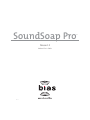 1
1
-
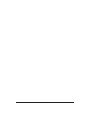 2
2
-
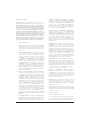 3
3
-
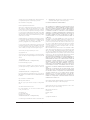 4
4
-
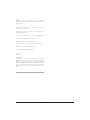 5
5
-
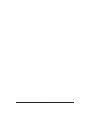 6
6
-
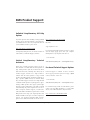 7
7
-
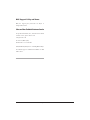 8
8
-
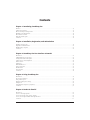 9
9
-
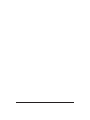 10
10
-
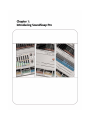 11
11
-
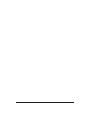 12
12
-
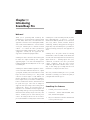 13
13
-
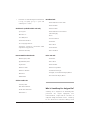 14
14
-
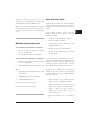 15
15
-
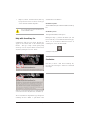 16
16
-
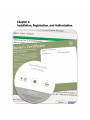 17
17
-
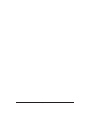 18
18
-
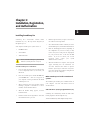 19
19
-
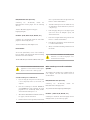 20
20
-
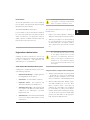 21
21
-
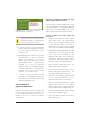 22
22
-
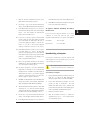 23
23
-
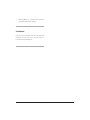 24
24
-
 25
25
-
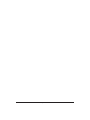 26
26
-
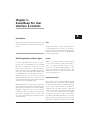 27
27
-
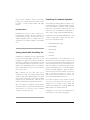 28
28
-
 29
29
-
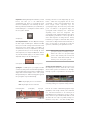 30
30
-
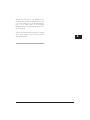 31
31
-
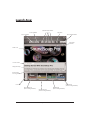 32
32
-
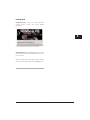 33
33
-
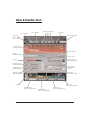 34
34
-
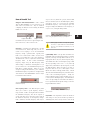 35
35
-
 36
36
-
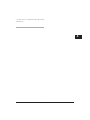 37
37
-
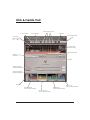 38
38
-
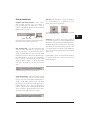 39
39
-
 40
40
-
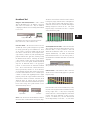 41
41
-
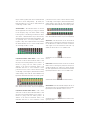 42
42
-
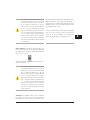 43
43
-
 44
44
-
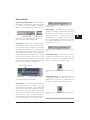 45
45
-
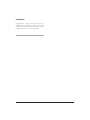 46
46
-
 47
47
-
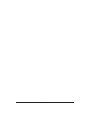 48
48
-
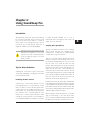 49
49
-
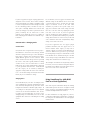 50
50
-
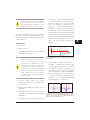 51
51
-
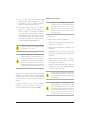 52
52
-
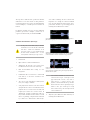 53
53
-
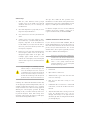 54
54
-
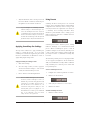 55
55
-
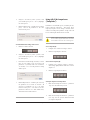 56
56
-
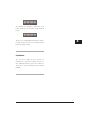 57
57
-
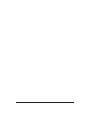 58
58
-
 59
59
-
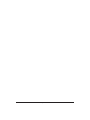 60
60
-
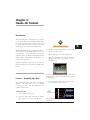 61
61
-
 62
62
-
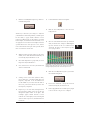 63
63
-
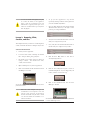 64
64
-
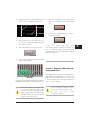 65
65
-
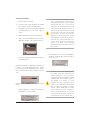 66
66
-
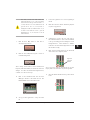 67
67
-
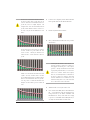 68
68
-
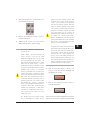 69
69
-
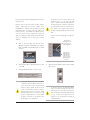 70
70
-
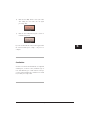 71
71
-
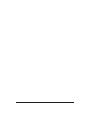 72
72
BIAS SoundSoap Pro 1.2 Operating instructions
- Category
- Software manuals
- Type
- Operating instructions
Ask a question and I''ll find the answer in the document
Finding information in a document is now easier with AI
Related papers
-
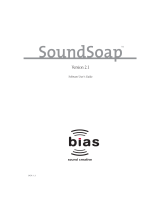 BIAS SoundSoap 2.1 User guide
BIAS SoundSoap 2.1 User guide
-
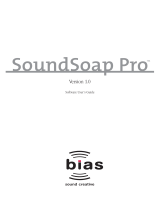 BIAS SoundSoap Pro 1.0 Operating instructions
BIAS SoundSoap Pro 1.0 Operating instructions
-
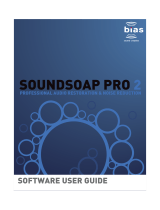 BIAS SoundSoap Pro 2.0 User guide
BIAS SoundSoap Pro 2.0 User guide
-
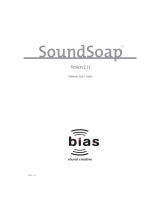 BIAS SoundSoap 2.11 User guide
BIAS SoundSoap 2.11 User guide
-
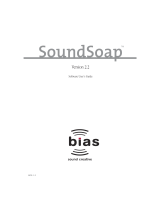 BIAS SoundSoap 2.2 User guide
BIAS SoundSoap 2.2 User guide
-
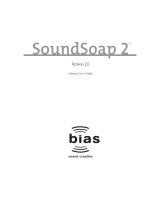 BIAS SoundSoap 2.0 User guide
BIAS SoundSoap 2.0 User guide
-
 BIAS SoundSaver 1.0 Quick start guide
BIAS SoundSaver 1.0 Quick start guide
-
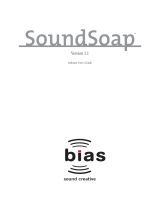 BIAS SoundSoap 1.1 User guide
BIAS SoundSoap 1.1 User guide
-
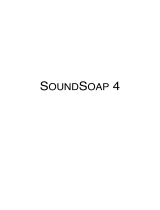 BIAS SoundSoap 4.0 Operating instructions
BIAS SoundSoap 4.0 Operating instructions
-
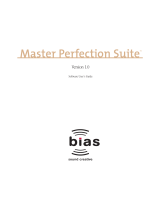 BIAS Master Perfection Suite 1.0 User guide
BIAS Master Perfection Suite 1.0 User guide
Other documents
-
Waves X-Crackle Owner's manual
-
Waves X-Noise Owner's manual
-
Waves Z-Noise Owner's manual
-
Waves Z-Noise Software Audio Processor User guide
-
Waves X-Noise Software Audio Processor User guide
-
Waves X-Click Owner's manual
-
iON USB turntable iTTUSB Software Installation
-
Waves X-Hum Owner's manual
-
Desa Tech CF6-A1 Owner's manual
-
MXR M135 User manual