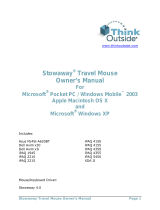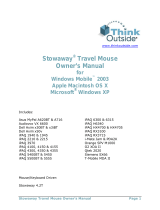Page is loading ...

Features
Dell
™
Axim
™
X3
1. Install the battery.
2. Connect the AC adapter and
charge the device for at least 8
hours.
3. After the battery is charged, press
the power button. Follow the
instructions on the screen.
NOTICE: First charge the battery for
at least 8 hours.
| |
Charge the Battery First
| |
CAUTION:
Before you set up and
operate your device, read and follow
the safety instructions in the System
Information Guide.
1. scroll dial
2. headphone connector
3. touch screen
4. microphone
5. infrared sensor
6. Secure Digital card slot
7. power button
8. wireless antenna (optional)
9. stylus (extended)
10. battery lock
11. battery
12. reset button
13. speaker
14. wireless or Windows
®
Media
®
Player on/off button
15. Home button
16. Inbox button
17. navigator button
18. Contacts button
19. Calendar button
20. record button
0G2511A01
www.dell.com | support.dell.com
Use Microsoft ActiveSync to
synchronize the data on your device
with the data on your computer.
1. Insert the Dell Companion CD.
2. Click the yellow triangle and click
Start Here.
3. Install and configure Microsoft
Outlook only if it is not already
installed and configured on your
computer and you do not have a
more recent version.
4. Click Install ActiveSync
xx
.
xx
,
click Install, and then follow
the instructions on the screen.
5. When prompted, use the
instructions on the reverse side
to connect your device.
See ActiveSync Help on your
computer for more information.
2
1
| |
Install Microsoft
®
ActiveSync
®
3
2
1
16
15
14
13
17
18
19
20
12
11
10
5
6
7
8
9
4
2
1
NOTICE: While charging your device
for the first time, you
mmuusstt
press the
power button to charge the backup
battery.
NOTICE: Do not connect your device to
the computer until the instructions
prompt you to do so.
NOTICE: Do not connect your device to
the computer until the instructions
prompt you to do so.
G2511cc1.qxd 2/6/2004 10:42 AM Page 1

Finding Information
• Dell User's Guide — Setting
up and using your device.
• Microsoft Pocket PC
Help — Tap Start
→→
Help.
• Dell Companion CD —
Additional programs that
you can install.
• ActiveSync Help — Click
Help
→→
Microsoft
ActiveSync Help on your
computer.
• Rotate the scroll dial to
move the cursor and press
in to perform actions
similar to pressing
<Enter> on a keyboard.
• To adjust the brightness,
press and hold the scroll
dial and press the top or
bottom of the navigator
button.
• To dim the display, press
and hold the power
button. Repeat to light
the display.
Connect the Sync Cable OR the Cradle
| |
Information in this document is subject to change without notice.
© 2003–2004 Dell Inc. All rights reserved.
Reproduction in any manner whatsoever without the written permission of Dell Inc. is
strictly forbidden.
Dell, the DELL logo, and Axim are trademarks of Dell Inc.; Microsoft, Windows, Media,
and ActiveSync are registered trademarks of Microsoft Corporation. Dell disclaims
proprietary interest in the marks and names of others.
February 2004
Sync cable
Connect the USB connector on
the end of the sync cable to your
computer.
Cradle cable
Connect the USB connector on
the end of the cradle cable to your
computer.
4
Additional Information
| |
3
Docking With
the Cradle
Keep the front of the
device flush with the
front of the cradle, and
lower the device until
it is firmly seated in
the cradle. When the
device is docked, the
DELL logo on the
cradle lights up and
the connection status
icon appears on the
command bar.
OR | | |
Printed in China
Printed on recycled paper
G2511cc1.qxd 2/6/2004 10:42 AM Page 2
/