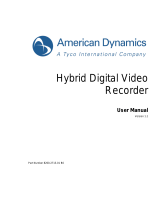Page is loading ...

Product Manual
IP-HDVR
HDTV Tuner-Digital Video Recorder
Version 2.3 March 23, 2007
17630 Davenport Road, Suite 113 • Dallas, TX 75252
Phone: 972-931-2728 • Toll-Free: 888-972-2728 • Fax: 972-931-2765
E-Mail: Sales@crwww.com
• Website: www.crwww.com

Contemporary Research 2 IP-HDVR HD Tuner-DVR
Table of Contents
Overview..............................................................................................................................................................4
Specifications.......................................................................................................................................................5
AV and Control Connection..................................................................................................................................7
RF..............................................................................................................................................................................7
AV Sources.................................................................................................................................................................7
AV Outputs.................................................................................................................................................................7
Digital Outputs............................................................................................................................................................7
Control.......................................................................................................................................................................7
Front Panel Setup ................................................................................................................................................8
Front Panel Menus......................................................................................................................................................8
Display Formats..........................................................................................................................................................9
Getting Started ..................................................................................................................................................10
Front Panel Setup .....................................................................................................................................................10
Cable Box/AV Input Integration .................................................................................................................................10
AV Outputs...............................................................................................................................................................10
Control.....................................................................................................................................................................10
On-Screen Menus...............................................................................................................................................11
Analog and Digital Tuning .........................................................................................................................................11
TV Guide Setup...................................................................................................................................................12
Country ................................................................................................................................................................12
Cable/TV ..............................................................................................................................................................12
Cable Box .............................................................................................................................................................13
Cable Box Code.....................................................................................................................................................13
Confirm ................................................................................................................................................................13
Menu Setup........................................................................................................................................................14
Channel Menus.........................................................................................................................................................14
EZ Scan Channels..................................................................................................................................................14
Edit Channels........................................................................................................................................................14
DTV Signal............................................................................................................................................................14
Channel Labels......................................................................................................................................................15
Input Source.........................................................................................................................................................15
Troubleshooting....................................................................................................................................................15
Auto Demo ...........................................................................................................................................................15
Option Menus ...........................................................................................................................................................16
Audio Output ........................................................................................................................................................16
Audio Language....................................................................................................................................................16
Clock....................................................................................................................................................................16
Aspect Ratio..........................................................................................................................................................16
Menu Language ....................................................................................................................................................16
DVI Level..............................................................................................................................................................16
Caption Menus..........................................................................................................................................................17
Caption Type ........................................................................................................................................................17
Caption Options ....................................................................................................................................................17
Lock Menus ..............................................................................................................................................................17
DVR Menus...............................................................................................................................................................18
Caption Type ........................................................................................................................................................18
Program List .........................................................................................................................................................18
HDD Format..........................................................................................................................................................18
Record Quality ......................................................................................................................................................18
DVR Control .......................................................................................................................................................19
Manual Recording.....................................................................................................................................................19
Program List.............................................................................................................................................................19
Playback...................................................................................................................................................................19
TimeShift..................................................................................................................................................................20
Video Clips ...............................................................................................................................................................20
Clip Edit................................................................................................................................................................20
Clip Record...........................................................................................................................................................20

Contemporary Research 3 IP-HDVR HD Tuner-DVR
TV Guide Operation............................................................................................................................................21
Listings ....................................................................................................................................................................21
Layout..................................................................................................................................................................21
Recording.............................................................................................................................................................21
Schedule – Favorites/Record......................................................................................................................................22
Sort .........................................................................................................................................................................22
Setup - Channels ......................................................................................................................................................22
HDV-RC IR Remote............................................................................................................................................23
Ethernet Setup...................................................................................................................................................24
Ethernet Connection..................................................................................................................................................24
Reset IP Address ......................................................................................................................................................24
RS-232 and Telnet Terminal Communication.....................................................................................................24
Ethernet and RS-232 Control Protocol...............................................................................................................25
Overview................................................................................................................................................................25
General protocol specifications ............................................................................................................................25
Command String Structure ..................................................................................................................................25
Terminal Communication Commands .........................................................................................................................27
HDV-RC Remote Emulation........................................................................................................................................28
Response Strings ......................................................................................................................................................29
IP Control Options .............................................................................................................................................30
RS-232 Display Control..............................................................................................................................................30
TCP and UDP Connectivity.........................................................................................................................................30
Web Control Page.....................................................................................................................................................30
RS-232 Cable Connections.................................................................................................................................31
Single Tuner.............................................................................................................................................................31
Multiple Tuners.........................................................................................................................................................31
Rack Mounting...................................................................................................................................................32
Cable Box Codes.................................................................................................................................................33
IP-HDVR FAQ .....................................................................................................................................................34
TV Guide FAQ .....................................................................................................................................................35
Safety Instructions ............................................................................................................................................37
Limited Warranty...............................................................................................................................................38

Overview
The IP-HDVR HDTV Tuner-DVR is an integrator-friendly HD tuner and Digital Video Recorder (DVR),
controllable from Ethernet, RS-232, IR, and onboard Web pages. A universal tuner, the IP-HDVR can receive
both ATSC and NTSC broadcasts from twin off-air antenna and cable RF inputs, decode clear-cable digital
QAM channels, as well as control an external analog cable box for subscription-based programming. When
integrating the IP-HDVR via Ethernet, a control system can also communicate with a video display or
projector through the HD tuner’s RS-232 control port.
Featuring a 120 GB hard drive, the IP-HDVR is also a powerful HD DVR, able to schedule recording from its
TV Guide On Screen™ program guide (no monthly fees) or VCR Plus+ codes. The unit can also record and
display digital video from IEEE-1394 ports or upscaled analog video from two AV inputs. In addition, users
can pause and review live programs at their leisure.
The tuner displays HD, SD, and analog broadcasts through Component, RGB, DVI, or composite video/S-
Video outputs. View up to 2-megapixel quality video in 1080i, 720p, 480p, and 480i modes, in a variety of
aspect ratios. Dolby 5.1 surround sound is available from an optical output, and variable- and fixed-level
stereo audio ports.
•
Receives ATSC HD, SD and NTSC off-air, as well as analog, HD, and unscrambled QAM cable
channels simultaneously from TV and Cable RF inputs
• Records tuner and external AV to internal 120 GB hard drive
•
Pauses live video programming for delayed playback and review
•
Features subscription-free TV Guide On-Screen™ EPG for TV/Cable channel access and recording
•
Accepts VCR Plus+ commands for digital recording
•
Outputs HD,SD, and upscaled analog video to Component, DVI, RGB, or dual Video/S-Video ports
•
Switches and upscales cable box and other external AV sources from two analog inputs
•
Controls IR-format cable box for subscription-based programming
•
Shares digital video with specific IEEE-1394 FireWire devices (Page 6)
•
Links RS-232 control system communication to external video display when tuner is integrated via
Ethernet
• Integrates easily over Ethernet, RS-232, discrete IR and wired IR ports, and included HDV-RC IR
remote
•
Offers Dolby 5.1 surround sound from optical digital output and two analog variable and fixed-level
stereo outputs
• Sets up using front-panel control, easy on-screen menus, and control ports
•
Displays closed-captioning text and on-screen channel names
•
Mounts in 19" rack with optional RKHD kit
•
Includes HDV-RC IR remote and cables for component, DVI, RCA stereo audio, and antenna
Contemporary Research 4 IP-HDVR HD Tuner-DVR

Specifications
Physical
Size (WHD): 17.0" [430 mm] x 3.0" [76.7 mm] x 12.8" [326 mm]
Weight: 10.2 lbs [4.6 kg]
Enclosure: Steel and aluminum with durable silver and black powder coat paint
Mounting: Shelf or rack-mount with optional RKHD Rack Kit)
Hard Drive: Internal 120 GB, approx. 12 hours HD, 24-119 hours SD quality video
Tuning Tools: Gemstar TV Guide On-Screen™ electronic program guide for tuning and recording,
and VCR Plus+ command
Front Panel
Display: Blue LCD, 2 lines of 20 characters each
IR: IR sensor, 57 kHz
Control: Buttons for Setup, Menu, Select, Exit, and Left, Right, Up, and Down operation
Rear Panel
TV In: 'F', female, 75 ohm
Cable In: ‘F', female, 75 ohm
Cable IR: 1/8” stereo jack for cable box control
AV 1 In: 3 RCA female jacks, Video, Left, Right - AV source or cable tuner
AV 2 In: 3 RCA female jacks, Video, Left, Right - AV source
S-Video Out: Mini DIN 4-pin, Y - 1V p-p at 75 ohms, C - 0.286 V p-p at 75 ohms
On-screen menu displayed when digital set to 480i
AV 1 Out: 3 RCA female jacks, Video, Variable Left, Right audio
AV 2 Out: 3 RCA female jacks, Video, Fixed Left, Right audio
YPbPr Out: 3 RCA Pr, Pb, Y outputs (1080i/720p/480p/480i)
Digital Audio: TOSlink optical output, Dolby Digital AC3
Service Port: DB-9 female RS-232 for factory service and firmware updates
RGB Out: RGB DB-15 female (1080i/720p/480p)
DVI Out: DVI-D with HDCP (1080i/720p/480p), HDMI video with optional adapter
IEEE-1394: 2 4-pin data ports, i-Link/1394
Ethernet Control: 10/100baseT RJ-45 jack
Ethernet LEDs: Right yellow LED indicates 100 baseT speed/10 baseT when off
Left green LED indicates link, blinks with data activity
RS-232 Control: DB-9 male, RS-232 data link to control system, PC, or RS-232 controlled display
300 to 115,200 baud (9600 default), 8 data bits, no parity, 1 stop bit
IR In: 3.5 mm stereo input for external IR sensor or wired IR
Discrete codes available
Power In: AC power cord, 120 VAC, 60 Hz, 35W (not shown above)
Contemporary Research 5 IP-HDVR HD Tuner-DVR

Contemporary Research 6 IP-HDVR HD Tuner-DVR
Specifications
Video
Frequency Range: NTSC, NTSC and Clear QAM (cable) television 55.25 to 801.25 MHz
TV System: NTSC, ATSC DTV (1080i/720p/480p/480i)
Tuning: Off-air 2-69 and CATV 1-135
Aspect Ratio: Adjustable, variety of modes for widescreen 16:9 and normal 4:3 broadcasts
Captioning: DTV, set by program or customized for size, font and display attributes
Analog CC1-CC4, TT1-TT4, On/On with Mute/Off modes
Lock: Parental option for channels and/or rating
IEEE-1394 Devices
Compatible only with makes and models below:
Victor HM-DH30000
Panasonic NV-DH1, NV-DH2
Hitachi DT-DR20000, DT-DRX100
Toshiba A-HD2000
JVC HM-DH30000U
Mitsubishi HV-HD1000
Sony IP-7, IP-55, IP-220
Includes
RF loop cable
RCA composite video audio cable
Stereo RCA cable
Component YPbPr cable
HDV-RC IR Tuner Remote, 2 batteries (AA)
Options
RKHDV Kit for mounting single unit in 19" rack (2RU)
CC-232 RS-232 Cable

AV and Control Connection
RF
TV Antenna F connector for off-air MATV signals
Cable F connector for CATV input
The IP can receive both at the same time, when the TV Guide is set to receive Cable;
the tuner will first search for analog cable channels, then digital off-air broadcasts, and
then goes back to cable to search for digital cable broadcasts.
AV Sources
AV IN 1 RCA composite video, and stereo audio inputs – upscaled to HD output settings, also
used for Cable Box AV input
AV IN 2 Composite, S-Video, and stereo audio inputs – upscaled to HD output settings
Cable Box IR Out 1/8” mini jack connects G-Link cable for controlling cable box.
AV Outputs
AV 1 S-Video and RCA composite video and fixed-level analog audio outputs. Video is
switched with HD output, audio is always present
AV 2 RCA composite video and variable-level analog audio outputs. Video is switched with
HD output, audio is always present
Digital Outputs
YPbPr
3 RCA Pr, Pb, Y outputs (1080i/720p/480p/480i)
Optical Audio TOSlink optical output, Dolby 5.1 or PCM digital audio
RGB
RGB DB-15 female (1080i/720p/480p)
DVI
DVI-D with HDCP (1080i/720p/480p), HDMI video with optional adapter
IEEE-1394 2 4-pin data ports, i-Link/1394
Control
Service RS-232 port for factory upgrades only
RS-232 DB-9 male acts as programming and control system port, also acts as pass-through
control port to video display, when control system integrated via Ethernet
Ethernet RJ-45 connection offers bi-directional IP Telnet control and access to Web page
IR In Input accepts wired IR from control system, external IR-RXC sensor, or ChannelPlus,
Audioplex, SpeakerCraft, or Xantech remote IR sensors
Contemporary Research 7 IP-HDVR HD Tuner-DVR

Front Panel Setup
There are a number of parameters that can be set by front-panel Setup commands. In normal operation the
Up/Down arrows select channels, and the Left/Right arrows adjust volume.
• Pressing Setup enters the setup menus, shows last menu accessed
(The Menu button accesses on-screen menus)
• Pressing Up and Down arrow keys steps through the IP-HDVR options
(Tip: Press Up to access output, Down to jump to IP menus)
• Pressing Left and Right keys steps through options for each front-panel menu
• Press Select to save desired option
• Pressing Exit or Setup exits the front-panel setup mode
Front Panel Menus
Menu Parameters
Output RGB
DVI
Component
Video
Format 1080i
720p
480p
480i (Component output only)
Variable 1
Variable 2
Variable 3
Native
See chart on next page for more information
Baud 300 9600 (default)
600 19.2K
1200 38.4K
2400 57.6K
4800 115.2K
Com 8,N,1 (default) 8,M,1
8,0,1 8,S,1
8,E,1 7,M,1
8,N,2 7,S,1
7,0,1
7,E,1
7,N,2
RS-232 CRTL 0=Disable
1=Enable (default)
Contemporary Research 8 IP-HDVR HD Tuner-DVR

Contemporary Research 9 IP-HDVR HD Tuner-DVR
Front Panel Setup
Menu Parameters
Unit 1-9
Panel Lockout None (Default)
Ch+Menu
Vol+Menu
Ch+Vol+Menu
Pwr
Setup
Menu
All
Setup+Menu
Pwr+Set+Menu
Cursor buttons active for Setup or Menu modes, Exit returns buttons to current
locked or unlocked status
IR Receive 0 - No IR reception
10 - Normal (Default)
Display Line 2 Normal – Time, Air/Cable input, Control Function
Lights – represents status LEDs (LA:RX: TX: IR )
Link/Act status, RS-232 RX and TX, and IR In
IP Port IP port for Telnet communication - Left/Right steps through number positions
(blinking cursor position), Up/Down enters number 0-9, Select saves, Exit leaves
edits, stays at current menu
Gateway Quad address – Left/Right steps through number positions (blinking cursor
position), Up/Down enters number 0-9, Select saves, Exit leaves edits, stays at
current menu
Subnet Mask Quad address - Left/Right steps through number positions (blinking cursor
position), Up/Down enters number 0-9, Select saves, Exit leaves edits, stays at
current menu
IP Address Quad address – Left/Right steps through number positions (blinking cursor
position), Up/Down enters number 0-9, Select saves, Exit leaves edits, stays at
current menu (192.168.001.231=default, 0.0.0.0 = DHCP)
IP Mode Selects Static (default) or DHCP IP modes
Firmware Shows version
IP-HDVR V1.5
MAC Add Shows network MAC address
Ex: 0014C8 00 0001 (last 2 bytes is the serial number)
Display Formats
The Display Format setting direct how the IP-HDVR will output the signal in response to different formats in
broadcast programming.
Code Display Format Broadcast Format Output As
0 1080i All 1080i
1 720p All 720p
2 480p All 480p
3 480i All 480i
4 Variable 1 1080i 1080i
720p 720p
480p/480i 480p
5 Variable 2 1080i/720p 1080i
480p/480i 480p
6 Variable 3 1080i/720p 720p
480p/480i 480p
7 Native 1080i 1080i
720p 720p
480p 480p
480i
480i (YPbPr), 480p (RGB, DVI)

Getting Started
Here’s a brief overview of the steps needed to integrate the IP-HDVR.
Front Panel Setup
Use Front Panel Setup to select output, format, RS-232
parameters, and/or Ethernet settings.
RF Input
• Connect TV Antenna and/or Cable RF feeds.
• TV Guide Setup will determine if tuner will
search for off-air only or cable analog/digital and
off-air digital channels.
• After TV Guide Setup (p10), use Channel Menus
to search, screen, and test broadcast channel
operation.
• Use TV Guide Channel Setup (p19) to filter
channels displayed in the Program Guide.
Cable Box/AV Input Integration
• Connect Cable Box AV output to:
o AV IN 1 inputs
o Cable input for AV on channel 2, 3, or 4
• Connect G-Link IR cable to Cable Tuner IR Out
• Attach IR emitter to underside of cable box, IR
emitter below the box’s IR sensor
• TV Guide Setup will link tuner to input and IR
codes for cable box control
• If you are not connecting a cable box, both AV
inputs can be switched through the tuner
AV Outputs
• Connect high-definition display to Component,
RGB, or DVI outputs (Use optional adapter to
connect an HDMI source to the DVI output)
• Connect video display to AV 1 or AV 2 outputs
• The IP-HDVR can switch between HD and video
outputs (no video is present when an HD video
output is selected)
• Connect audio equipment to Optical and/or
analog outputs – AV 1 is fixed, AV 2 is variable
• Audio is always present for all outputs
Control
• Connect Ethernet or RS-232 control cable to
control system
• Use front-panel menus to set IP address or RS-
232 parameters
• The IP-HDVR can also provide pass-through
bidirectional control of a display through the RS-
232 control port when the tuner is integrated via
the Ethernet port
• For IR control, connect external IR sensor or
wired IR system control port to IR IN, discrete IR
codes are available in AMX, Crestron, and Pronto
format
Contemporary Research 10 IP-HDVR HD Tuner-DVR

On-Screen Menus
On-Screen Menus HDV-RC IR Remote
The remaining tuner capabilities can be set up by easy-to-use on-screen menus. The menus can be accessed
from the HD-RC IR remote control using the Menu, Arrow, Select (), Surf, and Exit buttons. You can also
use similar buttons on the IP-HDVR front panel.
• Menu – Displays the first level of the on-screen menu, step backward from menu levels
• TV Guide – Displays the TV Guide On Screen Electronic Program Guide (EPG)
• Arrows – Use up/down keys to select main menus, left/right arrow keys to move through sub-
menus
• Select – Can step forward into sub-menus or confirm an action, the button in the center of the
directional arrows is the same function as Select
• Surf – Selects channels for surf list in Edit Channel mode, steps through favorite channels in normal
operation
• Exit – Exits menu
Analog and Digital Tuning
One of the biggest paradigm shifts in digital TV is how channels are accessed. Gone is the familiar Channel
33. Now you have 33-0, 33-1, 33-2, and so on. In a nutshell, the new tuning options are:
• Analog Channels. Entering the number-0 accesses the traditional analog TV channel.
• Digital Channels. Entering the same channel-1 tunes the digital equivalent of the analog channel.
Note that the digital channel is broadcast on a UHF frequency. Digital tuners see the channel ID (NN-
1) in the signal and lists by that name instead of the actual frequency. This way, the broadcasters
keep their channel identity, even when analog goes away.
• Multicast Digital Channels. Because digital is more compressed than analog, broadcasters are
often including additional sub-channels, listed as NN-2, NN-3; up to 6 if the station is only
broadcasting SD quality programming.
• Two-Digit Tuning. If you are currently watching a digital channel, entering the old channel format,
such as 33, will access 33-1. If you are watching an analog channel, entering 33 will take you to
33-0.
Contemporary Research 11 IP-HDVR HD Tuner-DVR

TV Guide Setup
It’s essential to setup TV Guide when you first install the IP-HDVR. The settings determine how EZ Scan
searches for channels. If the Guide is set for off-air, the tuner will not look for cable channels. If you set the
Guide for Cable, it will look for analog cable channels (CATV) then digital TV channels (DTV) it will return to
the Cable input and search for digital cable channels (DCATV). The following section covers the primary
setup screens – there are a number of screens not shown that will be obvious in function.
Country
Press TV GUIDE, then MENU to enter the top menu bar. Press
the RIGHT ARROW key to select SETUP, then cursor down to
Change System Settings. Press SELECT to begin setup process.
Select USA or Canada.
ZIP
Enter ZIP code.
Use LEFT and RIGHT arrows to position cursor, UP and DOWN
to change numbers.
Cable/TV
Select Cable or TV-only operation.
Contemporary Research 12 IP-HDVR HD Tuner-DVR

TV Guide Setup
Cable Box
If you choose Cable, and also indicate that you have an
attached cable box, you can define if the video will be sent via
channel 2-4 or to the AV 1 input.
Cable Box Code
The next screen will ask for the make of cable box.
TV Guide supports 60 brands of cable boxes, a complete list is
provided at the end of this manual.
There additional screens to try out codes for boxes not listed,
and to test control operation.
Confirm
At the end of the process, you’ll have the option of confirming
the information, or to redo the operation.
You can change TV Guide settings at any time. This screen will
appear when you enter TV Guide Setup.
Contemporary Research 13 IP-HDVR HD Tuner-DVR

Menu Setup
Channel Menus
EZ Scan Channels
Before starting scan, set up TV Guide for off-air or cable
operation. To receive both off-air and cable, set TV Guide
for cable operation.
• Press MENU to display the menu window
• Press SELECT or f to select the EZ Scan menu
• Use the ARROW keys to select off-air (Antenna) or
CATV (cable) format
• Press SELECT to enter format and begin auto-scanning
Note that re-scanning channel will erase Favorite Channel and
Surf settings. Go to Channel Edit to restore settings.
Edit Channels
The Edit Channel window is useful, easy tool for managing your
favorite channels. The active channels (black) on the list will be
selected when you send Channel Up and Channel Down
commands. The inactive channels can still be selected from
direct numeric channel access commands (xx-xx)
• Select the Ch Edit menu
• Use the left/right arrows to select a channel group TV
(analog TV), CATV (analog cable), DTV (ATSC TV) ,
CADTV (ATSC cable)
• Highlight an active channel (black text) with arrows
• The IP-HDVR will display the highlighted channel
• Press SELECT to remove (dimmed text) or restore a
channel to the channel list
• Press SURF to add to Surf list
• Press MENU to exit channel editing
DTV Signal
Press to view signal level of the current channel. Same as the
Signal IR and RS-232 command. Identical to Signal command on
remote or RS-232.
The Signal icon is real-time, so you can adjust antenna for best
reception.
Contemporary Research 14 IP-HDVR HD Tuner-DVR

Menu Setup
Channel Labels
Add TV channel logo, used when channel number is displayed or
Info button is pressed.
Use arrows to navigate icons, press Select to choose icon.
Change channels using Channel Up and Down on remote or RS-
232 commands.
Input Source
Select current source:
• Digital channel – current digital channel
• Analog channel – current digital channel
• AV1 input
• AV 2 input
When you access the menu, the current source on screen will be
checked.
Troubleshooting
This menu accesses an interactive troubleshooting guide for
basic tuner problems. For example, selecting “Unable to receive
TV Signal” will display an option to re-scan TV channels.
Auto Demo
Plays a stored demonstration video
Contemporary Research 15 IP-HDVR HD Tuner-DVR

Menu Setup
Option Menus
Audio Output
Selects Dolby digital or PCM digital audio output
Audio Language
Selects English, French or Spanish languages
Clock
Use the Left Arrow button to select the year. TV Guide will insert
clock time.
Aspect Ratio
Select to choose the default aspect ratio.
The Ratio command will rotate through the same options, but
the tuner will revert to the default ratio when the channel is
changed.
16:9 Widescreen, 170p, 1080i output
Set by Program, Standard, Expansion, Shrink, and Cinema Zoom
4:3 Standard Video, 170p, 1080i output
Set by Program, Normal, Wide, Spectacle, Zoom 1, Zoom 2, and
Cinema Zoom (2.35:1)
16:9 Widescreen, 480P, 480i output
Set by Program, Letter Box, Cropped, or Squeezed
Menu Language
English, French, or Spanish
DVI Level
Normal and Expanded (recommended)
Contemporary Research 16 IP-HDVR HD Tuner-DVR

Menu Setup
Caption Menus
Caption Type
Select Caption Type:
• Off
• CC 1-4
• Text 1-4
Caption Options
Select Caption style:
• Style – Set by Program or Custom
• Size – Standard (15 pixels), Large (21 pixels), or Small
(11 pixels)
• Font – Select from 8 font styles
• Text Color – Choose from 8 colors
• Text Opacity – Solid, Flashing, Translucent,
Transparent
• Edge Color – colors for selected edge type
• Edge Type – None, Raised, Depressed, Uniform, Left
Shadow or Right Shadow
• Background Color - Choose from 8 colors
• Background Opacity - Solid, Flashing, Translucent,
Transparent
Lock Menus
Blocks access to inputs and channels
• Lock System – Activates parental control
• Set Password – Enter 4-number password
• Block Channels – Select specific channels from the
channel list
• Movie Rating – Select one or more ratings for blocking
• TV Rating-Children – Choose filtering by Age and
Fantasy Violence levels
• TV Rating-General – Choose filtering by Age, Dialog,
Language, Sex and Violence
• Aux Block, Inputs AV 1 and AV 2
Contemporary Research 17 IP-HDVR HD Tuner-DVR

Menu Setup
DVR Menus
Caption Type
Displays the on-screen TV Guide.
More information available in the TV Guide System section.
Program List
Displays list of recorded Programs.
The graphic list displays a title, file information, and a thumbnail
image for each file.
• Play
• Delete
• Title Edit (On-screen keyboard)
• Detail (File information)
• DVHS Out – record to IEEE-1393 device
HDD Format
Select only if you want to delete all programs from the hard
drive.
Record Quality
Preset the recording quality for the DVR from analog broadcasts
and AV inputs. Recording quality for digital programs is preset.
• Best (24 hours)
• High (34 hours)
• Medium (64 hours)
• Basic (119 hours)
• HD digital (21 hours)
• SD digital (85 hours)
Actual recording hours above vary slightly according to content
variables. In addition, the Demo video cannot be erased, so
actual HDD space is less than 120 MB.
HD broadcasts average about .094 GB per minute, similar to
Best; SD recordings use about .024 GB per minute.
Contemporary Research 18 IP-HDVR HD Tuner-DVR

DVR Control
Manual Recording
• Send the REC/EDIT IR or RS-232 command
• Press the UP/DOWN arrows to set recording
from No Limit, 30, 60, 90, 120, 180, or 210
minutes
• For No Limit, recording will continue until you
send a STOP or HDD is full
• Press REC/EDIT or SELECT to display elapsed
time record meter (does not show in recording) –
press EXIT to clear display
Program List
• Send PROGRAM LIST to display on on-screen
list of titles (also available from the DVR menus)
• Use the LEFT/RIGHT arrow keys to scan
through the list
• Use the DOWN arrow keys to display more
options for each title, including
o PLAY – play title
o DELETE – delete title
o TITLE EDIT – edit title with on-screen
keyboard
o DETAIL – more info, including file size
o DVHS OUT – backup to DVHS
Playback
Standard Control
Several control options are available for playback of
recorded (and timeshifted) programs.
• PLAY begins playback
• PAUSE will pause the playback
• STOP will exit playback and return to current
broadcast
• REW and FF can scan forwards or back from X2
to X300 speeds
• Press PLAY/SLOW for slow-motion during
playback
• The START and END buttons will jump to the
start or end of the program
• Press REPEAT once to set a start point in the
playback, then later to set an end point
• Section will repeat until you press END or
REPEAT (you can use REW, FF, SKIP and
DRAG to set the points
Smart Control
• SKIP FWD and BACK looks at scenes to find
transition points, handy for skipping commercials
• DRAG FWD and BACK is a fast way to move
through the program – just hold down to jump to
a new point.
• SYNOPSIS is an auto SKIP search, stopping
briefly at points, then moving on
Contemporary Research 19 IP-HDVR HD Tuner-DVR

DVR Control
TimeShift
This feature gives you the ability to pause a live program
for later review. The video is saved in temporary HDD
memory, and will continue until HDD is out of space.
• Activate the TIMESHIFT function.
• The program will begin recording in the
background
• During the session, you can press TIMESHIFT
again to set a Bookmark (Blue) you can return to
during playback, pressing TIMESHIFT later on
will set a new bookmark (Green)
• During playback, press the BLUE or GREEN
buttons to jump to the Bookmarks
Video Clips
Clip Edit
There are two ways you can lift video clips from recorded
or TimeShifted programming
• During playback of a recorded segment, press
REC/EDIT to set a start point for a video clip,
then press REC/EDIT at the end of the section
you want to mark.
• You can use FF, SKIP, and DRAG to move
quickly to the next point
• You can create 10 separate clip points within a
given program
• Press STOP to end the clip session
• Then make one of three responses to the on-
screen menu
o Save the marked clips as separate
programs
o Undo – clip marks are ignored
o Cancel – cancel all clips and watch
program
Only the selected clips are saved, the original, remaining
programming is discarded.
Only use STOP to end session – if you press POWER, the
clips may not be saved.
Clips need to last at least 10 seconds.
Clip Record
This function is similar, used while a program is being
recorded in TimeShift mode.
• Press REC/EDIT during a TIMESHIFT session
to set clip start and end points
• Repeat to set other clip points
• Press STOP to stop the TIMESHIFT and save
the clips
The selected clips are saved, the original, remaining
programming is saved in temporary TimeShift memory.
Only use STOP to end session – if you press POWER, the
clips may not be saved.
Clips need to last at least 10 seconds.
Contemporary Research 20 IP-HDVR HD Tuner-DVR
/