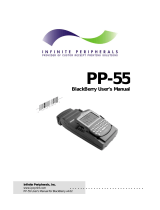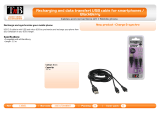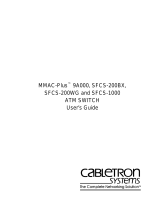Page is loading ...

SC
P
-
1
0
Signature Capture Pad
User’s Manual
. . . . . . . . . . . . . . . . . . . .
Infinite Peripherals, Inc.
www.ipcprint.com
SCP-10 User’s Manual v1.03

. . . . . . . . . . . . . . . . . . . .
Infinite Peripherals, Inc.
www.ipcprint.com Page 2
SCP-10 User’s Manual v1.03
Legal notice
The Bluetooth® word mark and logos are owned by the Bluetooth SIG, Inc.
and any use of such marks by Infinite Peripherals is under license.
Contents
Contents...............................................................................................2

. . . . . . . . . . . . . . . . . . . .
Infinite Peripherals, Inc.
www.ipcprint.com Page 3
SCP-10 User’s Manual v1.03
Technical Data.....................................................................................4
Box Contents.......................................................................................5
Getting Started ....................................................................................6
About Your SCP-10.............................................................................7
Charging the SCP-10...........................................................................8
Status & Operating Modes .................................................................9
Reset...................................................................................................10
Clear Last Paired Device ..................................................................11
Compatible Devices..........................................................................12
Attaching Device...............................................................................13
Bluetooth
®
Setup...............................................................................14
BlackBerry Bluetooth
®
Setup...........................................................15
Adding Signature Capture Pad..........................................15
Searching for Signature Capture Pad...............................16
Entering Passkey................................................................17
Replacing Battery..............................................................................18
Developing Solution..........................................................................19
Troubleshooting................................................................................20
Federal Communications Commission...........................................21
Contact Information..........................................................................23

. . . . . . . . . . . . . . . . . . . .
Infinite Peripherals, Inc.
www.ipcprint.com Page 4
SCP-10 User’s Manual v1.03
Technical Data
Feature Specifications
Touch panel
Input Method
Coordinates , Time and Pressure data capturing
Screen Resolution 256 x 192 points
Display 2 x 16 Alphanumeric LCD display
Audible Indictors Internal buzzer
Visual Indicators 2 Two-color LEDs
Supports PDA devices with USB - Blackberry,
Palm & Pocket PC
Mini USB Host
Interface
Supports USB “HOT SYNC” (“active SYNG”)
(optional)
Wireless Interface
Bluetooth
®
Interface (optional) - CLASS 2, 10m
max, RFCOMM
Rechargeable Li-ION battery 3.7V / 900mAh
internal power supply
Power
Necessary time to full battery charge – 4 hours
(no PDA device is connected)
Active mode - 25h (30 - 35mA)
Battery Life
Bluetooth
®
communication mode - 9h (100mA)
Dimension 93mm (L) X 64mm (W) X 18mm (H)
Weight ~ 90 grams with battery
Drivers & Software
Drivers & Software Development Kit (SDK) is
provided
- Operating -10°C to +45°C / 10 ÷ 90 % RH;
Environment
- Storage -25°C to +70°C / 10 ÷ 90 % RH.
Table 1

Box Contents
Your IPC SCP-10 comes with the following items listed below:
Item
Part
Number
Descriptions Image
1 SCP-10 SCP-10 Signature Pad
2 -
USB-to-Mini USB charging
cable
3 - User's manual
4 - CD with software
Table 2
Software ( Drivers & SDK ):
Because of the continually evolving Driver & SDK to support new devices,
the latest Drivers & SDK are distributed online and is available for
download at our website indicated below. For details on using the SCP-10
Drivers & SDK, please refer to the SDK’s documentation.
For the latest SCP-10 Drivers & SDK’s, visit our developer web site at:
http://www.ipcprint.com/support/default.asp
. . . . . . . . . . . . . . . . . . . .
Infinite Peripherals, Inc.
www.ipcprint.com Page 5
SCP-10 User’s Manual v1.03

. . . . . . . . . . . . . . . . . . . .
Infinite Peripherals, Inc.
www.ipcprint.com Page 6
SCP-10 User’s Manual v1.03
Getting Started
The SCP-10 allows you to capture signature information onto your PDA &
Smartphone. The following Quick Start guide will help to get your SCP-10
ready for use.
Quick Start:
Step What to do Purpose
Where to find
information
1
Charge the
SCP-10
rechargeable
battery as
recommended
in this manual.
The internal
battery should be
fully charged
before first use to
ensure long battery
life.
Charging Battery,
Page 8
2
Setup
Bluetooth
®
Pairing.
Setup Bluetooth
®
pairing to allow
SCP-10 to
communicate with
Bluetooth
®
devices.
Bluetooth
®
Setup,
Page 12
3
Install Signature
Capture
Software
To capture
signature
information onto
your device,
software needs to
be installed onto
your device.
Please contact your
SCP-10 reseller or
Infinite Peripherals
for Third-Party SCP-
10 solutions.
Developers should
refer to the section
on “Developing
Solutions”.
Table 3

About Your SCP-10
♦ SCP-10 USB Overview
. . . . . . . . . . . . . . . . . . . .
Infinite Peripherals, Inc.
www.ipcprint.com Page 7
SCP-10 User’s Manual v1.03
On & Clear Screen Button
Charging LED
On LED
USB Charging Port
Strap Eyelet
USB Data Port
Figure 1
♦ SCP-10 Bluetooth
®
Overview
On & Clear Screen Button
Charging LED
Strap Eyelet
On LED
USB Charging Port
Figure 2

Charging the SCP-10
The SCP-10 uses a Lithium Ion rechargeable battery pack. Before first use,
the SCP-10 battery pack should be charged for at least 4 hours.
To prevent electrical damage to the SCP-10 and/or battery pack, please use
approved USB to Mini USB cables only.
. . . . . . . . . . . . . . . . . . . .
Infinite Peripherals, Inc.
www.ipcprint.com Page 8
SCP-10 User’s Manual v1.03
Solid RED = charging
Solid GREEN = fully charged (~4 hrs.)
USB Charging Cable
Connect to PC or to
BlackBerry Charger
Figure 3

Status & Operating Modes
The SCP-10 uses LEDs to indicate various conditions of operation.
Possible LED lighting indications may result from charging, active/online
status, or because of low battery. The following explains these conditions
and LED indication.
Figure 4
Charging LED
ON/OFF LED
On & Clear Button
Printer Status
Solid GREEN = Battery at full charge
Charging LED
Solid RED = Battery charging
Flashing once per second = Power ON
ON/OFF LED
Flashing once per second = Low
battery
Table 4
. . . . . . . . . . . . . . . . . . . .
Infinite Peripherals, Inc.
www.ipcprint.com Page 9
SCP-10 User’s Manual v1.03

Reset
To reset the SCP10 use a paper clip and insert into hole slightly pushing on
the reset button.
Figure 5
. . . . . . . . . . . . . . . . . . . .
Infinite Peripherals, Inc.
www.ipcprint.com Page 10
SCP-10 User’s Manual v1.03

. . . . . . . . . . . . . . . . . . . .
Infinite Peripherals, Inc.
www.ipcprint.com Page 11
SCP-10 User’s Manual v1.03
Clear Last Paired Device
The SCP-10 Bluetooth version is designed to remember the last paired
device. This eliminates the need to reenter the passkey every time the
SCP-10 establishes a Bluetooth connection with the device.
The table below provides information on using power button functions.
Power Button Functions
Function Beeps Description
Power ON
N/A
While SCP-10 is OFF, press and
release.
Clear Device
1 Beep
While SCP-10 is OFF, press and hold
for 1-beep to clear last paired device.
2 Beep
While SCP-10 is OFF, press and hold
for 2-beep to turn off SCP-10.
Power OFF
N/A
While SCP-10 is ON, press and hold for
~5 seconds to turn off SCP-10.
Table 5

. . . . . . . . . . . . . . . . . . . .
Infinite Peripherals, Inc.
www.ipcprint.com Page 12
SCP-10 User’s Manual v1.03
Compatible Devices
The SCP-10 (USB) / SCP-10 (Bluetooth
®
) portable signature pad
is designed specifically for use with most PDA & Smartphone USB
& Bluetooth
®
devices.
The SCP-10 can be used in a variety of applications where
signature capture is required.
* Please visit our website for updates on our compatibility with
the latest devices.
These can be found at http://www.ipcprint.com

Attaching Device
There are two versions of the SCP-10 designed to be used with
USB & Bluetooth
®
devices. When using the SCP-10 USB version,
care must be taken to ensure the USB connector and the handset
connector are not accidentally damaged. The figures below show
how to attach the different device to the SCP-10.
♦ USB ( Cabled ) Version:
• Connect the SCP-10 mini USB cable to the handset as
shown in the figure below.
Figure 6
♦ BLUETOOTH
®
( Wireless ) Version:
• The SCP-10 Bluetooth
®
version uses wireless technology
to connect to the handset.
Figure 7
. . . . . . . . . . . . . . . . . . . .
Infinite Peripherals, Inc.
www.ipcprint.com Page 13
SCP-10 User’s Manual v1.03

Bluetooth
®
Setup
Adding New Bluetooth
®
Device to PDA or Smartphones
The following is a brief explanation on how to [Pair] your
Bluetooth
®
SCP-10 to Bluetooth
®
enabled PDA & Smartphones.
BlackBerry Devices:
Add Device or Pairing Bluetooth
®
peripherals to BlackBerry devices
require the use of the device Bluetooth
®
manager. Image on the right shows a
typical Blackberry Bluetooth
®
manager.
When adding / pairing the SCP-10, use
the [0000] pairing key when prompted.
Windows Mobile Devices:
Creating a New Partnership or Pairing
Bluetooth
®
peripherals to your Windows
Mobile devices require the use of the
device Bluetooth
®
manager. Image on
the right shows a typical Windows
Mobile Bluetooth
®
manager. When
adding / pairing the SCP-10, use the
[0000] pairing key when prompted.
Palm Devices:
Add Device or Pairing Bluetooth
®
peripherals to your Palm devices require
the use of the device Bluetooth
®
manager. Image on the right shows a
typical Palm Bluetooth
®
manager. When
adding / pairing the SCP-10, use the
[0000] pairing key when prompted.
. . . . . . . . . . . . . . . . . . . .
Infinite Peripherals, Inc.
www.ipcprint.com Page 14
SCP-10 User’s Manual v1.03

BlackBerry Bluetooth
®
Setup
Adding Signature Capture Pad
The following steps show how to [Pair] your Bluetooth
®
signature
capture pad using the BlackBerry Bluetooth
®
manager application.
Step 1:
Before proceeding with the scanner
pairing, be sure the signature
capture pad is turned on.
Step 2:
Open the Bluetooth
®
manager as
shown in the figure on the right. The
Bluetooth
®
manager is found under
[Options or Tools] on your device.
Note:
Notice that the [Paired Device]
screen on the right indicates that the
list of paired device is currently
empty.
Step 3:
Click on the trackwheel to open the
menu as shown in the figure on the
right.
Highlight the [Add Device] option as
shown in the figure on the right.
Click the trackwheel to select the
[Add Device] option.
. . . . . . . . . . . . . . . . . . . .
Infinite Peripherals, Inc.
www.ipcprint.com Page 15
SCP-10 User’s Manual v1.03

Pairing Signature Capture Pad
Searching for Signature Capture Pad
After clicking the trackwheel on the previous page, the BlackBerry
Bluetooth
®
manager displays the [Searching for device] screen as
shown in the figure below.
Note:
BlackBerry Manager is searching for
all Bluetooth
®
devices. If you have
more than one Bluetooth
®
device
turned ON, you will need to locate
the [IPC SCP-10] from the resulting
list of found devices.
Step 4:
When searching has completed, the
[Select Device] message in the figure
on the right
will be displayed. If you have more
than one Bluetooth
®
device turned
On, use the trackwheel to highlight
the [IPC SCP-10] as shown.
Step 5:
Now click enter after highlighting the
IPC SCP-10 device.
. . . . . . . . . . . . . . . . . . . .
Infinite Peripherals, Inc.
www.ipcprint.com Page 16
SCP-10 User’s Manual v1.03

Pairing Signature Capture Pad
Entering Passkey
Step 6:
After selecting the signature capture
pad, the screen in the figure on the
right will be displayed.
This screen prompts you to enter
the [PassKey]. The passkey is the
Bluetooth
®
pairing key for the
signature capture pad which is
[0000].
Enter the passkey now and press
[Enter].
After entering the pairing passkey,
click on the enter key to finalized
the pairing of the signature capture
pad.
Note:
The Bluetooth
®
manager paired device list now shows the
signature capture pad as a paired device.
. . . . . . . . . . . . . . . . . . . .
Infinite Peripherals, Inc.
www.ipcprint.com Page 17
SCP-10 User’s Manual v1.03

Replacing Battery
To replace the battery in the SCP-10 signature capture pad follow
the steps below.
Steps:
1. Turn over the SCP-10 and place
it on a flat surface. Remove the
(2) screws as shown in the
figure on the right.
Figure 8
2. Turn over the SCP-10 after the
screws have been removed. Lift
the upper-case as showed in the
figure on the right.
Figure 9
3. Lift the touch screen to access
the battery. Reverse Steps 1-3
to install the new battery pack.
Figure 10
. . . . . . . . . . . . . . . . . . . .
Infinite Peripherals, Inc.
www.ipcprint.com Page 18
SCP-10 User’s Manual v1.03

. . . . . . . . . . . . . . . . . . . .
Infinite Peripherals, Inc.
www.ipcprint.com Page 19
SCP-10 User’s Manual v1.03
Developing Solution
Integrating the SCP-10 into your wireless solution requires the use
of the SCP-10 Driver & SDK. The SDK incorporates API specific to
developing application using the signature capture capability of the
SCP-10.
The table below shows the SDKs currently available for PDA &
Smartphone devices.
Devices Language IDE
BlackBerry Java
RIM BlackBerry Java JDE 4.1
and higher
Windows Mobile -
visit our developer web site for
updates
Palm / Palm One -
visit our developer web site for
updates
Table 5
For details on using the SCP-10 Drivers & SDK, please refer to the
SDK’s documentation.
For the latest SCP-10 Drivers & SDK’s, visit our developer web site
at: http://www.ipcprint.com/support/default.asp

. . . . . . . . . . . . . . . . . . . .
Infinite Peripherals, Inc.
www.ipcprint.com Page 20
SCP-10 User’s Manual v1.03
Troubleshooting
If you’re having problems capturing signatures refer to the table
below for possible causes.
Item Problem Possible Cause
Bluetooth
®
Version
* Device Bluetooth
®
radio not on.
* SCP-10 not paired with device.
* SCP-10 battery low.
* SCP-10 driver not installed on device.
1
Signature data will
not display on
device.
USB Version
* SCP-10 battery low.
* SCP-10 driver not installed on device.
Bluetooth
®
Version
* Device Bluetooth
®
radio not on.
* SCP-10 not paired with device.
* SCP-10 battery low.
* SCP-10 driver not installed on device.
2
Signature pad will
not connect to
device.
USB Version
* SCP-10 battery low.
* SCP-10 driver not installed on device.
3
Flashing once per
second = Low
battery
Bluetooth
®
& USB Version
* SCP-10 battery low. Charge device
before using.
Table 6
/