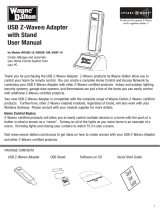Page is loading ...

Operator’s Manual
POWER WAVE
®
MANAGER
Register your machine:
www.lincolnelectric.com/register
Authorized Service and Distributor Locator:
www.lincolnelectric.com/locator
IM8002 | Issue Date Jul-15
© Lincoln Global, Inc. All Rights Reserved.
Need Help? Call 1.888.935.3877
to talk to a Service Representative
Hours of Operation:
8:00 AM to 6:00 PM (ET) Mon. thru Fri.
After hours?
Use “Ask the Experts” at lincolnelectric.com
A Lincoln Service Representative will contact you
no later than the following busine
ss day.
For Service outside the USA:
Email: [email protected]
Save for future reference
Date Purchased
Code: (ex: 10859)
Serial: (ex: U1060512345)

THANK YOU FOR SELECTING
A QUALITY PRODUCT BY
LINCOLN ELEC TRIC.
PLEASE EXAMINE CARTON AND EQUIPMENT FOR
DAMAGE IMMEDIATELY
When this equipment is shipped, title passes to the purchaser upon
receipt by the carrier. Consequently, Claims for material damaged in
shipment must be made by the purchaser against the transportation
company at the time the shipment is received.
SAFETY DEPENDS ON YOU
Lincoln arc welding and cutting equipment is designed and built with
safety in mind. However, your overall safety can be increased by
proper installation ... and thoughtful operation on your part.
DO NOT INSTALL, OPERATE OR REPAIR THIS EQUIPMENT
WITHOUT READING THIS MANUAL AND THE SAFETY PRECAUTIONS
CONTAINED THROUGHOUT. And, most importantly, think before you
act and be careful.
This statement appears where the information must be followed
exactly to avoid serious personal injury or loss of life.
This statement appears where the information must be followed to
avoid minor personal injury or damage to this equipment.
KEEP YOUR HEAD OUT OF THE FUMES.
DON’T get too close to the arc. Use
corrective lenses if necessary to
s
tay a reasonable distance away
from the arc.
READ and obey the Material Safety
Data Sheet (MSDS) and the warning
label that appears on all containers
of welding materials.
USE ENOUGH VENTILATION or
exhaust at the arc, or both, to keep
the fumes and gases from your breathing zone and the general area.
IN A LARGE ROOM OR OUTDOORS, natural ventilation may be
adequate if you keep your head out of the fumes (See below).
USE NATURAL DRAFTS or fans to keep the fumes away from your
face.
If you de velop unusual symptoms, see your supervisor. Perhaps the
welding atmosphere and ventilation system should be checked.
WEAR CORRECT EYE, EAR & BODY PROTECTION
PROTECT your eyes and face with welding helmet
properly fitted and with proper grade of filter plate
(See ANSI Z49.1).
PROTECT your body from welding spatter and arc
flash with protective clothing including woolen
clothing, flame-proof apron and gloves, leather
leggings, and high boots.
PROTECT others from splatter, flash, and glare with
protective screens or barriers.
IN SOME AREAS, protection from noise may be
appropriate.
BE SURE protective equipment is in good condition.
Also, wear safety glasses in work area AT ALL
TIMES.
SPECIAL SITUATIONS
DO NOT WELD OR CUT containers or materials which previously had
been in contact with hazardous substances unless they are properly
cleaned. This is extremely dangerous.
DO NOT WELD OR CUT painted or plated parts unless special
precautions with ventilation have been taken. They can release highly
toxic fumes or gases.
Additional precautionary measures
PROTECT compressed gas cylinders from excessive heat, mechanical
shocks, and arcs; fasten cylinders so they cannot fall.
BE SURE cylinders are never grounded or part of an electrical circuit.
REMOVE all potential fire hazards from welding area.
ALWAYS HAVE FIRE FIGHTING EQUIPMENT READY FOR
IMMEDIATE USE AND KNOW HOW TO USE IT.
WARNING
CAUTION

SECTION A:
WARNINGS
CALIFORNIA PROPOSITION 65 WARNINGS
Diesel Engines
D
iesel engine exhaust and some of its constituents are known
to the State of California to cause cancer, birth defects, and other
reproductive harm.
Gasoline Engines
The engine exhaust from this product contains chemicals known
to the State of California to cause cancer, birth defects, or other
reproductive harm.
ARC WELDING CAN BE HAZARDOUS. PROTECT
YOURSELF AND OTHERS FROM POSSIBLE SERIOUS
INJURY OR DEATH. KEEP CHILDREN AWAY. PACE-
MAKER WEARERS SHOULD CONSULT WITH THEIR
DOCTOR BEFORE OPERATING.
Read and understand the following safety highlights. For additional
safety information, it is strongly recommended that you purchase a
copy of “Safety in Welding & Cutting - ANSI Standard Z49.1” from the
American Welding Society, P.O. Box 351040, Miami, Florida 33135 or
CSA Standard W117.2-1974. A Free copy of “Arc Welding Safety”
booklet E205 is available from the Lincoln Electric Company, 22801
St. Clair Avenue, Cleveland, Ohio 44117-1199.
BE SURE THAT ALL INSTALLATION, OPERATION,
MAINTENANCE AND REPAIR PROCEDURES ARE
PERFORMED ONLY BY QUALIFIED INDIVIDUALS.
FOR ENGINE POWERED
EQUIPMENT.
1.a. Turn the engine off before troubleshooting
and maintenance work unless the
maintenance work requires it to be running.
1.b. Operate engines in open, well-ventilated areas or vent the engine
exhaust fumes outdoors.
1.c. Do not add the fuel near an open flame
welding arc or when the engine is running.
Stop the engine and allow it to cool before
refueling to prevent spilled fuel from
vaporizing on contact with hot engine parts
and igniting. Do not spill fuel when filling tank. If fuel is spilled,
wipe it up and do not start engine until fumes have been
eliminated.
1.d. Keep all equipment safety guards, covers and
devices in position and in good repair.Keep
hands, hair, clothing and tools away from
V-belts, gears, fans and all other moving parts
when starting, operating or repairing
e
quipment.
1.e. In some cases it may be necessary to remove safety guards to
p
erform required maintenance. Remove guards only when
necessary and replace them when the maintenance requiring
their removal is complete. Always use the greatest care when
working near moving parts.
1.f. Do not put your hands near the engine fan. Do not attempt to
override the governor or idler by pushing on the throttle control
rods while the engine is running.
1.g. To prevent accidentally starting gasoline engines while turning
the engine or welding generator during maintenance work,
disconnect the spark plug wires, distributor cap or magneto wire
as appropriate.
1.h. To avoid scalding, do not remove the radiator
pressure cap when the engine is
hot.
ELECTRIC AND
MAGNETIC FIELDS MAY
BE DANGEROUS
2.a. Electric current flowing through any conductor
causes localized Electric and Magnetic Fields (EMF). Welding
current creates EMF fields around welding cables and welding
machines
2.b. EMF fields may interfere with some pacemakers, and welders
having a pacemaker should consult their physician before
welding.
2.c. Exposure to EMF fields in welding may have other health effects
which are now not known.
2.d. All welders should use the following procedures in order to
minimize exposure to EMF fields from the welding circuit:
2.d.1. Route the electrode and work cables together - Secure
them with tape when possible.
2.d.2. Never coil the electrode lead around your body.
2.d.3. Do not place your body between the electrode and work
cables. If the electrode cable is on your right side, the
work cable should also be on your right side.
2.d.4. Connect the work cable to the workpiece as close as pos-
sible to the area being welded.
2.d.5. Do not work next to welding power source.
III
SAFETY

ELECTRIC SHOCK
CAN KILL.
3.a. The electrode and work (or ground) circuits are
electrically “hot” when the welder is on. Do
n
ot touch these “hot” parts with your bare skin or wet clothing.
Wear dry, hole-free gloves to insulate hands.
3.b. Insulate yourself from work and ground using dry insulation.
Make certain the insulation is large enough to cover your full area
of physical contact with work and ground.
In addition to the normal safety precautions, if
welding must be performed under electrically
hazardous conditions (in damp locations or while
wearing wet clothing; on metal structures such as
floors, gratings or scaffolds; when in cramped
positions such as sitting, kneeling or lying, if there
is a high risk of unavoidable or accidental contact
with the workpiece or ground) use the following
equipment:
• Semiautomatic DC Constant Voltage (Wire) Welder.
• DC Manual (Stick) Welder.
• AC Welder with Reduced Voltage Control.
3.c. In semiautomatic or automatic wire welding, the electrode,
electrode reel, welding head, nozzle or semiautomatic welding
gun are also electrically “hot”.
3.d. Always be sure the work cable makes a good electrical
connection with the metal being welded. The connection should
be as close as possible to the area being welded.
3.e. Ground the work or metal to be welded to a good electrical (earth)
ground.
3.f. Maintain the electrode holder, work clamp, welding cable and
welding machine in good, safe operating condition. Replace
damaged insulation.
3.g. Never dip the electrode in water for cooling.
3.h. Never simultaneously touch electrically “hot” parts of electrode
holders connected to two welders because voltage
between the
two can be the total of the open circuit voltage of both
welders.
3.i. When working above floor level, use a safety belt to protect
yourself from a fall should you get a shock.
3.j. Also see It ems 6.c. and 8.
ARC RAYS CAN BURN.
4.a. Use a shield with the proper filter and cover plates to protect your
eyes from sparks and the rays of the arc when welding or
o
bserving open arc welding. Headshield and filter lens should
conform to ANSI Z87. I standards.
4.b. Use suitable clothing made from durable flame-resistant material
to protect your skin and that of your helpers from the arc rays.
4.c. Protect other nearby personnel with suitable, non-flammable
screening and/or warn them not to watch the arc nor expose
themselves to the arc rays or to hot spatter or metal.
FUMES AND GASES
CAN BE DANGEROUS.
5.a. Welding may produce fumes and gases
hazardous to health. Avoid breathing these fumes and gases.
When welding, keep your head out of the fume. Use enough
ventilation and/or exhaust at the arc to keep fumes and gases
away from the breathing zone. When welding with
electrodes which require special ventilation such
as stainless or hard facing (see instructions on
container or MSDS) or on lead or cadmium plated
steel and other metals or coatings which produce
highly toxic fumes, keep exposure as low as
possible and within applicable OSHA PEL and
ACGIH TLV limits using local exhaust or
mechanical ventilation. In confined spaces or in
some circumstances, outdoors, a respirator may
be required. Additional precautions are also
required when welding on galvanized steel.
5. b. The operation of welding fume control equipment is affected by
various factors including proper use and positioning of the
equipment, maintenance of the equipment and the specific
welding procedure and application involved. Worker exposure
level should be checked upon installation and periodically
thereafter to be certain it is within applicable OSHA PEL and
ACGIH TLV limits.
5.c. Do not weld in locations near chlorinated hydrocarbon vapors
coming from degreasing, cleaning or spraying operations. The
heat and rays of the arc can react with solvent vapors to form
phosgene, a highly toxic gas, and other irritating products.
5.d. Shielding gases used for arc welding can displace air and
cause
injury or death. Always use enough ventilation, especially in
confined areas, to insure breathing air is safe.
5.e. Read and understand the manufacturer’s instructions for this
equipment and the consumables to be used, including the
material safety data sheet (MSDS) and follow your employer’s
safety practices. MSDS forms are available from your welding
distributor or from the manufacturer.
5.f. Also see item 1.b.
IV
SAFETY

WELDING AND CUTTING
SPARKS CAN CAUSE
FIRE OR EXPLOSION.
6.a. Remove fire hazards from the welding area. If
t
his is not possible, cover them to prevent the welding sparks
from starting a fire. Remember that welding sparks and hot
materials from welding can easily go through small cracks and
openings to adjacent areas. Avoid welding near hydraulic lines.
Have a fire extinguisher readily available.
6.b. Where compressed gases are to be used at the job site, special
precautions should be used to prevent hazardous situations.
Refer to “Safety in Welding and Cutting” (ANSI Standard Z49.1)
and the operating information for the equipment being used.
6.c. When not welding, make certain no part of the electrode circuit is
touching the work or ground. Accidental contact can cause
overheating and create a fire hazard.
6.d. Do not heat, cut or weld tanks, drums or containers until the
proper steps have been taken to insure that such procedures will
not cause flammable or toxic vapors from substances inside.
They can cause an explosion even though they have been
“cleaned”. For information, purchase “Recommended Safe
Practices for the Preparation for Welding and Cutting of
Containers and Piping That Have Held Hazardous Substances”,
AWS F4.1 from the American Welding Society (see address
above).
6.e. Vent hollow castings or containers before heating, cutting or
welding. They may explode.
6.f. Sparks and spatter are thrown from the welding arc. Wear oil free
protective garments such as leather gloves, heavy shirt, cuffless
trousers, high shoes and a cap over your hair. Wear ear plugs
when welding out of position or in confined places. Always wear
safety glasses with side shields when in a welding area.
6.g. Connect the work cable to the work as close to the welding area
as practical. Work cables connected to the building framework or
other locations away from the welding area increase the
possibility of the welding current passing through lifting chains,
crane cables or other alternate circuits. This can create fire
hazards or overheat lifting chains or cables until they fail.
6.h. Also see item 1.c.
6.I. Read and follow NFPA 51B “ Standard for Fire Prevention During
Welding, Cutting and Other Hot Work”, available from NFPA, 1
Batterymarch Park, PO box 9101, Quincy, Ma 022690-9101.
6.j. Do not use a welding power source for pipe thawing.
CYLINDER MAY EXPLODE IF
DAMAGED.
7.a. Use only compressed gas cylinders containing
the correct shielding gas for the process used
a
nd properly operating regulators designed for
the gas and pressure used. All hoses, fittings,
etc. should be suitable for the application and
maintained in good condition.
7.b. Always keep cylinders in an upright position securely chained to
an undercarriage or fixed support.
7.c. Cylinders should be located:
• Away from areas where they may be struck or subjected
to physical damage.
• A safe distance from arc welding or cutting operations
and any other source of heat, sparks, or flame.
7.d. Never allow the electrode, electrode holder or any other
electrically “hot” parts to touch a cylinder.
7.e. Keep your head and face away from the cylinder valve outlet
when opening the cylinder valve.
7.f. Valve protection caps should always be in place and hand tight
except when the cylinder is in use or connected for use.
7.g. Read and follow the instructions on compressed gas cylinders,
associated equipment, and CGA publication P-l, “Precautions for
Safe Handling of Compressed Gases in
Cylinders,” available
from the Compressed Gas Association 1235 Jefferson Davis
Highway, Arlington, VA 22202.
FOR ELECTRICALLY
POWERED EQUIPMENT.
8.a. Turn off input power using the disconnect
switch at the fuse box before working on the
equipment.
8.b. Install equipment in accordance with the U.S. National Electrical
Code, all local codes and the manufacturer’s recommendations.
8.c. Ground the equipment in accordance with the U.S. National
Electrical Code and the manufacturer’s recommendations.
Refer to
http://www.lincolnelectric.com/safety
for additional safe-
ty information.
V
SAFETY
Welding Safety
Interactive Web Guide
for mobile devices

IM8002 Power Wave® Manager User Manual TOC.1
Table of Contents
Preface
Typographical Conventions Used ........................................................................................................ 1
Cross-References ....................................................................................................................... 1
Text You Type Using the Keyboard ............................................................................................ 1
Keys You Press and Buttons You Click ........................................................................................ 1
Menus You Select ...................................................................................................................... 1
Dialog Box, Application Window Titles, and Field Names .......................................................... 1
Notes, Warnings, and Tips ................................................................................................................... 2
Revision History
Introduction
System Requirements ....................................................................................................................... 1.1
Compatible Equipment ..................................................................................................................... 1.2
Legacy Applications .......................................................................................................................... 1.3
Connecting the Power Source
IP Addresses ..................................................................................................................................... 2.1
Ethernet Connection ........................................................................................................................ 2.1
Serial Cable Connection .................................................................................................................... 2.2
Installing Power Wave® Manager
Update Welding Power Source Firmware......................................................................................... 3.1
Installing Power Wave® Manager ..................................................................................................... 3.4
Overview of Power Wave® Manager
Setting Preferences .......................................................................................................................... 4.1
Connecting to the Welding Power Source ........................................................................................ 4.1
Ethernet Connection ............................................................................................................... 4.2
Finding the IP Address of a Welder ......................................................................................... 4.3
Modifying the Ethernet Settings of a Power Source ............................................................... 4.4
Serial Connection .................................................................................................................... 4.5
Navigating Power Wave® Manager .................................................................................................. 4.5
Language Selection ........................................................................................................................... 4.6
System Status
Tool Bar ............................................................................................................................................ 5.1
System Status Tab ............................................................................................................................ 5.2
Diagnostic Display ................................................................................................................... 5.2
Detailed Status Display ........................................................................................................... 5.3
Module Information Tab .................................................................................................................. 5.4

Table of Contents
TOC.2 Power Wave® Manager User Manual IM8002
Power Source Settings
Calibration ........................................................................................................................................ 6.1
Cable Settings and Tests ................................................................................................................... 6.3
Sense Lead Settings Tab .......................................................................................................... 6.3
Weld Cable Test Tab ............................................................................................................... 6.4
Sense Lead Diagnostics Tab .................................................................................................... 6.5
Miscellaneous ................................................................................................................................... 6.7
Settings for Power Source ....................................................................................................... 6.7
Time Information from the Power Source .............................................................................. 6.9
Accessories
Network Settings
Communication Status ..................................................................................................................... 8.1
ArcLink .............................................................................................................................................. 8.2
Mapping Status Tab ................................................................................................................ 8.2
Pairing Setup ........................................................................................................................... 8.3
DeviceNet ......................................................................................................................................... 8.4
Multiple DeviceNet Modules .................................................................................................. 8.4
Status Tab ............................................................................................................................... 8.4
Configuration Tab ................................................................................................................... 8.5
Monitor Tab ............................................................................................................................ 8.9
Trace Tab .............................................................................................................................. 8.10
Weld Limits Tab .................................................................................................................... 8.11
Weld Sequencer Tab ............................................................................................................. 8.12
Ethernet .......................................................................................................................................... 8.13
Multiple Ethernet Modules ................................................................................................... 8.13
Configuration ........................................................................................................................ 8.13
Wire Feeder
Setup Parameters ............................................................................................................................. 9.1
Multiple User Interfaces ................................................................................................................... 9.2
User Memories ................................................................................................................................. 9.2
Memory Settings ..................................................................................................................... 9.2
Memory Buttons ..................................................................................................................... 9.3
Memory Parameters ............................................................................................................... 9.3
User Limits .............................................................................................................................. 9.4
Auto Settings........................................................................................................................... 9.4
Feeder Settings ................................................................................................................................. 9.5
Settings Tab ............................................................................................................................ 9.5
Diagnostics Tab ....................................................................................................................... 9.6
Calibration Tab (AutoDrive™ SA)............................................................................................. 9.8

Table of Contents
IM8002 Power Wave® Manager User Manual TOC.3
Tools
Lookup Error ................................................................................................................................... 10.1
SnapShot ........................................................................................................................................ 10.2
WeldView ....................................................................................................................................... 10.3
Creating a Weld Trace ........................................................................................................... 10.4
Weld Data Tab ...................................................................................................................... 10.5
Charts Tab ............................................................................................................................. 10.5
Backup/Restore .............................................................................................................................. 10.6
Backing Up a Power Source .................................................................................................. 10.6
Restoring a Backup ............................................................................................................... 10.7
Lincoln Electric Memory USB Drive ....................................................................................... 10.9
Observer ......................................................................................................................................... 10.9
Charts Tab ............................................................................................................................. 10.9
Logged Welds Tab ............................................................................................................... 10.11
Settings Tab ........................................................................................................................ 10.12
Production Monitoring
Register........................................................................................................................................... 11.2
Saving an Installation Key File ............................................................................................... 11.2
CheckPoint™ Setup ............................................................................................................... 11.2
Diagnostics Tab ..................................................................................................................... 11.3
Configuration .................................................................................................................................. 11.3
Weld Profiles ......................................................................................................................... 11.3
Weld Profile Selection Tab .................................................................................................... 11.4
Out-of-Limit Actions Tab ....................................................................................................... 11.5
Profile Limits Tab .................................................................................................................. 11.7
Wire Package Tab ............................................................................................................... 11.11
E-mail Setup Tab ................................................................................................................. 11.12
Miscellaneous Tab .............................................................................................................. 11.15
Training
Before You Begin Training a Weld .................................................................................................. 12.1
WeldScore® .................................................................................................................................... 12.2
How WeldScore® Works ....................................................................................................... 12.2
Where to Use WeldScore® .................................................................................................... 12.2
Meaning of the WeldScore® Value ....................................................................................... 12.3
Weld Profile Training ...................................................................................................................... 12.3
Welds to Train ................................................................................................................................ 12.3
Training Profiles .............................................................................................................................. 12.4
Viewing the Calculated Limits for a Weld ....................................................................................... 12.7
Deleting a Trained Weld from a Weld Profile ................................................................................. 12.8
Clearing Training Data .................................................................................................................... 12.8

Table of Contents
TOC.4 Power Wave® Manager User Manual IM8002
Loading a Weld File......................................................................................................................... 12.9
Copying a Weld File ........................................................................................................................ 12.9
Troubleshooting
Cannot Connect to a Power Source ................................................................................................. A.1
IP Address or Other Ethernet Settings on the Welding Power Source Are Invalid ................. A.1
Ethernet Settings Seem Valid but Still Cannot Connect ......................................................... A.2
FANUC Robots
FANUC Systems and IP Addresses ....................................................................................................B.1
FANUC® Robot Application (Prior to v7.70P/21) ..............................................................................B.1
Requirements .........................................................................................................................B.2
Setting Limits ..........................................................................................................................B.3
Adding Production Monitoring™/CheckPoint™ to Welding Programs ....................................B.3
Alarm/Alert Programs .............................................................................................................B.4
Erroneous Low Time Limit Alarms ..........................................................................................B.5
FANUC Program References (Prior to v7.70P/21) ...................................................................B.5
FANUC® Robot Application (v7.70P/21 or Later) ..............................................................................B.8
Procedure: Enabling Arc Production Monitor ...................................................................................B.8
Conditions ...............................................................................................................................B.8
Procedure ...............................................................................................................................B.8
Weld Profile Selection .............................................................................................................B.9
Part Serial Number Selection ..................................................................................................B.9
Production Monitoring™ Error Handling ...............................................................................B.10
Wire Monitor Setup Menu ....................................................................................................B.11
WeldScore® Display ..............................................................................................................B.12
Proxy Server Function for CheckPoint™ Cloud Server Data Storage .....................................B.13
Reference: $AWELEPM System Variable ..............................................................................B.15
Glossary

IM8002 Power Wave® Manager User Manual 1
Preface
Typographical Conventions Used
Before using this guide, it is important to understand the typographical conventions used to identify and
describe information.
Cross-References
Cross-references to chapters, sections, page numbers, headings, etc. are shown in an italic typeface.
e.g., Refer to Text You Type Using the Keyboard on page 1.
Text You Type Using the Keyboard
Text that you type using the keyboard is shown in a Courier typeface.
e.g., Type John Smith in the Name field.
Keys You Press and Buttons You Click
Keys that you press on the keyboard and buttons/icons that you click with the mouse are shown in a bold
sans-serif typeface.
e.g., Press Enter.
e.g., Click OK to continue.
Menus You Select
Menus and the selections you make from the menus are shown in a bold sans-serif typeface.
e.g., Select Start > Control Panel from the main computer menu.
e.g., Select Tools > Options from the menu.
Dialog Box, Application Window Titles, and Field Names
The titles of dialog boxes and application windows are shown in italics. Field names and selections made
from drop-down menus, etc. are also shown in italics.
e.g., The Print Preview window opens.
e.g., Select All Shifts from the drop-down list.

Preface Notes, Warnings, and Tips
2 Power Wave® Manager User Manual IM8002
Notes, Warnings, and Tips
Notes, stops and tips appear throughout the manual. They provide additional information that is important
for you to know about the topic.
STOP | You should definitely read the information in a stop table.
It could help you prevent a situation from which you cannot
recover.
NOTE | A note is an important piece of information.
TIP | A tip table helps you with some interesting or useful
information about using the program.

IM8002 Power Wave® Manager User Manual REV.1
Revision History
Date Change Description
July 2015 Made the following updates reflecting the new version:
Added Retract Start Ramping option to the Miscellaneous section
Updated WeldView section to emphasize use by direction of Lincoln Electric
support personnel
Added note under Cable Settings and Tests to indicate the settings and tests
do not support the Power Wave® STT® Module or a Power Wave®
Advanced Module
Added document numbers next to references of other user manuals
April 2015 Made the following updates reflecting the new version:
Updated Calibration Tab (AutoDrive™ SA) section
Updated Observer section
Updated screenshots throughout manual to reflect changes
March 2015 Made the following updates reflecting the new version:
Added Legacy Applications section to the Introduction chapter
Updated Power Source Settings chapter to reflect change to the Select
weld controller item on the screen
Updated Miscellaneous section
Added the Accessories chapter
Added AutoDrive™ SA calibration instructions to the Feeder
Settings chapter
Updated screenshots throughout manual to reflect changes
June 2014 Made the following updates reflecting the new version:
Added new Convert engineering units to Metric option to Preferences
Added port information to the Ethernet Connection section
Updated the Trace Tab section
Reorganized and updated Wire Feeder section to reflect changes made to
Feeder settings, User Memories and to the support for multiple feed heads
Added Lincoln Electric Memory USB Drive information to Wire Feeder
section and to Backup/Restore section
Updated the Observer section
Updated screenshots throughout manual to reflect changes
July 2013 Initial Release as IM8002

Revision History
REV.2 Power Wave® Manager User Manual IM8002
THIS PAGE INTENTIONALLY LEFT BLANK.

IM8002 Power Wave® Manager User Manual 1.1
Chapter 1
Introduction
Power Wave® Manager is an application that allows you to configure and manage a multitude of settings
and configuration options within the full range of the Lincoln Electric Power Wave® line of Welding Power
Sources. It also provides in-depth diagnostics of the welding power source’s hardware and firmware to
help identify and eliminate issues with welding or configuration.
Depending on how your company is organized and who is configuring your power sources, you install
Power Wave® Manager on a computer with some kind of cable or network access to the Welding Power
Sources on the floor. This could be a laptop you use to walk the floor and configure the power sources. Or
you might choose to install the software on a desktop computer.
System Requirements
Minimum hardware requirements for the computer on which you install Power Wave® Manager:
256 MB of system RAM
1.0 GHz processor speed
1024 x768 display resolution
50 MB free disk space
Connection to a Lincoln Electric Welding Power Source or compatible Welding Power Source
through an Ethernet network or serial (RS-232) cable
Power Wave® Manager runs under the Microsoft® .NET 2.0 framework. Therefore, it can run on the
following versions of Microsoft® operating systems:
Windows 8
Windows 7
Windows Vista
Windows XP Service Pack 2
Windows 2000 Service Pack 4
Windows 98 Second Edition
You must be logged in to the computer as a user with Administrator privileges in order to install Power
Wave® Manager.

Chapter 1. Introduction Compatible Equipment
1.2 Power Wave® Manager User Manual IM8002
Compatible Equipment
Power Wave® Manager may be used with any Welding Power Source in the Lincoln Electric Power Wave®
family that utilizes the digital controls platform. This list includes, but is not limited to:
Power Wave® 355M
Power Wave® 405M
Power Wave® 455M, 455M/STT, 455R (and corresponding CE models)
Power Wave® 655
Power Wave® AC/DC 1000, AC/DC 1000 SD
Power Wave® i400
Power Wave® C300
Power Wave® S350
Power Wave® S500
Power Wave® S700
The program may also be used to diagnose and modify settings in the following Welding Power Sources
outside the Power Wave® family that also use the digital common controls platform:
Invertec® V350, V450
Power MIG 300
Power MIG 350MP
NOTE | The Power Wave® Manager application is not compatible
with legacy Power Wave® models such as the Power Wave®
450.
NOTE | Not all Welding Power Source models have an Ethernet
port. However, you can upgrade some models to utilize
Ethernet by adding the Communication Interface module,
available from Lincoln Electric as K2207-2 or K2436-1
(depending on the Power Wave® model).
Connecting to robotic applications could vary from the
information in this manual. Please refer to the appropriate
Operators Manuals for more information.

Legacy Applications Chapter 1. Introduction
IM8002 Power Wave® Manager User Manual 1.3
Legacy Applications
Power Wave® Manager functionality replaces a set of applications that individually served the same
purpose. Support for these legacy applications will be discontinued with version 1.0.2.6 of Power Wave®
Manager. The following table provides a cross-reference between the legacy application and the
appropriate screen in Power Wave® Manager, as well as any notes on continued support.
TIP | You should use Power Wave® Manager for Welding Power
Sources that utilize ArcLink® (page 8.2). Legacy utility
applications are only for use with LincNet support.
Legacy Application Power Wave® Manager Screen Application Continued Supported?
diagnostics.exe System Status (page 5.1)
Calibration (page 6.1)
Cable Settings and Tests (page 6.3)
DeviceNet (page 8.4)
Lookup Error (page 10.1)
Yes. However, it is included for LincNet
support only. Application was moved to a
folder called LincNet.
observer.exe Observer (page 10.9)
DeviceNet (page 8.4)
Yes. This utility contains some functionality
unique to older power sources such as the
AC/DC 1000.
snapshot.exe Snapshot (page 10.2) No
weldmanager.exe System Status (page 5.1)
Ethernet (page 8.13)
Feeder Settings (page 9.5)
Setup Parameters (page 9.1)
User Settings (page 9.4)
Backup/Restore (page 10.6)
Miscellaneous (page 6.7)
Yes. However, it is included for LincNet
support only. Application was moved to a
folder called LincNet.
weldview.exe WeldView (page 10.3) Yes. However, it is included for LincNet
support only. Application was moved to a
folder called LincNet.

Chapter 1. Introduction Legacy Applications
1.4 Power Wave® Manager User Manual IM8002
THIS PAGE INTENTIONALLY LEFT BLANK.

IM8002 Power Wave® Manager User Manual 2.1
Chapter 2
Connecting the Power Source
Any time you need to connect the Power Wave® Manager application to a Welding Power Source to do any
configuration, you physically connect your computer to the power source using one of three methods:
A direct connection between your computer and the Welding Power Source using an Ethernet
cable from your computer to the port on the power source.
An existing company network connection.
A serial connection.
IP Addresses
An IP (Internet Protocol) address is the location of the Welding Power Source on the network (e.g.,
10.23.10.91). Any device on the network that wants to communicate with the Welding Power Source must
use the IP address to make the connection.
IP addresses can be set up as dynamic (where the computer network automatically assigns an IP address to
the machine) or as a static IP address (where an IT department assigns a specific address to each device on
the network). Power Wave® Manager can handle either scenario (page 4.4); however, it is best to check
with your local IT department for the policies used on your network.
Ethernet Connection
The Ethernet connection is the recommended method of connecting your computer to your power source.
(The Ethernet port on your computer and on the Welding Power Source is an RJ-45 jack, which resembles a
wider telephone jack.)
For an Ethernet connection, your computer can be physically connected to the Welding Power Source over
the network in one of the following ways:
Direct connection between the computer and the Welding Power Source (which may require a
crossover cable on older computers/power sources). Plug one end of the Ethernet cable to the
port on your computer and the other end into the Ethernet port of the Welding Power Source.
Computer and Welding Power Source connected to the same network switch.
Computer and Welding Power Source on the same corporate network (may include switches
and routers)
NOTE | Not all Welding Power Source models have an Ethernet
port. However, you can upgrade some models to utilize
Ethernet by adding the Communication Interface module,
available from Lincoln Electric as K2207-2 or K2436-1
(depending on the Power Wave® model).
Connecting to robotic applications could vary from the
information in this manual. Please refer to the appropriate
Operators Manuals for more information.

Chapter 2. Connecting the Power Source Serial Cable Connection
2.2 Power Wave® Manager User Manual IM8002
Serial Cable Connection
If the Welding Power Source you are trying to connect to has a serial port and your computer also has a
serial port that is a DE-9 male connector (a nine-pin connector also referred to as a DB9), you can connect
to the Welding Power Source with a nine- to 25-pin serial cable. The serial port on the Welding Power
Source is a DB-25 female connector (25 pins).
Figure 2.1 Serial Cable Connection
This cable is available at Lincoln Electric automation division as part number AD1207-2. It is also available
at various electronics retailers and online stores by searching for the keywords “DB9 to DB25 modem
cable”.
If your computer does not have a serial port, you will need to purchase a “USB to Serial” adapter that
converts one of your computer’s USB ports to a serial port. If you are using a “USB to Serial” adapter, make
sure the drivers for the adapter are properly installed.

IM8002 Power Wave® Manager User Manual 3.1
Chapter 3
Installing Power Wave® Manager
Once you have physically connected the Welding Power Source and your computer, you must perform two
main steps to install Power Wave® Manager:
Update the firmware on each power source you connect to
Install the Power Wave® Manager software on the computer(s) you want to use to connect
to the power source
Update Welding Power Source Firmware
“Firmware” is the memory and programming code within the Welding Power Source that is the control
program for the machine. Making sure you have the latest firmware ensures that you have the latest
features available for the power source, including the most recent version of the Production Monitoring™
and CheckPoint™ software.
To install the latest firmware:
Procedure Details
1. Log in to the computer as a user with
administrative privileges.
Contact your IT department if you do not have
administrator privileges.
2. Open your browser and go to
www.powerwavesoftware.com
.
The Login page displays.
3. Enter your username and password in the Email
and Password fields and click Sign In.
OR
Click the Register Today link to create an
account.
If you’re creating a new account, follow the
onscreen instructions and return to this step
when finished.
Once you log in, the system displays the Power
Wave Resource Center.
/