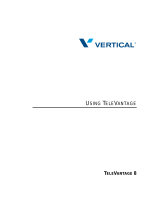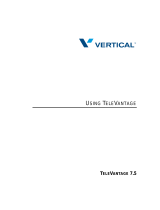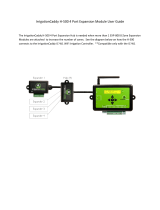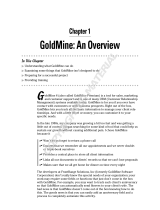Page is loading ...

Wave Server Installation Guide
Wave 4.0
Wave Server
Installation Guide
Release 4.0
June 20, 2013

Wave Server Installation Guide
© 2013 by Vertical Communications, Inc. All rights reserved.
Vertical Communications and the Vertical Communications logo and combinations thereof and
Vertical ViewPoint, Wave Contact Center, Wave Global Administrator, Wave IP 2500, and
Wave IP 500 are trademarks and TeleVantage is a registered trademarks of Vertical
Communications, Inc. All other brand and product names are used for identification only and
are the property of their respective holders.
LIMIT OF LIABILITY/DISCLAIMER OF WARRANTY
Vertical Communications, Inc. makes no representation or warranties with respect to the
accuracy or completeness of the content of this publication and specifically disclaims any
implied warranty of merchantability or fitness for any particular purpose, and shall not be liable
for any loss of profit or any other commercial damage, including but not limited to, special,
incidental, or consequential.
COPYRIGHT STATEMENT
This publication contains proprietary and confidential information of Vertical Communications,
Inc. The contents of this document may not be disclosed, copied or translated by third parties,
in any form, or by any means known, or not now known or conceived, without prior explicit
written permission from Vertical Communications, Inc.
Vertical Communications, Inc. reserves the right to revise this publication and to make changes
in content without notice.
Release 4.0
June 20, 2013

Wave Server Installation Guide
n i
What’s new in this version
NEW FOR THIS VERSION
• When you activate a Wave license, you will now be asked if you want to participate in the
Vertical Product Usage Improvement Plan. Also, you now have the opportunity to
view the Vertical End User License Agreement (EULA). See page 8-1.
REVISED FOR THIS VERSION
The following sections have been updated:
• Wave license requirements. Added the Wave ViewPoint Mobile license to the table of
license types. See page 8-5.
• ViewPoint PC requirements. Added Windows 8 (32-bit and 64-bit versions) to list of
supported operating systems; updated minimum required .NET version to .NET 3.5 SP1.
See page 9-4.
Text in blue indicates an addition or change in this version.
For details on everything that’s new in Wave 4.0, see the Wave 4.0 Release Notes.
Release 4.0
June 20, 2013

Release 4.0
June 20, 2013

Wave Server Installation Guide
Contents
What’s new in this version
Contents
Chapter 1 About This Guide
About Wave ISM - - - - - - - - - - - - - - - - - - - - - - - - - - - - - - - 1-1
Getting the most out of this guide - - - - - - - - - - - - - - - - - - - - - 1-2
Using Help - - - - - - - - - - - - - - - - - - - - - - - - - - - - - - - - - - - - 1-2
Conventions used in this guide - - - - - - - - - - - - - - - - - - - - - - 1-3
Special messages - - - - - - - - - - - - - - - - - - - - - - - - - - - - - - - - - - - - - - - 1-3
Terms used - - - - - - - - - - - - - - - - - - - - - - - - - - - - - - - - - - - - - - - - - - - 1-3
Type conventions - - - - - - - - - - - - - - - - - - - - - - - - - - - - - - - - - - - - - - 1-4
Related reading - - - - - - - - - - - - - - - - - - - - - - - - - - - - - - - - - 1-4
Manuals - - - - - - - - - - - - - - - - - - - - - - - - - - - - - - - - - - - - - - - - - - - - - 1-4
Quick Reference Guides - - - - - - - - - - - - - - - - - - - - - - - - - - - - - - - - - - 1-4
For more information - - - - - - - - - - - - - - - - - - - - - - - - - - - - - 1-5
Support services - - - - - - - - - - - - - - - - - - - - - - - - - - - - - - - - 1-5
System security - - - - - - - - - - - - - - - - - - - - - - - - - - - - - - - - - 1-5
Compliance statements - - - - - - - - - - - - - - - - - - - - - - - - - - - - 1-6
Federal Communication Commission (FCC) statement - - - - - - - - - - - - - 1-6
Release 4.0
June 20, 2013

TOC-2
Contents
Wave Server Installation Guide
Underwriter’s Laboratory - - - - - - - - - - - - - - - - - - - - - - - - - - - - - - - - - 1-9
Industry Canada - - - - - - - - - - - - - - - - - - - - - - - - - - - - - - - - - - - - - - - 1-9
Chapter 2 Before You Begin
Installation roadmap - - - - - - - - - - - - - - - - - - - - - - - - - - - - - - 2-1
Site preparation - - - - - - - - - - - - - - - - - - - - - - - - - - - - - - - - - 2-3
Physical specifications - - - - - - - - - - - - - - - - - - - - - - - - - - - - - - - - - - - 2-4
Environmental requirements - - - - - - - - - - - - - - - - - - - - - - - - - - - - - - - 2-4
Required tools - - - - - - - - - - - - - - - - - - - - - - - - - - - - - - - - - - - - - - - - - 2-5
Safety requirements - - - - - - - - - - - - - - - - - - - - - - - - - - - - - - 2-6
Protective grounding - - - - - - - - - - - - - - - - - - - - - - - - - - - - - - - - - - - - 2-6
Electrical safety - - - - - - - - - - - - - - - - - - - - - - - - - - - - - - - - - - - - - - - - 2-6
Proper lifting - - - - - - - - - - - - - - - - - - - - - - - - - - - - - - - - - - - - - - - - - - 2-7
Chapter 3 Setting Up the Wave IP 500 Server
About the Wave IP 500 Server - - - - - - - - - - - - - - - - - - - - - - - 3-2
Wave IP 500 Server components - - - - - - - - - - - - - - - - - - - - - - - - - - - - 3-3
Power supply - - - - - - - - - - - - - - - - - - - - - - - - - - - - - - - - - - - - - - - - - 3-5
Wave IP 500 Server expansion options - - - - - - - - - - - - - - - - - - - - - - - - 3-6
Mounting the Wave IP 500 Server - - - - - - - - - - - - - - - - - - - - - 3-8
Rack mounting the Wave IP 500 Server - - - - - - - - - - - - - - - - - - - - - - - 3-8
Wall mounting the Wave IP 500 Server - - - - - - - - - - - - - - - - - - - - - - - - 3-8
Table mounting the Wave IP 500 Server - - - - - - - - - - - - - - - - - - - - - - 3-10
Grounding the Wave IP 500 Server - - - - - - - - - - - - - - - - - - - 3-11
Connecting the Wave IP 500 Server to power and powering on 3-12
Connecting the Wave IP 500 Server to your LAN - - - - - - - - - 3-13
Release 4.0
June 20, 2013

TOC-3
Contents
Wave Server Installation Guide
Connecting to trunk and station ports on the ISC2 - - - - - - - - - 3-14
Power failover support - - - - - - - - - - - - - - - - - - - - - - - - - - - - - - - - - - 3-14
Installing expansion components - - - - - - - - - - - - - - - - - - - - 3-15
Installing a Media Resource Module - - - - - - - - - - - - - - - - - - - - - - - - - 3-15
Installing expansion modules - - - - - - - - - - - - - - - - - - - - - - - - - - - - - - 3-15
About connecting modules - - - - - - - - - - - - - - - - - - - - - - - - 3-17
About cable connections - - - - - - - - - - - - - - - - - - - - - - - - - - - - - - - - - 3-17
Connecting an RJ-21X cable - - - - - - - - - - - - - - - - - - - - - - - - - - - - - - 3-18
About connecting specific modules - - - - - - - - - - - - - - - - - - - - - - - - - 3-19
Connecting the analog trunk module - - - - - - - - - - - - - - - - - - 3-20
Connecting the analog universal module - - - - - - - - - - - - - - - 3-20
Connecting the digital station module - - - - - - - - - - - - - - - - - 3-21
Connecting the external power supply for digital phones - - - - - - - - - - - 3-21
Connecting the T1 module with serial interface - - - - - - - - - - 3-22
Connecting the T1 module (without serial interface) - - - - - - - 3-23
Connecting the E1 EuroISDN module with serial interface - - 3-23
Connecting the Quad BRI module - - - - - - - - - - - - - - - - - - - 3-24
Connecting a music-on-hold (MOH) system - - - - - - - - - - - - 3-25
Connecting a paging system - - - - - - - - - - - - - - - - - - - - - - - 3-26
Connecting a DSS Console - - - - - - - - - - - - - - - - - - - - - - - - 3-27
Chapter 4 Setting Up the Wave IP 2500 Server
About the Wave IP 2500 Server - - - - - - - - - - - - - - - - - - - - - - 4-2
Release 4.0
June 20, 2013

TOC-4
Contents
Wave Server Installation Guide
About the Wave IP 2500 Server base unit - - - - - - - - - - - - - - - - - - - - - - 4-2
Power supply - - - - - - - - - - - - - - - - - - - - - - - - - - - - - - - - - - - - - - - - - 4-4
Wave IP 2500 Server expansion options - - - - - - - - - - - - - - - - - - - - - - - 4-4
Mounting the Wave IP 2500 Server - - - - - - - - - - - - - - - - - - - - 4-6
Rack mounting the Wave IP 2500 Server - - - - - - - - - - - - - - - - - - - - - - - 4-7
Wall mounting the Wave IP 2500 Server - - - - - - - - - - - - - - - - - - - - - - - 4-8
Table mounting the Wave IP 2500 Server - - - - - - - - - - - - - - - - - - - - - 4-10
Grounding the Wave IP 2500 Server - - - - - - - - - - - - - - - - - - 4-11
Connecting the Wave IP 2500 Server to power and powering on - -
4-12
Connecting the Wave IP 2500 Server to your LAN - - - - - - - - 4-13
About the Ethernet ports on the Wave IP 2500 Server - - - - - - - - - - - - - 4-13
Connecting to trunk and station ports on the ISC1 - - - - - - - - - 4-14
Power failover support - - - - - - - - - - - - - - - - - - - - - - - - - - - - - - - - - - 4-15
Installing expansion components - - - - - - - - - - - - - - - - - - - - - 4-15
Installing EXUs on a Wave IP 2500 Server - - - - - - - - - - - - - - - - - - - - 4-16
Installing a Media Resource Module - - - - - - - - - - - - - - - - - - - - - - - - - 4-17
Installing expansion modules and cards - - - - - - - - - - - - - - - - - - - - - - - 4-19
About connecting modules and cards - - - - - - - - - - - - - - - - - - 4-20
About cable connections - - - - - - - - - - - - - - - - - - - - - - - - - - - - - - - - - 4-21
Connecting an RJ-21X cable - - - - - - - - - - - - - - - - - - - - - - - - - - - - - - 4-21
About connecting specific modules and cards - - - - - - - - - - - - - - - - - - - 4-23
Connecting the analog trunk module - - - - - - - - - - - - - - - - - - 4-23
Connecting the analog universal module - - - - - - - - - - - - - - - 4-24
Connecting the digital station module - - - - - - - - - - - - - - - - - 4-24
Release 4.0
June 20, 2013

TOC-5
Contents
Wave Server Installation Guide
Connecting the T1 module with serial interface - - - - - - - - - - 4-25
Connecting the T1 module (without serial interface) - - - - - - - 4-26
Connecting the E1 EuroISDN module with serial interface - - 4-26
Connecting the Quad BRI module - - - - - - - - - - - - - - - - - - - 4-27
Connecting the analog station card - - - - - - - - - - - - - - - - - - - 4-28
Connecting the digital station card - - - - - - - - - - - - - - - - - - - 4-28
Connecting a music-on-hold (MOH) system - - - - - - - - - - - - 4-29
Connecting a paging system - - - - - - - - - - - - - - - - - - - - - - - 4-29
Connecting a DSS Console - - - - - - - - - - - - - - - - - - - - - - - - 4-30
Chapter 5 Connecting to the Wave ISM from the administrator PC
Obtaining all required HotFixes - - - - - - - - - - - - - - - - - - - - - - 5-1
Administrator PC requirements - - - - - - - - - - - - - - - - - - - - - - 5-2
Configuring the administrator PC - - - - - - - - - - - - - - - - - - - - - 5-3
Connecting to the Wave ISM - - - - - - - - - - - - - - - - - - - - - - - - 5-5
Connecting to the Wave Server via your network - - - - - - - - - - - - - - - - - 5-6
Connecting to the Wave ISM via a modem - - - - - - - - - - - - - - - - - - - - 5-10
Chapter 6 Using the Wave Installation Wizard
About the Wave Installation Wizard - - - - - - - - - - - - - - - - - - - 6-1
Running the Wave Installation Wizard - - - - - - - - - - - - - - - - - 6-2
Configuring the Wave ISM using the Installation Wizard - - - - - 6-2
Release 4.0
June 20, 2013

TOC-6
Contents
Wave Server Installation Guide
Chapter 7 Initial Configuration
Applying HotFixes - - - - - - - - - - - - - - - - - - - - - - - - - - - - - - - 7-1
Issues that can prevent or affect an upgrade - - - - - - - - - - - - - - - - - - - - - 7-2
Performing a composite upgrade vs. individual upgrades - - - - - - - - - - - - 7-2
Identifying the Wave Server on your LAN - - - - - - - - - - - - - - - 7-6
Changing the default IP network settings on the Wave Server - - - - - - - - - 7-6
Configuring the Wave Server for one-click license activation - - - - - - - - - 7-7
Adding the Wave Server to your Windows domain - - - - - - - - - - - - - - - - 7-7
Changing the default host name of the Wave Server - - - - - - - - - - - - - - - 7-8
Power-cycling the Wave Server - - - - - - - - - - - - - - - - - - - - - 7-12
Setting the dial-in default IP address pool - - - - - - - - - - - - - - - 7-14
Performing basic system configuration tasks - - - - - - - - - - - - - 7-15
Entering basic system information - - - - - - - - - - - - - - - - - - - - - - - - - - 7-15
Setting the system date and time - - - - - - - - - - - - - - - - - - - - - - - - - - - 7-19
Configuring the time service used by Wave ISM - - - - - - - - - - - - - - - - 7-20
Adding Wave ISM user and administrator accounts - - - - - - - - 7-21
Adding Wave ISM user accounts and passwords - - - - - - - - - - - - - - - - 7-21
Creating Wave ISM administrator accounts on the primary domain controller
7-23
Using accounts from a trusted domain - - - - - - - - - - - - - - - - - - - - - - - - 7-25
Installing client caching to improve Global Administrator
performance - - - - - - - - - - - - - - - - - - - - - - - - - - - - - - - - - - - 7-27
Verifying installed hardware components - - - - - - - - - - - - - - - 7-27
Release 4.0
June 20, 2013

TOC-7
Contents
Wave Server Installation Guide
Chapter 8 Entering and Activating Wave Licenses
When you activate a Wave license - - - - - - - - - - - - - - - - - - - - 8-1
About Wave licenses - - - - - - - - - - - - - - - - - - - - - - - - - - - - - 8-2
New licenses are required in Wave ISM 2.0. - - - - - - - - - - - - - - - - - - - 8-2
Full vs. trial licenses - - - - - - - - - - - - - - - - - - - - - - - - - - - - - - - - - - - - 8-2
Obtaining Wave licenses - - - - - - - - - - - - - - - - - - - - - - - - - - - - - - - - - 8-3
Wave license requirements - - - - - - - - - - - - - - - - - - - - - - - - - - - - - - - - 8-3
Entering Wave licenses - - - - - - - - - - - - - - - - - - - - - - - - - - - 8-6
Entering Wave licenses by importing a license file - - - - - - - - - - - - - - - - 8-6
Entering Wave license keys for each license - - - - - - - - - - - - - - - - - - - - 8-7
Activating Wave licenses - - - - - - - - - - - - - - - - - - - - - - - - - - 8-8
Before your licenses are activated - - - - - - - - - - - - - - - - - - - - - - - - - - - 8-9
The activation process - - - - - - - - - - - - - - - - - - - - - - - - - - - - - - - - - - 8-10
Activating your Wave licenses using one-click activation - - - - - - - - - - 8-11
Activating your licenses using offline activation - - - - - - - - - - - - - - - - - 8-13
Configuring the Wave ISM to save rather than open License files - - - - - 8-17
Setting up a proxy server for license activation - - - - - - - - - - - 8-17
Viewing the status of licenses on your system - - - - - - - - - - - 8-19
Chapter 9 Installing ViewPoint and Other Wave Workstation
Applications
About the Wave workstation applications - - - - - - - - - - - - - - - 9-1
Attended vs. unattended installs - - - - - - - - - - - - - - - - - - - - - - - - - - - - - 9-2
About ViewPoint auto-upgrading - - - - - - - - - - - - - - - - - - - - - - - - - - - - 9-2
About ViewPoint automatic updates - - - - - - - - - - - - - - - - - - - - - - - - - - 9-2
Requirements - - - - - - - - - - - - - - - - - - - - - - - - - - - - - - - - - - 9-3
Release 4.0
June 20, 2013

TOC-8
Contents
Wave Server Installation Guide
Installing as a LOCAL ADMINISTRATOR in Windows - - - - - - - - - - - - 9-3
Where to install the Wave workstation applications - - - - - - - - - - - - - - - - 9-3
Installing ViewPoint on the Wave Server for administrative purposes - - - 9-3
ViewPoint requirements - - - - - - - - - - - - - - - - - - - - - - - - - - - - - - - - - - 9-4
TAPI Service Provider and Contact Manager Assistant requirements - - - - 9-5
Archived Recording Browser requirements - - - - - - - - - - - - - - - - - - - - - 9-6
Using the Wave Workstation Applications Setup - - - - - - - - - - - 9-6
Entering station IDs - - - - - - - - - - - - - - - - - - - - - - - - - - - - - - - - - - - - - 9-6
Configuring the Wave workstation applications - - - - - - - - - - - 9-10
Configuring ViewPoint - - - - - - - - - - - - - - - - - - - - - - - - - - - - - - - - - - 9-10
Configuring the TAPI Service Provider - - - - - - - - - - - - - - - - - - - - - - - 9-10
Configuring the Wave Contact Manager Assistant - - - - - - - - - - - - - - - 9-11
Configuring the Archived Recording Browser - - - - - - - - - - - - - - - - - - 9-12
Synchronizing system clocks - - - - - - - - - - - - - - - - - - - - - - - 9-12
Chapter 10 Installing the Wave Recording Archive Service
About archiving mailbox recordings - - - - - - - - - - - - - - - - - - 10-2
Searching and acting on archived recordings - - - - - - - - - - - - - - - - - - - 10-2
About archive browser user accounts - - - - - - - - - - - - - - - - - - - - - - - - 10-3
Requirements - - - - - - - - - - - - - - - - - - - - - - - - - - - - - - - - - - 10-3
Archive server PC requirements - - - - - - - - - - - - - - - - - - - - - - - - - - - - 10-3
Network requirements - - - - - - - - - - - - - - - - - - - - - - - - - - - - - - - - - - 10-4
Archive folder requirements - - - - - - - - - - - - - - - - - - - - - - - - - - - - - - 10-5
Installer account requirements - - - - - - - - - - - - - - - - - - - - - - - - - - - - - 10-5
Installation steps - - - - - - - - - - - - - - - - - - - - - - - - - - - - - - - - 10-6
Assigning required access right to run the Recording Archive Service - - 10-9
Configuring system call recording and automatic archiving - - 10-10
Release 4.0
June 20, 2013

TOC-9
Contents
Wave Server Installation Guide
Appendix A Using Wave Workstation Applications with Microsoft
Terminal Services or Citrix MetaFrame
Overview - - - - - - - - - - - - - - - - - - - - - - - - - - - - - - - - - - - - - A-1
Installing workstation applications on an application server - - - A-2
Installing workstation applications on a Windows 2003 server - - - - - - - A-2
Appendix B Trunk and Station Ports and Pinouts
Integrated Services Card (ISC1) port descriptions and pinouts - B-1
RJ-21X interface port descriptions and pinouts - - - - - - - - - - - - - - - - - - B-1
Integrated Services Card (ISC2) port descriptions and pinouts - B-2
RJ-11 interface port descriptions and pinouts - - - - - - - - - - - - - - - - - - - B-2
Analog Universal Module port descriptions and pinouts - - - - - B-4
RJ-21X interface port descriptions and pinouts - - - - - - - - - - - - - - - - - - B-4
Analog Trunk Module port descriptions and pinouts - - - - - - - - B-5
RJ-21X interface port descriptions and pinouts - - - - - - - - - - - - - - - - - - B-5
T1 Module with serial interface pinouts - - - - - - - - - - - - - - - - B-5
RJ-48X interface pinouts - - - - - - - - - - - - - - - - - - - - - - - - - - - - - - - - B-5
DB-60 interface pinouts - - - - - - - - - - - - - - - - - - - - - - - - - - - - - - - - - B-6
T1 Module (without serial interface) pinouts - - - - - - - - - - - - - B-7
RJ-48X interface pinouts - - - - - - - - - - - - - - - - - - - - - - - - - - - - - - - - B-7
E1 Module with serial interface port descriptions and pinouts - - B-7
Analog Station Card port descriptions and pinouts - - - - - - - - - B-9
RJ-21X interface port descriptions and pinouts - - - - - - - - - - - - - - - - - - B-9
Digital Station Card port descriptions and pinouts - - - - - - - - - B-10
Release 4.0
June 20, 2013

TOC-10
Contents
Wave Server Installation Guide
RJ-21X interface port descriptions and pinouts - - - - - - - - - - - - - - - - - B-10
Digital Station Module port descriptions and pinouts - - - - - - - B-12
RJ-21X interface port descriptions and pinouts - - - - - - - - - - - - - - - - - B-12
Appendix C Integrated Services Card Status LEDs
Overview - - - - - - - - - - - - - - - - - - - - - - - - - - - - - - - - - - - - C-1
About Card LEDs - - - - - - - - - - - - - - - - - - - - - - - - - - - - - - - - - - - - - C-1
About System Status LEDs - - - - - - - - - - - - - - - - - - - - - - - - - - - - - - - C-2
Acronyms and definitions of selected terms - - - - - - - - - - - - - - - - - - - - C-2
System LED indicators - - - - - - - - - - - - - - - - - - - - - - - - - - - C-3
Normal boot sequence indicators - - - - - - - - - - - - - - - - - - - - - - - - - - - C-3
System shutdown sequence indicators - - - - - - - - - - - - - - - - - - - - - - - - C-6
Error condition indicators - - - - - - - - - - - - - - - - - - - - - - - - - - - - - - - - C-6
Appendix D Performing Unattended Workstation Installations
Overview - - - - - - - - - - - - - - - - - - - - - - - - - - - - - - - - - - - - D-1
Performing a typical unattended installation - - - - - - - - - - - - - D-2
Performing a custom unattended installation - - - - - - - - - - - - - D-2
Custom unattended installation examples - - - - - - - - - - - - - - - - - - - - - D-2
Workstation Setup command parameters - - - - - - - - - - - - - - - D-3
Verifying that an unattended installation was successful - - - - - D-7
Appendix E Configuring Wave ISM for the Windows Firewall
Overview - - - - - - - - - - - - - - - - - - - - - - - - - - - - - - - - - - - - - E-1
About Wave ISM and the Windows Firewall - - - - - - - - - - - - - E-1
Release 4.0
June 20, 2013

TOC-11
Contents
Wave Server Installation Guide
Adjusting Windows Firewall exceptions - - - - - - - - - - - - - - - - E-2
How updated Windows Firewall exceptions are applied - - - - - - - - - - - - - E-3
Windows Firewall exceptions added for Wave - - - - - - - - - - - - E-4
Appendix F Troubleshooting
General troubleshooting steps - - - - - - - - - - - - - - - - - - - - - - - F-1
Troubleshooting modem problems - - - - - - - - - - - - - - - - - - - - F-3
Troubleshooting IP telephony problems - - - - - - - - - - - - - - - - F-5
Troubleshooting phone problems - - - - - - - - - - - - - - - - - - - - - F-5
Troubleshooting SIP phone problems - - - - - - - - - - - - - - - - - - - - - - - - - F-5
Troubleshooting Management Console problems - - - - - - - - - - F-6
Troubleshooting ViewPoint problems - - - - - - - - - - - - - - - - - - F-8
Troubleshooting workstation application problems - - - - - - - - F-10
Index
Release 4.0
June 20, 2013

Release 4.0
June 20, 2013

Wave Server Installation Guide
Chapter 1
About This Guide
CHAPTER CONTENTS
About Wave ISM
Welcome to Wave ISM—a unified platform designed for scalability, reliability, and ease of use
that delivers comprehensive communication support, including PBX voice capability,
multiprotocol router capabilities, full LAN/WAN connectivity, and a suite of communication
applications.
About Wave ISM . . . . . . . . . . . . . . . . . . . . . . . . . . . . . . . . . . . . . . . . . . . . . . . . 1-1
Getting the most out of this guide . . . . . . . . . . . . . . . . . . . . . . . . . . . . . . . . . . . 1-2
Using Help . . . . . . . . . . . . . . . . . . . . . . . . . . . . . . . . . . . . . . . . . . . . . . . . . . . . . 1-2
Conventions used in this guide . . . . . . . . . . . . . . . . . . . . . . . . . . . . . . . . . . . . . 1-3
Related reading . . . . . . . . . . . . . . . . . . . . . . . . . . . . . . . . . . . . . . . . . . . . . . . . . 1-4
Support services . . . . . . . . . . . . . . . . . . . . . . . . . . . . . . . . . . . . . . . . . . . . . . . . 1-5
For more information . . . . . . . . . . . . . . . . . . . . . . . . . . . . . . . . . . . . . . . . . . . . . 1-5
System security . . . . . . . . . . . . . . . . . . . . . . . . . . . . . . . . . . . . . . . . . . . . . . . . . 1-5
Compliance statements . . . . . . . . . . . . . . . . . . . . . . . . . . . . . . . . . . . . . . . . . . . 1-6
Release 4.0
June 20, 2013

Getting the most out of this guide 1-2
Chapter 1: About This Guide
Wave Server Installation Guide
Getting the most out of this guide
This guide provides detailed instructions for installing the Wave Server and Wave ISM and
performing initial system configuration. See “Installation roadmap” on page 2-1 for details on
the required and optional installation steps.
Note how the following terms are used in this guide:
• “Wave ISM” refers to the Wave software infrastructure—Wave Integrated Services
Manager.
• “Wave Server” refers to the physical server PC on which Wave ISM runs. Most of the
information in this guide applies to all Wave Server models. When information applies to
a specific Wave Server model, the model is identified, for example “Wave IP 2500” or
“Wave IP 500”.
• For more about the Wave IP 500, see Chapter 3.
• For more about the Wave IP 2500, see Chapter 4.
• “The Wave ISM” refers to your Wave phone system as a whole.
Using Help
The Wave ISM Help provides both online and context-sensitive Help. To access each type of
Help, use the following methods:
• Online Help—From the Wave Global Administrator Management Console, press the
Help icon located in the top right corner of the screen, then select a topic from either the
Contents tab or the Index tab.
• Context-sensitive Help—From each Global Administrator Management Console applet
or dialog where you see a Help button, click it to directly access the relevant Help topic.
Release 4.0
June 20, 2013

Conventions used in this guide 1-3
Chapter 1: About This Guide
Wave Server Installation Guide
Conventions used in this guide
In the course of describing product features and functions, this guide uses the conventions
described in this section.
Special messages
Note: A note expands on information in the text.
Hint: A hint suggests a way to work smarter or helps you perform a task.
Important: An Important note relays information that is of special interest.
Caution: A caution highlights information that helps you prevent damage to the equipment or
to data, and tells you how to avoid the problem.
Warning: A warning alerts you to a situation that could cause you physical harm.
Terms used
Term How to Interact
Click Click the left mouse button.
Right-click Click the right mouse button.
Shift-click Hold down the Shift key, and simultaneously click the left mouse
button.
Ctrl-click Hold down the Ctrl key, and simultaneously click the left mouse
button.
Ctrl+another key Hold down the Ctrl key, and simultaneously
press one or more
additional keys, for example Ctrl+Q
.
Enter Press the Enter key, or click OK.
Type Type the indicated text, but do not press the Enter key or click OK
until you are directed to do so.
Press Press the indicated key or keys.
Check Place a check mark in the check box.
Select Choose an option from a menu, drop-down list, or list of radio
buttons.
Release 4.0
June 20, 2013

Related reading 1-4
Chapter 1: About This Guide
Wave Server Installation Guide
Type conventions
Related reading
For information about this version of Wave ISM, including new features, known issues, and
other late-breaking information, see the Release Notes included on the Documentation CD.
The following additional documents are included with the Wave Server in Acrobat format, and
can be found on the Documentation CD.
Manuals
Wave ISM System Recovery Guide—Describes how to use the Wave ISM System Recovery
Disk or System Recovery USB Thumbdrive to restore your Wave Server to its original factory
settings for emergency recovery.
Wave Global Administrator Guide—Task-based instructions on how to use all aspects of the
Wave Global Administrator Management Console.
Wave ViewPoint User Guide—Task-based instructions on how to use ViewPoint, including call
control, working from remote locations, participating in a contact center, and so forth.
Wave Phone User Guide—Describes how to use SIP phones, digital phones, analog phones,
and SIP softphones with Wave.
Wave Server Hardware Reference Guide—Detailed technical information about the Wave
Server hardware components.
Quick Reference Guides
Wave Analog Phone Quick Reference Guide—Instructions for Wave analog phone users.
Wave Digital Phone Quick Reference Guide—Instructions for Wave digital phone users.
Type Convention Used to Indicate
italics Book titles, variables, and word emphasis
courier font
Screen text and user-typed command line entries
Initial Caps
Menu titles, window names, button names, file names, and
directories
Release 4.0
June 20, 2013
/