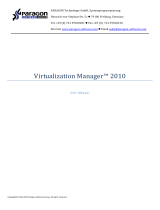Page is loading ...

Tri-BACKUP 5
USER HANDBOOK
Your Serial Number: . . . . . . . . . . . . . . . . . . . . . . . . . . . . . . . . . . . . .

Licencing and Copyright Agreement
This software is Copyright ©1997-2008 TED and ©TRI-EDRE.
Except as permitted under copyright law, no part of the program or this manual may be
reproduced or distributed in any form or by any means without the prior written permission
of TRI-EDRE.
The program, and this manual, are licensed only for individual use on a single computer. you
are permitted by law to make working copies of the software program, solely for your own
use. No copy (original or working) may be used while any other copy is in use.
If you ever sell, lend or give away the original copy of this Software program, all working
copies must also be sold, lent or given to the same person, or destroyed.
Limited Warranty
TRI-EDRE warrants to you that the Software will perform substantially in accordance with the
Documentation for the ninety (90) day period following the date of delivery of the Software
to you. If the Software fails to meet the specifications of the warranty set forth above, TRI-
EDRE liability and your exclusive remedy will be replacement of the CD or a reasonable effort
to make the product meet the above warranty specification. Except for the above express
limited warranties, TRI-EDRE makes and you receive no warranties or conditions, express,
implied, statutory or in any communication with you, and specifically disclaims any implied
warranty of non infringement, merchantability or fitness for a particular purpose. TRI-EDRE
does not warrant that the operation of the program will be uninterrupted or error free.
In no event will TRI-EDRE be liable for any loss of use, loss of profits, interruption of busi-
ness, or indirect, special, incidental or consequential damages of any kind, however caused
and under any head of liability, arising out of use of or in connection with the software.
Trademarks
Tri-BACKUP is a trademark of TRI-EDRE.
All other products are trademarks of their respective companies.
©TRI-EDRE. All Rights Reserved.
TRI-EDRE
22 Place de l’Eglise - BP 111
83510 LORGUES (FRANCE)
Phone: +33 4 98 10 10 50
Fax: +33 4 98 10 10 55
Web site: www.tri-edre.fr • www.tri-edre.com
Email address: [email protected] • [email protected]

Tri-BACKUP 5 User Handbook 3
Table of Content
Introduction ........................................................................................................... 5
Welcome! ................................................................................................................... 5
Thank you for registering .............................................................................................. 5
Latest version of the software ....................................................................................... 5
Program Set-up ........................................................................................................... 5
Uninstalling the Software .............................................................................................. 5
Updating version 5 ...................................................................................................... 6
Upgrade from version 4 ................................................................................................ 6
Launching and Registering the Software ......................................................................... 6
Technical support ........................................................................................................ 6
Contacts ..................................................................................................................... 6
Basics ................................................................................................................... 8
Two types of action: Immediate and Programmed ........................................................... 8
What can be backed up or synchronized? ...................................................................... 8
Bootable copy of your startup disk ................................................................................. 8
Backing up ................................................................................................................. 8
Backup placement ....................................................................................................... 9
Restoring .................................................................................................................... 9
Synchronizing .............................................................................................................. 9
Multiple configurations ............................................................................................... 10
Backup Strategies ................................................................................................ 11
The copy of your hard disk .......................................................................................... 11
What kind of backup to use? ...................................................................................... 11
Background execution ................................................................................................ 12
Create configurations for every backup ......................................................................... 12
Backup of several computers over the network ............................................................. 12
Back up your backup! ................................................................................................ 12
The Different Modes of Backup ............................................................................. 13
Manual Backup from the Desktop ............................................................................... 13
Using the Synchronization features .............................................................................. 13
Immediate Backup .................................................................................................... 13
Programmed Copy ..................................................................................................... 13
Programmed Mirror Backup ........................................................................................ 13
Programmed Evolutive Mirror Backup ........................................................................... 14
Programmed Incremental Backup ................................................................................ 14
The Different Modes of Restoration ....................................................................... 16
Manual Restoration from the Macintosh Desktop .......................................................... 16
Using Synchronization to Restore ................................................................................ 16
Using Immediate Copy to restore................................................................................. 16
Main Window ....................................................................................................... 17
The Sidebar .............................................................................................................. 17
Top buttons for the main features ................................................................................ 18
Links at the bottom of the window ............................................................................... 18
Assistant .................................................................................................................. 18

4 Tri-BACKUP 5 User Handbook
Programmed Actions .................................................................................................. 18
Immediate Actions ..................................................................................................... 19
Execution of programmed actions ......................................................................... 20
The Tri-BACKUP application......................................................................................... 20
The «Tri-Backup Scheduler» module ............................................................................. 20
The «Tri-Backup Execute» module ................................................................................ 20
Tri-Backup Scheduler ........................................................................................... 21
Scheduler Preferences ............................................................................................... 23
Tri-Backup Execute............................................................................................... 25
The progress window.................................................................................................. 25
Immediate Actions ............................................................................................... 27
Immediate actions access .......................................................................................... 27
Using Immediate Actions ............................................................................................ 27
Immediate Copy/Backup ............................................................................................ 30
Backup to CD/DVD or disk images ............................................................................... 31
Immediate Synchronization ......................................................................................... 32
Immediate Compression/Decompression ...................................................................... 32
Delete a folder’s content ............................................................................................ 33
Programmed Actions ............................................................................................ 34
Creating a Programmed Action ............................................................................. 36
Choosing the Mode ................................................................................................... 36
Choosing Items ......................................................................................................... 38
Options panel............................................................................................................ 39
Trigger Panel ............................................................................................................. 42
Filters ....................................................................................................................... 43
Linked operations ...................................................................................................... 45
Restoration ......................................................................................................... 46
Restoration’s powerful possibilities .............................................................................. 46
Restoring an entire disk or folder ................................................................................. 46
Restoring a selection of items ..................................................................................... 46
Restoring an Evolutive or Incremental Backup ............................................................... 46

Tri-BACKUP 5 User Handbook 5
Introduction
Welcome!
Thank you for purchasing Tri-BACKUP!
Tri-BACKUP is the backup utility for Macintosh to assist you in:
• databackup(differentmodesareavailable).
• datarestoration(incaseofleloss).
• datasynchronizationoftwodisksortwofolders.
• createacopyofabootabledisk.
• regularlyscheduledandsynchronizeddatabackup,suitedtoyourneeds.
Thank you for registering
Youwillndaregistrationcardforyoursoftwarelicenseenclosedinthepackage.Please
completetheformandsenditpromptly.Onceyouareregistered,youwillhaveaccess
totechnicalsupportandwillbenotiedofupdatesandnewsaboutourproducts.
Latest version of the software
Checkourwebsite“http://www.tri-edre.com”toknowifyouhavethelatestversionof
thissoftware.IfyoudonothavethelatestversionofTri-BACKUP,downloaditfrom
thewebsiteusingyourserialnumber.
Note: serial numbers are compatible with all versions having the same main version
number: a serial number of version 5.0 is useable with versions 5.1, 5.2, etc.
Note: Tri-BACKUP can detect new versions, and download the latest version.
Program Set-up
OntheCD,orinthediskimagethatyoudownloaded,youwillndtheapplication«Tri-
BACKUP5».DragthisapplicationintotheApplicationsfolderofyourstartupdisk.
Note: If you were running a previous version of Tri-BACKUP 5, quit the Tri-BACKUP appli-
cation, and quit the Tri-BACKUP Scheduler (select the Quit item in the Tri-BACKUP icon
menu in the menu bar).
Uninstalling the Software
Toentirelyremovethissoftwarefromyourharddisk,launchTri-BACKUPandselect
theUninstallitemintheToolsmenu.
Note: Tri-BACKUP is required to recover the files compressed with Tri-BACKUP.

6 Tri-BACKUP 5 User Handbook
Updating version 5
Tri-BACKUP will automatically recover settings when you install a new release of
version5.
Note: Settings are saved in the ~/Library/Application Support/Tri-BACKUP 5 folder.
Upgrade from version 4
UsetheImportitemintheActionsmenutoconvertandimportyourpreviousprogram-
medactions.
Note: check the settings of each of your Programmed Actions before using them.
Some settings are different, and may have to be updated.
Launching and Registering the Software
Double-clicktheapplicationicontorunTri-BACKUP.Whenrstlaunching,youwill
bepromptedtoentertheAdministratorpassword(thepasswordrequiredforanySystem
update).Thenadialogasksforyourserialnumber(senttoyoubyemail,oronasticker
onyourCD).
ThisserialnumberwillactivateallofthefeaturesofTri-BACKUP.
Please,keepthisserialnumberinasafeplace(forupgradesandtechnicalsupport).
Technical support
First,pleasehavealookattheintegratedFAQ(intheHelpmenu),theAssistant,this
manual,andourwebsite.
Ifyoudon’tndananswertoyourquestion,ourtechnicalsupportcanbeaccessedby
e-mail,faxorphone.
Pleasehaveyourserialnumberandthesoftwareversionnumberreadybeforecalling.
Contacts
Ifyouhavecommentsaboutthisproduct,problemsorquestionsaboutthisuserguideor
withourwebsite–orifyouareinterestedinasitelicense–pleasecontactTRI-EDRE
(specifytheversionandserialnumbersofyourcopy):
bye-mailaddress:
byphoneorfax:
Phone: +33 4 98 10 10 50
Fax:+33498101055
bymail:
TRI-EDRE

Tri-BACKUP 5 User Handbook 7
22Placedel’Eglise-BP111
83510Lorgues(France)
Website:
http://www.tri-edre.fr
http://www.tri-edre.com

8 Tri-BACKUP 5 User Handbook
Basics
Two types of action: Immediate and Programmed
Immediate Actions
«ImmediateActions»aredesignedtorunveryquicklyandeasilyabackup,acopyora
synchronizationofoneormanylesandfolders,withaveryfewsettings.Possibleac-
tionsare:copyafolderoradisk,backupafolderoradisk,restoringale,afolder,oran
entirevolume,synchronizingafolderoradisk,compressing,uncompressingorprotec-
tingafolder’scontent,comparisonoffolderscontents,deletingafolder’scontent,etc.
Programmed Actions
Forrepetitiousactions,oractionsthatyouwanttobedoneautomatically,Tri-BACKUP
offersthe«ProgrammedActions».Settingsoftheseactionsaresavedandtheseactions
canbeautomaticallyandregularlyscheduledandrunwithoutanyinterventionofthe
user.
Programmedactionscanprovidebackupoffoldersanddisks,copyandsynchroniza-
tion,butalsocompressionorcleaning(deletingafolder’scontent)actions.
Programmedactionsarealsotobeusedifyouwanttocreateabootablecopyofyour
startupdisk.
What can be backed up or synchronized?
Tri-BACKUPcanmanageanyvolume(anditscontent)onthedesktopofyourMacin-
tosh.Itcanbethevolumefromwhichtobackup,thevolumetobesynchronizedorthe
volumeintowhichthebackupshouldbemade.
Tri-BACKUPhandlesles(documents,applications,etc.)andcopiestheseleswhen
backinguporwhensynchronizing.
Note: Any volume you need to back up or synchronize must be mounted on the
desktop.
Bootable copy of your startup disk
Tri-BACKUPcancreateandmaintainuptodateacopyofyourharddisk,fromwitch
youcanstartyourcomputerincaseofproblemwithyourmaindisk.
Note: Use the Assistant to easily create a bootable copy.
Backing up
Tri-BACKUPautomaticallymakesabackupofyourdatabycopyingeverymodied

Tri-BACKUP 5 User Handbook 9
leontoanotherdisk,ontoanetworkdrive,oronahighcapacitydisksuchasZiporJaz
disks,etc.Tri-BACKUPcansavethecontentofthewholevolumeoraspecicfolder.
Choosethecongurationyouneed.
Tri-BACKUPmakescopiesoforiginallesforbackup.Filesareautomaticallydupli-
catedintothebackuplocation,inmuchthesamewayasmovingthembyhand(except
thatTri-BACKUPpreservesownersandpermissions,whentheFinderchangesthem
duringacopy).Thedirectorystructure(folders,sub-folders,etc.)iskeptintact.Youcan
then,evenwithoutTri-BACKUP,checkmanuallywhatwassaved,andyoucanretrieve
aledirectlyfromtheMacintoshDesktop.
DifferentbackupmodesareavailableinTri-BACKUP(seefurtherinthismanual).
Backup placement
Tri-BACKUPspeciesthedestinationfolderwherethebackupiscopied.
• InBackup actions,Tri-BACKUP createsa new folderfor each of thevolumes
orfolderstobackup,inthedestination.Forexample,ifyoubackupyourdisks
“HardDisk”and“ExternalDisk”inthe“BACKUP” folder on a high capacity
disk,thebackedupversionsofthefolderswillusethesamenamesastheoriginal
volumes;inthisexample,“HardDisk”and“ExternalDisk”,wouldbecreatedin
the“BACKUP”folder.
• InaCopyaction,lesaredirectlycopiedinthedestination.
Restoring
Alerestorationprocessislinkedtothebackupoperation.Itallowsalllesthatwere
copiedduringbackup(orthatweredeletedormodiedinthesource)toberestoredin
thesourcefolderorvolume.
Restorationisusedtoretrievelostordeletedles,toretrieveapreviousversionofa
document,ortorebuildanentirefolderordisk.
Note 1: Every replacement of an existing file will require confirmation.
Note 2: Tri-BACKUP makes exact copies of files during backup. It is possible to restore a
file manually from the backup location to the source folder.
Synchronizing
Whenasynchronizationisstarted,Tri-BACKUPcomparesthecontentofthetwofol-
ders(andoftheirsub-folders)oroftwodisks.Ifaleismissing(orisolder)inoneof
thetwofolders,itwillbeoverwritten.
Whenthesynchronizingprocessisover,thecontentofthetwofolders(ordisks)willbe
identical,witheachofthemcontainingthelatestversionoftheles.
Thissynchronizationisautomaticandthereforeeasier,quickerandsaferthanopening

10 Tri-BACKUP 5 User Handbook
everyfoldertomakecopiesoflesoneatatimebyhand.
Caution: if a le was modied in one of the two folders, the newest version is
kept.
Note: Use the synchronization feature to update a desktop computer and laptop com-
puter.
Multiple configurations
AgreatadvantageofTri-BACKUPisthatyoucanschedulemultiplebackupsorsyn-
chronizationoperations.Thesecanbelaunchedautomatically,withoutrequestingany
useraction.
Itispossibletocreateasmanycongurationsasneeded.Theycanbeorganizedindif-
ferentgroupsforaneasiermanagement.
Forexample,youcanschedule:
• Aregularcopy of your startupdisk(to ensure having anup-to-datecopy from
whichyoucanrestartincaseofproblemwithyourmaindisk).
• Anhourlymirrorbackupofimportantdata(toensurehavinganup-to-datecopy)
• Anincrementalbackupofafrequentlyusedfoldereveryeveningatshut-down
(thuskeepingsuccessiveversionsofareport).
• Acompletebackupofyourharddisk,onevery1stdayofthemonthat8:00AM
(asareferencebackuponaCD).
• Differentbackupsfordifferentdaysoftheweek.
• Asynchronizationofyour“CustomerFile”nightlyat11:00PM(insuringthatall
computersonyournetworkareup-to-date).
• Anyothercongurationastsyourneeds.

Tri-BACKUP 5 User Handbook 11
Backup Strategies
AlthoughbackupscanberunmanuallywithTri-BACKUP,itsmainpurposeistoback
up data automatically, without any user interaction. Once congured and scheduled,
theseoperationswilldotheirjob,withoutdisturbingyouorslowingdownyourcom-
puter.
Itisadvisedtocreatemultipleprogrammedactionstoexactlytyourneeds.Bycrea-
tingcongurationsaccordingtoyourneeds,youwillbeabletomakefullbackupsas
wellasspecicbackupsofimportantfolders.
The copy of your hard disk
Havingacopyofyourstartupdiskletyourestartimmediately,withallyoursettings,
applicationsanddocuments,incaseofproblemwithyourharddisk.Italsomakeseasy
thechangeoftheharddiskofyourcomputer.
Tri-BACKUPcanexecuteacopyofyourdisks,includingabootableandfullcopyofa
diskcontainingaSystem.Youcanscheduleaperiodicexecutionofthiscopytoalways
haveanup-to-datecopy.Todothis,youuseaCopyProgrammedAction.TheAssistant
helpsyoutocreatesuchanaction,withthecorrectsettings.
What kind of backup to use?
Tri-BACKUPoffersmultiplebackuppossibilities(thesearedetailedinthe«TheDiffe-
rentModesofBackup»chapter).
A mirror backupletsyouhavean“exactcopy”ofyourdata,whicheasilyretrieves
your work environment after accidental loss of data. However, every “error” in the
sourceoreverycorruptedlewillbereectedinthedestinationfolder.
The evolutive mirror backupislikeamirrorbackup,creatinganexactcopyofyour
diskorfolder.But,whenaleismodiedorremoved,theevolutivebackupsavesthe
oldversionpriortocopythenewoneinthebackup.Thisway,Tri-BACKUPwillsave
theevolutionofthecontent,andyouwillbeabletogobacktoapreviousversionvery
easily.Thisbackupmodeneedsmorediskspacethanthemirrorbackup(andtheneeded
spacecanbeimportantifoldlesmustbesavedforalongtime).Optionsallowyouto
removetheoldestversions.
The incremental backupcreatesanewbackupinanewfoldereachtimeitislaunched.
Thismodeallowstoconservesuccessiveversionsofadocument,aswellassuccessive
versionsofanentiredisk.
We recommend combining both kinds of backup, possibly limiting incremental
backups to important, frequently used les.

12 Tri-BACKUP 5 User Handbook
Background execution
Programmedactionsareexecutedinbackground,withaveryfewintrusionandwithout
slowingdownyourcomputer.SettingsareavailableinPreferencestodisplayprogress
andinformation(ifyouwanttocontrolwhatisgoingon),orhavealimitedintrusionon
thescreen(toletyoufocusonothertasks).
Create configurations for every backup
Werecommendsettingupseveralbackupcongurationstotyourneeds.Usingmulti-
plecongurationsoptimizesyourbackupstrategy,takinglesstimeandusinglessspace
than one full data backup.Also, be sure to execute a global backup as necessary to
protectyourentiresystem.
Backup of several computers over the network
OnceTri-BACKUPhascompletedabackupofallvolumesonthedesktopofonecom-
puter,itispossibletosavethecontentofothercomputerdisksonyournetwork,witha
differentcongurationforeachcomputerasneeded.
Youcanalsokeepadesignatedharddiskonaserverforbackupofallcomputerson
thenetwork,allowingeachcomputeritsownTri-BACKUPcopywithcustomizedcon-
gurations.
Back up your backup!
Sinceitispossiblethatyoumaybackupdatathatyoulaterndunusable,werecom-
mendregularlystoringcopiesofyourdataonaCDorhighcapacitydiskdesignatedfor
backupcopiesonly.
Keep two backup sets that may be updated interchangeably ; for example, keep
one set for backups on even days and one set for backups on odd days.
If it is possible, burn a backup CD regularly as a safeguard against a serious crash
on your computer system.
Thinkthatyourbackupwillbeyourlastresort.Tri-BACKUPisaneasytouseutility
thatisefcientandquietduringoperations.Makethemostofit!

Tri-BACKUP 5 User Handbook 13
The Different Modes of Backup
Tri-BACKUPallowsseveralwaystodoabackup.
Foreachmethod,theprincipleusedbyTri-BACKUPisthesame:acopyoftheles,
andacopyofthefolderstructure(foldersandsubfolders).Thatway,theresultofthe
backupissimilartotheoneobtainedwithacopyfromtheFinder,butit’smuchmore
easyandefcientwithTri-BACKUP.
Manual Backup from the Desktop
Youcancopyafolder(oravolume)directlyfromtheFinder.Thiscanbeconsidered
asabackup.
Thismethodisveryinefcient,becausethismethodoverwritesallbackupspreviously
done.However,Tri-BACKUPwillbeabletorestorefromthistypeofbackup.
Using the Synchronization features
Synchronizationisnotthebestwaytodoabackup.Justrememberthatthesynchroniza-
tionworksinbothdirections.Anylethatyouhaveremovedfromyourharddisk(but
stillremaininginthebackup)wouldtendtobecopiedbacktoyourdisk.
It’sbesttousetheImmediateSynchronizationfeature,sothatyoucanpreciselycontrol
whichlestoincludeandthedirectionofthecopy(rememberthatsynchronizationcan
copyinbothdirections).
Synchronization only copies files that need it. Unmodified files are of course not co-
pied.
Immediate Backup
Youcanperformabackupusingthismode.Youshouldlimittheuseofitforaone-time
backup,orifyouwanttoseeandcontrolwhichleswillbecopied.
Programmed Copy
Thismodeallowsthecopyofanentirefolderordisk.Thisisthecorrectmodetocreate
abootablecopy.
Programmed Mirror Backup
Thismodeallowstheeasiestrestorationofafolderoradisk.
Thisbackupcreatesanexactcopyofafolderoranentiredisk.Thecopywillbeupdated
eachtimethebackupisrun(onlymodiedornewleswillbecopied).

14 Tri-BACKUP 5 User Handbook
Thebackupneedsalotofspaceinthebackupvolume(asmuchastheoriginalfolder/
disk),butthecompressoptioncanconsiderablyreduceit.
Thisisagoodwaytohavearecentlyupdatedcopyofyourharddisk,useableinthe
eventofaproblemtoeasilyrecreateyourusualworkingenvironment.
Please, keep in mind that any removed or corrupted file will replace the old one in the
copy.
Programmed Evolutive Mirror Backup
This mode offers the highest security, and an easy way to restore the data.
This mode creates an exact copy (like the Mirror Backup mode) but, when a le is
modied,thecopyofthepreviousversionismovedtoa«secondlevelbackup»place
priortoreplacementbythenewversion.Thismodecansavemultipleversionsofeach
document.Thebackupisupdatedeachtimethisactionisscheduled.
Thediskspaceneededforthisbackupmodecanbequitelargeandgreaterthanthesize
oftheoriginalfolderordisk.Compressioncangreatlyreducethissize.
Ifyouhaveenoughfreespace(forexampleifyouhavealargeexternalharddiskfor
yourbackup),thismodeisanexcellentwaytohaveacopyofyourdiskaswellasthe
lastversionsofeachdocument.Youwillbeabletousethiscopytorestoreyourdisk,or
togobacktoapriordiskcontentoracleanversionofadocument.
Thecomplementarydataofanevolutivebackuparesaved,folder-by-folder,inspecial
foldersnamed«(ƒBACKUP.Evolutive.folder**)».Thesefoldersareinvisiblefolders,
butyoucanmakethemvisibleinSettingsorwithoneoftheToolsmenuitems.These
folderscontainpreviousversionsofmodiedanddeleteddocuments.Ifyouexclude
thesefolders,thecopyobtainedwiththismodeissimilartothecopydonewithaMir-
rorBackup.A«cleaningfeature»,intheToolsmenu,canremovealltheevolutivedata
insideafolder.
Use the options of this backup mode to limit the number of versions and the period of
time they will be saved. This will clean the backup and prevent its size to grow up too
much.
If you use the «evolutive cleaning» function in the Tools menu, you’ll remove all «evolu-
tive» data and will wind up with the same result as a Mirror Backup.
Programmed Incremental Backup
Thismodecreatesanewbackupeachtimeitislaunched.Eachbackupisdoneinanew
folder(inthedestinationfolder)whosenameiscreatedwiththedateandtimeofthe
Backup.
Thismodeallowstopreserveeasilysuccessiveversionsofafolder’scontent,aswellas
differentversionsofanentiredisk.

Tri-BACKUP 5 User Handbook 15
Anoptioncandeletetheoldestbackup,sothatyoucanhavethelateststatesofyour
workdoneduringoneweekoronemonth,withouthavingyourbackupincreasingwith
eachbackup.
Note: An option allows to copy only the files modified since the last backup. This mode
creates a relatively small sized backup.

16 Tri-BACKUP 5 User Handbook
The Different Modes of Restoration
DuetothewayTri-BACKUPworks,backupsconsistofcopiesofles,withthesame
folderstructureastheoriginalfolder.
Thisprinciplehasthehugeadvantageofallowingmanywaystorestoreyourles,even
withoutTri-BACKUP(forexample,inextremesituationswheretheentirediskcontent
isdeleted).
Manual Restoration from the Macintosh Desktop
It’softentheeasiestwaytorecoverasinglelefromthebackup.
OncethevolumecontainingthebackupmountedontheDesktop,youcanuseSpotlight
tondtheletorecoverfromthebackup.Thenjustdragittoitsoriginalpositionin
yourharddisk.
ManualRestorationcanalsobeusefultocopyanentirediskorfolderintoanewhard
disk,oranewlyformatteddisk.
Note: if the files in backup were compressed, you’ll need Tri-BACKUP to recreate the
original files after they have been copied into the disk.
Note 2: copying from the Finder can modify owner and permissions, and cannot copy
invisible files.
Using Synchronization to Restore
Notthebestwaytorestore,butallowsrecoveryofafolderoradisk.
ItisbettertouseImmediateSynchronization,sothatyoucancontrolexactlywhichles
tocopy,andthedirectionofthecopy.
Note: if the files in the backup were compressed, use Tri-BACKUP to recreate the original
files after they have been copied onto the disk.
Using Immediate Copy to restore
Thisisthecorrecttoolifyouwanttoeasilycontrolthelesfromthebackuptobeco-
piedbacktotheiroriginalplace.
Alllesthatneedtobecopiedwillbeshown,andyoucanselectwhichoneyouwant
toberestored.

Tri-BACKUP 5 User Handbook 17
Main Window
Afterlaunching,themainwindowisdisplayed.Fromthiswindow,youcanaccessmost
ofthemainfunctions.
The Sidebar
Ontheleftsidebarofthewindow,youhavebuttonsforaquickaccesstoprogrammed
andimmediateactions.Clickthesebuttonstocreateacorrespondingaction,orclick
«OtherActions»tocreatesecondaryactions.
Note: The «PRO» icon is only displayed when you do not run a Tri-BACKUP Pro version.
These icons indicate the features that are only active with the Pro version. Click this
button to show more details, or if you want to purchase a Pro licence.
Usethe«Lock»buttontolimittheuseofTri-BACKUPwithapassword.Forexample,
afterhavingdenedasetofactions,youcanlockTri-BACKUPtoavoidanyunwanted
change.
Note: When locked, this button changes to Unlock. The password will be required to
unlock Tri-BACKUP.

18 Tri-BACKUP 5 User Handbook
Top buttons for the main features
Onthetopofthewindow,buttonsgiveaccesstotheAssistant(helpyoutouseandcrea-
teactions),theProgrammedActions(create,editandmanuallylaunchtheseactions),
theImmediateActions(createandreusepreviousactions),andRestoration.
Links at the bottom of the window
Theversionnumber,andthecopyrightaredisplayedatthebottomofthewindow.
Two links areavailableto access our website, and in theFAQ list,includedinTri-
BACKUP.
Assistant
TheAssistantprovideatourofTri-BACKUP,andhelpsyoutocreatevariousactions,
amongthemostfrequentlyused.Selectthetypeofactioninthepop-upmenu,andfol-
lowtheinstructions.
Programmed Actions
TheProgrammedActionspanelallowstocreate,deleteandeditactions,ormanually
runthem.Thelistdisplaystheprogrammedactionsthathavebeencreated,theirtype,
name,andtheirnextscheduling.
Usethebuttonstocreateanactionoragroup,toduplicatetheselectedactionortore-
moveit.Double-clickanactioninthelisttoeditit,orclicktheEditbutton.
Draganddropanactiontomoveitintoagroup,orplaceitatthedesiredlocation.
Searching a programmed action
Enterawordinthesearcheldtodisplaythosematchingthisword.Thesearchisdone
withintheactiontitleaswellaswithintheactioninformation(displayedingrayand
withasmallerfont).Forexample,youcanretrieveanactionthatyoucreatedtobackup
your«Documents»folder,oralltheactionscontainingtheword«synchronize»inthe
information.
Note: If you enter many words separated by a space, only the actions containing all
these words will be displayed.
Groups of Programmed Actions
Thesegroupsareprovidedtoletyouorganizeandregroupyouractions(forexample
youcancreatea«LOCALBACKUP»anda«SERVERBACKUP»group,a«TESTS»
groupfortheactionscreatedtomaketests,etc.).
Youcancreategroupsaswellasmovinggroupsintoagrouptocreatesub-groups.Each
actioncanbemovedintooneofthegroups.

Tri-BACKUP 5 User Handbook 19
Note: If you select a group and click the «Launch Now» button, all the actions in the
group are executed.
Execution of programmed actions
Anyactioncanbeexecutedimmediately,withoutneedingtowaitthepredenedsche-
duletime.
Whenoneormoreactionsmustbeexecuted,eitherbecausethereweremanuallylaun-
chedorbecausetherewerescheduled,theyare added in a stack. Only oneactionis
executedatatime.Thenextonewillbeexecutedwhenthecurrentactioniscompleted.
Executionofprogrammedactionishandledbyaspecicapplication(Tri-BackupSche-
duler).Theexecutionitselfisdonebyanotherapplication,«Tri-BackupExecute».
Note: Programmed actions execution do not need Tri-BACKUP to be opened. They are
executed in background.
Immediate Actions
Buttonsinthispanelopenimmediateactionwindows(copy,backup,synchronize,com-
press/uncompress,etc.
Note: Actions can also be accessed via the Actions menu.
Thispanelalsolistthelatestactionsexecuted.Double-clickoneoftheseactionstore-
useitwithitssettings.
Immediateactionsareexecuteddirectly withinTri-BACKUP, contrarilytoprogram-
medactions.

20 Tri-BACKUP 5 User Handbook
Execution of programmed actions
ThischapterexplainshowTri-BACKUPisorganizedtoexecuteprogrammedactions.
Tri-BACKUPiscomposedofdifferentmodules(allofthemarecontainedintheTri-
BACKUPapplicationpackage).
The Tri-BACKUP application
ItiswiththeTri-BACKUPapplicationthatyoucreate,edit,removeandorganizepro-
grammedactions.Foreachaction,youdeneitstype,thedisksorfolderstoprocess,its
settingsandlters,whenandunderwhatconditionsitwillbeexecuted.
Oncetheactionscreated,thereisnomoreaneedofTri-BACKUPtoexecutethem.
The «Tri-Backup Scheduler» module
Thismodulerunsinbackground.IthasnoiconintheDock,butcanshowaniconinthe
menubartoletyoucontrolit.
Itisthismodulethatsurveyswhenanactionhastobeexecuted,andthenpassittothe
«Tri-BackupExecute»module.
WithintheSchedulermodule,youcantemporarilydeactivatetheexecutionofanac-
tion,launchanactionbeforeitsnormalscheduling,interruptorpauseanaction.Youcan
alsoshowthehistoryofthelatestactions,thelatestcopiedles,andthelatesterrors.
Preferencesofthismoduleallowstomaketheexecutionasdiscreteaspossible,oryou
canhaveaprogressionwindowandvisiblecontrolsfortheexecutionofprogrammed
actions.
The «Tri-Backup Execute» module
Thismoduleislaunchedeachtimeanactionmustbeexecuted,andstayopenedduring
thewholeexecution.ItsiconisdisplayedintheDock,withamenutocontrolit.De-
pendingofthesettings,itcandisplayaprogresswindow,justalittleprogressbaronits
iconintheDock.
/