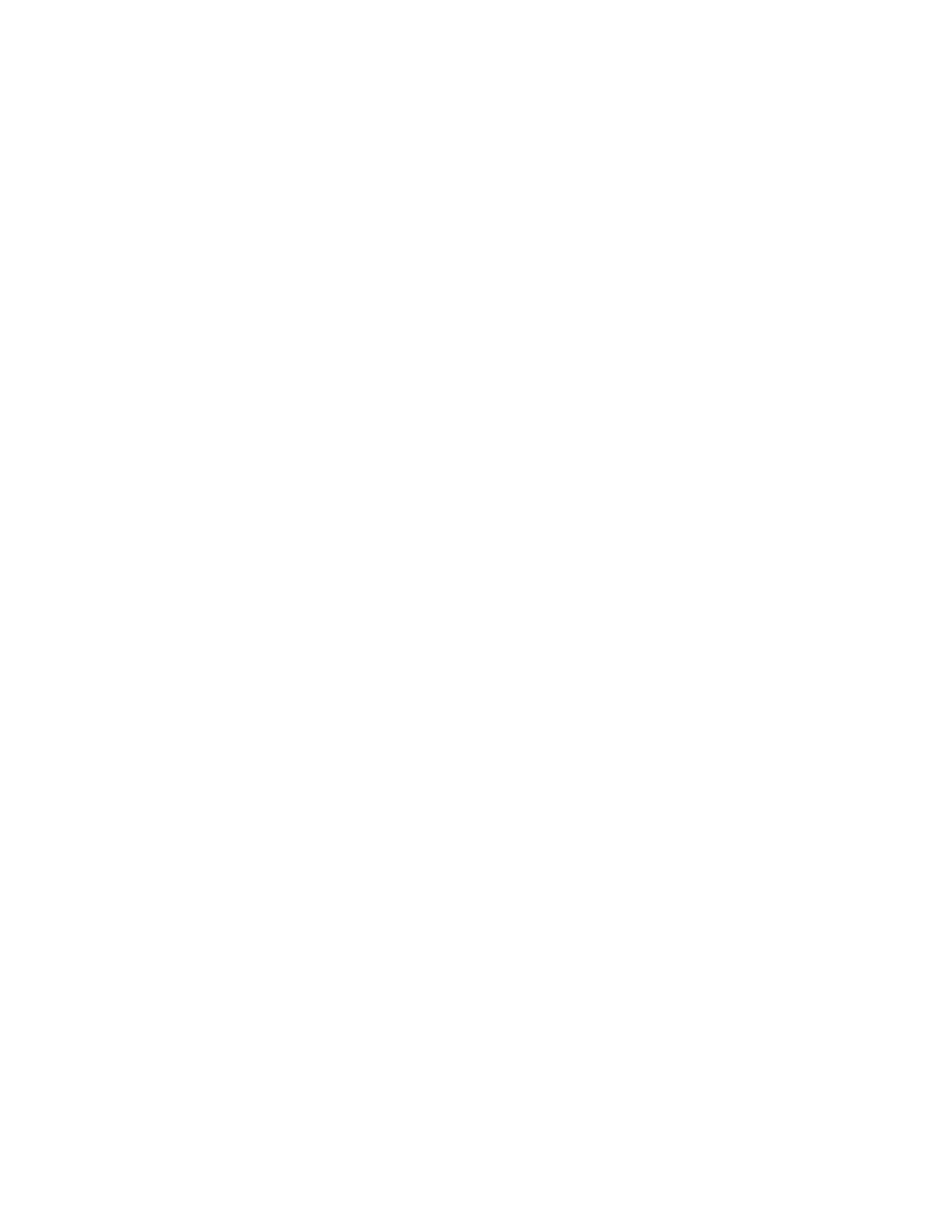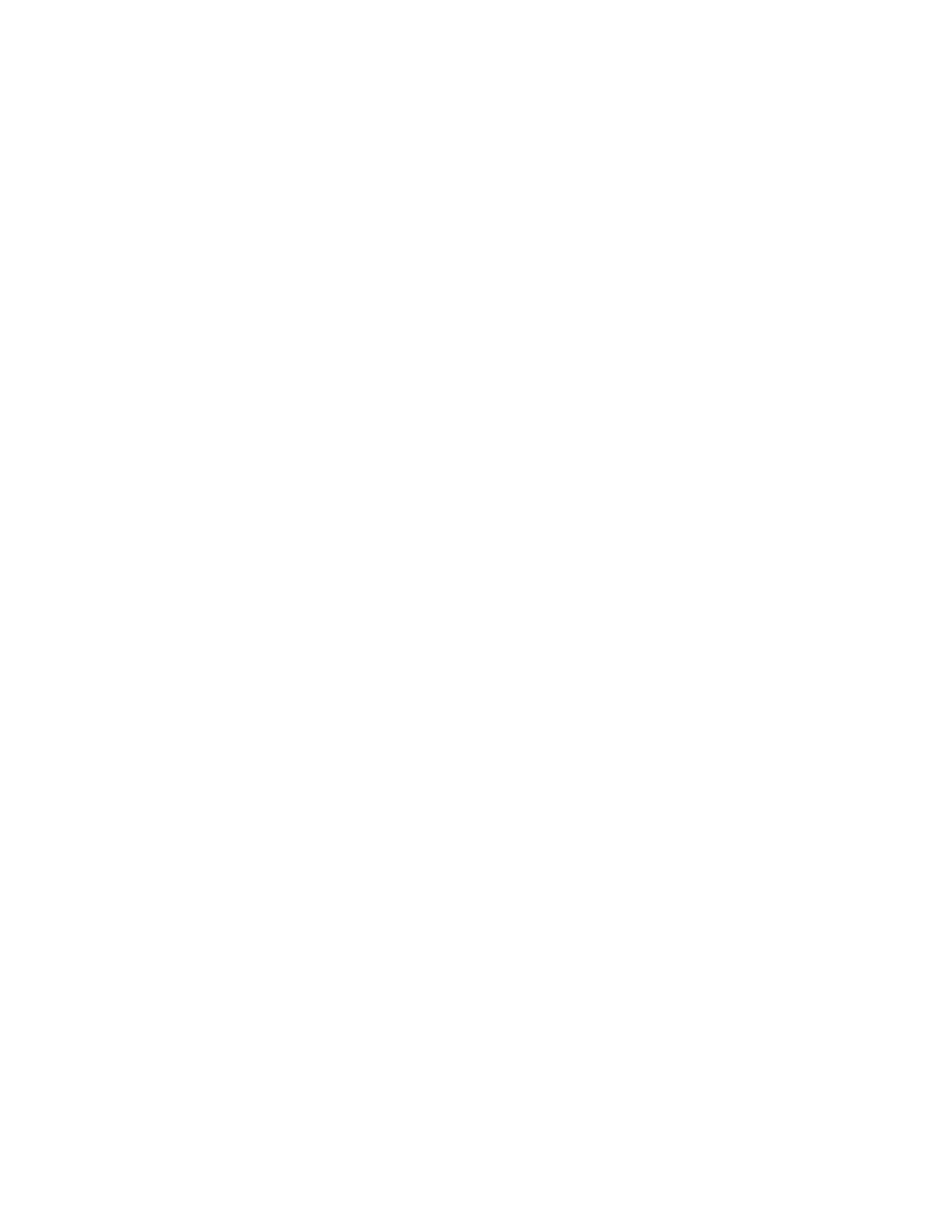
Xerox
®
AltaLink
®
B81XX Series Multifunction Printer
User Guide
9
Problems Sending Faxes................................................................................................. 332
Problems Receiving Faxes............................................................................................... 333
Printing Fax Reports ....................................................................................................... 334
Getting Help ........................................................................................................................ 335
Viewing Error and Alert Messages on the Control Panel .................................................. 335
Viewing the Error History on the Control Panel ............................................................... 335
The Embedded Web Server ............................................................................................ 335
Online Support Assistant................................................................................................ 336
Information Pages ......................................................................................................... 336
More Information .......................................................................................................... 337
A Specifications........................................................................................................................ 339
Printer Configurations and Options ...................................................................................... 340
Standard Features.......................................................................................................... 340
Options and Upgrades ................................................................................................... 341
Finishing Options ........................................................................................................... 342
Physical Specifications ......................................................................................................... 345
Base Configuration ........................................................................................................ 345
Configuration with Integrated Office Finisher ................................................................ 346
Configuration with High Capacity Feeder ....................................................................... 346
Configuration with Office Finisher.................................................................................. 347
Configuration with Office Finisher with Booklet Maker ................................................... 347
Configuration with High Capacity Feeder and Office Finisher with Booklet
Maker ............................................................................................................................ 348
Configuration with Business Ready Finisher, Booklet Maker, and Tri-Fold Module............ 349
Configuration with High Capacity Feeder and Business Ready Finisher, Booklet Maker,
and Tri-Fold Module ....................................................................................................... 349
Clearance Requirements....................................................................................................... 351
Base Configuration ........................................................................................................ 351
Configuration with Integrated Office Finisher ................................................................ 352
Configuration with High Capacity Feeder ....................................................................... 353
Configuration with Office Finisher with Booklet Maker ................................................... 354
Configuration with High Capacity Feeder and Office Finisher with Booklet
Maker ............................................................................................................................ 355
Configuration with Business Ready Finisher, Booklet Maker, and Tri-Fold Module............ 356
Configuration with High Capacity Feeder and Business Ready Finisher, Booklet Maker,
and Tri-Fold Module ....................................................................................................... 357
Environmental Specifications ............................................................................................... 358
Temperature .................................................................................................................. 358
Relative Humidity .......................................................................................................... 358
Elevation ....................................................................................................................... 358
Electrical Specifications........................................................................................................ 359
...................................................................................................................................... 359
Performance Specifications .................................................................................................. 360
Printing Resolution......................................................................................................... 360
Print Speed .................................................................................................................... 360
Environmental, Health, and Safety Contact Information ...................................................... 361
Table of Contents