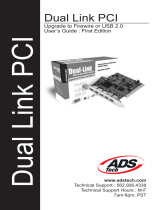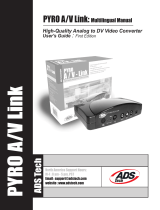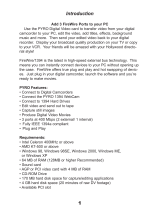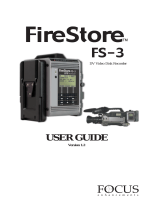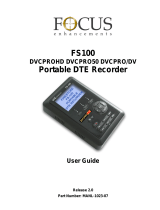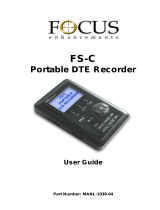Page is loading ...

Quick Erase/Format Button and Utility Programs:
This button is used to format your DV Drive and to erase all current media
that is stored on the device. Use a pin to press and hold the button for
more than 5 seconds. The Power-access LED will ash in different colors
for about 3 seconds. Your DV Drive is now empty and ready to record.
Note: All of the les inside the “Media” folder will be erased; all other les
will remain intact.
Internal Rechargeable Battery:
Re-charging power is drawn from the Firewire bus power or through the
external power adapter. A BLUE LED indicates that battery charging is in
progress. Once the battery is fully charged, the BLUE LED turns off.
Choosing Video File Formats:
These key entering sequences were made specically for your PYRO DV Drive unit.
- Operate the following key entering sequences only when the external power adapter is plugged into
the unit, and DO NOT turn the unit’s power off before the programming sequences are completed.
Pick up the DV Drive unit and look at the lights at the rear panel.
- Turn the DV Drive unit’s power on. Wait until both LED’s start to blink.
Press and hold the RED LED for over 5 seconds. Both LED’s display current stored le format illustrated
below. If this is the rst time, “Raw DV” is the default.
Toggle the RED button to choose one of the above le formats. Once the le format is determined, stop
toggling, and wait for 10 seconds. The unit itself starts writing the new le format information into internal
memory. During the writing process, both LED’s shall blink off and on for another 10 seconds. Once the
le format is updated, both LED’s shall blink normally indicating the writing process is successfully
done. You MUST turn the unit’s power off before next le format programming. Your unit is now
ready to capture the video in the le format you just specied.
Please do not drop, jar, bump or expose the unit to sources of excessive vibration. Keep in mind that the
PYRO DV Drive uses a 2.5” hard drive similar to those used in laptops. Carefully use your DV Drive,
especially during video recording. The battery is not fully charged when you rst receive it. The user must
charge it for at least 4 hours before any self-powered usage/recording.
Step 1:
Step 2:
Step 3:
Step 4:
TURNING THE BATTERY ON & OFF:
When you rst receive your DV Drive device, the
battery switch is defaulted to the “OFF” position.
To turn on the battery, slide the battery switch
(located in between the “REC” button and the
FireWire port) to the left towards the “REC” button.
To conserve power and turn off the battery, slide it
to the right while in storage or in transit.
SECURING THE FIREWIRE CABLE ONTO
YOUR CAMCORDER:
Plug the 4-pin FireWire connector into your
camcorder’s iLink port. Then run the FireWire
cable through the hand strap and secure it.
INSERTING THE DV DRIVE INTO THE
CARRYING CASE:
Slide the PYRO DV Drive into the carrying case
which came packaged with your device with the
connectors towards the top of the case and then
connect the FireWire cable coming from your
camcorder into the FireWire port on the DV Drive.
PREPARING YOUR DV DRIVE FOR USE IN THE
FIELD:
Before zipping pouch, allow enough space for your
FireWire cable to pass through.
DV Recording:
Turn on the DV Drive by pressing the power button located at the rear of
the device on the left hand side. Turn it off by pressing the button again.
DV Editing and External FireWire Hard Disk:
Connect the FireWire cable (4-pin end) to the camcorder’s DV port, then
connect the FireWire cable (6-pin end) to the DV Drive. Set your camcorder
to “Camera” or “VCR mode”. Start recording DV streams directly from your
camcorder to the DV Drive by pressing the “REC” button. A RED colored LED
embedded inside the button starts to ash indicating that video recording is in
progress. Stop DV recording by pressing the “REC” button again.
Using the PYRO DV DRIVE:
Raw DV
(Clipxxyy.dv)
QuickTime MOV
(Clipxxyy.mov)
Windows AVI2
(Clipxxyy.avi)
Canopus AVI
(Clipxxyy.avi)
/