Page is loading ...
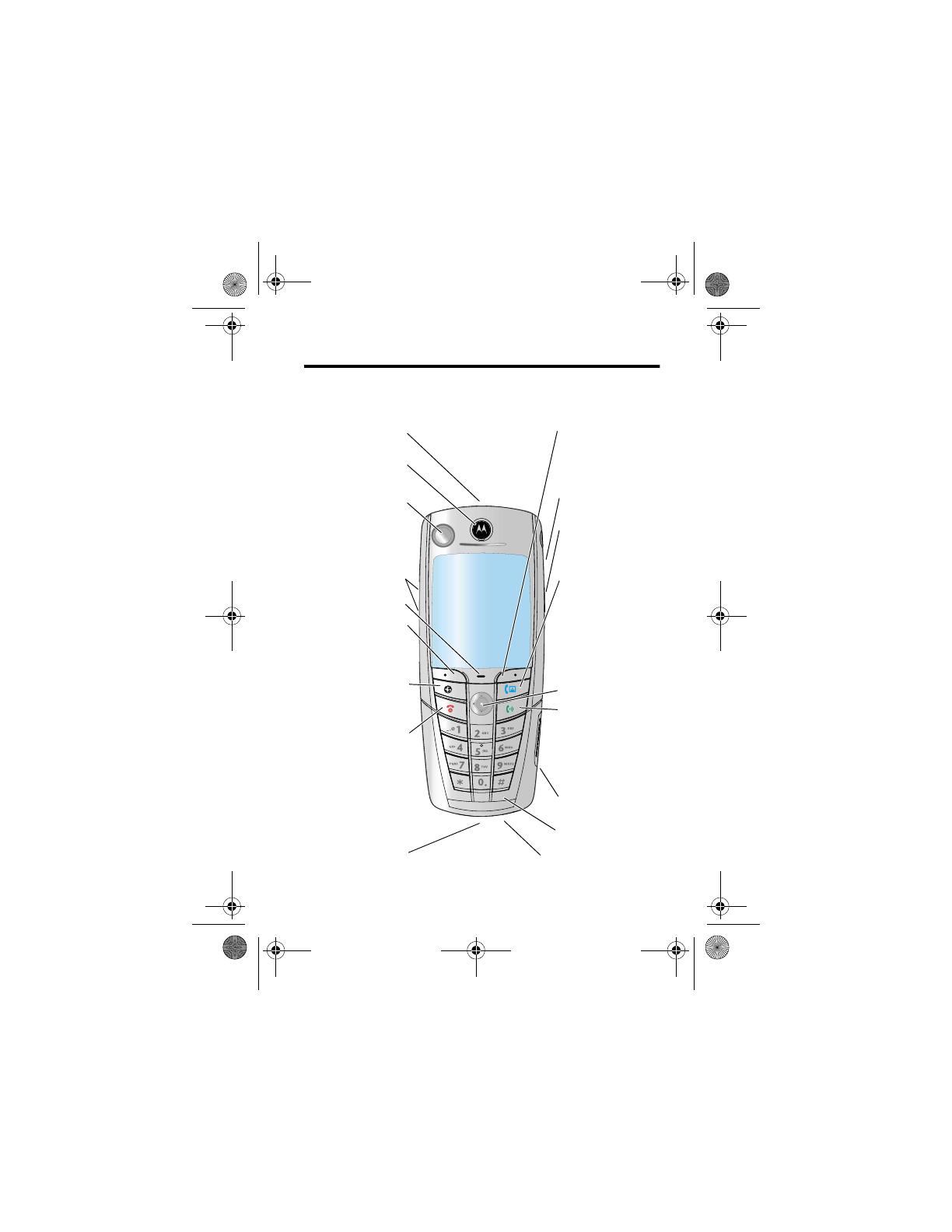
Welcome - 1
Welcome
This user guide introduces you to the many features in your phone.
031430a
Power/End Key
Press & hold to power
phone on & off.
Press & release to
end calls, exit menu
system.
Send Key
Make and answer
calls, view recent /
dialled calls list.
Video Call Key
Make video calls.
Left Soft Key
Perform functions
identified by left
display prompt.
Earpiece
Camera
Microphone
UICC or SIM Slot
Insert Card
Navigation Key
Scroll through
menus and lists,
set feature values.
Browser Key
Opens Web page
browser.
Right Soft Key
Perform functions
identified by right
display prompt.
Menu Key
Volume Keys
Camera Key
Take pictures.
Serial/USB Connector
Attach accessories.
Power Connector
Insert charger.
Headset Jack
Infrared Data Port
A835.UG.Generic.book Page 1 Monday, November 3, 2003 7:54 AM
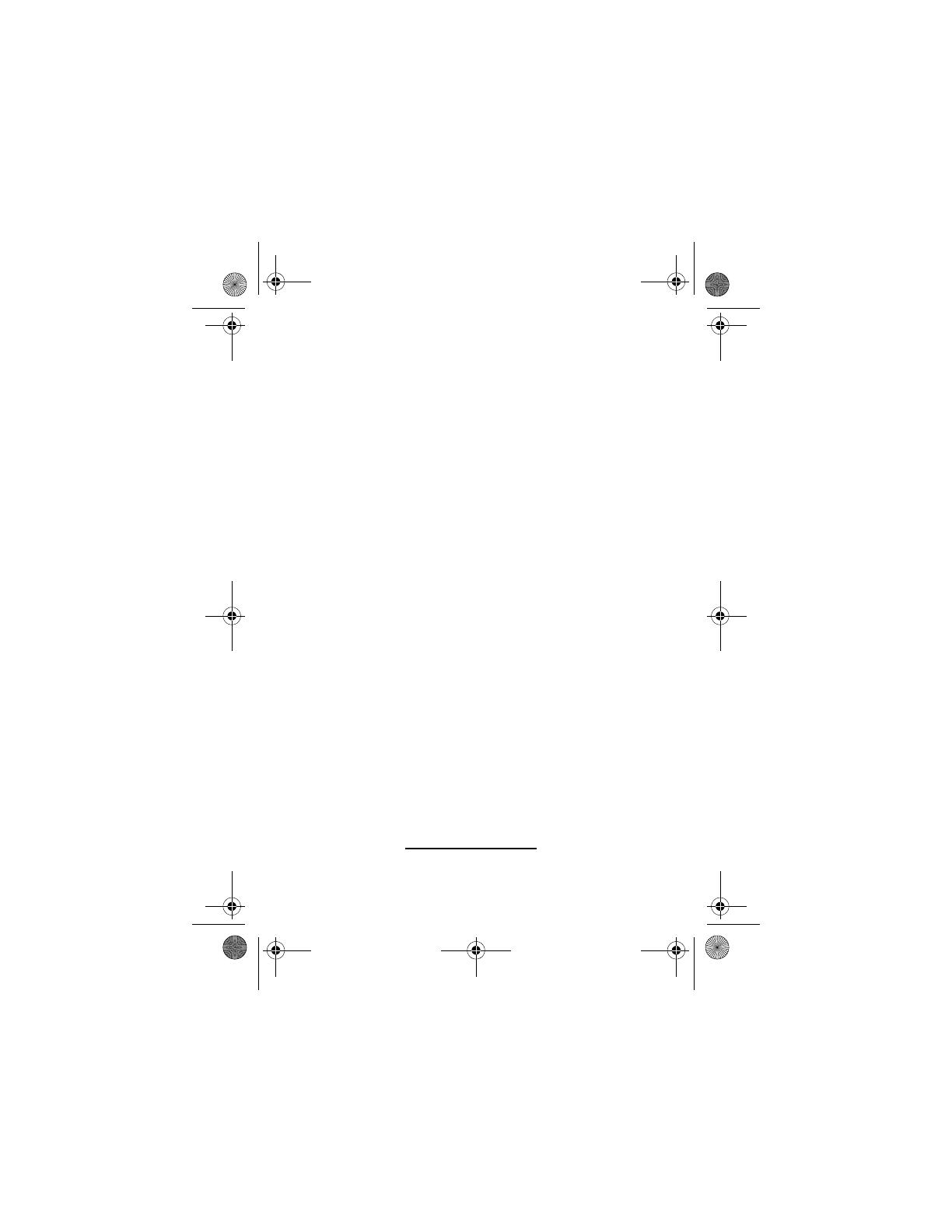
2 -Welcome
www.motorola.com
MOTOROLA and the Stylised M Logo are registered in the US
Patent & Trademark Office. All other product or service names are
the property of their respective owners. The Bluetooth trademarks
are owned by their proprietor and used by Motorola, Inc. under
licence. Java and all other Java-based marks are trademarks or
registered trademarks of Sun Microsystems, Inc. in the U.S. and
other countries.
© Motorola, Inc. 2003.
Software Copyright Notice
The Motorola products described in this manual may include
copyrighted Motorola and third party software stored in
semiconductor memories or other media. Laws in the United States
and other countries preserve for Motorola and third party software
providers certain exclusive rights for copyrighted software, such as
the exclusive rights to distribute or reproduce the copyrighted
software. Accordingly, any copyrighted software contained in the
Motorola products may not be modified, reverse-engineered,
distributed, or reproduced in any manner to the extent allowed by
law. Furthermore, the purchase of the Motorola products shall not
be deemed to grant either directly or by implication, estoppel, or
otherwise, any licence under the copyrights, patents, or patent
applications of Motorola or any third party software provider, except
for the normal, non-exclusive, royalty-free licence to use that arises
by operation of law in the sale of a product.
While Products specifications and features may be subject to
change without notice, we are making every possible effort to
ensure that user manuals are updated on a regular basis to reflect
product functionality revisions. However, in the unlikely event that
your manual version does not fully reflect the core functionality of
your product, please let us know.You may also be able to access
up-to-date versions of our manuals in the consumer section of our
Motorola web site, at http://www.motorola.com
.
A835.UG.Generic.book Page 2 Monday, November 3, 2003 7:54 AM

Contents - 3
Contents
Safety and General Information ...................... 6
Getting Started................................... 13
What’sintheBox?............................... 13
AboutThisGuide................................ 13
Installing the UICC or SIM Card . . . . . . . . . . . . . . . . . . . . 13
Installing the Battery . . ........................... 14
ChargingtheBattery............................. 15
BatteryUse.................................... 16
TurningYourPhoneOn........................... 17
AdjustingVolume................................ 18
MakingandAnsweringCalls....................... 19
ViewingYourPhoneNumber....................... 20
Learning to Use Your Phone........................ 21
UsingtheDisplay................................ 21
Using the 5-Way Navigation Key. . . . . . . . . . . . . . . . . . . . 24
UsingtheVideoCallandBrowserKeys.............. 25
UsingMenus................................... 25
EnteringandEditingText.......................... 28
ChoosingaTextEntryMethod...................... 37
Locking and Unlocking Your Phone. . . . . . . . . . . . . . . . . . 38
ChangingYourUnlockCode....................... 40
IfYouForgetYourUnlockCode .................... 41
LockingandUnlockingtheKeypad.................. 41
TakingandViewingPictures....................... 42
RecordingandViewingVideos..................... 44
MakingVideoCalls.............................. 46
UsingLocationInformation........................ 47
A835.UG.Generic.book Page 3 Monday, November 3, 2003 7:54 AM

4 - Contents
Setting Up Your Phone ............................ 48
StoringYourNameandPhoneNumber .............. 48
SettingtheTimeandDate......................... 48
SettingaRingStyle.............................. 48
SettingaWallpaperImage ........................ 49
SettingaScreenSaverImage...................... 49
SettingDisplayColour............................ 50
AdjustingLightsonYourPhone..................... 50
SettingYourDisplayTimeout....................... 51
ConservingBatteryPower......................... 52
Calling Features.................................. 53
ChangingtheActiveLine.......................... 53
RediallingaNumber............................. 53
UsingAutomaticRedial...........................53
UsingCallerID.................................. 54
Cancelling an Incoming Call . . . . . . . . . . . . . . . . . . . . . . . 55
TurningOffaCallAlert...........................55
Calling an Emergency Number . . . . . . . . . . . . . . . . . . . . . 55
Dialling International Numbers. . . . . . . . . . . . . . . . . . . . . . 56
ViewingRecentCalls............................. 56
ReturninganUnansweredCall..................... 58
UsingtheNotepad............................... 59
AttachingaNumber.............................. 60
Calling with Speed Dial . ..........................60
Calling with 1-Touch Dial . . . . . . . . . . . . . . . . . . . . . . . . . . 60
UsingVoicemail................................. 61
UsingCallWaiting............................... 62
PuttingaCallonHold............................ 62
TransferringaCall............................... 63
Phone Features .................................. 64
MainMenu.....................................64
A835.UG.Generic.book Page 4 Monday, November 3, 2003 7:54 AM

Contents - 5
FeatureQuickReference.......................... 66
Specific Absorption Rate Data...................... 77
Warranty Information ............................. 79
Index ........................................... 84
A835.UG.Generic.book Page 5 Monday, November 3, 2003 7:54 AM
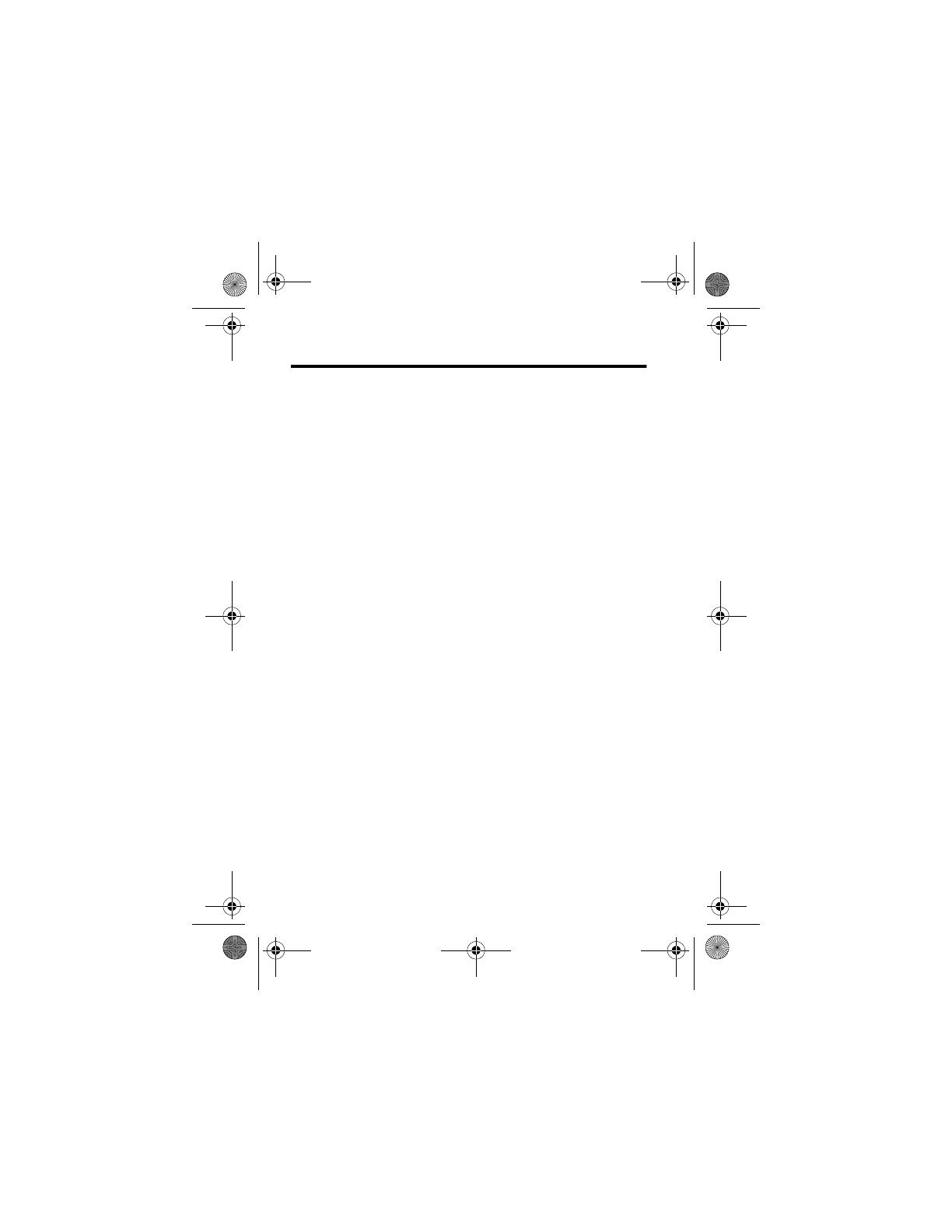
6 - Safety and General Information
Safety and General Information
IMPORTANT INFORMATION ON SAFE AND EFFICIENT
OPERATION. READ THIS INFORMATION BEFORE USING
YOUR PHONE.
The information provided in this document supersedes the general
safety information in user guides published prior to
December 1, 2002.
Exposure To Radio Frequency (RF) Energy
Your phone contains a transmitter and a receiver. When it is ON, it
receives and transmits RF energy. When you communicate with
your phone, the system handling your call controls the power level
at which your phone transmits.
Your Motorola phone is designed to comply with local regulatory
requirements in your country concerning exposure of human
beings to RF energy.
Operational Precautions
To assure optimal phone performance and make sure human
exposure to RF energy is within the guidelines set forth in the
relevant standards, always adhere to the following procedures.
External Antenna Care
Use only the supplied or Motorola-approved replacement antenna.
Unauthorised antennas, modifications, or attachments could
damage the phone.
Do NOT hold the external antenna when the phone is IN USE.
Holding the external antenna affects call quality and may cause the
phone to operate at a higher power level than needed. In addition,
use of unauthorised antennas may result in non-compliance with
the local regulatory requirements in your country.
A835.UG.Generic.book Page 6 Monday, November 3, 2003 7:54 AM
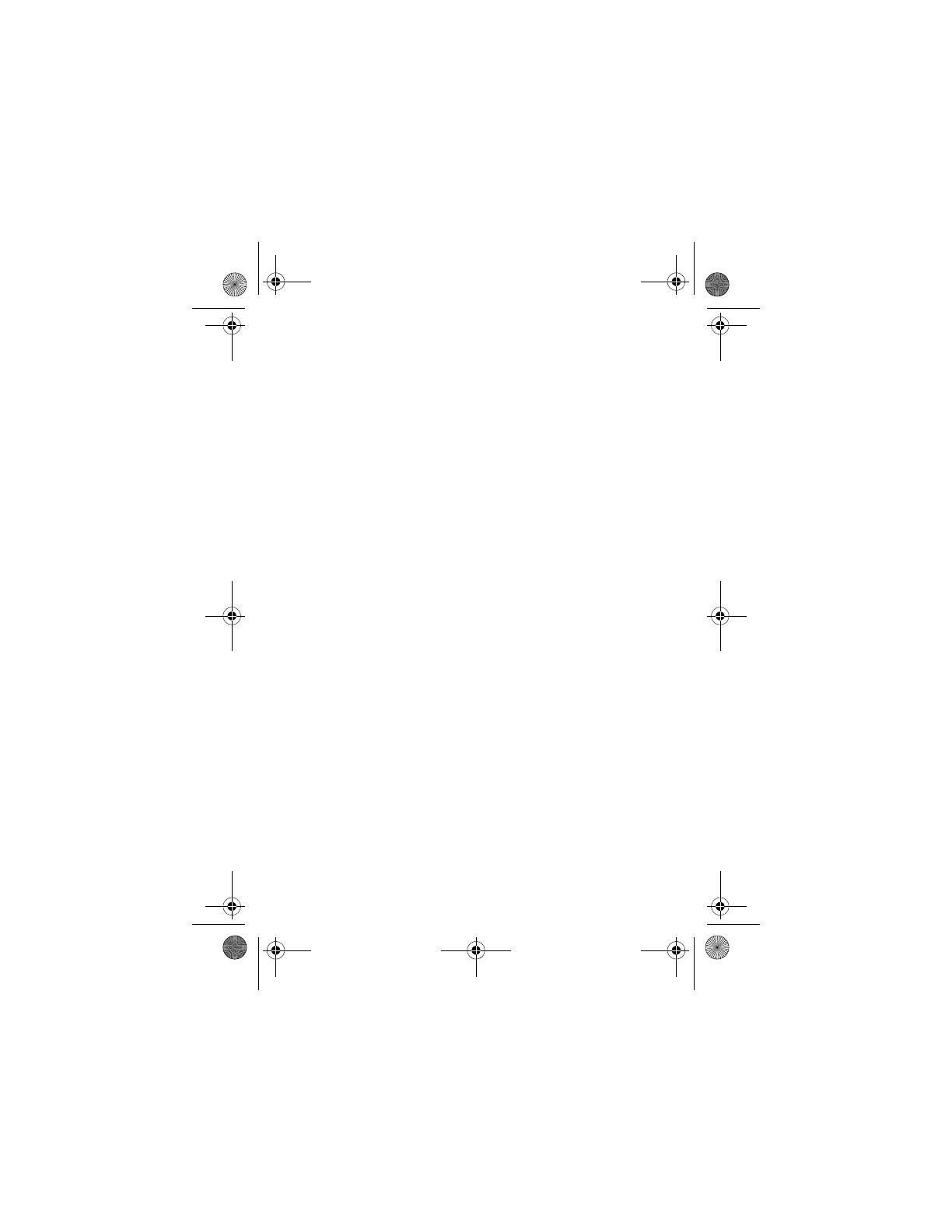
Safety and General Information - 7
Phone Operation
When placing or receiving a phone call, hold your phone as you
would a wireline telephone.
Body-Worn Operation
To maintain compliance with RF energy exposure guidelines, if you
wear a phone on your body when transmitting, always place the
phone in a Motorola-supplied or approved clip, holder, holster,
case, or body harness for this phone, if available. Use of
accessories not approved by Motorola may exceed RF energy
exposure guidelines. If you do not use one of the body-worn
accessories approved or supplied by Motorola, and are not using
the phone held in the normal use position, ensure the phone and its
antenna are at least 1 inch (2.5 centimetres) from your body when
transmitting.
Data Operation
When using any data feature of the phone, with or without an
accessory cable, position the phone and its antenna at least 1 inch
(2.5 centimetres) from your body.
Approved Accessories
Use of accessories not approved by Motorola, including but not
limited to batteries and antenna, may cause your phone to exceed
RF energy exposure guidelines. For a list of approved Motorola
accessories, visit our website at
www.Motorola.com
.
RF Energy Interference/Compatibility
Note: Nearly every electronic device is susceptible to RF energy
interference from external sources if inadequately shielded,
designed, or otherwise configured for RF energy compatibility. In
some circumstances your phone may cause interference.
Facilities
Turn off your phone in any facility where posted notices instruct you
to do so. These facilities may include hospitals or health care
A835.UG.Generic.book Page 7 Monday, November 3, 2003 7:54 AM

8 - Safety and General Information
facilities that may be using equipment that is sensitive to external
RF energy.
Aircraft
When instructed to do so, turn off your phone when on board an
aircraft. Any use of a phone must be in accordance with applicable
regulations per airline crew instructions.
Medical Devices
Pacemakers
Pacemaker manufacturers recommend that a minimum separation
of 6 inches (15 centimetres) be maintained between a handheld
wireless phone and a pacemaker.
Persons with pacemakers should:
• ALWAYS keep the phone more than 6 inches (15 centimetres)
from your pacemaker when the phone is turned ON.
• NOT carry the phone in the breast pocket.
• Use the ear opposite the pacemaker to minimise the potential
for interference.
• Turn OFF the phone immediately if you have any reason to
suspect that interference is taking place.
Hearing Aids
Some digital wireless phones may interfere with somehearing aids.
In the event of such interference, you may want to consult your
hearing aid manufacturer to discuss alternatives.
Other Medical Devices
If you use any other personal medical device, consult the
manufacturer of your device to determine if it is adequately
shielded from RF energy. Your GP may be able to assist you in
obtaining this information.
A835.UG.Generic.book Page 8 Monday, November 3, 2003 7:54 AM

Safety and General Information - 9
Use While Driving
Check the laws and regulations on the use of phones in the area
where you drive. Always obey them.
When using your phone while driving, please:
• Give full attention to driving and to the road.
• Use hands-free operation, if available.
• Pull off the road and park before making or answering a call if
driving conditions so require.
Operational Warnings
For Vehicles With an Air Bag
Do not place a phone in the area over an air bag or in the air bag
deployment area. Air bags inflate with great force. If a phone is
placed in the air bag deployment area and the air bag inflates, the
phone may be propelled with great force and cause serious injury
to occupants of the vehicle.
Potentially Explosive Atmospheres
Turn off your phone prior to entering any area with a potentially
explosive atmosphere, unless it is a phone type especially qualified
for use in such areas and certified as “Intrinsically Safe.” Do not
remove, install, or charge batteries in such areas. Sparks in a
potentially explosive atmosphere can cause an explosion or fire
resulting in bodily injury or even death.
Note: The areas with potentially explosive atmospheres referred to
above include fuelling areas such as below decks on boats, fuel or
chemical transfer or storage facilities, areas where the air contains
chemicals or particles, such as grain, dust, or metal powders.
Areas with potentially explosive atmospheres are often but not
always posted.
A835.UG.Generic.book Page 9 Monday, November 3, 2003 7:54 AM

10 - Safety and General Information
Blasting Caps and Areas
To avoid possible interference with blasting operations, turn OFF
your phone when you are near electrical blasting caps, in a blasting
area, or in areas posted “Turn off electronic devices.” Obey all
signs and instructions.
Batteries
Batteries can cause property damage and/or bodily injury such as
burns if a conductive material such as jewellery, keys, or beaded
chains touch exposed terminals. The conductive material may
complete an electrical circuit (short circuit) and become quite hot.
Exercise care in handling any charged battery, particularly when
placing it inside a pocket, bag, or other container with metal
objects. Use only Motorola original batteries and chargers.
Your battery or phone may contain symbols, defined as follows:
Seizures/Blackouts
Some people may be susceptible to epileptic seizures or blackouts
when exposed to blinking lights, such as when watching television
Symbol Definition
Important safety information will follow.
Your battery orphone should not be disposed of in
afire.
Your battery or phone may require recycling in
accordance with local laws. Contact your local
regulatory authorities for more information.
Your battery or phone should not be thrown in the
trash.
Your phone contains an internal lithium ion
battery.
LiIon BATT
A835.UG.Generic.book Page 10 Monday, November 3, 2003 7:54 AM
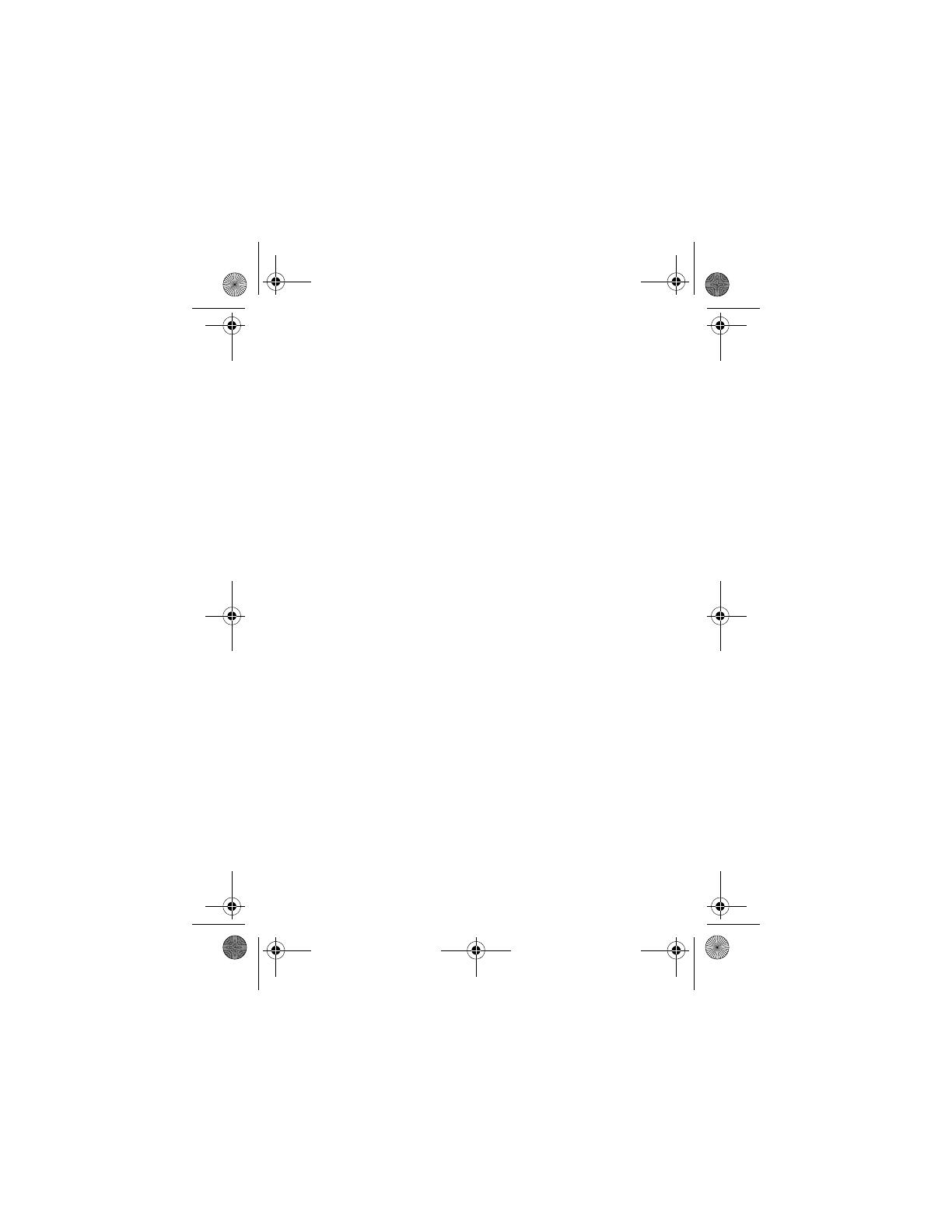
Safety and General Information - 11
or playing video games. These seizures or blackouts may occur
even if a person never had a previous seizure or blackout.
If you have experienced seizures or blackouts, or if you have a
family history of such occurrences, please consult with your doctor
before playing video games on your phone or enabling a blinking-
lights feature on your phone. (The blinking-light feature is not
available on all products.)
Parents should monitor their children's use of video game or other
features that incorporate blinking lights on the phones. All persons
should discontinue use and consult a doctor if any of the following
symptoms occur: convulsion, eye or muscle twitching, loss of
awareness, involuntary movements, or disorientation.
To limit the likelihood of such symptoms, please take the following
safety precautions:
• Do not play or use a blinking-lights feature if you are tired or
need sleep.
• Take a minimum of a 15-minute break hourly.
• Play in a room in which all lights are on.
• Play at the farthest distance possible from the screen.
Repetitive Motion Injuries
When you play games on your phone, you may experience
occasional discomfort in your hands, arms, shoulders, neck, or
other parts of your body. Follow these instructions to avoid
problems such as tendonitis, carpal tunnel syndrome, or other
musculoskeletal disorders:
• Take a minimum 15-minute break every hour of game playing.
• If your hands, wrists, or arms become tired or sore while
playing, stop and rest for several hours before playing again.
• If you continue to have sore hands, wrists, or arms during or
after play, stop playing and see a doctor.
A835.UG.Generic.book Page 11 Monday, November 3, 2003 7:54 AM

12 - Safety and General Information
European Union Directives Conformance Statement
Hereby, Motorola declares that this product is in
compliance with
• The essential requirements and other relevant
provisions of Directive 1999/5/EC
• All other relevant EU Directives
The above gives an example of a typical Product Approval Number.
You can view your product's Declaration of Conformity (DoC) to
Directive 1999/5/EC (the R&TTE Directive) at www.motorola.com/
rtte - to find your DoC, enter the product Approval Number from
your product's label in the "Search" bar on the Web site
IMEI: 350034/40/394721/9
0168
Type: MC2-41H14
Product
Approval
Number
A835.UG.Generic.book Page 12 Monday, November 3, 2003 7:54 AM

Getting Started - 13
Getting Started
What’s in the Box?
Your digital wireless phone has a battery and typically comes
equipped with a charger. Other accessories can customise your
phone for maximum performance and portability.
About This Guide
Optional Features
Features marked with this label are optional network,
SIM card, and/or subscription-dependent features.
These features may not be offered by all service
providers in all geographical areas. Contact your
service provider for information about availability.
Optional Accessories
Features marked with this label require an optional
Motorola Original™ accessory.
Installing the UICC or SIM Card
Your 3G UICC (Universal IC Card) contains your phone number,
service details, and phonebook/message memory. Your phone can
A835.UG.Generic.book Page 13 Monday, November 3, 2003 7:54 AM

14 - Getting Started
use GSM SIM (Subscriber Identity Module) cards, but not all
features will be available.
Caution: Do not bend or scratch your card. Avoid exposing your
card to static electricity, water, or dirt.
Installing the Battery
You must install and charge the battery to use your phone.
Do This
1 Push the battery door
down to release it
from the phone.
2 Open the card door
on the right side of
your phone.
3 Insert the card with
the gold plate facing
down and the notch
as shown.
4 Close the card door.
5 Place the battery
door back on the
phone and push it up
to snap it into place.
A835.UG.Generic.book Page 14 Monday, November 3, 2003 7:54 AM

Getting Started - 15
Caution: Your phone is designed to be used only with
Motorola Original batteries and accessories. We
recommend that you store batteries in their protective
cases when not in use.
Charging the Battery
New batteries are partially charged. Before you can use your
phone, install and charge the battery, as follows.
Do This
1 Remove the battery from its protective clear plastic
case.
2 Push the battery door
down to release it
from the phone.
3 Insert the battery,
printed arrow first,
under the tab at the
top of the battery
compartment and
push down.
4 Place the battery
door back on the
phone and push it up
to snap it into place.
A835.UG.Generic.book Page 15 Monday, November 3, 2003 7:54 AM
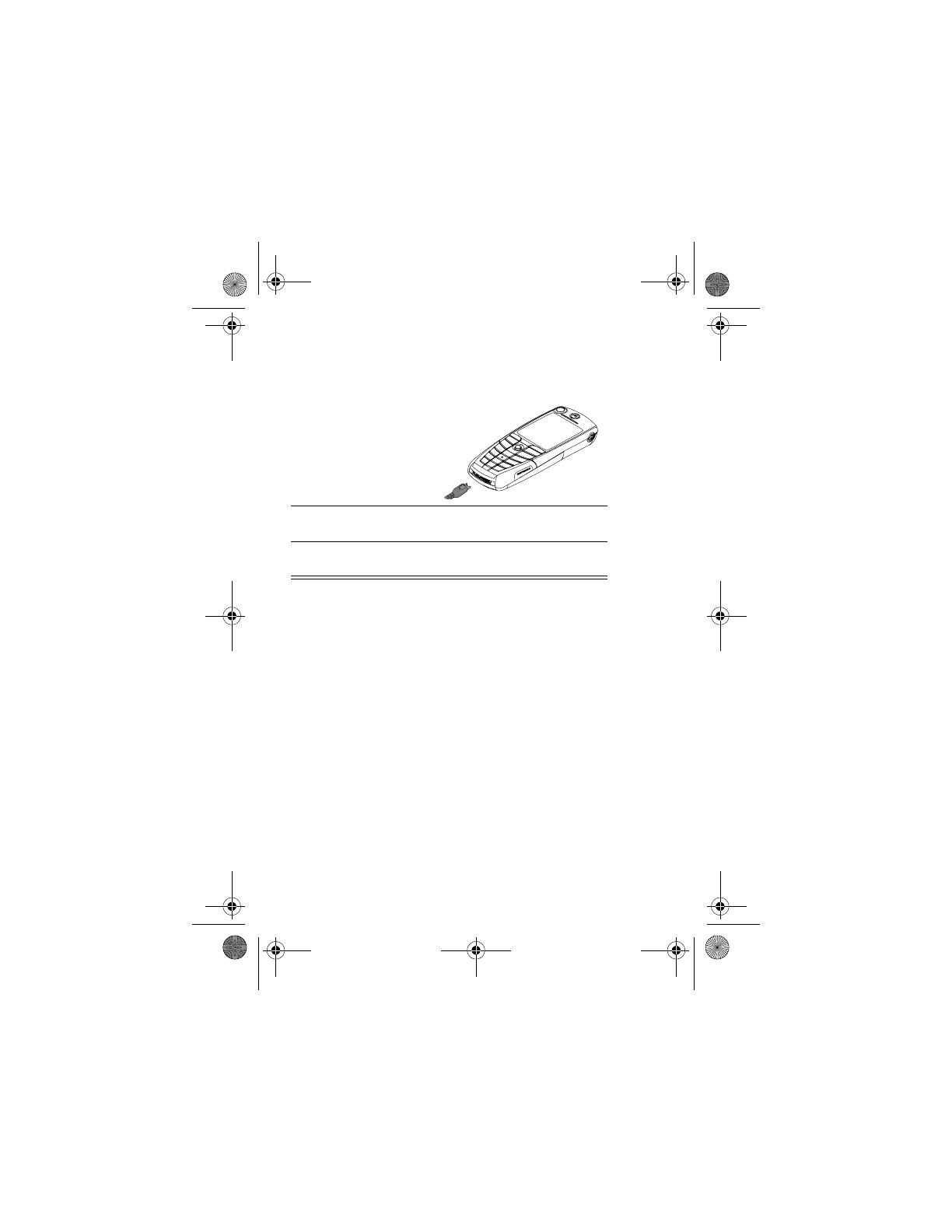
16 - Getting Started
Note: Some batteries perform best after several full charge/
discharge cycles.
Note: When you charge the battery, the battery level indicator in
the upper right corner of the display shows the status of the
charging process.
Battery Use
Battery performance depends on many factors, including your
wireless carrier’s network configuration; signal strength; the
temperature at which you operate your phone; the features and/or
settings you select and use; and your voice, data, and other
application usage patterns.
Battery Care
Caution: To prevent injuries or burns, do not allow metal objects to
contact or short-circuit the battery terminals.
To maximise performance:
Do This
1 Plug the travel
charger into your
phone with the
release tab up.
2 Plug the other end of the travel charger into the
appropriate electrical outlet.
3 When your phone indicates
,pressthe
release tab and remove the travel charger.
A835.UG.Generic.book Page 16 Monday, November 3, 2003 7:54 AM

Getting Started - 17
• Always use Motorola Original™ batteries and battery
chargers. The phone warranty does not cover damage caused
from using non-Motorola batteries and/or battery chargers.
• New batteries or batteries that have been stored for long
periods of time may require a longer charge time.
• Maintain the battery at or near room temperature when
charging.
• Do not expose batteries to temperatures below -10°C (14°F)
or above 45°C (113°F). Always take your phone with you
when you leave your vehicle.
• When you do not intend to use a battery for a while, store it
uncharged in a cool, dark, dry place, such as a refrigerator.
• Over extended periods of time, batteries gradually wear down
and require longer charging times. This is normal. If you
charge your battery regularly and notice a decrease in talk
time or an increase in charging time, then it is probably time to
purchase a new battery.
The rechargeable batteries that power this product must
be disposed of properly and may need to be recycled.
Refer to your battery’s label for battery type. Contact
your local recycling centre for proper disposal methods.
Never dispose of batteries in a fire because they may explode.
Turning Your Phone On
Do This To
1 Press and hold the
power key
turn on your phone
Power
key
A835.UG.Generic.book Page 17 Monday, November 3, 2003 7:54 AM

18 - Getting Started
Adjusting Volume
Press the upper or lower volume keys to:
• increase and decrease earpiece or speakerphone volume
during a call
• increase and decrease the ringer volume setting when the idle
display is visible
• turn off an incoming call alert
2 If necessary, press
S
to scroll to the User
Account you want,
then press
(
+
)
select the user account you
want from the list of
accounts (stored on the SIM
card)
3 If necessary, enter
your SIM card PIN
code and press
(
+
)
unlock your SIM card
Caution: If you enter an
incorrect PIN code three
times in a row, your SIM
card is disabled and your
phone displays
.
Contact your service
provider.
4 If necessary, enter
your four-digit unlock
code and press
(
+
)
unlock your phone
The unlock code is originally
set to 1234. Your service
provider may change this
number before you receive
your phone.
Do This To
A835.UG.Generic.book Page 18 Monday, November 3, 2003 7:54 AM
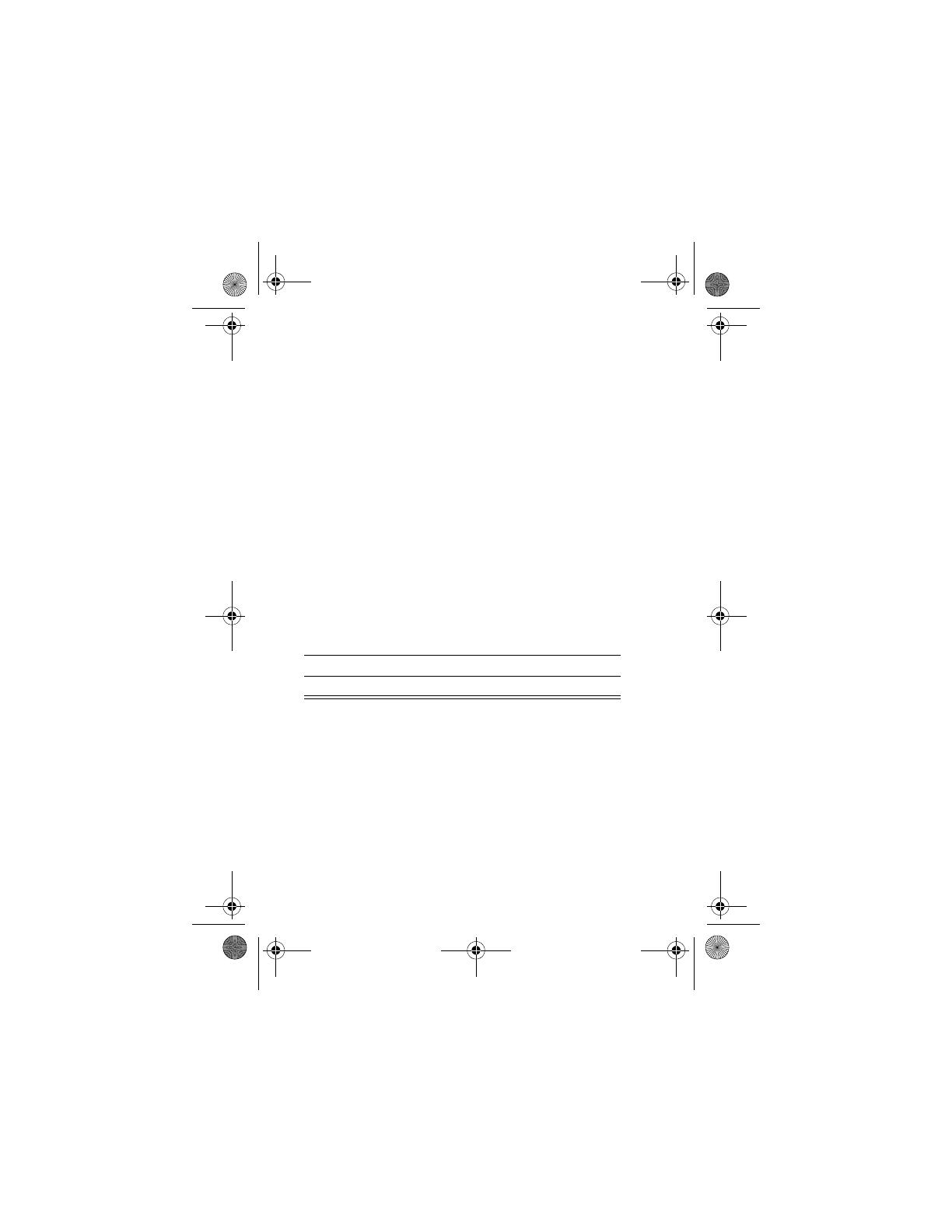
Getting Started - 19
Making and Answering Calls
This section describes basic calling features.To make video calls,
see page 46.
Making a Call
To call a number, your phone must:
• be turned on with the phone and keypad unlocked
• have a SIM card inserted and unlocked
• have a network connection with adequate signal strength
Note: You can make an emergency call even when the phone is
locked, or when a SIM card is not inserted. See page 55.
Answering a Call
To answer a call, your phone must:
• be turned on with the phone unlocked
• have a SIM card inserted and unlocked
• have a network connection with adequate signal strength
Press To
1 keypad keys dial the phone number (up to 32
digits)
Tip: If you make a mistake,
press
(
+
)todeletethe
last digit, or press and hold
(
+
) to clear all digits.
2
N
(send key) make the call
3
O
(end key) end the call
A835.UG.Generic.book Page 19 Monday, November 3, 2003 7:54 AM
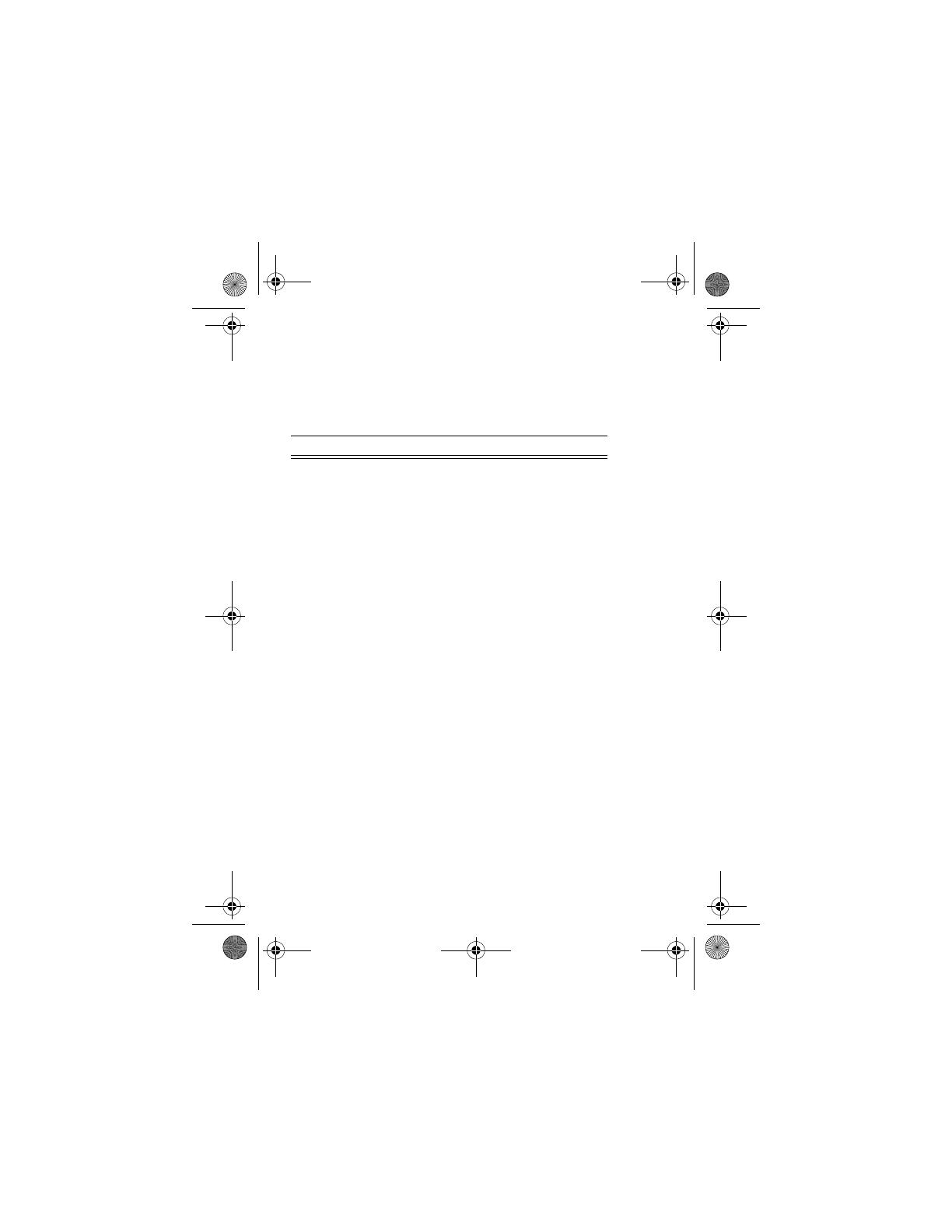
20 - Getting Started
When you receive a call, your phone rings and/or vibrates and
displays an incoming call message.
Viewing Your Phone Number
To view your phone number in idle, press
M#
.
While you are on a call, press
M
>
.
Your phone number must be stored on your SIM card to use this
feature. To store your phone number on the SIM card, see page 48.
If you do not know your phone number, contact your service
provider.
Press To
1
N
or
!
(
+
)
answer the call
2
O
(end key) end the call
A835.UG.Generic.book Page 20 Monday, November 3, 2003 7:54 AM
/