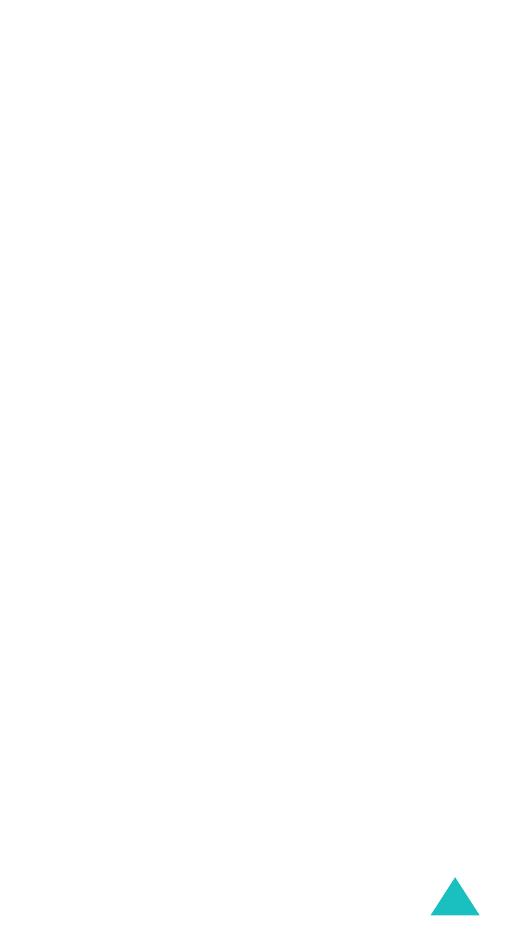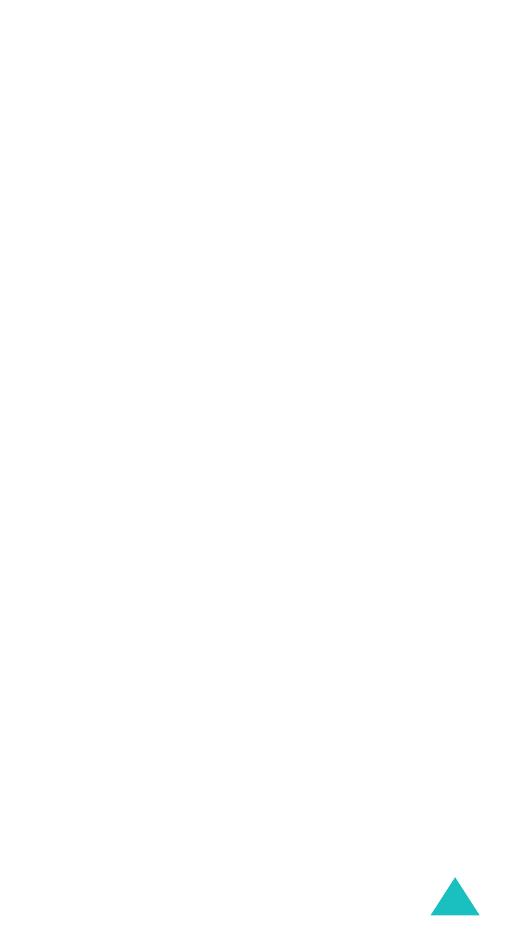
Contents
5
Slider tone
(Menu 4-8) ........................................... 90
Alerts on call
(Menu 4-9) ........................................ 90
Messages ................................................... 91
Short messages
(Menu 5-1) .................................... 91
Multimedia messages
(Menu 5-2) ............................ 98
Push messages
(Menu 5-3) ................................... 109
Preset messages
(Menu 5-4)................................. 110
Voice mail
(Menu 5-5) .......................................... 110
Broadcast
(Menu 5-6)........................................... 111
Settings
(Menu 5-7) ............................................. 113
Memory status
(Menu 5-8).................................... 116
Fun box .................................................... 117
WWW services
(Menu 6-1) .................................... 117
Media box
(Menu 6-2) .......................................... 123
JAVA world
(Menu 6-3) ......................................... 127
Organiser ................................................. 132
New memo
(Menu 7-1) ......................................... 132
Calendar
(Menu 7-2) ............................................ 134
To do list
(Menu 7-3)............................................ 137
Clock
(Menu 7-4) ................................................. 138
Alarm
(Menu 7-5)................................................. 140
Calculator
(Menu 7-6)........................................... 142
Conversion
(Menu 7-7) ......................................... 143
Timer
(Menu 7-8) ................................................. 144
Stopwatch
(Menu 7-9) .......................................... 145
Camera .................................................... 146
Take photos
(Menu 8-1) ....................................... 146
My photos
(Menu 8-2) .......................................... 152
My albums
(Menu 8-3).......................................... 152
Delete all
(Menu 8-4)............................................ 153
Settings
(Menu 8-5) ............................................. 153
Memory status
(Menu 8-6).................................... 154
Phone settings ......................................... 155
Display
(Menu 9-1)............................................... 155
Greeting message
(Menu 9-2) ............................... 157
E800C_English.book Page 5 Monday, December 6, 2004 9:08 AM