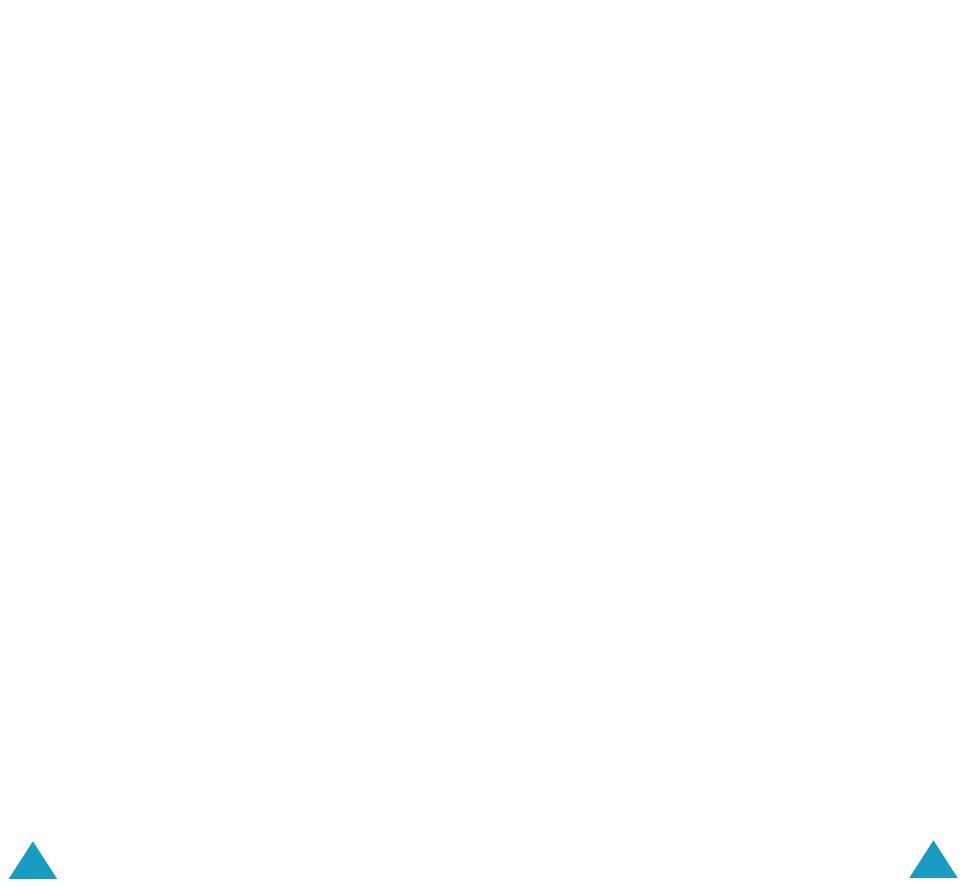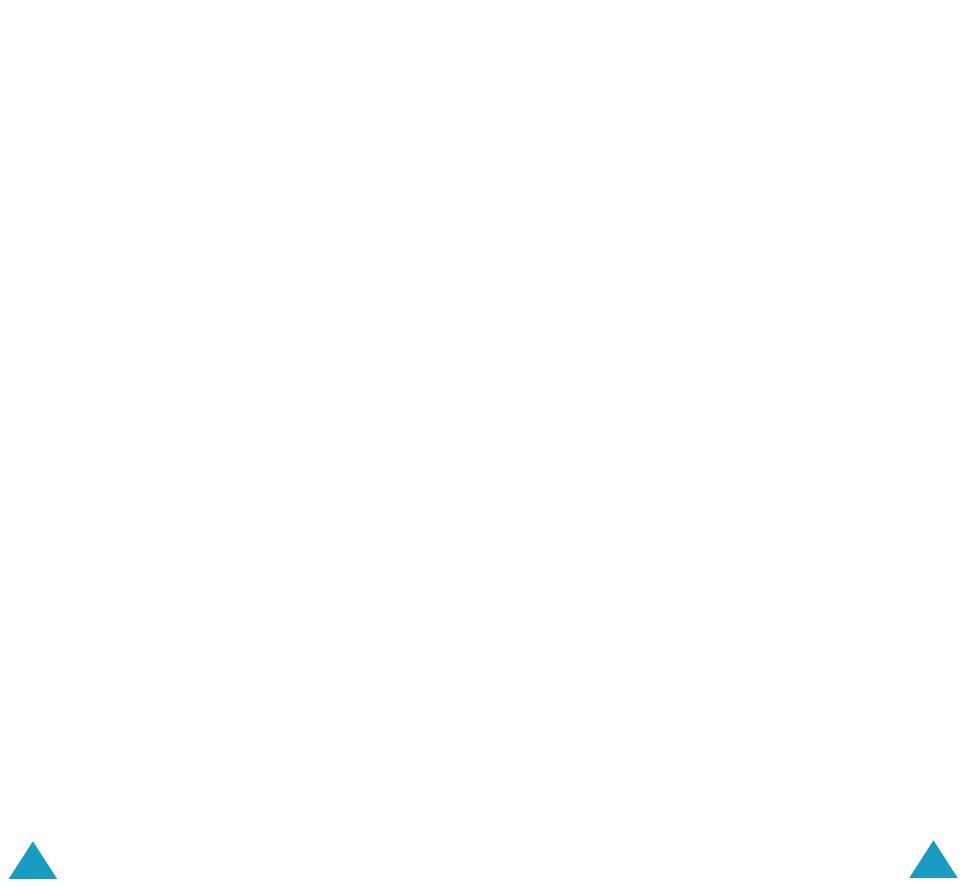
Contents
4
Phonebook Menu........................................ 53
Find Name
(Phonebook 1.1) ................................... 53
Add Entry
(Phonebook 1.2) .................................... 56
Speed List
(Phonebook 1.3).................................... 57
Copy All to Phone
(Phonebook 1.4) ......................... 59
Send All via Infrared
(Phonebook 1.5)..................... 60
Delete All
(Phonebook 1.6) ..................................... 62
Own Number
(Phonebook 2.1)................................ 63
Group Setting
(Phonebook 2.2)............................... 64
Memory Status
(Phonebook 2.3)............................. 65
Service Directory
(Phonebook 3.1).......................... 65
Messages ................................................... 66
Short Message
(Menu 1.1) ..................................... 66
Multimedia Message
(Menu 1.2) ............................. 72
Voice Mail
(Menu 1.3) ............................................ 83
Preset Messages
(Menu 1.4) .................................. 84
Broadcast
(Menu 1.5) ............................................ 84
Settings
(Menu 1.6)............................................... 86
Memory Status
(Menu 1.7)
.................................. 89
Call Records ............................................... 90
Missed Calls
(Menu 2.1) ......................................... 90
Received Calls
(Menu 2.2)...................................... 90
Dialled Calls
(Menu 2.3)......................................... 91
Delete All
(Menu 2.4)............................................. 91
Call Time
(Menu 2.5) ............................................. 92
Call Costs
(Menu 2.6) ............................................ 92
Sound Settings........................................... 94
Incoming Calls
(Menu 3.1) ..................................... 94
Messages
(Menu 3.2)............................................. 95
Power On/Off
(Menu 3.3) ....................................... 96
Connection Tone
(Menu 3.4) .................................. 96
Key Tone
(Menu 3.5) ............................................. 96
Minute Minder
(Menu 3.6) ...................................... 97
Quiet Mode
(Menu 3.7) .......................................... 97
Contents
5
Phone Settings........................................... 98
Greeting Message
(Menu 4.1) ................................ 98
Display
(Menu 4.2) ................................................ 99
Language
(Menu 4.3) ........................................... 101
Security
(Menu 4.4).............................................. 102
Auto Redial
(Menu 4.5) ......................................... 105
Side Key
(Menu 4.6)............................................. 105
Fax Mode
(Menu 4.7)............................................ 106
Infrared Activation
(Menu 4.8) .............................. 106
Reset Settings
(Menu 4.9) .................................... 107
Organiser ................................................. 108
New Memo
(Menu 5.1) ......................................... 108
Calendar
(Menu 5.2)............................................. 110
To Do List
(Menu 5.3) ........................................... 113
Clock
(Menu 5.4).................................................. 114
Alarm
(Menu 5.5) ................................................. 116
Calculator
(Menu 5.6) ........................................... 118
Conversion
(Menu 5.7) ......................................... 119
Timer
(Menu 5.8) ................................................. 120
Stopwatch
(Menu 5.9) .......................................... 121
Network Services ..................................... 122
Call Diverting
(Menu 6.1) ...................................... 122
Call Barring
(Menu 6.2)......................................... 124
Call Waiting
(Menu 6.3) ........................................ 127
Network Selection
(Menu 6.4) ............................... 128
Caller ID
(Menu 6.5)............................................. 129
Active Line
(Menu 6.6).......................................... 129
Fun Box.................................................... 130
WWW Services
(Menu 7.1).................................... 130
Media box
(Menu 7.2)........................................... 137
JAVA World
(Menu 7.3)......................................... 140
Games
(Menu 7.4) ............................................... 144
E700eng.book Pages 4 - 5 Monday, August 11, 2003 8:03 AM