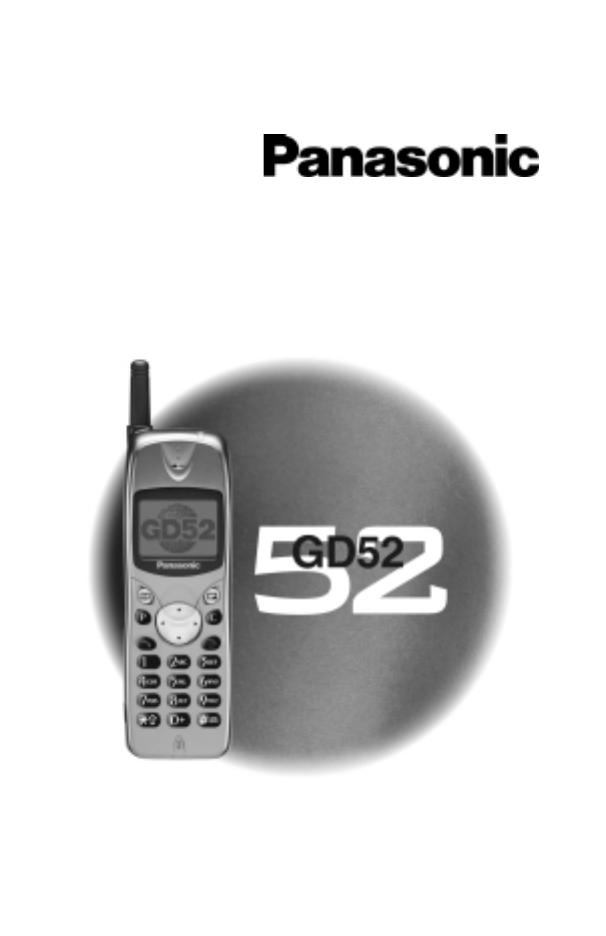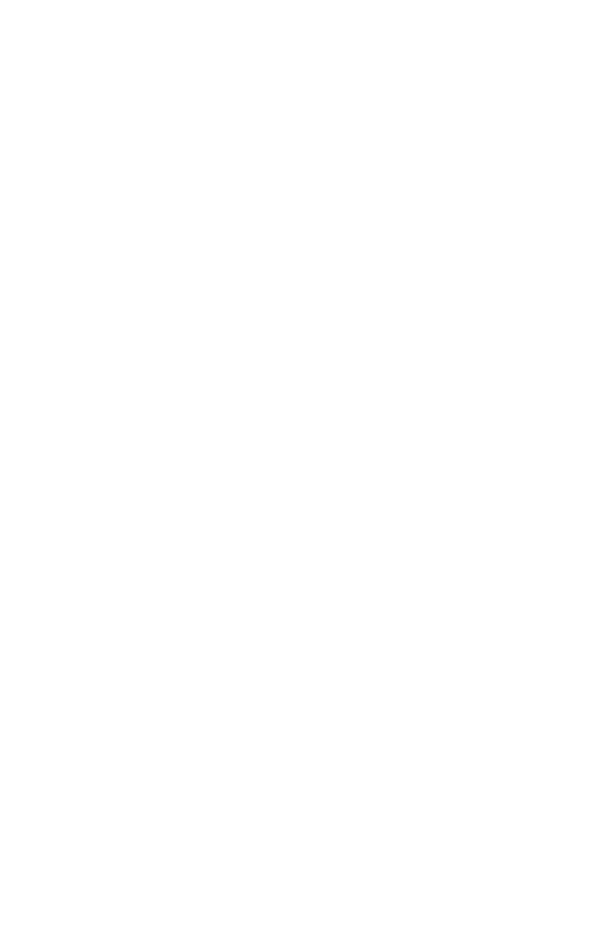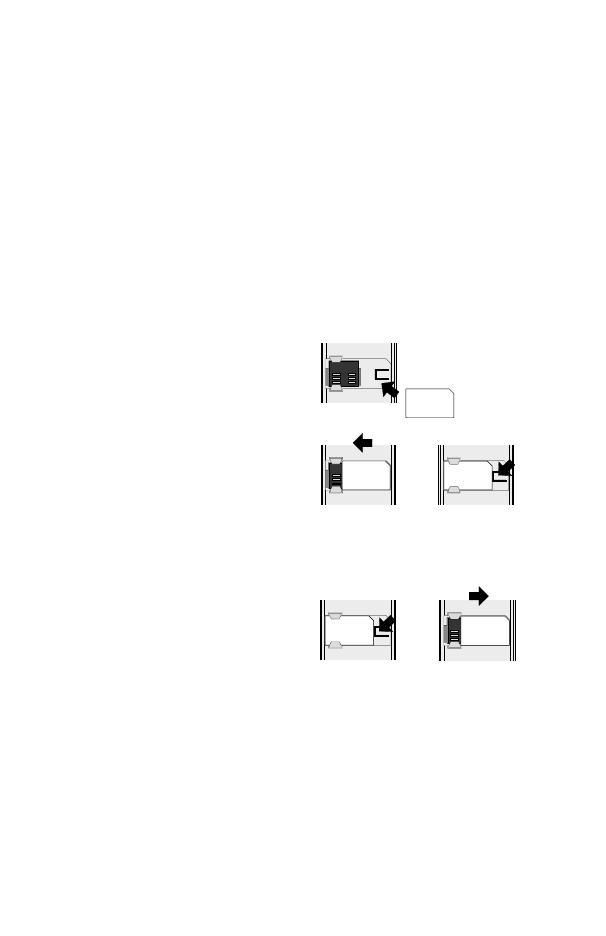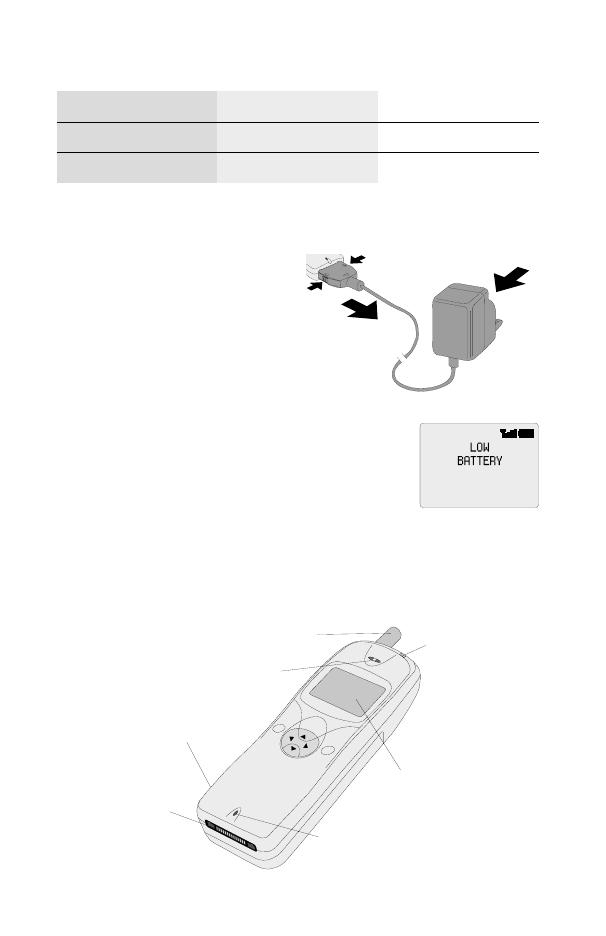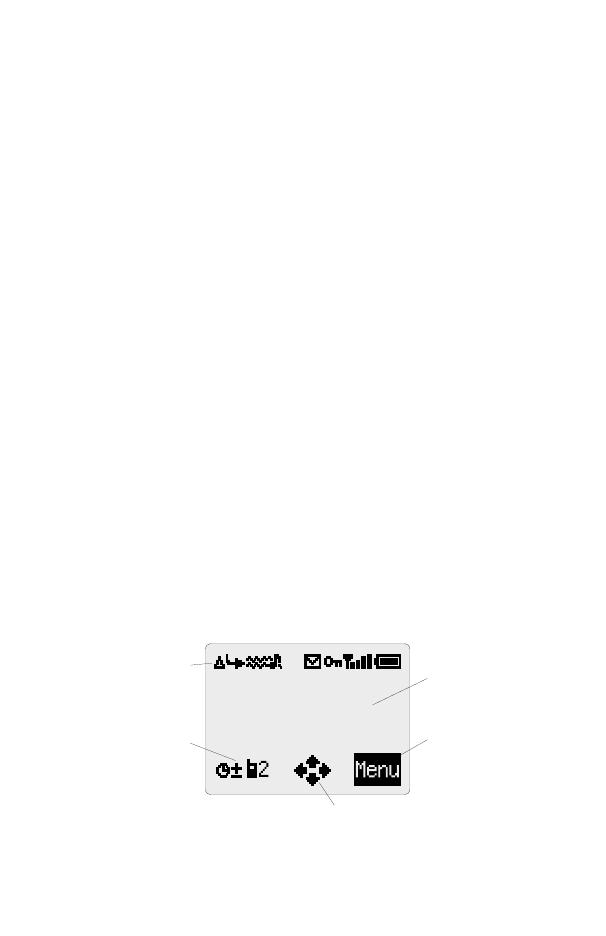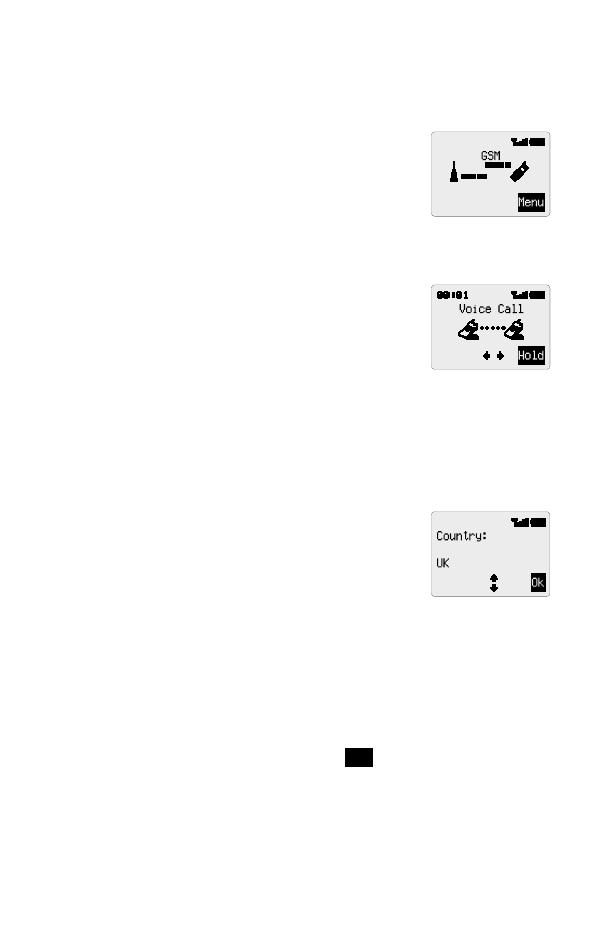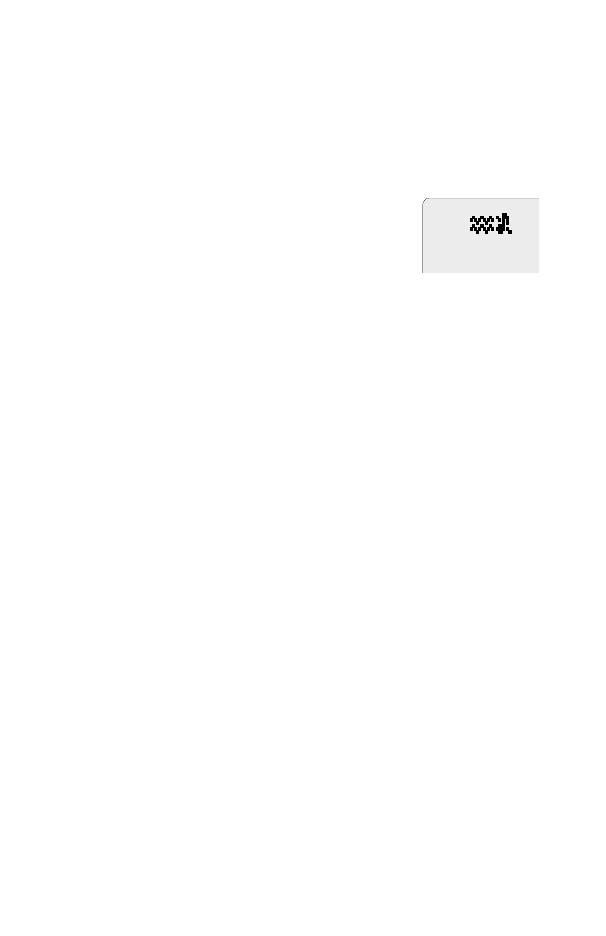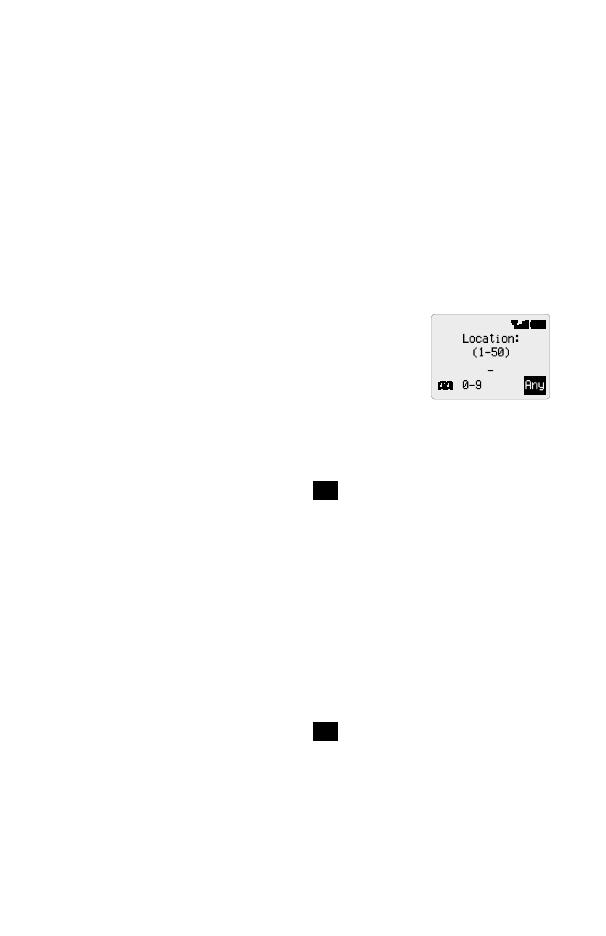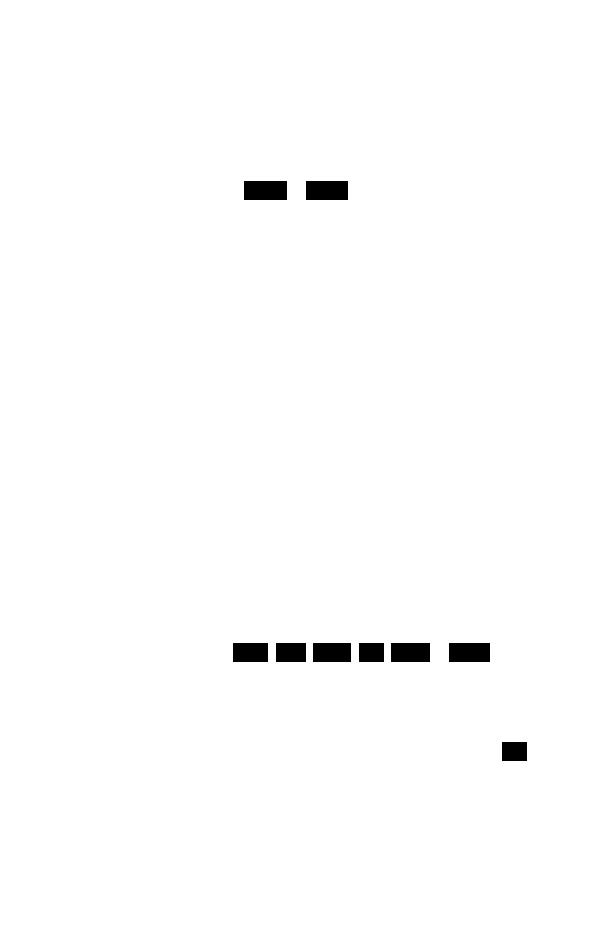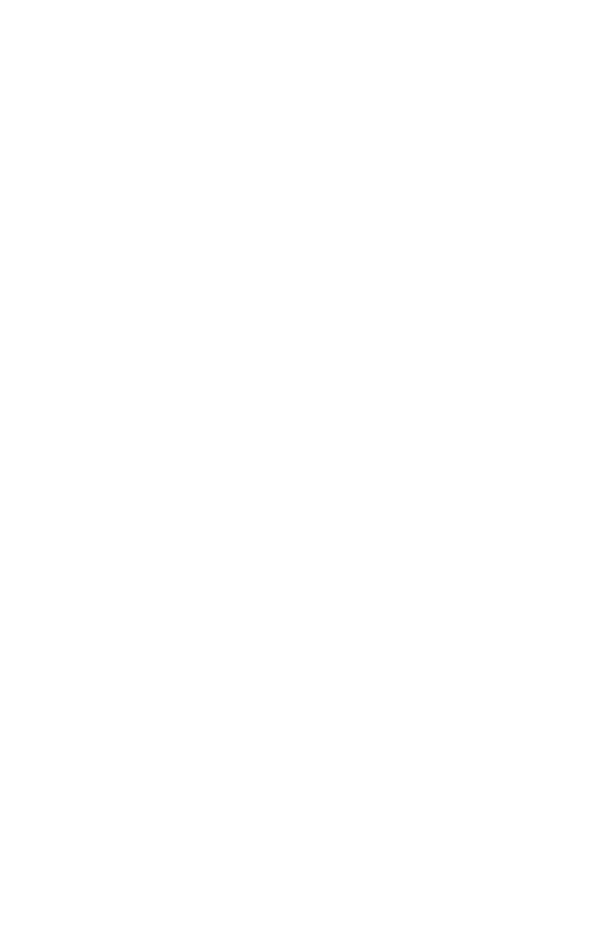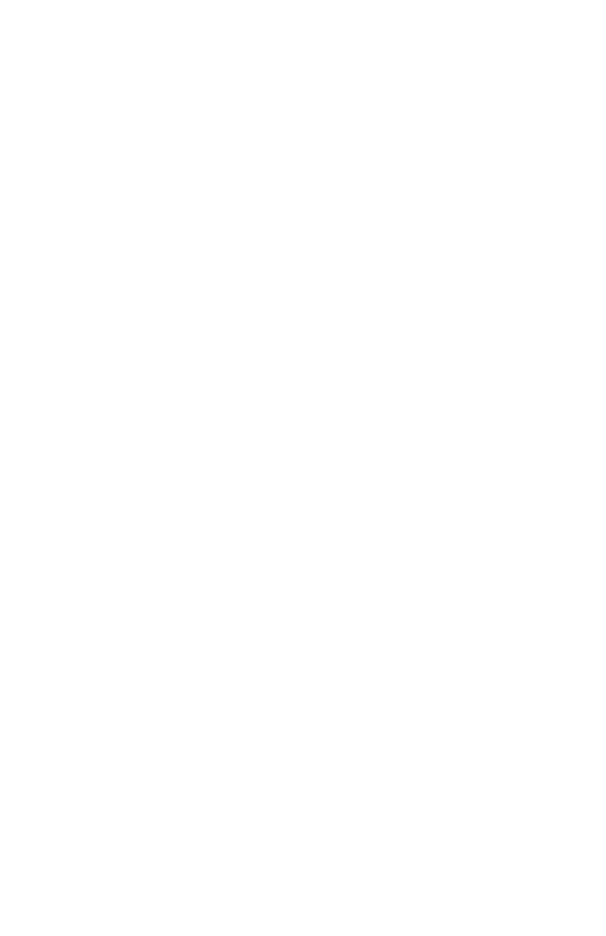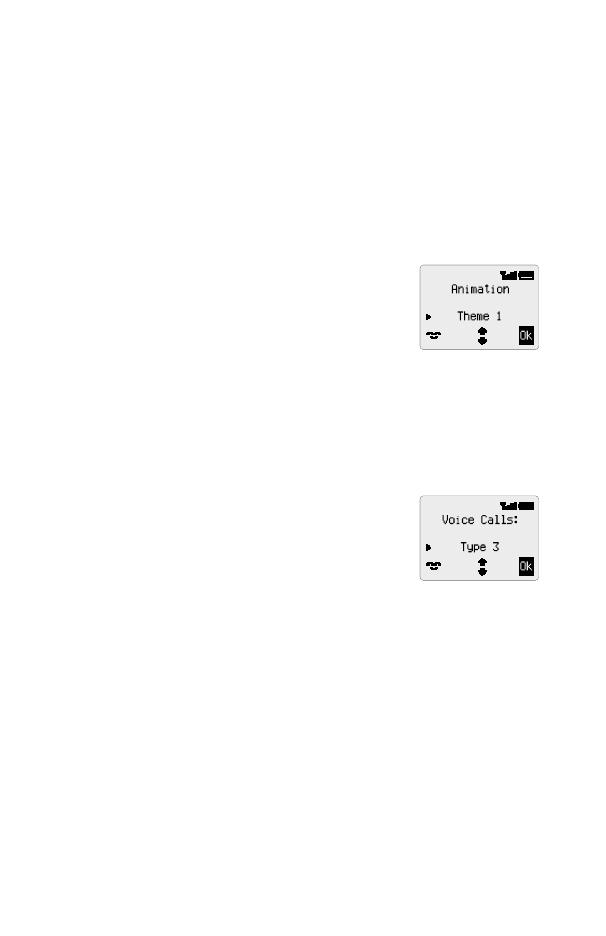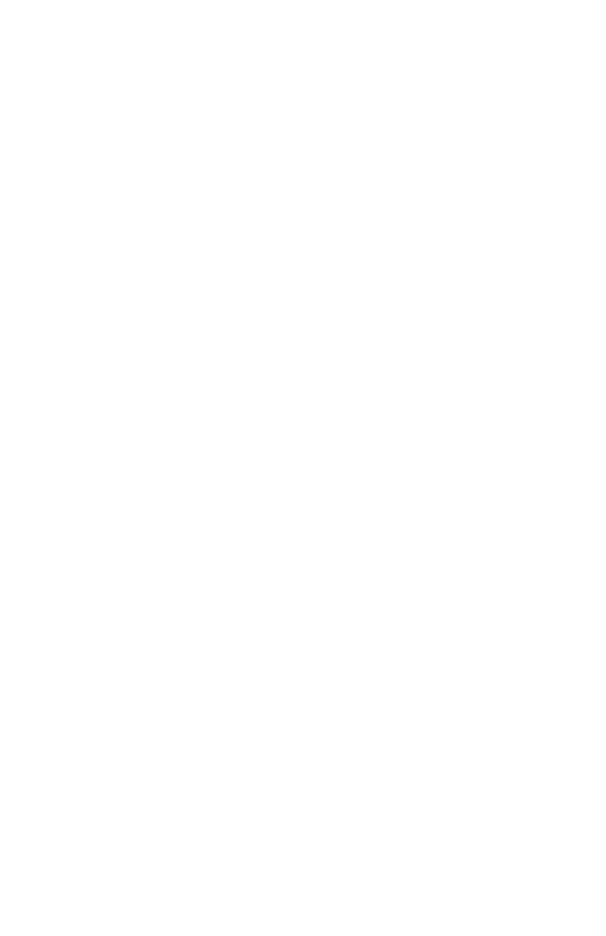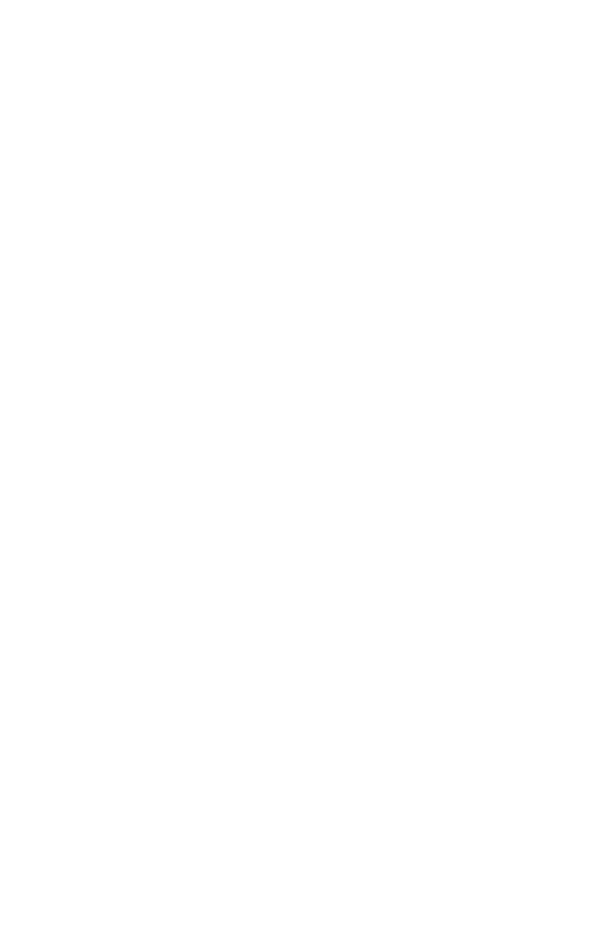
Contents
Getting Started . . . . . . . . . . . . . . . . . . . . . . . . . . . . . . . . . . 1
Fitting the SIM . . . . . . . . . . . . . . . . . . . . . . . . . . . . . . . 1
Fitting the Battery . . . . . . . . . . . . . . . . . . . . . . . . . . . . . 2
Charging the Battery. . . . . . . . . . . . . . . . . . . . . . . . . . . . 2
Getting to Know Your Phone . . . . . . . . . . . . . . . . . . . . . . . 3
Basic Operation . . . . . . . . . . . . . . . . . . . . . . . . . . . . . . . . . 6
Switching the Phone On/Off . . . . . . . . . . . . . . . . . . . . . . . . 6
Making a Call . . . . . . . . . . . . . . . . . . . . . . . . . . . . . . . 6
Automatic Redial. . . . . . . . . . . . . . . . . . . . . . . . . . . . . . 7
Ending a Call. . . . . . . . . . . . . . . . . . . . . . . . . . . . . . . . 7
Answering a Call. . . . . . . . . . . . . . . . . . . . . . . . . . . . . . 7
Earpiece Volume Control . . . . . . . . . . . . . . . . . . . . . . . . . 7
Locking the Phone. . . . . . . . . . . . . . . . . . . . . . . . . . . . . 8
Using the PIN . . . . . . . . . . . . . . . . . . . . . . . . . . . . . . . 8
Setting Vibration Alert . . . . . . . . . . . . . . . . . . . . . . . . . . . 9
Setting Ring and Key Volume . . . . . . . . . . . . . . . . . . . . . . . 9
Phonebook . . . . . . . . . . . . . . . . . . . . . . . . . . . . . . . . . . . 10
Store a Number. . . . . . . . . . . . . . . . . . . . . . . . . . . . . . 10
Browsing Phonebook. . . . . . . . . . . . . . . . . . . . . . . . . . . 11
Retrieve a Number . . . . . . . . . . . . . . . . . . . . . . . . . . . . 11
Editing Phonebook Entries . . . . . . . . . . . . . . . . . . . . . . . . 11
Grouping Phonebook Entries. . . . . . . . . . . . . . . . . . . . . . . 12
Personal Dial . . . . . . . . . . . . . . . . . . . . . . . . . . . . . . . 13
Hot Key Phone Numbers. . . . . . . . . . . . . . . . . . . . . . . . . 13
Service Dial Numbers . . . . . . . . . . . . . . . . . . . . . . . . . . 13
Review the Phonebook. . . . . . . . . . . . . . . . . . . . . . . . . . 14
My Numbers . . . . . . . . . . . . . . . . . . . . . . . . . . . . . . . 14
Personalising Your Phone . . . . . . . . . . . . . . . . . . . . . . . . . . . 15
Add a Start-up Greeting . . . . . . . . . . . . . . . . . . . . . . . . . 15
Displaying Animations . . . . . . . . . . . . . . . . . . . . . . . . . . 15
Changing the Ring Tone . . . . . . . . . . . . . . . . . . . . . . . . . 15
Disabling all Tones . . . . . . . . . . . . . . . . . . . . . . . . . . . . 15
Selecting Vibration Alert Type . . . . . . . . . . . . . . . . . . . . . . 16
Changing the Language . . . . . . . . . . . . . . . . . . . . . . . . . 16
Restoring the Default Phone Settings . . . . . . . . . . . . . . . . . . 16
Phone Security . . . . . . . . . . . . . . . . . . . . . . . . . . . . . . . . . 17
Using Key Guard . . . . . . . . . . . . . . . . . . . . . . . . . . . . . 17
Changing the Security Codes . . . . . . . . . . . . . . . . . . . . . . 17
Restricting Calls . . . . . . . . . . . . . . . . . . . . . . . . . . . . . 18
Applications. . . . . . . . . . . . . . . . . . . . . . . . . . . . . . . . . . . 19
Clock . . . . . . . . . . . . . . . . . . . . . . . . . . . . . . . . . . . 19
Calculator. . . . . . . . . . . . . . . . . . . . . . . . . . . . . . . . . 21
Currency Convertor. . . . . . . . . . . . . . . . . . . . . . . . . . . . 21
Short Text Messages . . . . . . . . . . . . . . . . . . . . . . . . . . . . . . 23
Setting the Phone for Text Messages . . . . . . . . . . . . . . . . . . 23
Sending a Text Message. . . . . . . . . . . . . . . . . . . . . . . . . 23