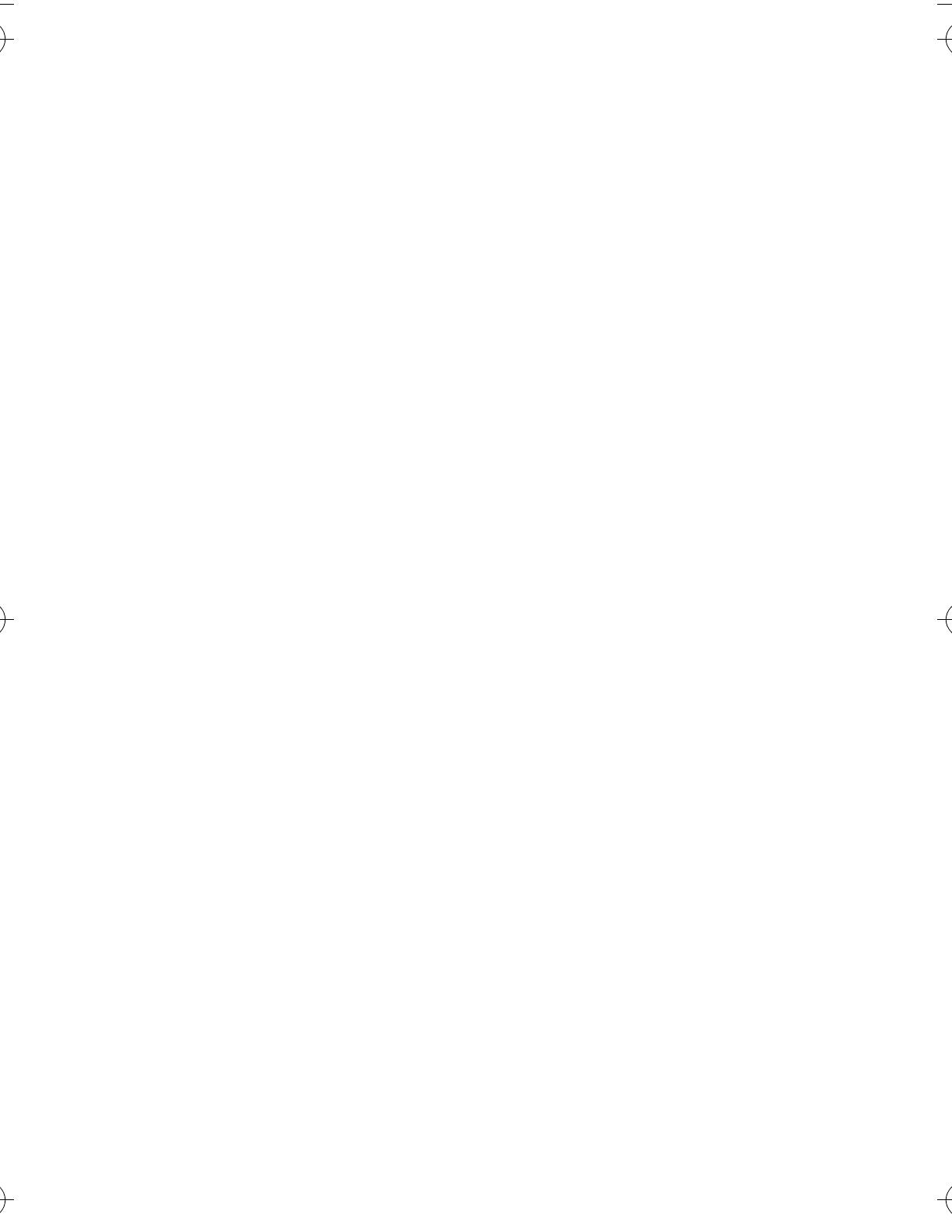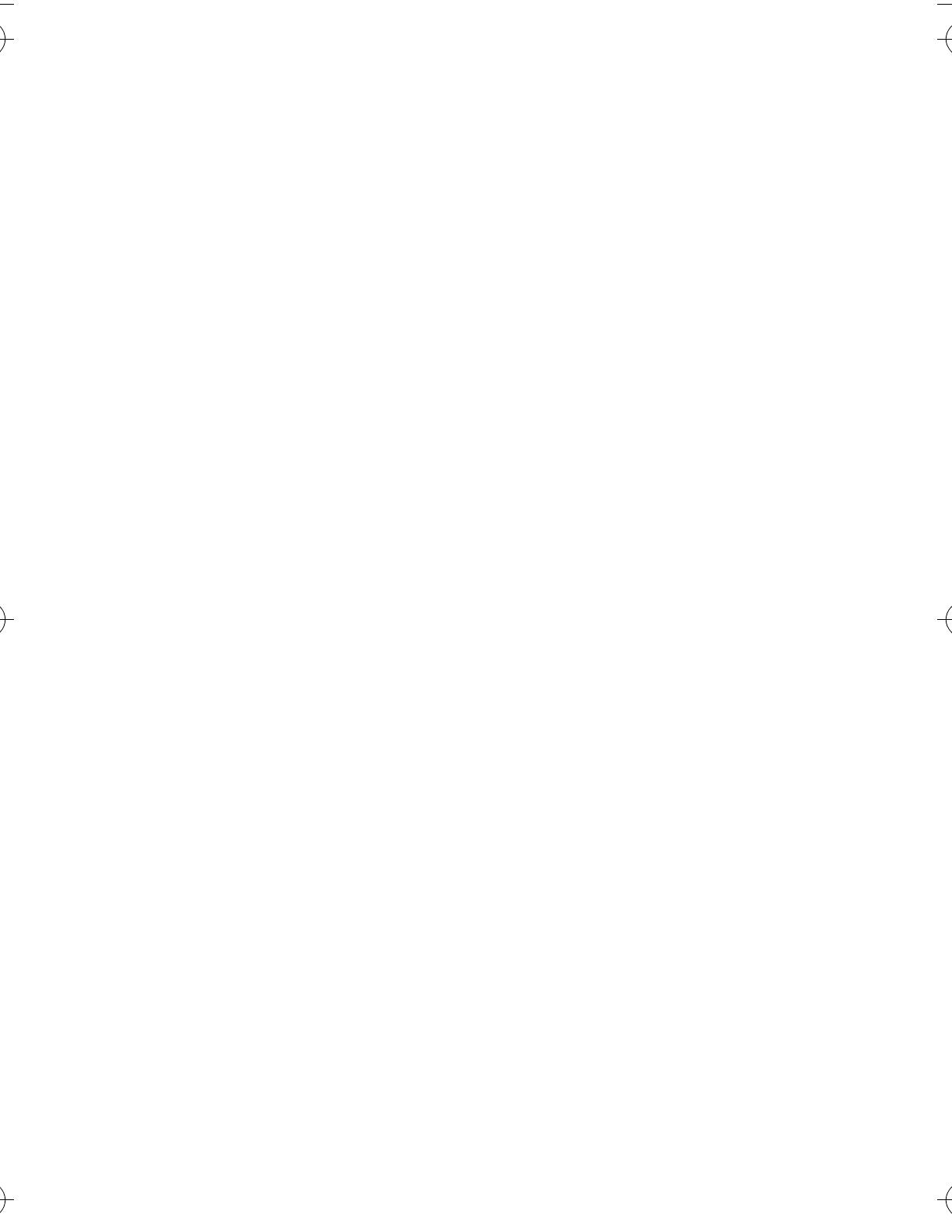
2 -Welcome
www.hellomoto.com
MOTOROLA and the Stylised M Logo are registered in the US
Patent & Trademark Office. All other product or service names are
the property of their respective owners.
© Motorola, Inc. 2002.
Software Copyright Notice
The Motorola products described in this manual may include
copyrighted Motorola and third party software stored in
semiconductor memories or other media. Laws in the United States
and other countries preserve for Motorola and third party software
providers certain exclusive rights for copyrighted software, such as
the exclusive rights to distribute or reproduce the copyrighted
software. Accordingly, any copyrighted software contained in the
Motorola products may not be modified, reverse-engineered,
distributed, or reproduced in any manner to the extent allowed by
law. Furthermore, the purchase of the Motorola products shall not
be deemed to grant either directly or by implication, estoppel, or
otherwise, any licence under the copyrights, patents, or patent
applications of Motorola or any third party software provider, except
for the normal, non-exclusive, royalty-free licence to use that arises
by operation of law in the sale of a product.
While Products specifications and features may be subject to
change without notice, we are making every possible effort to
ensure that user manuals are updated on a regular basis to reflect
product functionality revisions. However, in the unlikely event that
your manual version does not fully reflect the core functionality of
your product, please let us know.You may also be able to access
up-to-date versions of our manuals in the consumer section of our
Motorola web site, at www.hellomoto.com.
C350.RG.book Page 2 Friday, February 14, 2003 8:35 AM