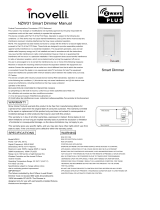Page is loading ...

Single Pole (One location) or 3-Way (Multi-location)
Scene Capable Incandescent Dimmer
Cat. No. VRI
Ø
6-1L, 600W (Lighted)
120VAC, 60Hz
INSTALLATION INSTRUCTIONS
DI-000-VRI06-02A
WARNINGS AND CAUTIONS:
• Tobeinstalledand/orusedinaccordancewithappropriateelectricalcodesandregulations.
• Ifyouareunsureaboutanypartoftheseinstructions,consultaqualiedelectrician.
• Toavoidoverheatingandpossibledamagetothisdeviceandotherequipment,donotinstalltocontrolareceptacle,uorescentlighting,amotor-oratransformer-operatedappliance.
• Usewithincandescentor120Vhalogenxturesonly.
•
Vizia RF +
TM
dimmersarenotcompatiblewithstandard3-wayor4-wayswitches.TheymustbeusedwithcompatibleVizia+™orViziaRF+
TM
remotesformulti-locationdimming.
• Useonlyone(1)ViziaRF+™dimmerinamulti-locationcircuitwithupto9coordinatingremotes(withoutLEDs)orupto4matchingremotes(withLEDs).Theremote(s)willturnthe
lightonatthebrightnesslevelselectedatthedimmer.
WARNINGS AND CAUTIONS:
• Dimmermaynotoperatewithdiodedlamps(SylvaniaDesigner16™orPhilipsPAR-16™).
• Totalminimumloadmustexceed40W.
• Dimmermayfeelwarmtothetouchduringnormaloperation.
• Recommendedminimumwallboxdepthis2-1/2”.
• Maximumwirelengthfromdimmertoallinstalledremotescannotexceed300ft.
• Disconnectpoweratcircuitbreakerorfusewhenservicing,installingorremovingxture.
• Usethisdeviceonlywithcopperorcoppercladwire.WithaluminumwireuseonlydevicesmarkedCO/ALRorCU/AL.
INSTALLING YOUR DIMMER
NOTE: UsecheckboxeswhenStepsarecompleted.
√
BK
RD
YL/RD
2
T e rminal
Scr ew marked
Red ( RD)
Coordinating Remote
2
4
Dimmer
BK
RD
YL/RD
1
3
5
3
5
T e rminal
Screw marked
Black (BK)
T e rminal
Screw marked
Y e llow/Red
(YL/RD)
1
4
Hot (Black)
Neutral (White)
Load
Dimmer
Coordinating Remote (no LEDS)
YL/RD
YL/RD
RD
WH
RD
BK
BK
Black
Do not use for
incandescent
applications.
White
Line
120VAC, 60Hz
Green
Ground
Green
Ground
Tools needed to install your Dimmer
Slotted/PhillipsScrewdriver ElectricalTape
Pliers Pencil
Cutters Ruler
3-Way Wiring with Coordinating Remote
(no LEDs) Application:
Step 4b
Single-Pole Wiring Application:
Step 4a
Hot (Black)
Neutral (White)
Load
Dimmer
BK
Black
White
RD
Green
Ground
Line
120VAC, 60Hz
YL/RD
Use terminal for 3-way or
more applications only.
For single pole applications,
do not remove this label.
T e r mi na l
Scre w ma rk ed
Red (R D)
2
BK
RD
YL/RD
T e rminal
Screw marked
Black (BK)
T e rminal
Screw marked
Y e llow/Red
(YL/RD)
T e rminal Label:
Use Terminal for 3-Way or More Applications Only.
For Single Pole Applications, Do Not Remove This Label.
4
1
3
Strip Gage
(measure bare wire
here or use gage on
back of the dimmer)
5/8”
(1.6 cm)
cut
(if necessary)
Step 3
Preparing and connecting wires:
Thisdimmercanbewiredusingsidewireterminal
screwsorthroughbackwireopenings.Choose
appropriatewirestrippingspecicationsaccordingly.
IMPORTANT:
For3-Wayapplications,notethatoneofthescrewterminals
fromtheoldswitchbeingremovedwillusuallybeadifferentcolor(Black)
orlabeledCommon.Tagthatwirewithelectricaltapeandidentifyasthe
common(LineorLoad)inboththedimmerwallboxandremotewallbox.
Step 2
Identifying your wiring application
(most common):
NOTE:Ifthewiringinthewallboxdoesnotresemble
anyofthesecongurations,consultaqualied
electrician.
2
4
3
1
2
4
1
5
3
3-Way
1. Line or Load
(See important
instruction
below)
2. Neutral
3. Ground
4. FirstTraveler
– note color
5. SecondTraveler
– note color
Single-Pole
1. Line (Hot)
2. Neutral
3. Ground
4. Load
/./&&
/./&&
/./&&
/./&&
/./&&
/./&&
/./&&/./&&
/./&&
/./&&
/./&&
/./&&
Step 1
WARNING: TO AVOID FIRE, SHOCK, OR DEATH;
TURN OFF POWER atcircuitbreakerorfuseandtest
thatpowerisoffbeforewiring!
INTRODUCTION
Leviton’s
Vizia RF +
TM
componentsaredesignedtocommunicate
witheachotherviaRadioFrequency(RF)toprovideremotecontrol
ofyourlighting.UsingRFtechnologyallowsLevitontoprovidethe
greatestsignalintegritypossible.EachmoduleinLeviton’s
Vizia
RF +
TM
componentlineisaZ-Wave
®
enableddevice.InaZ-Wave
®
network,eachdeviceisdesignedtoactasarouter.Theserouters
willre-transmittheRFsignalfromonedevicetoanotheruntilthe
intendeddeviceisreached.Thisensuresthatthesignalisreceived
byitsintendeddevicebyroutingthesignalaroundobstaclesand
radiodeadspots.TheSceneCapableIncandescentDimmeris
compatiblewithanyZ-Wave
®
enablednetwork,regardlessofthe
manufacturerandcanalsobeusedwithotherdevicesdisplaying
theZ-Wave
®
logo.
CAUTION:
RemembertoexercisegoodcommonsensewhenusingtheTimer
featuresofyourremote,especiallywhenschedulingunattended
devices.Therecanbesomeunexpectedconsequencesifnot
usedwithcare.Forexample,anemptycoffeepotcanberemotely
turnedon.Ifthatshouldhappen,yourcoffeepotcouldbedamaged
fromoverheating.Ifanelectricheateristurnedonbyremote
controlwhileclothingisdrapedoverit,arecouldresult.DO NOT
USEtheremoteforthecontrolofhighpowerheatingappliances
suchasportableheaters.Thisdevicewillnotcontrollightingthatis
usedwithelectroniclow-voltageandhighfrequencypowersupply
transformers,norhighpressuredischargelamps(HIDlighting).
Thisincludesmercury-vapor,sodiumvaporandmetalhalidelamps.
Back Wire (either
hole may be used)
Backwireopenings
use#14-12AWGsolid
copperwireonly.
Side Wire
Connection
Sidewireterminals
accept#14AWGsolid
copperwireonly.
WIRING DIMMER:
Connect wires per WIRING DIAGRAM as follows:
• GreenorbarecopperwireinwallboxtoGreenterminalscrew.
• LineHotwallboxwiretoterminalscrewmarked“BK”.
• Loadwallboxwiretoterminalscrewmarked“RD”.
• Dimmerterminalscrewmarked“YL/RD”shouldhaveRed
insulationlabelafxed.
NOTE: Ifinsulatinglabelisnotafxedtoterminalscrewmarked
“YL/RD”,useelectricaltapetocover.
• ProceedtoStep5.
WIRING DIMMER:
Connect wires per WIRING DIAGRAM as follows:
NOTE:WhenusingthecoordinatingremotewithoutLEDs,thedimmercanbe
installedoneithertheLineorLoadsideofthe3-waycircuit.
NOTE: Maximumwirelengthfromdimmertoallinstalledremotescannotexceed300ft.
• GreenorbarecopperwireinwallboxtoGreenterminalscrew.
• LineHot(common)wallboxwireidentied(tagged)whenremovingoldswitchto
terminalscrewmarked“BK”.
• FirstTravelerwallboxwiretoterminalscrewmarked“RD”(note wire color).This
travelerfromthedimmermustgototheterminalscrewontheremotemarked“RD”.
• RemoveRedinsulatinglabelfromterminalscrewmarked“YL/RD”.
• SecondTravelerwallboxwiretoterminalscrewmarked“YL/RD”(note wire color).
Thistravelerfromthedimmermustgototheterminalscrewontheremotemarked
“YL/RD”.
WIRING COORDINATING REMOTE:
Connect wires per WIRING DIAGRAM as follows:
NOTE: Maximumwirelengthfromdimmertolastremoteis300ft.
• GreenorbarecopperwireinwallboxtoGreenterminalscrew.
• Loadwallboxwireidentied(tagged)whenremovingoldswitchtoterminalscrew
marked“BK”.
• FirstTravelerwallboxwire(note color as above)toterminalscrewmarked“RD”.
Thistravelerfromtheremotemustgototheterminalscrewonthedimmer
marked“RD”.
• SecondTravelerwallboxwire(note color as above)toterminalscrewmarked
“YL/RD”.Thistravelerfromtheremotemustgototheterminalscrewonthedimmer
marked“YL/RD”.
• Remoteterminalscrewmarked“WH”shouldhaveWhiteinsulationlabelafxed.
NOTE: Ifinsulatinglabelisnotafxedtoterminalscrewmarked“WH”,useelectrical
tapetocover.
• ProceedtoStep5.
• SoftfadeON/OFF
• Scenecapable
• Twowaycommunication
• RFreliability
• NoNeutralwirerequired
FEATURES
• ON/OFFLEDandBrightness
levelLED
• Easeofinstallation–Nonew
wiring
• CompatiblewithotherZ-Wave
®
enableddevices
Changing the color of your Dimmer:
Yourdevicemayincludecoloroptions.Tochangecolorofthe
face,proceedasfollows:
Line up tabs
and press in
sides one at a
time to attach
Push in
side at tab
to release
Installing Dimmer by itself or with other devices
IfinstallingDimmerinasingledeviceapplication,proceedwiththe
INSTALLING YOUR DIMMERsection.IfinstallingDimmerinamulti-
deviceapplication,proceedasfollows:
MULTI-DEVICE APPLICATION:
Inmulti-dimmerinstallations,thereductionofthedimmer’scapacityis
required.Refertothechartformaximumloadperdimmer.
MAXIMUM LOAD PER DIMMER
FOR MULTI-DEVICE
Cat. No.
VRI
Ø
6 600W
Single
500W
Two
Devices
400W
More than
2 Devices
Hot (Black)
Neutral (White)
Load
Dimmer
Matching Dimmer
Remote (with LEDs)
YL/RD
YL/RD
RD
WH
BK
BK
Black
White
Line
120VAC, 60Hz
Green
Ground
Green
Ground
1
BK
RD
YL/RD
2
Additional
Neutral Wire
T e rminal
Screw
marked
Black (BK)
T e rminal
Screw
marked
Y e llow/Red
(YL/RD)
BK
RD
YL/RD
4
3
5
T e rminal
Screw marked
Red (RD)
Matching Dimmer Remote
Dimmer
4
3
1
2
5
Step 4c
3-Way Wiring with Matching Remote
(w/LEDs) Application:
• Makesurethattheendsofthewiresfromthewallboxarestraight
(cut if necessary).
• Removeinsulationfromeachwireinthewallboxasshown.
• For Single Pole Application, go to Step 4a.
• For 3-Way Coordinating Remote (no LEDs) Application, go to Step 4b.
• For 3-Way Matching Remote (with LEDs) Application, go to Step 4c.
NOTE: ThedimmermustbeinstalledinawallboxthathasaLoad
connection.Thematchingremotemustbeinstalledinawallboxwith
aLineHotconnectionandaNeutralconnection.ANeutralwiretothe
matchingremoteneedstobeaddedasshown.
Ifyouareunsureaboutanypartoftheseinstructions,consulta
qualiedelectrician.
NOTE:Maximumwirelengthfromdimmertoallinstalledremotes
cannotexceed300ft.
WIRING MATCHING REMOTE (wall box with Line Hot
connection):
Connect wires per WIRING DIAGRAM as follows:
• GreenorbarecopperwireinwallboxtoGreenterminalscrew.
• LineHot(common)wallboxwireidentied(tagged)whenremoving
oldswitchandFirstTravelertoremoteterminalscrewmarked“BK”.
• SecondTravelerwallboxwirefromdimmertoremoteterminal
screwmarked“YL/RD”(note wire color).Thistravelerfromthe
remotemustgototheterminalscrewonthedimmer
marked“YL/RD”.
• LineNeutralwallboxtoremoteterminalscrewmarked“WH”.
WIRING DIMMER (wall box with Load connection):
Connect wires per WIRING DIAGRAM as follows:
• GreenorbarecopperwireinwallboxtoGreenterminalscrew.
• Loadwallboxwireidentied(tagged)whenremovingoldswitchto
dimmerterminalscrewmarked“RD”.
• FirstTravelerLineHottodimmerterminalscrewmarked“BK”.
• RemoveRedinsulatinglabelfromterminalscrewmarked“YL/RD”.
• SecondTravelerwallboxwire(note color as above)todimmer
terminalscrewmarked“YL/RD”.Thistravelerfromthedimmermust
gototheterminalscrewontheremotemarked“YL/RD”.
• ProceedtoStep5.

D)
ThePrimaryProgrammer/ControllerwillassignanodeIDnumber
(Name)forthismodule.
NOTE: ThisIDnumber(Name)willbestoredinthecontrollerlibrary
tobeusedforfuturereference.
NOTE: Youmayeditthenameof
thisdeviceatthistime.
E) The dimmer is now installed
in the network.
NOTE: Ifadimmerhasbeen
successfullyIncludedinthenetwork
andtheusertriestoIncludeitagain
withoutrstexcludingitfromthe
network,themodulewillretainthe
rstnodeIDithadreceivedand
ignorethesecond.
Testing your Dimmer prior to mounting in
wall box:
LIMITED 5 YEAR WARRANTY AND EXCLUSIONS
LevitonwarrantstotheoriginalconsumerpurchaserandnotforthebenetofanyoneelsethatthisproductatthetimeofitssalebyLevitonisfreeofdefectsinmaterialsandworkmanshipundernormalandproperuseforveyearsfromthepurchasedate.Leviton’sonlyobligationistocorrectsuchdefectsbyrepairorreplacement,atitsoption,ifwithinsuchveyearperiodtheproductisreturnedprepaid,withproofof
purchasedate,andadescriptionoftheproblemtoLeviton Manufacturing Co., Inc., Att: Quality Assurance Department, 59-25 Little Neck Parkway, Little Neck, New York 11362-2591.Thiswarrantyexcludesandthereisdisclaimedliabilityforlaborforremovalofthisproductorreinstallation.Thiswarrantyisvoidifthisproductisinstalledimproperlyorinanimproperenvironment,overloaded,misused,opened,
abused,oralteredinanymanner,orisnotusedundernormaloperatingconditionsornotinaccordancewithanylabelsorinstructions.There are no other or implied warranties of any kind, including merchantability and fitness for a particular purpose,butifanyimpliedwarrantyisrequiredbytheapplicablejurisdiction,thedurationofanysuchimpliedwarranty,includingmerchantabilityandtnessforaparticular
purpose,islimitedtoveyears.Leviton is not liable for incidental, indirect, special, or consequential damages, including without limitation, damage to, or loss of use of, any equipment, lost sales or profits or delay or failure to perform this warranty obligation.Theremediesprovidedhereinaretheexclusiveremediesunderthiswarranty,whetherbasedoncontract,tortorotherwise.
• Restorepoweratcircuitbreakerorfuse.
• PresspaduntillocatorlightisOFF.Lights
shouldturnON.IflightsdonotturnON,
presstherighthalfofDIM/BRIGHTbaruntil
thelightsbrighten.
If lights still do not turn ON, refer to the
TROUBLESHOOTING section.
DI-000-VRI06-02A
ProtectedunderU.S.PatentNumber6,388,399andpatentspending
andlicensedunderU.S.PatentsNumbers5,905,442,and5,982,103
• Lights Flickering
- Lamphasabadconnection.
- Wiresnotsecuredrmlyunderterminalscrewsofdimmer
and/orremote.
- Localswitch,ON
• Light does not turn ON and Locator LED does not turn ON
- Circuitbreakerorfusehastripped.
- Lampisburnedout.
- LampNeutralconnectionisnotwired.
- Conrmthatthedeviceisbeingsuppliedfroma120V,60HzAC
sourceONLY.
- Conrmthatunitisprogrammedproperly.Repeat“TOINSTALL”
sectiontoverifythatithasbeenincludedintheZ-Wave™
network.
• Intermittent dimmer operation
- Minimumloadisunder40W.
- ConrmthattheLoadbeingcontrolleddoesnotexceedthe
600Wdimmerlimit.
• Remote does not operate lights
- Ensurethattotalwirelengthdoesnotexceed300ft.
TROUBLESHOOTING
For additional information, contact Leviton’s Techline
at 1-800-824-3005 or visit Leviton’s website at
www.ViziaRF+.com
NOTE:Thelocatorlightwillilluminatewhen
theloadisintheOFFpositiontofacilitate
accessinthedark.
NOTE:Ifusingthedimmerina3-way
application,thelightswillturnONat
brightnesssetondimmer’sDIM/BRIGHTbar.
Thelightingcanbecontrolledfromeitherthe
dimmerortheremotelocation.
Push Pad (Default settings)
Turn ON from OFF position:
Tap–LightsturnONtopresetlevel.
PressandHold–LightsturnONtofullbright.
Turn OFF from ON position:
Tap–LightsturnOFF.
LED Brightness
Display
DIM/BRIGHT
Bar
Push
Pad
Locator
Light
OPERATION
Installationmaynowbecompleted
bytighteningmountingscrewsinto
wallbox.Attachwallplate.
Dimmer Mounting:
TURN OFF POWER AT
CIRCUIT BREAKER
OR FUSE.
Restore Power: Restorepoweratcircuitbreakeror
fuse.Installation is complete.
Step 7
Step 6
NOTE: ItisveryimportanttoaccuratelyExcludedevicesfromthe
networkwhenmovingorremovingadevicefromaZ-Wave
®
network.
ThisensuresthatallinformationhasbeenremovedfromyourPrimary
Programmer/Controller’sinformationtableandisnotcountedontobea
partofthemeshnetwork.
A)IfusingaLevitonZ-Wave
®
Programmer/Controller,Cat.No.VRCPG,
presstheMenubuttonandscrolldowntoSystemSetup.Press
thecenterbuttontoselectSystemSetupMenu.ChooseAdvanced
Settings.PressthecenterbuttontoselectNetwork.
B) Whilestandingclosetothedimmer,pressthecenterbuttonto
<Exclude>devicefromthenetwork.WhiletheProgrammer/Controller
isintheExclusionmodeandthelocatorLEDisONonthedimmer,
pressthepushpadonthedimmer.TheProgrammer/Controllerwill
verifyExclusionandthelocatorLEDwillturnOFFonthedimmer.
IfthedimmerisashingAmberwhileintheExlusionmode,the
Programmer/Controllerisstilltryingtocommunicatewiththedimmer.
Waituntilthedevicestopsashing,thenpressthepushpad.
Factory Default:
Ifyourdimmerisnotresponding,oryouareunabletocontrolitafter
youhavetriedtoInclude/Excludeitmultipletimes,itmaybenecessary
toresetthedimmertoitsoriginalfactorysettings.Toaccomplishthis,
proceedasfollows:
• Onthedimmer,engagetheair-gapswitch(refer to Operation
section)andwait5seconds.Presspushpadbackintoframeand
holdpushpaduntilthelocatorLEDturnsAmberandthenashes
Red.Thedimmerisnowreset.Oncethedimmerisreset,itwillbe
necessarytoRe-Includeittoanetworkbeforeitcanbeused.
CAUTION:SETTINGADEVICETOAFACTORYDEFAULTDOES
NOTEXCLUDETHATDEVICEFROMANETWORK.THEEXCLUSION
PROCEDUREMUSTSTILLBEFOLLOWEDTOREMOVETHEDEVICE
FROMTHEPRIMARYCONTROLLER’SINFORMATIONTABLE.
FAILURETODOSOMAYRESULTINASYSTEMTHATISSLOWTO
RESPOND,ORMAYFAILTORESPONDTOSOMEDEVICES.
Step 9
Excluding Dimmer from Network:
NOTES:
• Ifusinganon-LevitonProgrammer/Controller,
refertotheProgrammer/Controllerinstruction
sheetforIncludingadevice.
• IfusingtheVRCPG'sInstallChecklistfeature,
godirectlytoStepB.
A)IfusingaLevitonZ-Wave
®
Programmer/
Controller,Cat.No.VRCPG,presstheMenu
buttonandscrolldowntoSystemSetup.
PressthecenterbuttontoselectSystem
SetupMenu.ChooseAdvancedSettings.
PressthecenterbuttontoselectNetwork.
B)Whilestandingclosetothemodule(approx.
2-5ft),pressthecenterbuttonto<Include>
deviceinthenetwork.
NOTE:Onlyonedevicemaybeincludedatatime.DO NOTput
multipledevicesintotheInclusionmodeatanytime.
C) WhiletheProgrammer/ControllerisintheInclusionmodeandthe
LocatorLEDisONonthedimmer,pushthepushpadtoturnON
thedimmer.TheProgrammer/Controllerwillverifyinclusionand
thelocatorLEDwillturnOFFonthedimmer.
IfthedimmerisashingAmberwhileintheInclusionmode,the
Programmer/Controllerisstilltryingtocommunicatewiththe
dimmer.Waituntilthedevicestopsashing,thenpresspushpad.
NOTE:IfthelocatorLEDonthedimmerturnssolidRedwhile
including,therehasbeenacommunicationerror.Referto
Troubleshootingsection.
Programmer/Controller
Cat. No. VRCPG
Menu
Button
1
ON
2
ON
3
ON
4
ON
OFF
OFF
OFF
OFF
Center
Button
Including Scene Capable Dimmer into
Z-Wave
®
Network:
Step 8
NOTE: Dresswireswithabend
asshownindiagraminorderto
relievestresswhenmounting
device.
• Positionallwirestoprovideroominoutlet
wallboxfordevice.
• Ensurethattheword“TOP”isfacingup
ondevicestrap.
• Partiallyscrewinmountingscrewsinwall
boxmountingholes.
Step 5
A-2) TheLocatorLEDwillblink2timespersecondtoindicatethe
deviceisinProgramModeA-2, Minimum Brightness Level.
TochangetheMinimum Brightness Levelfrom1-50%,use
theDIM/BRIGHTBar.Thelightoutputwillreecttheminimum
brightnesslevelselected.BytappingthePushPadthissettingwill
automaticallybesavedandthedevicewilladvancetothenext
programmingmode,A-3.
A-3) TheLocatorLEDwillblink3timespersecondtoindicateProgram
Mode A-3, Preset ON Level.TochangethecurrentPreset ON
Levelfrom1-100%,usetheDIM/BRIGHTBar.Ifthisfeatureis
notdesired,pressandholdthelefthalfoftheDIM/BRIGHTBar
(
v
)
untilnoLEDislit(defaultsetting).BytappingthePushPad
thissettingwillautomaticallybesavedandthedevicewill
exit
ProgrammingModeA.
Program Mode B
To enter Program Mode B:
PressandholdthePushPadandthenthelefthalfofthe
DIM/BRIGHTBar(
v
)for5secondsuntiltheLocatorLEDandrightmost
LED(LED7)begintoblink.
B-1) UponreleasingthePushPadandthelefthalfofthe
DIM/BRIGHTBar(
v
),theLocatorLEDwillcontinuetoblinkonce
persecondindicatinghedimmerisinProgramModeB-1, ON
Fade Rate.TochangetheON Fade Rate,usetheDIM/BRIGHT
BartomovetheLEDtothedesiredpresetlevelaccordingtoChart
B.BytappingthePushPadthissettingwillautomaticallybesaved
andthedevicewilladvancetothenextprogrammingmode,B-2.
B-2) TheLocatorLEDwillblink2timespersecondtoindicateProgram
Mode B-2, OFF Fade Rate.TochangetheOFF Fade Rate,use
theDIM/BRIGHTBartomovetheLEDtothedesiredpresetlevel
according to Chart B.BytappingthePushPadthissettingwill
automaticallybesavedandthedevicewilladvancetothenext
programmingmode,B-3.
LED Brightness
Display
1 2 3 4 5 6 7
Definition of A Modes
A-1) EnergySave:Setsthemaximumbrightnesslevelforenergy
savings.
A-2) MinimumBrightnessLevel:Setstheminimumdimminglevel.
A-3) PresetONLevel:Setstheturnonbrightnesslevelregardlessof
theprevioussetlightlevel(formerlyDimLock).
Definition of B Modes
B-1) ONFadeRate:Setstheamountoftimeinsecondsittakesthe
lightstoturnONtomaximumbrightness.
B-2) OFFFadeRate:Setstheamountoftimeinsecondsittakesthe
lightstoturnOFFfrommaximumbrightness.
B-3) LEDOptions:SetsthetimeperiodinsecondstheLocatorLED
andBrightnessdisplaywillstayonbeforeextinguishing.
Definition of LEDs
LeftmostLED=LED1
RightmostLED=LED7
NOTES:
• Thedevicewillexitprogramming
modeafter3minutesofinactivity.
• Pressingthepushpadatanytime
duringprogrammingwilladvancethe
devicetothenextprogrammingmode.
ADVANCED PROGRAMMING FEATURES
Program Mode A
To enter Program Mode A:
PressandholdthePushPadandthentherighthalfofthe
DIM/BRIGHTBar
(
^
)
for5secondsuntiltheLocatorLEDand
leftmostLED(LED1)begintoblink.
A-1) UponreleasingthePushPadandtherighthalfofthe
DIM/BRIGHTBar
(
^
)
,theLocatorLEDwillcontinuetoblink
oncepersecondandtherightmostLEDwillilluminateto
displaythedeviceisinProgramModeA-1, Energy Save.The
defaultenergysavemodeis100%i.e.fullbright.Tochange
the Energy Savelevel,usetheDIM/BRIGHTBartomove
thecorrespondingLEDtothedesireddiscretepresetlevel
according to Chart A.BytappingthePushPadthissettingwill
automaticallybesavedandthedevicewilladvancetothenext
programmingmode,A-2.
B-3)
TheLocatorLEDwillblink3timespersecondtoindicateProgram
Mode B-3, LED Options.TochangetheLED Optionssettings,
usetheDIM/BRIGHTBartomovetheLEDtothedesiredpreset
settingaccordingtotheChart B-3.BytappingthePushPad
thissettingwillautomaticallybesavedandthedevicewillexit
Programming
ModeB.
LED
LED 1
LED 2 (Default)
LED 3
LED 4
LED 5
LED 6
LED 7
FADE ON
0 seconds (instant)
0.5 seconds
1.5 seconds
3.0 seconds
6.0 seconds
10 seconds
25 seconds
0 seconds (instant)
0.5 seconds
1.5 seconds
3.0 seconds
6.0 seconds
10 seconds
25 seconds
FADE OFF
Chart B
When indicator
light is at LED #
7
6
5
4
3
2
1
Light output is at
100%
97%
95%
90%
85%
80%
75%
Energy consumption
savings amounts to
0%
5%
8%
11%
14%
17%
20%
Chart A
Chart B-3
LED
LED 1
LED 2
LED 3
LED 4
LED 5
LED 6
LED 7
LOCATOR LED TIMEOUT
Active
Active
Active
Active
Turns off 5 sec. after use
Turns off 5 sec. after use
Turns off 5 sec. after use
LED BRIGHTNESS DISPLAY OPTIONS
Active
Turns off 5 sec. after use
Active
Turns off 5 sec. after use
LED Bar active
LED Bar turns off 5 sec. after use
LED Bar turns off 5 sec. after use
VRCPG
Programmer/
Controller
NOTE: Remotemustbeinclose
proximitytodimmerwhenincluding
innetwork.
DIM/BRIGHT Bar
BRIGHTEN:
PressrighthalfofDIM/BRIGHTBar–Lightsbrightentodesiredlevel.
DIM:
PresslefthalfofDIM/BRIGHTBar–Lightsdimtodesiredlevel.
IfyoucontinuetoholdthelowerhalfoftheDIM/BRIGHTBar,thelights
willDIMtominimumlevelandthenturnOFF.
NOTE:WhenlightsareOFFyoucanchangethe
lightlevelthatthelightswillturnONtousingthe
DIM/BRIGHTBar.
Ifthereisapoweroutage,whenthepoweris
restoredthelightswillreturntothelastsetting
beforethepowerinterruption.
Air-Gap Switch:Onthedimmeronly,engage
theair-gapswitchbygentlypressingthe
topofthepushpaduntilthebottomlifts
completelyoutoftheframeandaclickis
heard (refer to Figure).LEDswillturnOFF.
Thiswillcutpowertothexturetoreplace
thebulb.Afterservicingiscomplete,pushthe
pushpadbackfornormaloperation.
Cleaning: Cleanwithadampcloth.DO NOT
usechemicalcleaners.
Gently press top
of push pad
Thisequipmenthasbeentestedandfoundtocomplywiththelimits
foraClassBDigitalDevice,pursuanttoPart15oftheFCCRules.
Theselimitsaredesignedtoprovidereasonableprotectionagainst
harmfulinterferenceinaresidentialinstallation.Thisequipment
generates,uses,andcanradiateradiofrequencyenergyand,ifnot
installedandusedinaccordancewiththeinstructions,maycause
harmfulinterferencetoradiocommunications.However,thereisno
guaranteethatinterferencewillnotoccurinaparticularinstallation.If
thisequipmentdoescauseharmfulinterferencetoradioortelevision
reception,whichcanbedeterminedbyturningtheequipmentOFF
andON,theuserisencouragedtotrytocorrecttheinterferenceby
oneormoreofthefollowingmeasures:
• ReorientorrelocatethereceivingAntenna.
• Increasetheseparationbetweentheequipmentandthe
receiver.
• Connecttheequipmentintoanoutletonacircuitdifferentfrom
thattowhichthereceiverisconnected.
• Consultthedealeroranexperiencedradio/tvtechnicianfor
help.
FCC COMPLIANCE STATEMENT
2008©LevitonMfg.Co.,Inc.
/