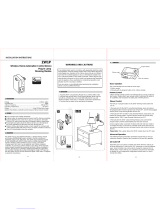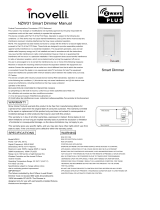Page is loading ...

INSTALLATION INSTRUCTIONS
-03--01-
DESCRIPTION
FEATURES
INSTALLATION
ZW500D
Dimmer Switch
Voltage............................................................................................ 120VAC, 60Hz
Incandescent..................................................................................................500W
Z-Wave Frequency.............................................................................. 908.42 MHz
Operating Temperature........................................................................... 32-104° F
Range............................................................................Up to 100 feet line of sight
between the Wireless Controller and the closest Z-Wave receiver module.
This ZW500D dimmer switch may be used in new installations or replace an existing
wall switch.
SPECIFICATIONS
-02-
Light
Wiring Diagram:
Typical Dimmer Wiring Schematic:
Red
Black
Green
White
120 VAC
60 Hz
Basic Operation
Remote Control
OPERATIONS
Z-Wave remotes provide control of an Individual device, Groups of devices and
Scenes.
Please refer to your remote
capabilities and instructions for adding and
controlling devices.
Manual Control
The ZW500D dimmer switch allows the user to:
1.Turn ON/OFF and control the brightness level of the connected lighting.
-To brighten the connected lighting: Press and hold the top of the dimmer switch
paddle, release when desired level is achieved.
-To dim the connected lighting: Press and hold the bottom of the dimmer switch
paddle, release when desired level is achieved.
-To turn the connected lighting ON: Tap the top of the dimmer switch paddle.
-To turn the connected lighting OFF: Tap the bottom of the dimmer switch paddle.
control’s instructions for details on its
Wireless Home Automation Control Device
The connected light can be turned ON in two ways:
1. With a remote.
2. Manually flick the switch paddle on the Z-Wave dimmer.
Wireless Z-Wave technology creates a mesh network for command and
control interoperability with other Z-Wave compliant controller and devices
Can be used for signal pole or 3- Way (Multi-location) with ZW3K Auxiliary
Air-Gap Switch feature meets UL requirement and disconnect power from
Switch (sold separately)
load locally
Perfect Replacement for regular wall ON/OFF & Dim switch, 120VAC
Manual and Remote ON/OFF& Dim control of any permanently installed
incandescent, dimmable LED and CFL lamp fixture
Preset light level option allows the dimmer will turn on to the light level that
it was adjusted to the previous time when the light was on
The ZW500D Dimmer Switch is a perfect wireless manual and remote on/off/dim/
bright control replacement of regular on/off and dimmer switch, controlling
incandescent, dimmable LED and CFL. This ZW500D dimmer switch is fully
compatible with other Z-Wave devices, provides programmable function creating
a perfect ambiance such as scenes, association, schedule event, etc. Also it can
be added to most Z-Wave compliant controllers. Sliding Air-Gap switch to a totally
disconnect power while replacing light bulbs and preventing from leakage current
from the fixture(s). This ZW500D dimmer works with ZW3K 3-Way Auxiliary Switch
that reducing energy consumption, enhancing the value of technology of your home,
condominiums and apartment.
please consult a qualified electrician.
control appliances. Operation of the Z-Wave device may be in a different
room than the controlled appliance, also an unintentional activation may
occur if the wrong button on the remote is pressed. Z-Wave devices may
automatically be powered on due to timed event programming.Depending
upon the appliance, these unattended or unintentional operation could
If you are unsure or uncomfortable about performing the installation,
possibly result in a hazardous condition.
Z-Wave enabled devices should never be used to supply power to, or
control the On/Off status of medical and/or life support equipment.
Traveler works with ZW3K for 3-way control, ZW3K sold separately.
1.WARNING : To avoid fire, shock, or death. Turn off power at circuit breaker
or fuse and test that power is off before wiring.
2. Remove wall plate and existing switch mounting screws.
3. Carefully remove the existing switch from the switch box.
4. Disconnect the wiring from the existing switch.
5. Connect the Z-Wave dimmer switch as shown in the wiring diagram: Black
lead to hot wire,
white lead to neutral wire, red lead to load wire, green lead to
ground wire.
6. Check connections to be sure they are tight and no bare conductors are exposed.
7. Insert the ZW500D dimmer switch into the outlet box carefully.
8. Make sure the ZW500D dimmer switch to the box using the supplied screws
9. Attach the wall plate
10. Restore power at the circuit breaker and test the system.
Air Gap Switch
During normal operation, there is a small amount of power passing through the switch
to the load even when the dimmer switch is turned off. The ZW500D has an air gap
switch on the lower right side to completely disconnect power to the load. Slide the
to function and control the lighting.
air gap switch to left to disconnect the power while replacing light bulbs and slide it
to right for normal operation. The air gap switch must be all the way in for the dimmer
3-Way Wiring Schematic using one ZW500D and one ZW3K
Black (Hot)
Green (Ground)
Z-Wave
ZW3K
Z-Wave
Red
(Load)
Traveler(Yellow)
White (Neutral)
ZW500D
WARNINGS AND CAUTIONS
To be installed and/or used in accordance with appropriate electrical codes
and regulations. Exercise extreme caution when using Z-Wave devices to
The LED dimming performance may vary based upon dimmer type, model,
manufacturer, circuit wiring and circuit loading.
No specific recommendation on product selection and there are no warranties
of performance or compatibility implied.
Yellow
Ground
Green
Traveler
Red
Load (to light fixture)
Black
Hot (from breaker)
White
Neutral
Air Gap Switch
LED light
Dimmer Switch Paddle

INSTALLATION INSTRUCTIONS
-05--04-
WARRANTY INFORMATION
All-ON and All-OFF
Depending upon your primary controller, the ZW500D dimmer switch can be set to
respond to ALL-ON and ALL-OFF commands in up to four different ways. Some
controllers may not be able to change the response from its default setting.Please
refer to your controller's instructions for information on whether or not it supports the
configuration function and if so, how to change this setting.
The four possible responses are:
- It will respond to ALL-ON and the ALL-OFF command (default).
- It will not respond to ALL-ON or ALL-OFF commands.
- It will respond to the ALL-OFF command but will not respond to the ALL-ON command.
- It will respond to the ALL-ON command but will not respond to the ALL-OFF command.
LED Light and Buttons Configuration
By default setting, once press button "up", the load connected to ZW500D will be
be turned on, and LED light will turn off. We use Command_Class_Configuration
Restoring Factory Defaults
Our company warranties its products to be free of defects in materials and work-
-manship for a period of two (2) years. There are no obligations or liabilities on
with the use or performance of this product or other indirect damages with respect
to loss of property, revenue, or profit, or cost of removal, installation or reinstallation.
part of our company for consequential damages arising out of or in connection
All Configuration Parameters can all be restored to their factory default settings
by using your master controller to reset the device.
Z-Wave Enabled Devices.
a Z-Wave device and the destination device will reduce the maximum range by
approximately 25-30%.
- Brick, tile or concrete walls block more of the RF signal than walls made of wooden
studs and plasterboard (drywall).
- Wall mounted Z-Wave devices installed in metal junction boxes will suffer a signi-
-ficant loss of range (approximately 20%) since the metal box blocks a large part
of the RF signal.
Effects of Home Construction on Wireless Range Between
The distances shown in the table below are typical examples.Actual
performance in your home will vary .
Note:
WIRELESS RANGE
This device complies with the Z-Wave standard of open-air, line of sight transmission
distances of 100 feet. Actual performance in a home depends on the numbers of walls
between the remote controller and the destination device, the type of construction
and the number of Z-Wave enabled devices installed in the control network.
Z-Wave Network
Every Z-Wave enabled device acts as a signal repeater and multiple devices result
in more possible transmission routes which helps eliminate " RF dead-spots.''
Z-WAVE NETWORK
WAVE NETWOR
Things to consider regarding RF range:
- Each wall or obstacle (i.e.:refrigerator, big screen TV, etc.)between the remote or
From the Remote (or repeating Z-Wave module) to
destination device:
Type of
Construction
Wood Frame with
Drywall
Brick, Tile or
Concrete
Plastic
J-Boxes*
Metal
J-Boxes
Plastic
J-Boxes*
Metal
J-Boxes
Number of
Walls or
Obstacles
0** 100’ 80’ 100’ 80’
1 70’ 56’ 60’ 48’
2 49’ 39’ 36’ 29’
3 34’ 27’ 21’ 17’
to configure LED light state and button reverse.
ZW500D can be turned off and LED light will turn off.
Configuration details
-Parameter 1 (configure LED light state ), default value is 0. Valid values are 0 and
-Parameter 2 (configure button reverse), default value is 0. Valid values are 0 and
1 with 1 byte.
1 with 1 byte.
The equipment has been tested and found to comply with the limits for a Class
B Digital Device, pursuant to part 15 of the FCC Rules. These limits are designed
to provide reasonable protection against harmful interference in a residential
installation. This equipment uses,generates and can radiate radio frequency
energy and, if not installed and used in accordance with the instruction, may
cause harmful interference to radio communication. However, there is no
guarantee that interference will not occur in a particular installation. If this
equipment does cause harmful interference to radio or television reception,
which can be determined by turning the equipment off and on,the user is
encouraged to try to correct the interference by one or more of the following
measures:
- Reorient or relocate the receiving antenna
- Increase the separation between the equipment and receiver
- Connect the equipment into an outlet on a circuit different from that to which
the receiver is connected
- Consult the dealer or an experienced radio/TV technician for help.
- This device may not cause interference
- This device must accept any interference, including interference that may
Operation is subject to the following two conditions:
cause undesired operation of the device.
FCC COMPLIANCE STATEMENT
Nov, 2014
11007A
- When the primary controller sends the program command, press the button.
- The primary controller should indicate that the action was successful. If the controller
indicates the action was unsuccessful, please repeat the procedure.
- Once the module is part of the network, the same basic procedure is used to add the
dimmer switch to groups or scenes. Refer to the primary controller's instructions
After a power failure, the ZW500D dimmer switch returns to OFF state.
Please Note:
for details.
2. Program your dimmer switch (Include or exclude the dimmer switch to/from the
Z-Wave home control network.)
Advanced Operation
The following Advanced Operation parameters require that you have an advanced
controller. However, basic remotes do not have this capability.
-06-
the dimmer switch paddle until the light intensity
turn the power OFF, you must still tap (short
switch paddle to turn the power OFF.
Please note: pressing and holding
is at the minimum setting does not
press) the bottom of the dimmer
For instance, after configuring, once press button "up", the load connected to
Association command class
ZW500D can support single association group with up to 5 target nodes by using
command class COMMAND_CLASS_BASIC. When a destination(target) device
is assigned to ZW500D by association group, it will be activated and deactivated
each time when double press ZW500D's button.
For instance, one short press the ZW500D's button ON/OFF, its load will be
turned ON/OFF. Double short press the ZW500D, the load connected to ZW500D
and target device will be turn ON/OFF almost simultaneously.
/