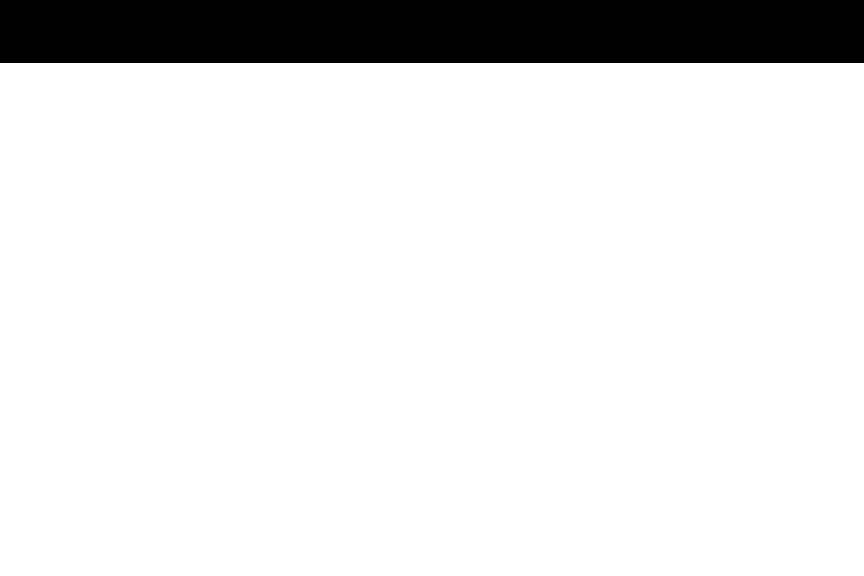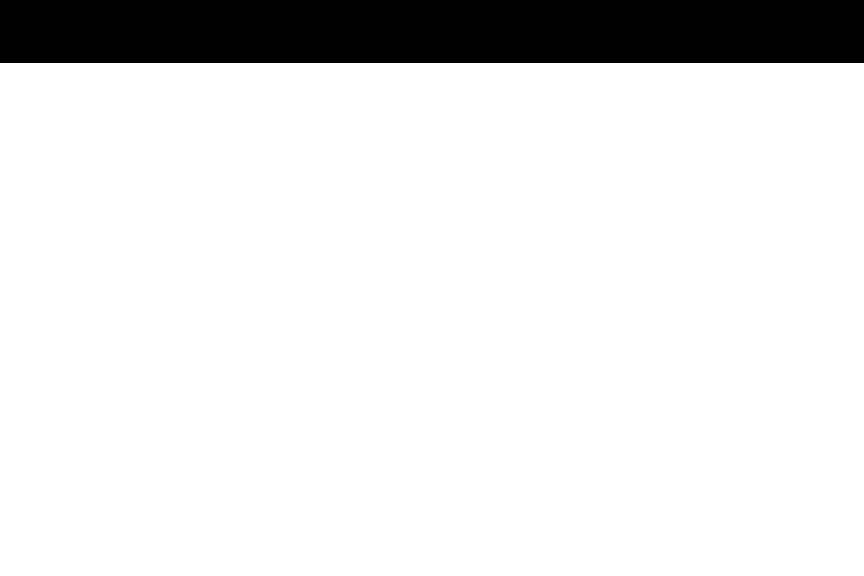
04
05
06
07
08
09
10
10
11
12
13
16
18
20
21
24
25
26
Table of Contents
Important Safety Precautions .................................................................................
Cleaning Your Digital Photo Frame ........................................................................
Replacing the Remote Control Battery ...................................................................
Remote Control Close-up .......................................................................................
Frame Highlights (15”) ............................................................................................
Frame Highlights (19”) ............................................................................................
Package Contents ..................................................................................................
Getting Started .......................................................................................................
Operating Instructions ............................................................................................
Card Selection ...................................................................................................
Photos ...............................................................................................................
Music .................................................................................................................
Video .................................................................................................................
File Management ...............................................................................................
Calendar ............................................................................................................
Technical Support ...................................................................................................
Radio and TV Interference Statement ....................................................................
Warranty .................................................................................................................