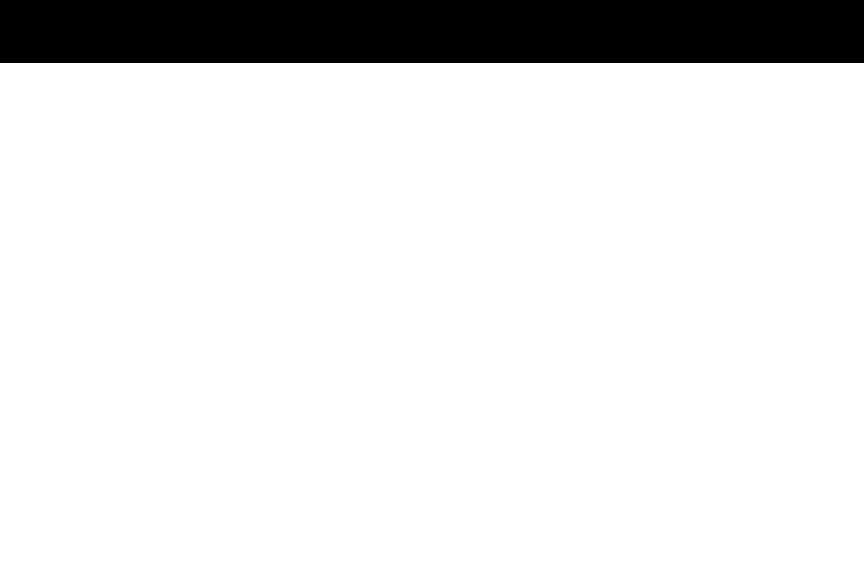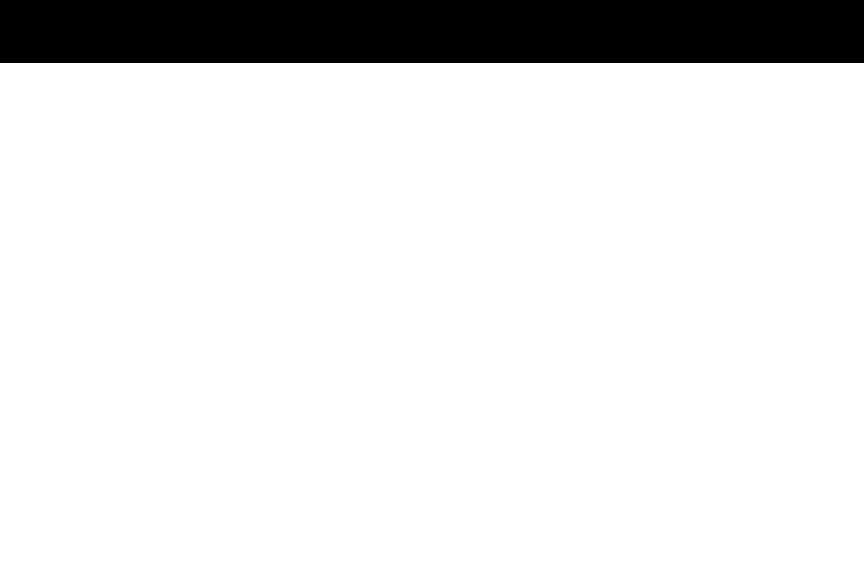
04
05
06
06
07
08
09
10
10
11
12
13
14
Table of Contents
Frame Close-up ......................................................................................................
Remote Control Close-up .......................................................................................
Package Contents ..................................................................................................
Getting Started .......................................................................................................
Operations
Main Menu .........................................................................................................
Transferring Files from your PC/Mac to the Frame’s Internal Memory ..............
Managing Files in the Digital Frame’s Internal Memory .....................................
Photo Function
Setup a Photo Slideshow ...................................................................................
Photo Set-up ......................................................................................................
Video Function
Playing Videos ...................................................................................................
Video Set-up ......................................................................................................
Music Function
Playing Music ....................................................................................................
Music Set-up ......................................................................................................