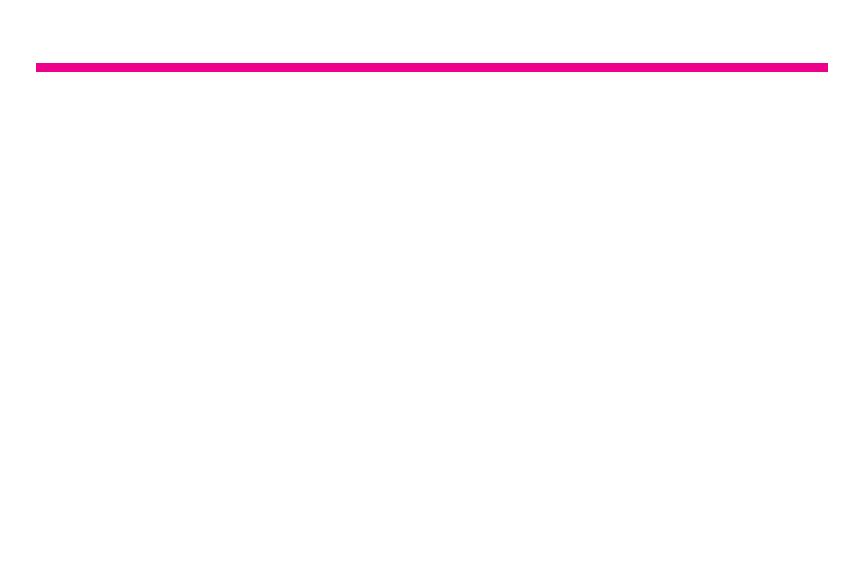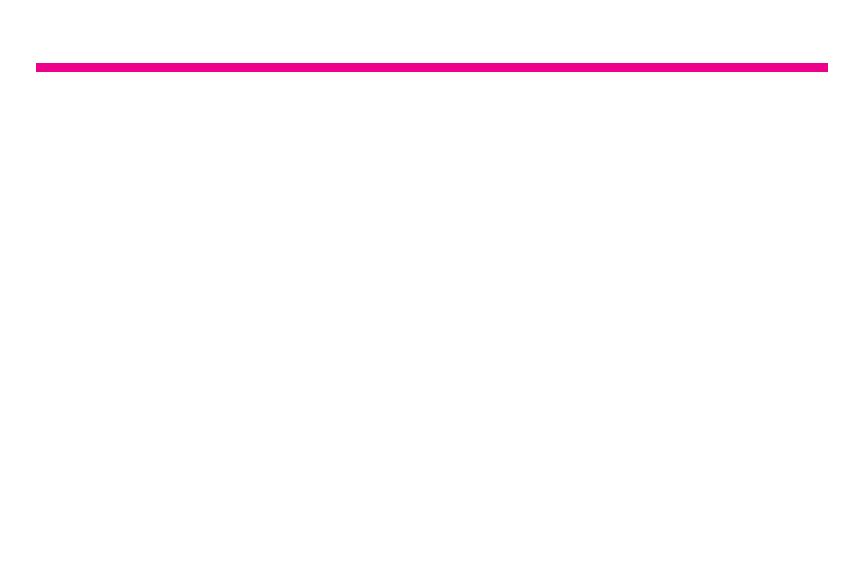
04
06
07
08
08
09
10
11
12
13
13
14
15
16
17
Table of Contents
Frame Features .............................................................................................................
Frame Control Close-up ................................................................................................
Remote Control Close-up ..............................................................................................
Package Contents .........................................................................................................
Getting Started ..............................................................................................................
Charging Function .....................................................................................................
Operations
Main Menu ................................................................................................................
Transferring Files from your PC/Mac to the Frame’s Internal Memory .....................
Managing Files in the Digital Frame’s Internal Memory ............................................
Photo Function
Setup a Photo Slideshow .........................................................................................
Photo Setup ..............................................................................................................
Video Function
Playing Videos ..........................................................................................................
Video Setup ..............................................................................................................
Music Function
Playing Music ...........................................................................................................
Music Setup ..............................................................................................................