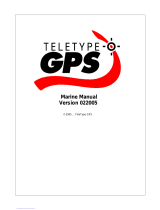i
GPSmap 76C
Preface
Preface
Thank you for choosing the Garmin GPSmap 76C handheld naviga-
tion system. This Owner’s Manual and Reference Guide is comprised of
the following sections:
Introduction — provides the Garmin software license agreement,
FCC and safety information, the Table of Contents and an overview of
the GPSmap 76C functional features.
Getting Started — takes you through installing batteries, using the
unit control buttons, making interface connections from the GPSmap
76C to your PC and downloading detailed maps.
GPS Navigation — takes you through the process of navigating with
your GPSmap 76C and how to use GPS Navigation to customize the
operation of your GPSmap 76C.
GPS Features — provides detailed descriptions of additional GPS
enhanced features such as the Calendar, Hunt and Fish, Sun and
Moon and Games, Also included in this section are a few non-GPS
features such as the Calculator, a non-GPS enhanced game, etc.
Appendix — provides you with additional information about your
GPSmap 76C, accessories and an index by subject.
Introduction
Recording Your Serial Number
Use this area to record the serial number in case it is lost, stolen,
or needs service. Be sure to keep your original sales receipt in a
safe place or attach a photocopy inside the manual. The 8-digit
number is located in the battery compartment.
Serial Number:
Product Registration
Connect to our website (www.garmin.com) and look for the `
Product Registration link on the Home Page and follow
instructions for registration.
NOTE: If you have previously registered a Garmin product
purchase, we invite you to re-register using our on-line system.
Many services provided by our product registration system are
automated and re-registering your purchase ensures you the best
possible support from Garmin.
Contact Garmin
If you should encounter any diffi culty while using your
GPSmap 76C, or if you have any questions, in the
U.S.A. contact Garmin Product Support by phone at
913-397-8200 or 800-800-1020,
Monday – Friday, 8 AM – 5 PM Central Time; or by
e-mail at www.garmin.com/contactUs/techSupport.jsp
In Europe, contact Garmin (Europe) Ltd. at
Tel. 44/0870.8501241 - Fax. 44/0870.8501251.
GPSmap 76C Owner's Guide copy.indd i 10/5/2004, 1:53:05 PM