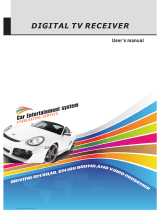Important Notes
Before you use this product, please read carefully the corresponding parts about the signs on the product
you have bought and keep it properly for future reference.
z In order to ensure the reliable operation of this television and to prevent it from getting overheated, do not
stop or cover these notches and holes.
- Do not cover the notches and holes with cloth or other materials.
- Do not put this television on bed, sofa, carpet, or on the surface of other similar object, in order to avoid
causing the blockage of the notches and holes.
- Do not put this television in a limited space, such as bookcase or embedded cupboard unless there is
proper ventilation conduction.
-Please keep an interval of 10cm (4 inch) between this product and the wall.
-In the process of use, this television may get slightly hot, and this is the normal condition and does not
indicate that any failure occurs to it.
z Do not put this television near or above electric heater or heating plate, or a place with direct sunlight.
z Do not put heat-generation articles such as candle, ashtray, incense, flammable materials or explosive
materials near this product.
z Do not place any container containing water on this television, which will lead to fire hazard or electric
shock.
z Do not expose this television in the rain or somewhere near water (such as somewhere near bathtub, water
basin, water trough in a kitchen or laundry pool, damp basement, or near swimming pool). If this television
gets wet accidentally, please immediately unplug the power adapter, turn off the power switch of this
television, and then contact the authorized distributor of this television for help. When cleaning the
television, please use dry and soft cloth that does not contain any volatile material. Before cleaning, please
make sure to unplug the power adapter and turn off power switch of this television.
z Do not overload socket on the wall, extended electric line or convenient socket, which will lead to fire
hazard or electric shock.
z The power adapter should be laid in a position where it will not be trodden or be extruded by objects above
or near it, and special attention should be paid to the electric lines at plug, convenient socket and the
television lead-out.
z To better protect this television in thunder weather, unattended status or when it is unused for a long time,
please remove the plug, and disconnect the antenna or the connection of the cable system. In this way,
damage of the television in a thunder or when surge appears in power line can be prevented.
z Connect the power adapter to the front of AC socket. Please make sure that the output voltage of the AC
socket complies with the input voltage of the power adapter of this television.
z Do not insert any metal object into the holes of this television. Otherwise it may lead to the danger of electric
shock or the damage of the television.
z In order to avoid electric shock, do not contact the inside of this television. Only qualified technical
personnel can open of the cover of this television.
z Please make sure to insert the power adapter firmly into the socket. When disconnecting the power adapter
connection, please make sure to hold the outer cover of the power adapter, and then unplug the power
adapter from the socket.
z If this television fails to operate normally, especially when it gives out abnormal sound or emits unusual
odor, please immediately unplug the power adapter and turn off the power switch of this television, and
then contact the authorized distributor or service center of this television.
z If this television is to be left unused for a long time or you leave home (especially when a child, elder or a
disabled person is left at home alone), make sure to unplug the power adapter from the socket and turn off
the power switch. The accumulated dust may make the input end of the power adapter emit sparks and
heat or age in insulation, thereby causing electric shock, creepage or fire hazard.
z There are rechargeable batteries within the television. If the television is to be left unused for a long time,
please make sure to conduct charge, discharge on the television once every three months.
z When the television is moved to a warm environment from a low-temperature environment, in order for the
dew within the television to fully volatilize and become dry, the television should be left unused for a period
of time before powering on and turning it on.
We strongly recommend you to use the original power adapter of our company.
II