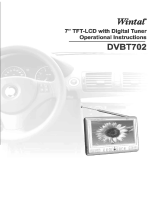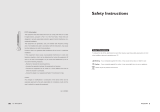Page is loading ...

DYNALINK® S 8861 7” LCD Digital/Analog Portable Television With HD Tuner DYNALINK® S 8861 7” LCD Digital/Analog Portable Television With HD Tuner
S 8861
7” LCD Digital/Analog Portable
Television With HD Tuner.
Operating Instructions
Imported exclusively by Altronic Distributors Pty Ltd
Page 16
Revision 20/10/2011
CAUTION
This appliance is not intended for use by persons (including children) with reduced physical, sensory and mental
capabilities, or lack of experience or knowledge, unless they have been given supervision or instruction concerning
the use of the appliance by a person responsible for their safety.
Children should be supervised to ensure they do not play with the appliance.
Disclaimer:
For repair or service please contact your place of purchase.
Note: Under no circumstances should you attempt to repair the player yourself or via a non-authorised Altronics
service centre as this will invalidate the warranty!
During the warranty period, we undertake to repair or replace your product at no charge if found to be defective
due to a manufacturing fault. The warranty excludes damage by misuse, neglect, shipping accident, incorrect
installation or no fault found.
NOT FIELD SERVICEABLE.
Distributed by:
Altronic Distributors Pty. Ltd.
Perth. Western Australia.
Phone: 1300 780 999 Fax: 1300 790 999
Internet: www.altronics.com.au

DYNALINK® S 8861 7” LCD Digital/Analog Portable Television With HD Tuner DYNALINK® S 8861 7” LCD Digital/Analog Portable Television With HD Tuner
TABLE OF CONTENTS
1. Precautions ..............................................................................2
3. Features / Inside the Box ..........................................................3
2. Appearance ..............................................................................4
4. Description of TOP Panel Buttons ..............................................5
5. Description of Remote Control Button ........................................6
6. Connection of Main Interfaces ....................................................7
7. Battery Operation ......................................................................7
8. Automatic Channel Search ........................................................7
9. Analogue ATV Menu operation ................................................8-9
9. Digital TV (DTV) Main Menu Operation .................................. 9-10
10. Program including EPG ............................................................9
Picture ....................................................................................9
Channel Search ......................................................................10
Time ......................................................................................10
Option including languages and digital audio ..........................10
System including parental guidance ........................................10
USB including photos, music, movies, PVR ..............................11
11. Appendix ................................................................................12
12. Trouble Shooting ....................................................................13
13. Specifications ........................................................................14
1. PRECAUTIONS
A. Storage:
Keep this product away from extremely hot or cold places. The storage temperature ranges from -20°C to 60°C
and the working temperature from -5°C to 40°C.
Do not use this product in or near damp environment like bathtubs, wash basins, kitchens, washtubs, basements,
or swimming pools.
Do not expose your TV set to high humidity, dust or oil smoke.
Do not throw or drop or knock this product.
Do not subject this device to strong vibrations.
Do not scrub this product with abrasive materials.
B. Maintenance:
Disconnect all cables from this device before cleaning.
Wipe the enclosure, screen and keys using soft cloth with a little mild detergent on it.
Do not use polishing chemicals, any type of propellant, or detergents like alcohol and benzene to clean your
device.
Note: Bright spots or dark spots may appear on the screen. This is a normal phenomenon associated with the active matrix
display technology and is not a sign of malfunction.
Page 15
Page 2

DYNALINK® S 8861 7” LCD Digital/Analog Portable Television With HD Tuner DYNALINK® S 8861 7” LCD Digital/Analog Portable Television With HD Tuner
Page 14
Page 3
13. SPECIFICATIONS
LCD Screen
LCD screen size: 7'' TFT LCD (17.8cm) 16:9 ratio
Response time: R:10/ F:20 milliseconds
Contrast ratio: 300:1
Resolution: 480(H)×RGB X 234(V)
Viewing angle: U: 40/D: 60 R/L: 60
Brightness: 200cd/m2
Illumination: LED
DVB-T System
Input
Input frequency: VHF - 177.5MHZ - 226.5MHZ
UHF - 480.5MHZ - 816.5MHZ
Input Voltage: -80dbm to -20dbm
Input Resistance: 75 Ohm
Tune
Input code rate: 4.98 -31.67 Mbit/s (8MHz band width)
Modulation: QPSK, 16-QAM, 64-QAM
Bandwidth: 7MHz & 8MHz (7MHz default)
FFT mode: 2K/8K
MPEG II Decode
Video standard: MPEG1, MPEG2, MPEG4, H.264, Motion JPEG
C TS: Plays smoothly when TS under 1000kbp/s
HD: 1080P:JPEG(support 22/411/420/444/440 format)
Input code rate: Max 60Mbit/s
Audio standard of decode: MPEG-1.MPEG-2(layer I/II), AAC, HEAAC level 2 & level 4, MP3
Audio output mode: Stereo, double sound track (left and right)
Video output Output resistance: 75 Ohm (with AV converter cable)
Output level: 1.0±2.0mVp-p
USB Media
Flash media: USB 2.0 or earlier
Audio: WMA, MP3, AAC
Video: MPEG1, MPEG2, MPEG4, H264, Motion JPEG
Picture: JPEG, BMP, PNG
Record function: PVR record (Can record from EPG)
ATV System
Frequency range: 48.75MHz to 865.45MHz
Colour system: PAL / SECAM
Sound system: BG(5.5M),I(6.0M),D/K(6.5M)
GENERAL
OSD language: English, German, French, Italian, Spanish, Persian, Portuguese etc.
Audio output: Speaker output: 0.3W×2, Earphone output < 15mW
Picture display mode: 4:3/16:9 Aspect ratio
Connections: External antenna input jack, headphone jack, audio/video (AV) input/output jacks, external power input jack
Internal battery: 7.4V/1700mAh, Up to three hours usage fully charged
Car power adaptor: DC+12V
AC adaptor: DC Output: 12V/2A
Power consumption: ≈15W
Operating temperature: 0 - 40°C
Unit dimensions: 232mm L x 143mm W x 35mm D
Weight: 610g
2. FEATURES:
• Rechargeable battery operation (approx. three hours operation on full charge.)
• DVB-T digital High Definition TV tuner plus analogue TV tuner.
• AV In / AV Out socket for composite video plus stereo audio.
• External Antennas with connecting cables for improved reception.
• USB Playback and PVR function.
• Plays photos, movies, music from USB Flash Memory
• TFT 7” LCD screen with HD resolution.
Inside the box:
• Car adapter.
• AC adapter power pack.
• 75 ohm antenna conversion cable.
• AV conversion cable.
• Remote control.
• AAA type batteries for Remote Control.
• Base support stand for TV.
• External antenna with large magnetic base.
• Second external antenna with small magnetic base

DYNALINK® S 8861 7” LCD Digital/Analog Portable Television With HD Tuner
Page 4
DYNALINK® S 8861 7” LCD Digital/Analog Portable Television With HD Tuner
Page 13
Problem Possible Causes
No Picture, No Sound Check to see that the AC adapter or Car adapter is properly
connected. Do not use an unauthorized power supply pack.
Check to see if the TV set is on standby status.
No image Depending on location, it may be necessary to rescan for
available TV channels in that area. Check antenna. If using
telescopic antenna, change to external antenna.
No sound Check the volume setting and verify that the earphones are
plugged in properly. Check the audio system settings in ATV
mode.
Dark picture Adjust the brightness and / or contrast settings. Low
temperatures can affect the screen.
Unclear or unstable image Weak TV signal – adjust antenna orientation or move to
another location inside or outside the building.
Snow or hazy image Interference due to the operation of electric motors nearby,
passing trains, high voltage lines or neon lights.
Upside down or inverted picture Improperly adjusted horizontal or vertical screen tracking
control. Check settings under ‘rotating images’.
12. TROUBLE SHOOTING
13
14
3. TV APPEARANCE
FIGURE 1.
1. Telescopic antenna
2. TFT-LCD screen
3. Power indicator
• Red: Standby
• Green: Power-on
4. POWER/MODE: Standby/ Operation mode shift
5. Remote control receive window
6. AV Output
7. AV Input
8. Headphone jack
9. Panel buttons
10.USB connection socket
11. DC Input
12.Speaker
13.Antenna input Jack
14. Power master ON/OFF switch

DYNALINK® S 8861 7” LCD Digital/Analog Portable Television With HD TunerDYNALINK® S 8861 7” LCD Digital/Analog Portable Television With HD Tuner
Page 12 Page 5
4. DESCRIPTION OF TOP PANEL BUTTONS
These function buttons operate in DTV, ATV, and AV modes but might have slightly different control parameters in
each mode. Also, Press EXIT when you have completed setting a parameter, or leave alone for a few seconds and
the device will usually revert back to normal operation in that mode.
1. EXIT: Press to cancel a function or exit a menu.
2. MUTE/PICT: Press once to de-activate audio speakers; Press and hold for three seconds to activate picture
adjustment. Press PICT button to scroll through the parameters one at a time. In DTV mode, use the
VOL+/► or VOL-/◄ buttons to adjust each parameter to a suitable level.
3. MENU: Press to open main OSD. This button activates different sub-menus depending on the mode in which
the TV is operating. Use the cursor control buttons to move through the different sub-menus and select
parameters to change. The most comprehensive menus are available under DTV mode.
CURSOR CONTROLS-
4. VOL-/◄ : Press as Volume level decrease during normal operation. Under MENU modes, press as a left
selection key or cursor. In DTV MENU, keep pressing for three seconds to again activate the audio volume
decrease function.
5. VOL+/► : Press as Volume level increase during normal operation. Under MENU modes, press as a right
selection key or cursor. In DTV MENU, keep pressing for three seconds to again activate the audio volume
increase function.
6. OK: Under DTV mode and USB operation, press as confirm button. While watching DTV, press OK to see
channels list, and use CH- or CH+ to scroll down or up that list to select a TV channel.
7. CH-/▼ : Press to go down the channels list. Under OSD MENU modes, press as downward key.
8. CH+/▲ : Press to go up the channels list. Under OSD MENU modes, press as upward key.
1 2 3 4 5 6 7 8
FIGURE 2. TOP PANEL BUTTONS
• Subtitle background: Background colours for subtitle text include: ‘Transparent’ (default), ‘Grey’,
‘YellowGreen’, ‘White’.
• Subtitle FontColor: Actual colour of the subtitle text, including: Red, Blue, Green, White, Black.
PVR Configure: Allows you to set parameters controlling the PVR function, both for recording and playback under
the ‘Multimedia’ submenu.
• Record Device: Tells the type of media format how much memory capacity is used up and how much
recording space remains on the inserted USB Flash drive.
• Format: Use the cursor controls to select this option to format the inserted USB device. Choose the format
type – FAT 32 recommended. Remember that formatting the USB will remove all data currently stored on it.
• USB Software Update: Allows the TV operating firmware to be updated from a USB file. The file itself would
have been downloaded from a PC and stored in the root directory of the USB Flash drive. Select OK and the
updating process will commence. Follow the instructions on screen.
11. APPENDIX
11.1 USB Flash Drive:
This TV, via the USB socket, is able to read JPEG, MP3, WMA, VCD, AVI etc. but it does not support DIVX3 video
format and AC3 audio compressed format. The device has been successfully tested using a 4GB USB stick.
Note: This TV is able to play video from media that streams at or below 1000KBP/S. It might pause when the data stream
is above 1000KBP/S. The USB socket of this device does not support multi-media devices such as card readers, portable
hard drives, MP3 / MP4 players. It is design for USB Flash drives only. If the USB does not work properly when inserted into
the appropriate slot, remove it and try again a few seconds later.
11.2 Transport Control Functions Menu:
These icons / symbols appear on the buttons on the remote control and appear on the OSD during playback of
photos, music, and movies.
: Play/ pause
: Stop
: Next
: Previous
: Rewind
: Fast forward
11.3 Rotating Images:
During Photo or Movie playback in full screen mode, press P.ADJ on the remote control repeatedly until the words
‘UP DOWN’ appears on screen. Then press either the ◄ or ► key to flip the image of a photo or movie over a
horizontal centre axis line during playback. During Photo or Movie playback in full screen mode, press P.ADJ on the
remote control repeatedly until the words ‘MIRROR’ appears on screen. Then press either the ◄ or ► key to flip
the image of a photo or movie over a vertical centre axis line during playback.

DYNALINK® S 8861 7” LCD Digital/Analog Portable Television With HD TunerDYNALINK® S 8861 7” LCD Digital/Analog Portable Television With HD Tuner
5. DESCRIPTION OF REMOTE CONTROL BUTTONS
1. POWER: Power on/off.
2. MUTE: Mute button.
3. “0 - 9”: Enter number(s) corresponding to TV channel.
4. /--(SEARCH): in DTV mode, this button will initiate a channel scan.
5. ₪ : Return button – go back one operation or step within a menu. Also
switches between two channels in ATV or DTV modes.
6. INFO: Display the details of the program being viewed.
7. TEXT: Activate Teletext feature if transmitted by that station. Use cursor
controls to scroll up or down text pages.
8. AUDIO: Selects stereo or dual mono output in DTV mode.
9. TV/RADIO: Press this button to switch between TV and Radio channels
in DTV mode.
10. FAV: Use to call up favourite channels in DTV mode.
11. EPG: In DTV mode, this function recalls the Electronic Program Guide,
which can be navigated using the cursor controls. In PVR operations
with USB, use the EPG to choose a program to record ahead of time.
12. CH+/▲ : Press to go up the channels list. Under OSD MENU modes,
press as upward cursor.
13. VOL-/◄ : Press as Volume level decrease during normal operation.
Under MENU modes, press as a left selection key or cursor. In DTV
MENU, keep pressing for three seconds to again activate the audio
volume decrease function.
14. VOL+/► : Press as Volume level increase during normal operation.
Under MENU modes, press as a right selection key or cursor. In DTV
MENU, keep pressing for three seconds to again activate the audio
volume increase function.
15. OK: Under DTV mode and USB operation, press as confirm button. While watching DTV, press OK to see
channels list, and use CH- or CH+ to scroll down or up that list to select a TV channel.
16. CH-/▼ : Press to go down the channels list. Under OSD MENU modes, press as downward cursor.
17. EXIT: Press to cancel a function or exit a menu.
18. MENU: Press to open main OSD. This button activates different sub-menus depending on which mode the TV
is operating. Use the cursor control buttons to move through the different sub-menus and select parameters
to change. The most comprehensive menus are available under DTV mode.
19. LIST: In DTV mode, recalls the TV program list on screen. Use up or down cursor to move through the list.
20. RESOLUTION: Changes the screen resolution setting – not operational with this unit.
21. REC: Record a TV program. Will only work if the USB Flash Drive is connected.
22. Transport buttons: Rewind, Fast Forward, Skip track back, Skip track forward, Stop,
Play / Pause. Used during USB playback operations for music, photos, and movies (see Section 9).
23. SUBTITLE: In DTV mode switches subtitles or closed captions ON/OFF.
24. Coloured Buttons – serve different functions in Program Edit and USB operations (See Section 9)
25. P.ADJ: Picture adjustment – only activates these functions in DTV mode and during USB playback – ‘BRIGHT’,
‘CONTRAST’, ‘COLOUR’, ‘UP/DOWN’, ‘MIRROR’, ‘16:9’, ‘RESET’.
26. PICT: Picture ambience setting – ‘STANDARD’, ‘SOFT’, ‘VIVID’, ‘LIGHT’, ‘PERSONAL’.
27. MODE: Switch between DTV / ATV and AV modes.
28. SLEEP: Selecting the switch off time up to 120 minutes.
Page 11Page 6
1
2
3
6
4
5
7
8
9
10
11
13
14
15
16
12
17
18
19
20
21
22
23
24
25
26
28
27
10.7 USB:
Multimedia: Use the cursor to select this parameter and press OK. You will enter the USB playback options menu
consisting of: ‘Music’, ‘Photo’, ‘Movie’, ‘PVR’. Use the cursor to choose a function and press OK.
• The menu screen includes On Screen Display (OSD) prompts on the bottom of the page to make navigating
these submenus easier.
• The cursor can be used to scroll down the list that appears on the left side of the screen, enabling the user
to select a track or photo and display or play it.
• During playback, the right side column will display a mini picture or an icon and other photo / track
information to show that the playback is underway.
• The transport controls on the remote control will give you complete control of the playback of music, photos,
or movies. See below for Transport Function Menu options and OSD symbols.
• When playing movies or music, and you press transport control buttons like , the control icon will activate
in the display window and the track will Fast-forward 2x; press again to get 4x, and press again and again to
get up to 32x FF speed. The same is true with Rewind. Press the same button again (after 32X) or
press Play ► to revert instantly to normal speed playback.
• In Photo playback mode, press the PLAY ► or OK button to start a slide show presentation of all the photos
listed in the left column.
• In Movie playback mode, once a video file has commenced playback, press the blue button on the remote
control to see the video in Full Screen mode, press again to revert to Preview mode.
• In Photo and Movie playback full screen modes, press the INFO button on the remote control to display a
window on screen stating the essential track information.
• PVR mode will allow you to select and play supported format video, or delete or rename these recorded video
files stored on the USB.
Photo Configure: Allows you to set parameters controlling the slide show presentation in ‘Photo’ playback mode
under the ‘Multimedia’ submenu.
• Slide time: from 15 seconds to 85 seconds (default 25 seconds) per slide.
• Slide Mode: ‘Random’ (default) transition styles, or a choice of 59 unique transition styles. ‘Random’ will
randomize the transitions from one slide to the next among all 59 styles, making for a more interesting slide
presentation.
• Aspect Ratio: ‘Keep’ aspect ratio of slide photo (default) or ‘Discard’ aspect ratio, which means the photos
will be forced to fit the screen aspect ratio. This could result in a highly distorted image.
Movie Configure: Allows you to set parameters controlling the Movie playback under the ‘Multimedia’ submenu.
• Aspect Ratio: ‘Discard’ (default) or ‘Keep’
• Subtitle Specific: Sets the size of the subtitle font that appears on the bottom edge of every movie during
playback. This subtitle carries information about the playback, such as time elapsed etc. Sizes range from
‘NORMAL’ (default), ‘BIG’, ‘SMALL’.

DYNALINK® S 8861 7” LCD Digital/Analog Portable Television With HD TunerDYNALINK® S 8861 7” LCD Digital/Analog Portable Television With HD Tuner
Page 7Page 10
10.3 Channel Search
Autosearch: Use cursor to select this option and press OK. The TV will auto scan for channels, and add any new
channels found to the channels list.
Manual Search: This option allows manual channel tuning. Some knowledge of the channel frequencies in use in
your area is required for this to be utilized effectively. ‘Autosearch’ is recommended.
Country: Choose the country in which you are located. This should probably be done before ‘Autosearch’ or
‘Manual Search’ functions. (Improper configuration may lead to signal reception failure.)
Antenna Power: switch it to ‘ON’ or ‘OFF’ (default setting).
10.4 Time
Time Offset: Use cursor controls to select ‘Auto’ or ‘Manual’. Choosing ‘Manual’ may be necessary if the ‘Auto’
setting is showing a time zone that does not correspond to your own. Choosing ‘Manual’ will cause the ‘Country
Region’ option to become faded on screen, thereby rendering it impossible to change that parameter.
Country Region: With ‘Time Offset’ on ‘Auto’, change the region name to your region. The Time Zone should
automatically change to the correct time zone with respect to GMT (i.e. UTC Universal Time Coordinated).
Power Down After: Offers the use the option for the TV to switch off after a period of time, ranging from one to 12
hours in one-hour steps.
10.5 Option
OSD Language: Use the cursor controls to choose the language of the menus and functions for On Screen
Display. English is default.
Subtitle language: Choose the language in which subtitles appear during TV broadcasts where available. Default
setting is ‘OFF’ and there are about 20 languages to choose from.
Audio Language: Choose from a range of languages in which to hear your TV broadcasts. Default is English.
(Configure according to the language supported by the signal).
Digital Audio: Choose from PCM (Pulse Code Modulation – default setting), ‘RAW’, or ‘OFF’. PCM is probably the
best setting to use.
10.6 System
Parental Guidance: Use the cursor to select this option and set an age limit on what programs can be accessed
from the TV. A six digit password is required to activate the parameter, and once entered, you can set the age from
4 to 18. Factory default password is ‘000000’. Default setting is ‘OFF’. Make your choice and press OK to
confirm.
Set password: Use this to set or change the password number for access to the primary TV functions and to
deactivate or alter the Parental lock feature it activated. Factory default password is ‘000000’.
Restore Factory Default: This will delete all stored channel frequencies from the TV memory and place all
parameters back to the factory original settings. Use the cursor controls to select this option and press OK. To
proceed with the reset, press OK again, otherwise press EXIT.
Information: Details of the Model, SW Version, and HW Version for this TV.
6. CONNECTION OF MAIN INTERFACES
6.1 Connection of Power Supply:
Connect the AC power adaptor or the car adaptor to the DC input on the TV unit (number 11, on Fig. 1).
6.2 Connection of Antenna cable:
An external PAL socket is provided (number 13, on Fig. 1) for connection
to an external antenna. If using the in-built telescopic TV antenna the
antenna cable attached to the TV unit must be plugged into this socket.
6.3 Connection of AV conversion cable:
This portable TV comes with a composite audiovisual cable adapter that can connect to either the AV Input or AV
Output sockets on the side of the TV panel.
AV Input: Plug the AV conversion cord into AV/IN jack on the TV. Then plug the RCA jacks into the corresponding
colour output sockets on the output device (i.e. Source).
AV Output: Plug the AV conversion cord into AV/OUT jack on the TV. Then plug the RCA jacks into the
corresponding colour input sockets on the input device (i.e. Receiver). (AV/OUT only works in DTV/USB mode).
7. BATTERY OPERATION
This portable television set is fitted with an internal rechargeable battery. Whenever the TV is connected to either
the AC power adapter or the car lighter adapter, the battery will commence charging, even while the TV is
operating. A full charge will be reached within a few hours and will provide about two hours or at most three hours
of continuous operation.
When ‘BATTERY’ flashes in red letters in the top left corner of the screen, the TV has about five minutes more of
operation before shutting down. When this icon appears on the screen, connect the TV to an external power
source if available.
8. AUTOMATIC CHANNEL SEARCHING (Digital TV)
After your device is connected to a power supply and switched on for the first time after purchase, the S 8861 will
implement an installation protocol. The following three options will appear:
OSD LANGUAGE (English is default)
COUNTRY (Set according to you location. Improper configuration may lead to signal reception failure.)
CHANNEL SEARCH
After choosing the language and country settings using the cursor arrow buttons, select ‘CHANNEL SEARCH’ and
press OK. The TV will automatically scan through the channel frequencies and store the working channels in
memory. Once the digital stations have been stored into memory, you can commence viewing TV programs of
your choosing.
NOTE: This same process will be initiated after a user activates a factory reset, which will clear all stored channels
and other settings. If the television has no channels stored, it will engage the Auto Search protocol.
75Ω Antenna conversion cable

DYNALINK® S 8861 7” LCD Digital/Analog Portable Television With HD TunerDYNALINK® S 8861 7” LCD Digital/Analog Portable Television With HD Tuner
Page 9Page 8
EXTRA:
1. SOUND-SYS description: ‘I’ refers to 6.0 M,’DK’ is 6.5 M and ‘BG’ 5.5 M. Please set the system to the local
SOUND-SYS protocol, which you can determine by trial and error if you do not know.
2. COLOR-SYS description:
• For your selection of ‘I’ mode, the COLOR-SYS refers to PAL-I.
• For ‘DK’ the system refers to PAL-DK or SECAM-DK.
• For ‘BG’ it refers to PAL-BG or SECAM-BG.
3. For images without audio or with noise, check whether the audio system is set properly.
NOTE: If the signal intensity is too weak in a given area, poor images with static noise will appear on screen. Adjusting the
orientation of the telescopic antenna may help, but you may need to connect an external antenna to improve signal
reception. With the supplied external antennas, it is best if they are located outdoors or near a window inside a room.
10. DTV MAIN MENU OPERATION
By pressing the MENU button on the Top Panel or the remote control, while in DTV mode, the user is presented on
screen with several menu options: ‘PROGRAM’, ‘PICTURE’, ‘CHANNEL SEARCH’, ‘TIME’, ‘OPTION’, ‘SYSTEM’,
‘USB’. The following section maps out the menus and the parameters that can be changed.
10.1 Program
Program Edit: Allows a user to edit the program channels. The four coloured buttons on the remote control
function in this mode as follows (there are prompts on the screen for this):
• Red = Move channel up or down the list,
• Green = Skip channel,
• Yellow = Lock channel,
• Blue = Delete channel from the list,
FAV: Mark channels as FAVOURITES under five categories. Movies, News, Sport, Music, Disable.
EPG: Electronic Program Guide. Select this option using the cursor buttons and press OK, or simply press the
EPG button on the remote control. The screen will display the programming information list provided by the station
transmissions. A user can change the channel while the EPG is displayed by pressing either the left/right cursor
buttons. A user can then select a program from the listing using the up/down cursor controls and then follow the
OSD prompts at the bottom of the screen to perform various functions, such as ‘BOOK’ a program for future
recording by pressing OK. Favourite programs can recorded at a regular time as a series on a daily or weekly
basis. Press INFO on the remote control to see which programs have been ‘Booked’ as recording events (i.e.
‘Book List’).
SORT: Sorts the channel listing by various parameters: ‘LCN’ (default), ‘ONID’, ‘Service Name’, ‘Service ID’, which
are selected using the cursor buttons.
LCN: Logical Channel Number. Use the left / right cursor to select ‘ON’ or ‘OFF’.
10.2 Picture
Aspect Ratio: Use cursor to select: 16:9 Wide Screen (default), 4:3 Full, 4:3 Pan & Scan, 4:3 Letterbox and
confirm by pressing OK button.
Resolution: Use cursor to select: 1080i (default), 576i, 576p, 720p and confirm by pressing OK button.
TV Format: Select either PAL or NTSC.
9. ANALOGUE TV (ATV) MENU
Press the MODE button on the TV or on the remote control to switch between
modes until you settle on ATV mode. Press the MENU button to pop up the
following menu – MAIN MENU > PICTURE / SYSTEM / RESET.
Press ▲ or ▼ to select one of the three submenus listed.
Press ◄ or ► to open the submenu and adjust parameters where appropriate.
9.1 Picture:
Press ▲ or ▼ to select BRIGHT and press ◄ or ► to adjust its analog value.
Press ▲ or ▼ to select CONTRAST and COLOUR in turn and adjust the setting in
the same way.
Press ▲ or ▼ to select RESET. Then, press ◄ or ► to have the scale you have
set return to 50.
9.2 System:
: Allows you to select the language you want (default is ‘English’)
CLOCK: Allows you to set the time for auto shutdown (default is ‘OFF’).
: (Display screen mode) Allows you to switch aspect ratio between 16:9 or 4:3.
: Allows you to rotate the image in 90 degree steps clockwise.
BLUE BACK: Allows you to activate or deactivate this function when there are no
signals. This gives you a choice of either a blue or black background screen colour.
9.3 Preset:
POSITION: Tells the channel number, which can be changed by pressing ◄ or ►.
REMEMBER: Press ◄ or ► to select OFF. This channel will not display when you
change channels. If it is set to be ON, this channel would display normally on
changing channels. Default is OFF. Setting channel positions to OFF is a way of
hiding the channel.
AUTO-SEARCH: Press ◄ or ► to start AUTO-SEARCH function. After AUTO-
SEARCH is complete, the system will save the channels automatically. After
selecting channels, the system will return to channel 1. Channels numbers range
between 0 and 255.
NOTE: Before you start the AUTO-SEARCH, please set the SOUND/COLOR to suit the
corresponding local formats. If you do not do this correctly, the channel programs may
have no audio or sound irregular, while the image may have no colour.
SWAP: Press ◄ / ► to change the current channel number to your preferred
channel number. To confirm, press CH- or CH+.
FINE: Adjust for fine tuning signal quality when the reception is poor (-10 to +10
tuning points.
SEARCH: With a channel number chosen, this functions as a means of manually
tuning to a frequency for that channel. The search will stop when the receiver locks
onto a strong signal.
SOUND-SYS: Press ◄ / ► to switch among I, DK and BG in turn. (See below)
COLOR-SYS: Press the ◄ / ► button to switch among PAL and SECAM in turn
(see next page).
/