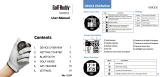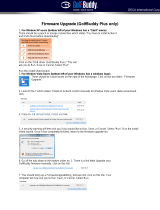Page is loading ...

Press button once: Voice information to the center.
Press and hold button: Voice information to the front.
Press and Hold button again: Voice information to the back.
Have the unit turned off. While holding down the button,
turn on the unit to bring up the language selection.
Use the buttons to select your language.
ON OFF
ON OFF
Quick Overview of your GolfBuddy
Power On/Off
Language Selection
Voice Information
of the Distance to the Green
Mute
Power On
Power Off
ON OFF
Slide the button to
ON position.
Once you’re at the course, simply power on to start playing as
the unit will locate your course for you automatically.
Pressing the main button gives you the voice information
of the current screen.
Slide the button
to OFF position.
Thank you for choosing GolfBuddy.
GolfBuddy Voice provides golf course information for you to
ensure you enjoy the very best golfing experience.
Pressing the button will give you the distance to the
center of the green.
Use the buttons to control the volume.
Press the buttons at the same time
to mute.
Press and hold the button while on the
play screen.
Press and hold the button while on the
play screen.
Power
On/Off
Button
Position Mark Button
Main / ESC
Button
Meter (Yardage when not shown)
Battery indicator
Hole No.
Front/Center/Back of the Green
Remaining distance to the Green.
Volume
Button
USB Port
Main Button Operation
Screen Description
Plug the data cable to the power adapter to charge the unit.
Visit our website (www.gpsgolfbuddy.com) and check your course
in our “course library” and download if necessary.
Please refer to the GB manager for the latest course and firmware
updates.
Getting Started
Switching to the Alternate Green
Changing the Distance Unit (Yard/Meter)
Volume Control
11
2
3 4 4
5
5
3
2
Basic Operations
www.gpsgolfbuddy.com
Quick Start Guide
Changing Holes
Press both the button and the buttons at the same
time to bring up the hole selection. Then use the button
to change to the desired hole.
Press the button then press and hold the button for
3 seconds to start measuring.
Once you have arrived at the desired location, press the
button to finish measuring and you can view the measured
distance.
Pressing the button gives you the green view screen. The
green shape changes as you move to the different sides of
the green. The screen also provides the hole number, par
information, and left/right green information.
Measuring Distance
Green View Screen
Time Setting.
Press and hold the button to see the current time.
Press and hold the button to set the time.
Hole No.
Green View
Par Information
Left Green Right Green
1
1
4
4
3
3
2
2
Advance Operations
USB Data Cable
Silicon Case Quick Start Guide
Power AdaptorGolfBuddy Voice
Flipped Screen Mode
180
o
Press and hold the and button simultaneously, the
display rotates upside down.
It's for the user convenience, when a player wants to see the
screen while wearing it on his belt, without pulling it off.
/