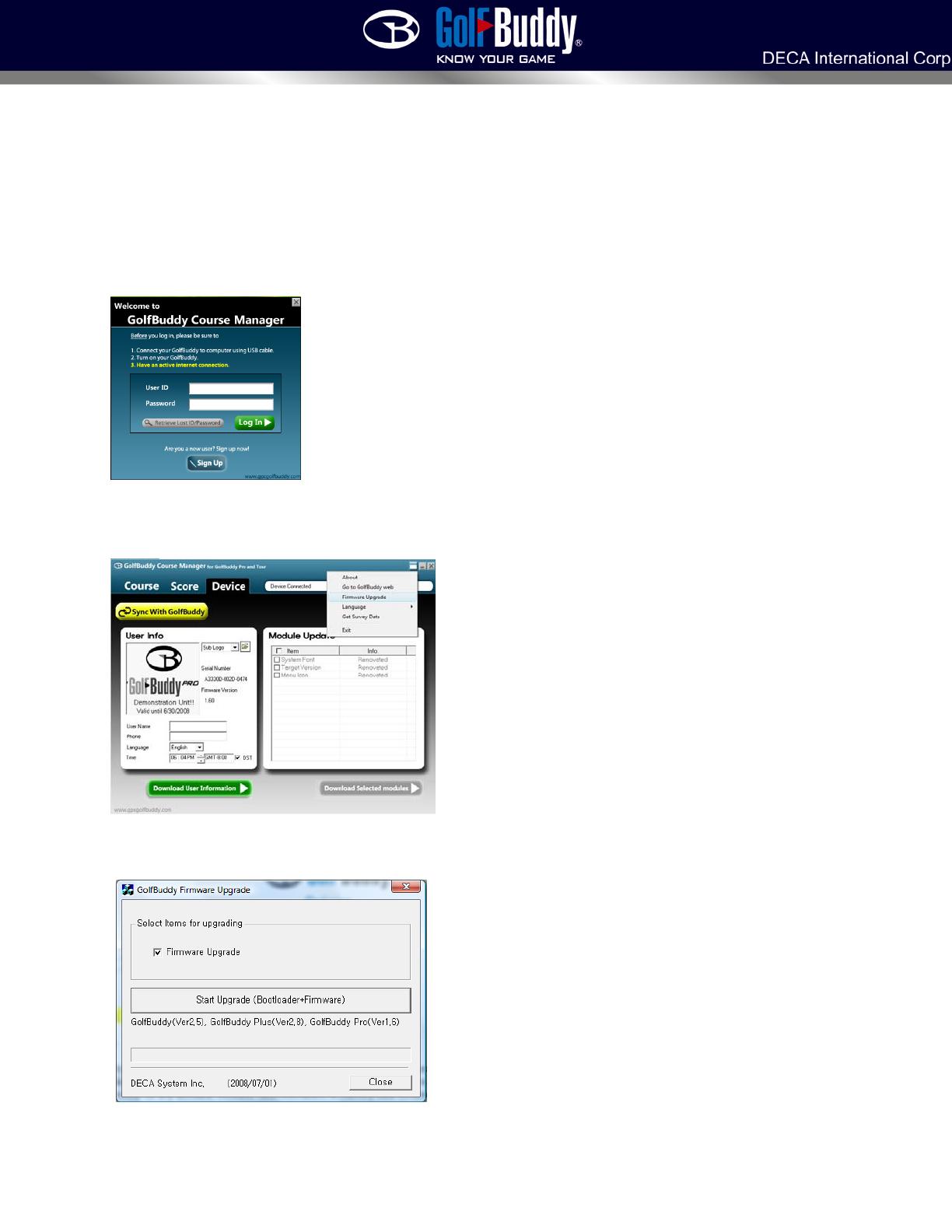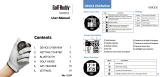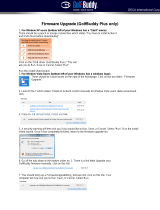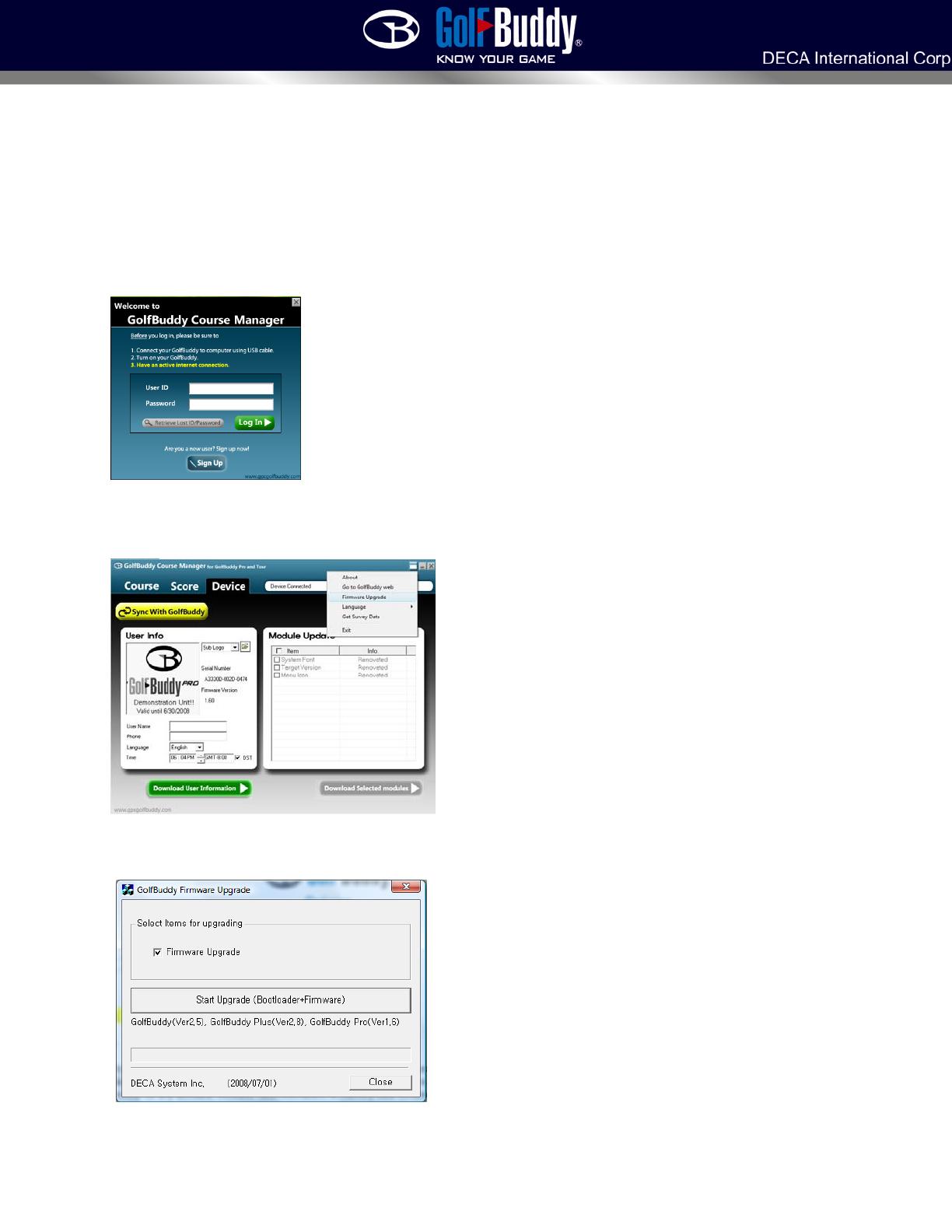
Firmware Upgrade (For Pro/Tour)
1.PluginyourGolfBuddyPro/TourintothecomputerusingtheprovidedUSBcable.Besureyouhavea
goodinternetconnection.
2.OpentheGolfBuddyCourseManager.Loginusingyourusernameandpassword.*Ifyouhavenot
downloadedtheCourseManagerorcreatedanaccountwithausernameandpassword,refertoHowto
downloadcourses*
2.ClickontheDevicetab.Ifthereisnotadevicebeingrecognized,presstheSyncwithGolfBuddy
button.Intheupperrighthandcorner,thereisaboxtotheleftofthe“minimize”and“close”buttons.
Clickthatbuttonandscrolldownto“FirmwareUpgrade”.Clickthat,andbeforeyoubeginthefirmware
upgradeprocess,makesureyouclosedowntheGB
Manager,oryourdevicewillnotbefound.
3.Clickthe“StartUpgrade”buttonwhilethe“FirmwareUpgrade”buttonischecked.