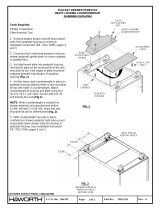Page is loading ...

www.ikancorp.com | 1.713.272.8822 | [email protected]
PT4500-TM-PEDESTAL
15” Teleprompter, Pedestal & Dolly Turnkey w/ Talent Monitor
Quick Start Guide
OVERVIEW
Ikan’s Turnkey Broadcast Solutions include everything you need for your professional camera & teleprompting setup. This solution includes a
15” teleprompter w/ talent monitor, pedestal, and dolly. All of our systems have been tested internally for payload compatibility.
The remaining payload capacity, after mounting the full 15” teleprompter system without the counterweight, can accommodate camera setups
up to 13 lbs. The pedestal, without the teleprompter system, can accommodate cameras up to 35.8 lbs. This solution also includes a carrying
bag for the dolly.

www.ikancorp.com | 1.713.272.8822 | [email protected]
Teleprompter Assmebly Setup
Step 1
Place the teleprompter glass frame on a flat surface and remove the four
screws as shown.
Step 2
Align and attach the teleprompter hood with the 8 screw pegs from the
teleprompter frame.
What’s Included
1 x Teleprompter Base
1 x Bracket with Glass
1 x Teleprompter Hood with Boot
1 x Monitor
1 x AC Adapter with Cord
1 x PrompterPro Software
1 x Counterweight Set (2 x 2.5 lbs)
2 x D-Ring ¼-20” Screws
2 x Hex Keys
3 x Different Height Risers
PT4500
15” High Bright Beam Splitter Teleprompter

www.ikancorp.com | 1.713.272.8822 | [email protected]
Step 3
The metal frame is directional. Make sure the thicker side is on top and
the slimmer side is on the bottom.
Step 4
Put the washers on before tightening the screws. The washers and 4
additional screws are inside a bag on the bottom foam.
Step 6
Remove the monitor mounts from the teleprompter base using the included
larger 4mm hex key to loosen from the 15mm rods.
Step 5
Extend the teleprompter hood open and attach teleprompter boot
using the clips. It is suggested to align the seam with the bottom of
the teleprompter hood.

www.ikancorp.com | 1.713.272.8822 | [email protected]
Step 8
After the monitor mounts are attached, adjust the 15mm rods to accommodate the monitor. Leave about 1 inch of room for the teleprompter bracket.
Make sure the 15mm rods go through both set of monitor mounts. Please ensure that all screws are properly tightened after inserting the monitor.
*SAFETY NOTE* Make sure to leave at least 2 inches of the rods inside the teleprompter base.
Teleprompter Base
1
2
-
2
4
V
H
D
M
I
V
G
A
AV
Step 7
Attach the monitor mounts on the back of the monitor’s VESA compatible threads using the 4 included screws and provided 2mm hex key.

www.ikancorp.com | 1.713.272.8822 | [email protected]
Step 9
While sliding the teleprompter bracket into the slot of the teleprompter
base pull on the red knob to allow the bracket to fully slide in.
Step 10
Once the bracket is in place, tighten the side screw to lock in place. Double
check and make sure all the screws are tightened with the included hex
keys.
Step 11 (optional)
Should the teleprompter be too front heavy, you can attach the included counter weight on the back of the teleprompter base.
** DO NOT THROW AWAY FOAM CASE **
Foam Case
To make your teleprompter more portable, we packed it in a reusable, high-quality foam.
The shape and size of the foam was designed to fit into Ikan’s PT-CASE-V2.

www.ikancorp.com | 1.713.272.8822 | [email protected]
Monitor Ports
BNC – AV Composite Input
VGA – Video Graphics Array DE15 Connection
HDMI – High-Definition Multimedia Interface Input Connection
Power Port – 12-24v Input
HDMI – Switch HDMI input
VGA – Switch to VGA input
AV – Switch to composite BNC input
Flip – Toggle image flip
(Can be set to horizontal, vertical, or both via menu)
Up Arrow – Toggle up to adjust setting
Menu – Access to monitor settings
Down Arrow – Toggle down to adjust setting
Monitor Menu Settings
Video Config
Contrast (White Level)
Brightness (Black Level)
Tint (Chroma Hue)
Chroma (Chroma Saturation)
Sharpness (Detail)
RGB Setup – Manually configure RGB
Return
System Config
Menu Duration – Set duration of how long menu stays
on screen
Video Ratio – Set screen aspect ratio 16:9 or 4:3 (4:3 is
native resolution, 16:9 will create black bars)
Flip-H – Assign toggle button to flip image horizontally
Flip-V – Assign toggle button to flip image vertically
Reset – Factory reset
Return
PC Setup (Only available for VGA)
H-Position – Adjust horizontal position
V-Position – Adjust vertical position
Auto – Monitor automatically adjust position
Return
Exit
HDMI
How to set-up FLIP button feature:
1. Press MENU button
2. Navigate to SYSTEM CONFIG.
3. Navigate to FLIP-V or FLIP-H
4. Change FLIP-V and/or FLIP-H to “ON”
5. Exit MENU
6. The FLIP button should now be activated and can be
pressed to mirror the image Horizontally or Vertically
7. When FLIP-H is ON, the image will flip Horizontally
8. When FLIP-V is ON, the image will flip Vertically
9. If both are ON, the FLIP button will toggle both
Horizontal and Vertical flip

www.ikancorp.com | 1.713.272.8822 | [email protected]
Specifications
PT4500
Optional Accessories
PT4500-G
PT15-HB-V2
PT17-HB-V2
PT-CASE-V2
Replacement Glass for both PT4500 / PT4700
15” High Bright Monitor (for PT4500)
17” High Bright Monitor (for PT4700)
Rolling Hard Case for PT4500/PT4700 Teleprompter
Aspect Ratio 4:3
Backlight LED
Brightness 1000 nits
Build Material Aluminum
Diagonal 15”
Input Signal Composite BNC, VGA, HDMI
Input Voltage DC 12v / 4A
Power Consumption 10W
Reading Range 17’
Resolution 1920 x 1080
Viewing Angle 160° (H) / 170° (V)
Weight 22 lb
Shipping Weight 28 lb
Shipping Dimensions 25 x 20 x 15.5 in
Watch our VIDEO TUTORIAL on how to assemble Ikan Professional Telepromopters:
https://youtu.be/5TjIxzBc_Vc

PT15-TM / PT17-TM
Quick Start Guide
Talent Monitor Add On Kit for PT4500 / PT4700
What’s Included
1 x Teleprompter Monitor
1 x Power Adapter with Cable
1 x VESA Monitor Mount
1 x 15mm Rod Adapter
1 x Mounting Knob
4 x 10mm Screws
4 x 15mm Screws
2 x Large Screws
4 x Riser Washers
1 x Adjustable Plate

Assembly Steps
Setting Up the Talent Monitor
Using the shorter 4 x 10mm Screws, attach the VESA Monitor Mount. Make sure that the long end of the VESA Monitor Mount is pointing in the direction
of the power button like the image above. Use the Mounting Knob to tighten the 15mm Rod Adapter to the VESA Monitor Mount.
Setting Up the Teleprompter Monitor (Monitor from the PT4500/PT4700)
If the mounting brackets where previously installed on the teleprompter monitor, remove those screws. Using the longer 4 x 15mm Screws and 4 x Riser
Washers attaché the mounting brackets with the washers between the bracket and monitor like the image below.

Attaching the Talent Monitor
After both the talent monitor and teleprompter monitor are set up, slide the talent monitor on to the PT4500/PT4700.
*WARNING* We recommend at least 1 inch of rod should be left inside the teleprompter base.

Specifications
Optional Accessories
Some other products that work well with this item available from Ikan include:
PT4500
PT4700
15” High Bright Beam Splitter Teleprompter
17” High Bright Beam Splitter Teleprompter
PT17-HB
17” High-Bright Teleprompter Monitor
Aspect Ratio 4:3
Brightness 1000 cd/m2
Diagonal 17”
Input Signal Composite BNC, VGA, HDMI
Input Voltage DC 12v / 4A
Power Consumption 10 w
Product Weight 6 lbs
Product Dimensions 15.75” x 13” x 1”
Resolution 1280 x 1024
Shipping Weight 8 lbs
Shipping Dimensions 16.25” x 14.25” x 2”
Viewing Angle 160° (H) / 170° (V)
UPC 847983025947
Supported Video Signals
HDMI
720x480i & 720x480p @ 59.94, 60 Hz
720x576i & 720x576p @ 50 Hz
1280x720p @ 50, 59.94, 60 Hz
1920x1080i @ 50, 59.94, 60 Hz
1920x1080psf @ 24, 25, 29.97, 30 Hz
1920x1080p @ 23.97, 24, 25, 29.94, 30, 50, 59.94, 60 Hz
PT15-HB
15” High Bright Teleprompter Monitor
Aspect Ratio 4:3
Brightness 1000 cd/m2
Diagonal 15”
Input Signal Composite BNC, VGA, HDMI
Input Voltage DC 12v / 4A
Power Consumption 10 w
Product Weight 5 lbs
Product Dimensions 14.25” x 11.25” x 1”
Resolution 1280 x 1024
Shipping Weight 7 lbs
Shipping Dimensions 15” x 12” x 4”
Viewing Angle 160° (H) / 170° (V)
UPC 847983011377
Supported Video Signals
HDMI
720x480i & 720x480p @ 59.94, 60 Hz
720x576i & 720x576p @ 50 Hz
1280x720p @ 50, 59.94, 60 Hz
1920x1080i @ 50, 59.94, 60 Hz
1920x1080psf @ 24, 25, 29.97, 30 Hz
1920x1080p @ 23.98, 24, 25, 29.97, 30, 50, 59.94, 60 Hz

Learn More
More dynamic information at official website: www.ikancorp.com
Support
Contact email: [email protected]
CONDITIONS OF WARRANTY SERVICE
• Free service for one year from the day of purchase if the problem is caused by manufacturing errors.
• The components and maintenance service fee will be charged if the warranty period is expired.
Free Service will not be Provided in the Following Situations:(*Even if the product is still within the warranty period.)
• Damage caused by abuse or misuse, dismantling, or changes to the product not made by the company.
• Damage caused by natural disaster, abnormal voltage, and environmental factors, etc.
©2019 Ikan International. All rights reserved.

AT7903 Pedestal
184.5cm
72.6in
102.0cm
40.2in
32.0cm
12.6in
15.8kg
34.8lbs
20.0kg
44.1lbs
100mm
VERSION
PGRADE
Component:
Pneumatic assist center
column Easy height-adjustment
lever Quick locking Ergonomic hand wheel
PGRADE
AT7903
Dolly
EI-7005
Pedestal

GH20 100mm Fluid Head
FEATURES
SPECIFICATIONS
Model
Payload Range
Counterbalance Range
Grades Of Pan Drag
Grades Of Tilt Drag
Tilt Range
Temperature Range
Bowl Size
Net Weight
GH20
-30℃~+60℃
100mm
3.5kg / 7.7lbs
20.0kg / 44.0lbs
0-8
-60°/+90°
0-8
100mm
20.0kg
44.0lbs
175mm/6.9in
212mm/8.3in
73mm/2.9in
Longer sliding plate
Fixed drag of pan & tilt
Leveling bubble
8 plus 0 steps of
counterbalance
Fixed
Fixed


GB3 Pan bar
Telescopic pan bar for GH08L, GH10L, GH15, GH25 heads
SPECIFICATIONS
Length range
Net weight
405-605mm / 15.9-23.8in
385g / 0.8lbs
/