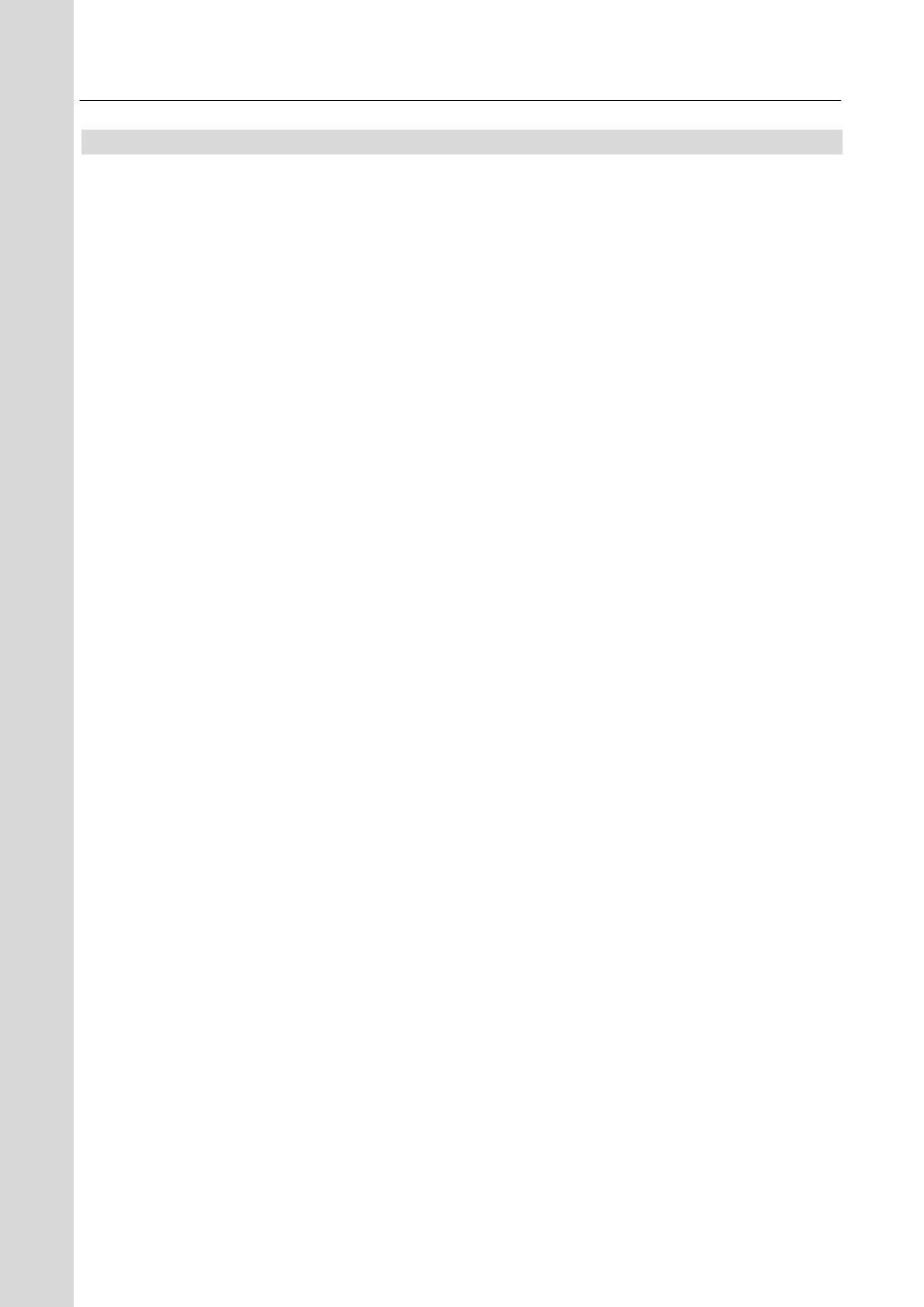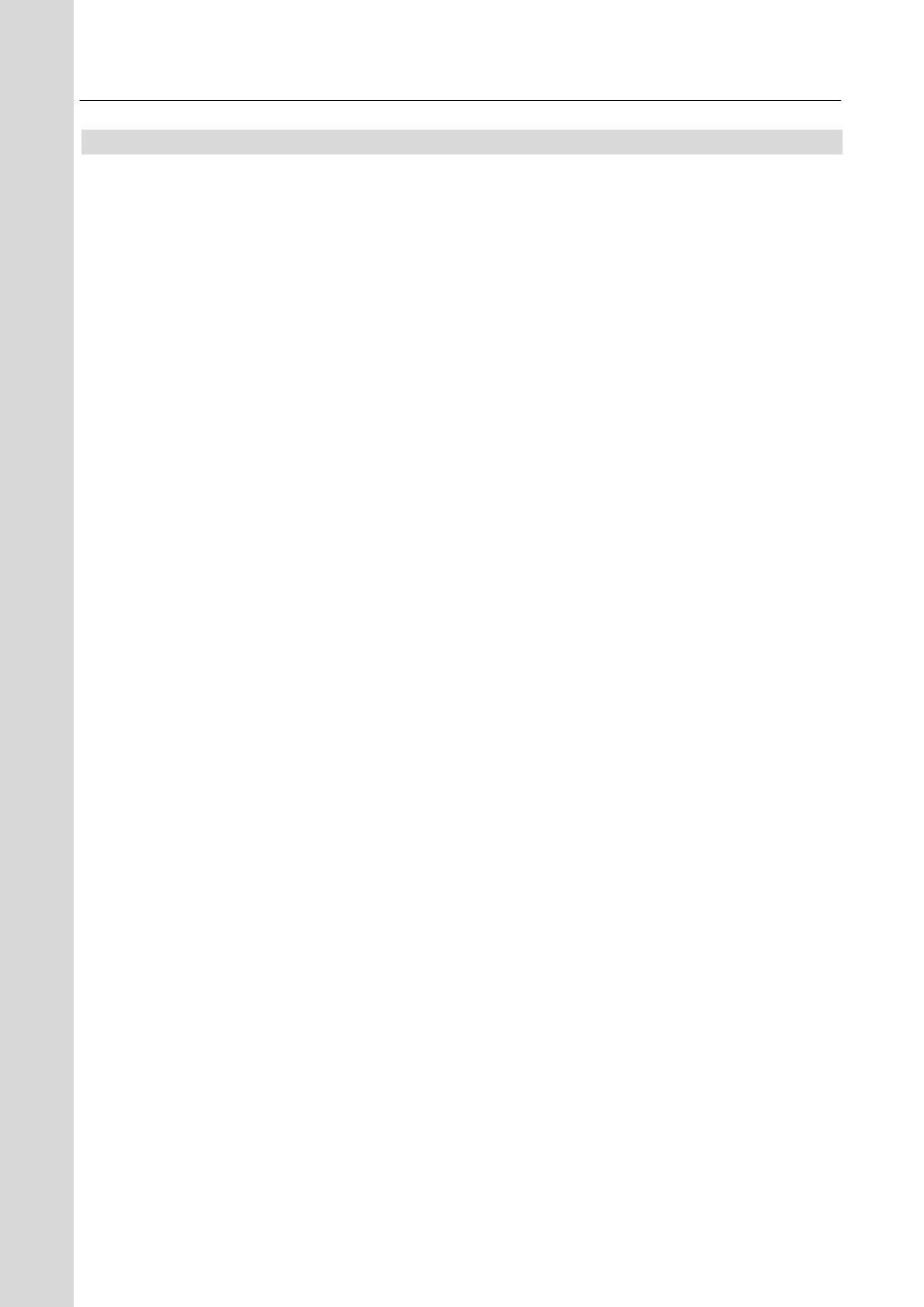
PROMPTER KIT FOR TABLET TP-300
1
Contents
FCC COMPLIANCE STATEMENT ..................................................................................................................................... 3
WARNINGS AND PRECAUTIONS .................................................................................................................................... 3
GLASS – HANDLE WITH CARE .................................................................................................................................................. 4
WARRANTY .................................................................................................................................................................. 5
STANDARD WARRANTY ........................................................................................................................................................... 5
REGISTER FOR 3 YEAR WARRANTY ............................................................................................................................................. 5
DISPOSAL ............................................................................................................................................................................. 5
PACKING LIST ........................................................................................................................................................................ 6
PRODUCT OVERVIEW ................................................................................................................................................... 7
FEATURES ............................................................................................................................................................................. 7
ASSEMBLY – NORMAL TRIPOD SET UP .......................................................................................................................... 8
ASSEMBLY – BELOW LENS SET UP ................................................................................................................................ 12
CAMERA EXPOSURE AND THE 60/40 GLASS .............................................................................................................................. 13
USING THE RISER BLOCKS ...................................................................................................................................................... 13
FREE APP DOWNLOAD FROM THE APP STORE™ .......................................................................................................... 14
FREE ANDROID APP DOWNLOAD FROM GOOGLE PLAY™ ............................................................................................ 14
OPTIONAL REMOTE CONTROL MANUAL .................................................................................................................................... 14
OPTIONAL BLUETOOTH TELEPROMPTER REMOTE CONTROL ....................................................................................... 15
REMOTE STARTS IN WIRED MODE ........................................................................................................................................... 15
BLUETOOTH MODE – PAIRING TO YOUR TABLET DEVICE ............................................................................................................... 16
RESET – Return the Remote to Wired Mode ............................................................................................................... 17
CONTROL BUTTONS .............................................................................................................................................................. 17
REMOTE ACCESSORIES .......................................................................................................................................................... 18
Lanyard Necklace ........................................................................................................................................................ 18
CR2032 Battery ........................................................................................................................................................... 18
DVPROMPTER PLUS APP .............................................................................................................................................. 20
DOCUMENTS SCREEN ........................................................................................................................................................... 20
CREATING AND EDITING SCRIPTS ............................................................................................................................................. 21
On the device .............................................................................................................................................................. 21
Via the web interface (Requires webui In-app purchase) ........................................................................................... 22
PLAYLISTS (REQUIRES WEBUI IN-APP PURCHASE) ........................................................................................................................ 23
Adding a script to the playlist ..................................................................................................................................... 23
Changing the playlist order ......................................................................................................................................... 23
CONTROL ........................................................................................................................................................................... 24
Via the device (on screen) ........................................................................................................................................... 24
Via the web interface (Requires webui In-app purchase) ........................................................................................... 25
Using the WR-500 ....................................................................................................................................................... 26
MENU BAR ......................................................................................................................................................................... 27
Settings ....................................................................................................................................................................... 28
Network (Requires webui In-app purchase) ................................................................................................................ 31
SYNCHRONIZING MULTIPLE DEVICE (REQUIRES WEBUI IN-APP PURCHASE) ...................................................................................... 33
CONNECTING AN EXTERNAL DISPLAY ....................................................................................................................................... 35
ADJUSTING THE LOWER RAIL OF THE PROMPTER FRAME ............................................................................................ 36
CLEANING THE 60/40 GLASS ................................................................................................................................................. 37
OPTIONAL HC-300 HARD CASE ..................................................................................................................................... 38