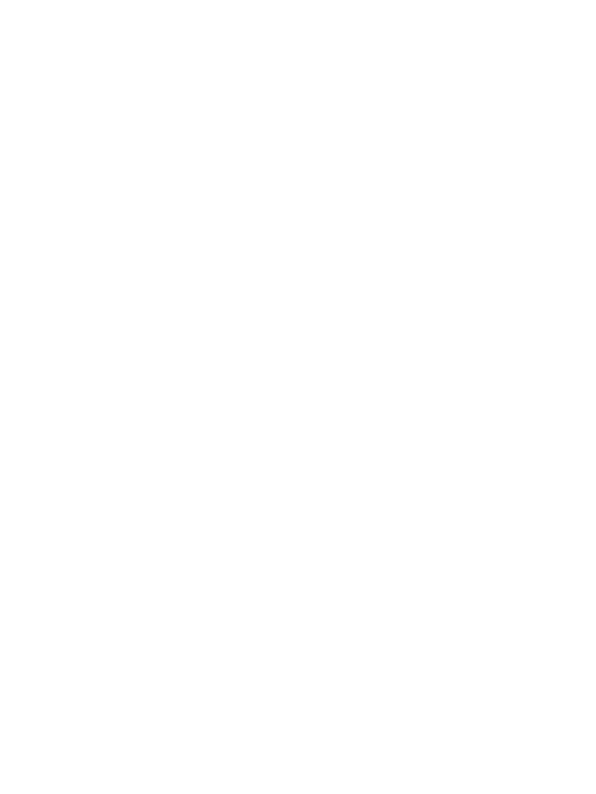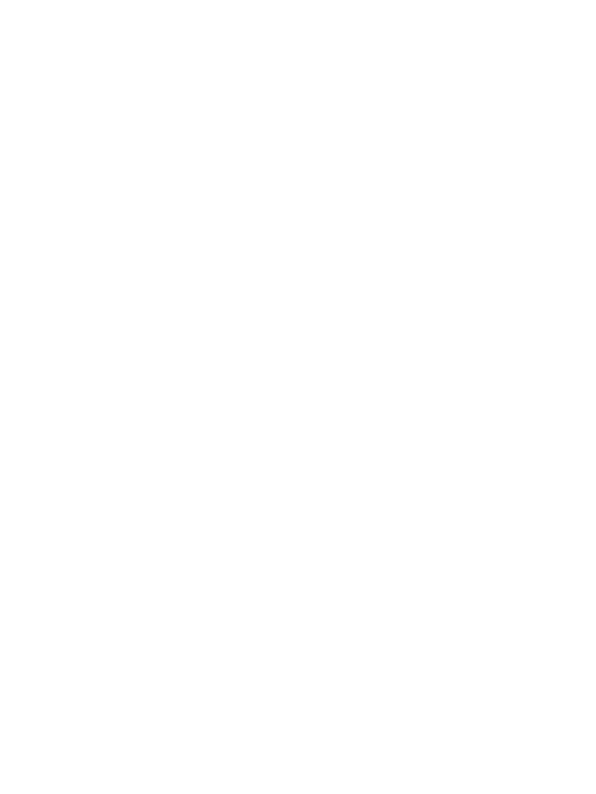
1. Introduction
The 4x3+1 HDBaseT Matrix supports video transmission (up to 4K2K@
60Hz, 18Gbps, HDCP 2.2) and multi-channel digital audio from 4 HDMI
sources to 3 HDBaseT-Lite outputs and 1 independent HDMI 2.0 output. It
supports audio de-embedding from any one of 4 outputs (configurable). Any
source can be selected via an on-panel button, IR remote control, RS-232,
LAN, or Web GUI.
2. Features
☆ HDMI 2.0b, HDCP 2.2, and HDCP 1.4 compliant
☆ Up to 4K2K@60Hz (4:4:4) on all HDMI and HDBaseT ports
☆ Supports pass-through audio up to 7.1 channels of High Definition audio
(LPCM, Dolby TrueHD, and DTS-HD Master Audio)
☆ Digital and analog audio de-embedding from any one of 4 outputs
(configurable)
☆ HDR and smart EDID management supported
☆ 24V PoC on all HDBaseT ports
☆ Control is via on-panel Button, IR, RS-232, LAN, and Web UI
☆ Transmission distance: ※Over Cat6 cable
70 meters: 1080P @60Hz36bit;
40 meters: 1080P @60Hz@48bit; 1080P @120Hz@24bit;
4K2K@50/60Hz (YUV420), 4K2K@50/60Hz (YUV444).
3. Package Contents
① 1× 4×4 HDMI 18Gbps over HDBaseT Matrix
② 3× HDBaseT receivers
③ 2× Mounting Ears (Matrix)
④ 6× Mounting Ears (Receiver)
⑤ 4× Phoenix terminals (male)
⑥ 8× Wideband IR Receiver cables
⑦ 8× Wideband IR Blaster cables
⑧ 1× 24V/2.7A Locking Power Adaptor
⑨ 1× IR Remote control
⑩ 1× User Manual