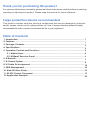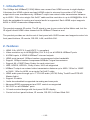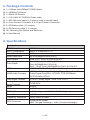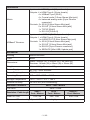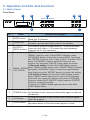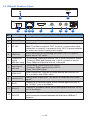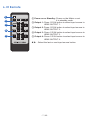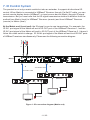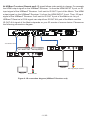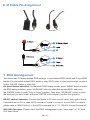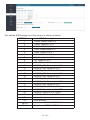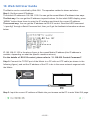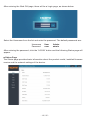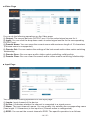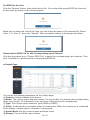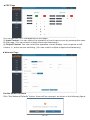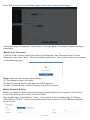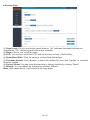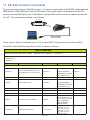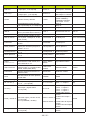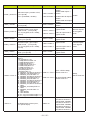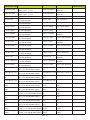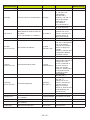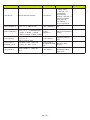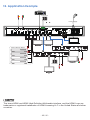infobit H44H150 User manual
- Category
- Video splitters
- Type
- User manual
This manual is also suitable for

VER 1.0
18Gbps 4 x 4 HDBaseT (150M) Matrix
www.infobitav.com
iMatrix H44H150

Thank you for purchasing this product
Surge protection device recommended
Table of Contents
For optimum performance and safety, please read these instructions carefully before connecting,
operating or adjusting this product. Please keep this manual for future reference.
This product contains sensitive electrical components that may be damaged by electrical
spikes, surges, electric shock, lighting strikes, etc. Use of surge protection systems is highly
recommended in order to protect and extend the life of your equipment.
1. Introduction.....................................................................................................................
2. Features...........................................................................................................................
3. Package Contents........................................................................................................
4. Specifications................................................................................................................
5. Operation Controls and Functions..............................................................................
5.1. Matrix Panel..........................................................................................................
5.2. HDBaseT Receiver Panel.......................................................................................
6. IR Remote.....................................................................................................................
7. IR Control System..........................................................................................................
8. IR Cable Pin Assignment...............................................................................................
9. EDID Management........................................................................................................
10. Web GUI User Guide....................................................................................................
11. RS-232 Control Command...........................................................................................
12. Application Example...................................................................................................
1
1
2
2
4
4
6
7
8
10
10
12
19
25

1. Introduction
The 18Gbps 4x4 HDBaseT(150M) Matrix can connect four HDMI sources to eight displays.
It features four HDMI outputs and each HDMI output is mirrored to provide a CAT-Cable
output which runs simultaneously. HDBaseT output can extend video transmission distance
up to 492ft / 150m via a single Cat 5e/6/7 cable and the resolution is up to 4K2K@60Hz 4:4:4.
Audio de-embedded to analog and coaxial audio is supported. Each HDMI output supports
4K2K to 1080P downscaler independently.
The product supports IR matrix. The IR signal is one-to-one control at the Matrix end, but the
IR signal follows HDMI video channel at the HDBaseT Receiver end.
The product provides an intuitive set of front panel with OLED screen and supports control via
front panel buttons, IR remote, RS-232, LAN, and Web GUI.
☆ HDMI 2.0b, HDCP 2.2 and HDCP 1.x compliant
☆ Video resolution up to 4K2K@60Hz (YUV 4:4:4) on all HDMI & HDBaseT ports
☆ 4 HDMI inputs, 4 HDMI & HDBaseT mirrored outputs
☆ HDMI ports transmit 18Gbps lossless uncompressed video bandwidth
☆ Support 18Gbps lossless compressed HDBaseT signal transmission
☆ Support 4K->1080P Down Scaler for each output port
☆ HDR, HDR10, HDR10+, Dolby Vision, HLG are supported
☆ HDBaseT output can extend video transmission distance up to 492ft / 150m for 1080P
or 394ft / 120m for 4K2K via a single Cat 5e/6/7 cable
☆ HDMI audio pass-through up to 7.1CH HD audio (LPCM, Dolby TrueHD and DTS-HD
Master Audio)
☆ Support IR matrix
☆ Audio de-embedded is supported via analog and coax ports
☆ Advanced EDID management and CEC control are supported
☆ 24V POC on all HDBaseT ports
☆ 1U rack mounted design with front panel OLED display
☆ Control via front panel buttons, IR remote, RS-232, LAN and Web GUI
2. Features
- 1 / 25 -

3. Package Contents
① 1 x 18Gbps 4x4 HDBaseT(150M) Matrix
② 4 x HDBaseT Receiver
③ 1 x Matrix IR Remote
④ 1 x 100~240V AC 50/60Hz Power cable
⑤ 1 x RS-232 serial cable (1.5 meters, male to female head)
⑥ 4 x 3-pin Phoenix Connector & 4 x 5-pin Phoenix Connector
⑦ 5 x IR Blaster cable (1.5 meters)
⑧ 5 x IR Receiver cable (1.5 meters)
⑨ 10 x Mounting Ear (Matrix and Receiver)
⑩ 1x User Manual
4. Specifications
Technical
HDCP Compliance HDCP 2.2 and HDCP 1.x
Video Bandwidth 18Gbps
Video Resolution Up to 4K2K@50/60Hz (4:4:4)
Color Space RGB 4:4:4, YCbCr 4:4:4/4:2:2/4:2:0
Color Depth
8-bit, 10-bit, 12-bit (1080p@60Hz)
8-bit (4K2K@60Hz YUV4:4:4)
8-bit10-bit,12-bit (4K2K@60Hz YCbCr 4:2:2/4:2:0
HDMI Audio Formats
LPCM 2.0/2.1/5.1/6.1/7.1, Dolby Digital, Dolby TrueHD,
Dolby Digital Plus(DD+), DTS-ES, DTS HD Master,
DTS HD-HRA, DTS-X
Coax Audio Formats PCM 2.0, Dolby Digital / Plus, DTS 2.0/5.1
Analog Balanced
Audio Formats PCM2.0CH
SNR 90dB
ESD Protection Human-body Model:
±8kV (Air-gap discharge) , ±4kV (Contact discharge)
Vmax 2Vrms
- 2 / 25 -
HDMI Compliance HDMI 2.0b
HDR HDR10, HDR10+, Dolby Vision, HLG
Crosstalk 80dB
THD+N Ratio 0.1%V_max 0.001%~0.01%V_best
Frequency Response 20Hz~20kHz ±0.5dB

Resolution / Distance
HDBaseT Receiver
Mechanical
Housing Metal Enclosure
Color Black
Dimensions Matrix: 440mm (W) × 200mm (D) × 44.5mm (H)
Receiver: 140mm (W) x 65mm (W) x 18mm (W)
Weight Matrix: 3.1Kg, Receiver: 155g
Power Supply AC 100 - 240V 50/60Hz
Power Consumption 60W (Max)
0°C ~ 40°C / 32°F ~ 104°F
-20°C ~ 60°C / -4°F ~ 140°F
Operating Temperature
Storage Temperature
Relative Humidity 20~90% RH (non-condensing)
Connection
Matrix
4K60 -
Feet / Meters
4K30 -
Feet / Meters
HDMI IN / OUT 32ft / 10M16ft / 5M
The use of “Premium High Speed HDMI” cable is highly recommended.
1080P60 -
Feet / Meters
50ft / 15M
CAT5e/6/7 492ft / 150M
4K60 - Feet / Meters
Resolution / Cable length
- 3 / 25 -
Input: 1 x HDBT IN [RJ45, 8-pin female]
Outputs: 1 x HDMI Type A [19-pin female]
1 x AUDIO OUT [3.5mm Stereo Mini-jack]
Controls: 1 x IR IN [3.5mm Stereo Mini-jack]
1 x IR OUT [3.5mm Stereo Mini-jack]
1 x RS-232 [3-pin Phoenix connector]
1 x SERVICE [Mini-USB, Update port]
Inputs: 4 x HDMI Type A [19-pin female]
Outputs: 4 x HDMI Type A [19-pin female]
4 × HDBaseT port [RJ45]
4 × Coaxial audio [3.5mm Stereo Mini-jack]
4 × balanced analog audio [5-pin Phoenix
connector]
Controls: 5 x IR IN [3.5mm Stereo Mini-jack]
5 x IR OUT [3.5mm Stereo Mini-jack]
1 × TCP/IP [RJ45]
1 × RS-232 [D-Sub 9]

5. Operation Controls and Functions
5.1 Matrix Panel
Front Panel
1
7
3
- 4 / 25 -
2 5
6
4
MENU UP
DOWNENTER
POWER
LOCK
1 2 3 4
1 2 3 4
INPUT
OUTPUT
4
NO. Name Function Description
1 OLED screen
2
Display matrix switching status, input / output port, EDID,
Baud rate, IP Address.
3OUTPUT /
INPUT buttons
You need to press an output button (1~4) firstly and then
press an input button (1~4) to select the corresponding
input source for the output port.
4MENU / ENTER
/ UP /DOWN
①EDID setting: On the initial OLED display screen, press
“MENU” button to enter “Select EDID” interface, press
“UP/DOWN” button to select the required EDID, and press
the “ENTER” button to enter “Copy to Input:” interface. Then
press “UP/DOWN” button to select the input port you
need to set, and press “ENTER” button again to confirm.
②Baud rate setting: On the initial OLED display screen,
press “MENU” button twice to enter “SELECT BAUD” interface,
and press “UP/DOWN” button to select the required Baud
rate, finally press the “ENTER” button to confirm the setting.
③IP Address Check: On the initial OLED display screen,
press “MENU” button three times to enter the IP interface
and check the current IP address, then press “UP/DOWN”
button to switch DHCP ON/OFF, finally press the “ENTER”
button to confirm the setting.
Pressing the “MENU” button again will return to the initial
OLED display status.
Power LED The LED will illuminate in green when the product is working
normally, and red when the product is on standby.
5 POWER button
6
Press and hold the POWER button for 3 seconds to enter
the standby mode, then press the button again to wake up
the device.
LOCK button Press the LOCK button to lock front panel buttons (Except
the power button); Press the button again to unlock.
7
IR Window IR receiver window, it only receives the IR remote signal
from this product.

Rear Panel
4
No. Name Function Description
1
INPUT (1-4)
ports
HDMI input ports , connect to HDMI source device such as
DVD or PS4 with an HDMI cable.
2
OUTPUT (1-4)
ports HDBT mirrored output ports, connect to HDBaseT Receiver
via CAT cable.
HDMI output ports, connect to HDMI display device such as
TV or monitor with an HDMI cable.
3
Connect to IR receiver cable, the IR receive signal will emit
to the “IR OUT” port of the HDBaseT Receiver.
Connect to IR blaster cable, the IR emit signal is from the
“IR IN” port of the HDBaseT Receiver.
TCP/IP: The link port for TCP/IP control. Connect to an
active Ethernet link with an RJ45 cable.
RS-232: Command control port. Connect to a PC or control
system with a D-Sub 9-pin cable to control the Matrix.
GND Connect the housing to the ground.
POWER input
Power portConnect to 100~240V AC 50/60Hz power
cable.
Power switch: Press the switch to turn on/off the power.
▪ Illuminating: Matrix and HDBaseT
Receiver are in good connection status.
▪ Flashing: Matrix and HDBaseT
Receiver are in poor connection status.
▪ Dark: Matrix and HDBaseT
Receiver are not connected.
▪ Illuminating: HDMI signal with HDCP.
▪ Flashing: HDMI signal without HDCP.
▪ Dark: No HDMI signal.
Data Signal
Indicator Lamp
↑
↑
Connection Signal
Indicator Lamp
768
4
12
AUDIO OUT
(1-4) ports
4 groups of coaxial and balanced analog audio mirrored
output ports. AUDIO OUT (1-4) follows the video output of
OUTPUT (1-4) ports.
4
5
6
7
IR IN (1/2/3/4/
ALL) ports
8
IR OUT (1/2/3/4/
ALL) ports
CONTROL ports
Video (OUT)
- 5 / 25 -
35
100-240V AC 50/60HZ
COAX 3COAX 2
1IR IN IR OUT432
14
32
INPUT CONTROL
AUDIO OUT
ALL COAX 1 R+L+ R+L+ R+L+ R+L+
TCP/IP RS-232
HDMI HDBTHDMI HDBTHDMI HDBTHDMI HDBT
1 2 3 4
ALL COAX 4
OUTPUT 1 OUTPUT 2 OUTPUT 3 OUTPUT 4
6

5.2 HDBaseT Receiver Panel
- 6 / 25 -
SERVICE
IR IN IR OUT
HDMI OUT
DC 24V
HDBT IN
AUDIO OUT
DC 24V/1A power supply input port.
Note: The Matrix supports POC function, it means that either
transmitter or receiver is powered on by 24V/1A power adapter,
the other one doesn’t need power supply.
HDMI output port, connect to HDMI display device such as
TV or monitor with HDMI cable.
Name Function Description
Power LED Red LED will be on when the receiver is powered on.
SERVICE port Firmware update port.
DC 24V
HDBT IN
Connection
Signal
Indicator lamp
▪ Illuminating: Matrix and Receiver are in good connection status.
▪ Flashing: Matrix and Receiver are in poor connection status.
▪ Dark: Matrix and Receiver are not connected.
Data Signal
Indicator
▪ Illuminating: HDMI signal with HDCP.
▪ Flashing: HDMI signal without HDCP.
▪ Dark: No HDMI signal.
HDMI OUT
AUDIO OUT Analog audio output port. The audio is extracted from HDMI
signal.
IR IN Connect to IR receiver cable, the IR receive signal will emit to
the “IR OUT” port of the Matrix
IR OUT Connect to IR blaster cable, the IR emit signal is from the “IR IN”
port of the Matrix.
RJ45 connector for connecting the HDBT OUTPUT port of
Matrix with a CAT cable.
RS-232
Connect to a PC or control system with a 3-pin phoenix connector
cable to transmit command between the Matrix and HDBaseT
Receiver.
1 2
347 8 9 10 11
56
No.
1
2
3
4
5
6
7
8
9
10
11

- 7 / 25 -
6. IR Remote
1
2
3
4
5
① Power on or Standby: Power on the Matrix or set
it to standby mode.
② Output 1: Press 1\2\3\4 button to select input source to
HDMI OUTPUT 1.
③ Output 2: Press 1\2\3\4 button to select input source to
HDMI OUTPUT 2.
④ Output 3: Press 1\2\3\4 button to select input source to
HDMI OUTPUT 3.
⑤ Output 4: Press 1\2\3\4 button to select input source to
HDMI OUTPUT 4.
: Select the last or next input source button.

7. IR Control System
The product is not only a matrix switch but also an extender. It supports bi-directional IR
control. When Matrix is connected to HDBaseT Receiver through Cat 5e/6/7 cable, you can
control remote display device (HDBaseT) or input source device (Matrix) through IR signal
transmission. But you must note that the IR signal transmission method is different from the
method from Matrix (local) to HDBaseT Receiver (remote) and from HDBaseT Receiver
(remote) to Matrix (local).
At the Matrix end (Local end): the IR signal is one-to-one transmission. For example, the
IR IN 1 port signal of the Matrix will emit to IR OUT port of the HDBaseT Receiver 1, and the
IR IN 3 port signal of the Matrix will emit to IR OUT port of the HDBaseT Receiver 3. It doesn’t
follow the video switch to change. IR IN ALL port signal of the Matrix will emit to all IR OUT ports
of HDBaseT receivers simultaneously. Please see the following connection diagram.
Figure 1: IR connection diagram (Matrix end)
- 8 / 25 -
Matrix
LAN
LAN
IR Blaster
Receiver 3
Receiver 1
IR Blaster
CAT 5e/6/7 cable
CAT 5e/6/7 cable
100-240V AC 50/60HZ
COAX 3COAX 2
1IR IN IR OUT432
14
32
INPUT CONTROL
AUDIO OUT
ALL COAX 1 R+L+ R+L+ R+L+ R+L+
TCP/IP RS-232
HDMI HDBTHDMI HDBTHDMI HDBTHDMI HDBT
1 2 3 4
ALL COAX 4
OUTPUT 1 OUTPUT 2 OUTPUT 3 OUTPUT 4
IR IN IR OUT
HDMI OUT
DC 24V
HDBT IN
AUDIO OUT
IR IN IR OUT
HDMI OUT
DC 24V
HDBT IN
AUDIO OUT
TV 1 remote
TV 3 remote
LAN
LAN
TV 1
TV 3

At HDBaseT receiver (Remote end): IR signal follows video switch to change. For example,
the HDMI output signal on the HDBaseT Receiver 1 is from the HDMI INPUT 2 port, so IR
input signal of the HDBaseT Receiver 1 will emit to IR OUT 2 port of the Matrix. The HDMI
output signal on the HDBaseT Receiver 3 is from the HDMI INPUT 4 port. Then, IR input
signal of the HDBaseT Receiver 3 will emit to IR OUT 4 port of the Matrix etc. Any of
HDBaseT Receiver’s IR IN signal can output from IR OUT ALL port of the Matrix and the
IR OUT ALL signal of the Matrix depends on your IR remote of source device. Please see
the following connection diagram.
Figure 2: IR connection diagram (HDBaseT Receiver end)
- 9 / 25 -
DVD remote
Matrix
100-240V AC 50/60HZ
COAX 3COAX 2
1IR IN IR OUT432
14
32
INPUT CONTROL
AUDIO OUT
ALL COAX 1 R+L+ R+L+ R+L+ R+L+
TCP/IP RS-232
HDMI HDBTHDMI HDBTHDMI HDBTHDMI HDBT
1 2 3 4
ALL COAX 4
OUTPUT 1 OUTPUT 2 OUTPUT 3 OUTPUT 4
Receiver 3
Receiver 1
CAT 5e/6/7 cable
CAT 5e/6/7 cable
IR IN IR OUT
HDMI OUT
DC 24V
HDBT IN
AUDIO OUT
IR IN IR OUT
HDMI OUT
DC 24V
HDBT IN
AUDIO OUT
LAN
LAN
TV 1
TV 3
LAN
LAN
Blu-ray player remote
DVD Blu-ray player

8. IR Cable Pin Assignment
IR RECEIVER IR BLASTER
- 10 / 25 -
9. EDID Management
This Matrix has 21 factory defined EDID settings, 2 user-defined EDID modes and 8 copy EDID
modes. You can select defined EDID mode or copy EDID mode to input port through on-panel
button, RS-232 control or Web GUI.
On-panel button operation: On the initial OLED display screen, press “MENU” button to enter
the EDID setting interface, press “UP/DOWN” button to select the required EDID, and press
the “ENTER” button to enter “Copy to Input:” interface. Then press “UP/DOWN” button to select
the input port you need to set, and press “ENTER” button again to confirm this operation.
RS-232 control operation: Connect the Matrix to PC with a serial cable, then open a Serial
Command tool on PC to send ASCII command “s edid in x from z!” to set EDID. For details,
please refer to “EDID Setting” in the ASCII command list of “11. RS-232 Control Command”.
Web GUI Operation: Please check the EDID management in the “Input page” of “10. Web
GUI User Guide”.

The defined EDID setting list of the product is shown as below:
EDID Mode EDID Description
1 1080p, Stereo Audio 2.0
2
3
4
5
6
7
1080p, Dolby/DTS 5.1
1080p, HD Audio 7.1
1080i, Stereo Audio 2.0
1080i, HD Audio 7.1
1080i, Dolby/DTS 5.1
8
9
3D, Stereo Audio 2.0
3D, Dolby/DTS 5.1
3D, HD Audio 7.1
10
11
12
13
14
15
16
17
18
4K2K30_444, Stereo Audio 2.0
4K2K30_444, Dolby/DTS 5.1
4K2K30_444, HD Audio 7.1
4K2K60_420, Stereo Audio 2.0
4K2K60_420, Dolby/DTS 5.1
4K2K60_420, HD Audio 7.1
4K2K60_444, Stereo Audio 2.0
4K2K60_444, Dolby/DTS 5.1
4K2K60_444, HD Audio 7.1
20
21
22
23
User define1
User define2
19 4K2K60, Stereo Audio 2.0 HDR
4K2K60, Dolby/DTS 5.1 HDR
4K2K60, HD Audio 7.1HDR
- 11 / 25 -
Copy from HDMI OUTPUT 1~4
Copy from HDBT OUTPUT 1~4
24~27
28~31

- 12/ 25 -
10. Web GUI User Guide
The Matrix can be controlled by Web GUI. The operation method is shown as below:
Step 1: Get the current IP Address.
The default IP address is 192.168.1.100. You can get the current Matrix IP address in two ways:
The first way:
You can get the IP address via panel buttons. On the initial OLED display, press
“MENU” button three times to enter the IP interface and check the current IP address.
The second way:
You can get the IP address via RS-232 controlSend the ASCII command
“ r ipconfig!” through a Serial Command tool, then you’ll get the feedback information as shown
below:
LAN
PC
IP:192.168.61.103 in the above figure is the current Matrix IP address (this IP address is
variable, depending on what the specific machine returns).
For the details of RS-232 control, please refer to “11. RS-232 Control Command”.
Step 3: Input the current IP address of Matrix into your browser on the PC to enter Web GUI page.
LAN
Step 2: Connect the TCP/IP port of the Matrix to a PC with an UTP cable (as shown in the
following figure), and set the IP address of the PC to be in the same network segment with
the Matrix.

- 13 / 25 -
After entering the Web GUI page, there will be a Login page, as shown below:
Select the Username from the list and enter the password. The default passwords are:
Username User Admin
Password user admin
After entering the password, click the “LOGIN” button and the following Status page will
appear.
■ Status Page
The Status page provides basic information about the product model, installed firmware
version and the network settings of the device.

■ Video Page
You can do the following operations on the Video page:
① Output: The current device’s OUTPUT port. You can select signal source for it.
② Input: You can click the drop-down menu to select signal source for the corresponding
OUTPUT port .
③ Presets Name: You can name the current scene with maximum length of 12 characters
(Chinese name is unsupported).
④ Presets Set: You can restore the settings of the last saved audio-video matrix switching
relationship.
⑤ Presets Save: You can save audio-video matrix switching relationship.
⑥ Presets Clear: You can clear the saved audio-video matrix switching relationship.
■ Input Page
You can do the following operations on the Input page:
① Inputs: Input channel of the device.
② Active: It indicates whether the channel is connected to a signal source.
③ Name: The input channel’s name. You can modify it by entering the corresponding name
(max length: 12 characters) in the input box (Chinese name is unsupported).
④ EDID: You can set the current channel’s EDID. The specific operation is as follows:
- 14 / 25 -

Set EDID for the User
Click the “Browse” button, then select the bin file. If you select the wrong EDID file, there will
be a prompt, as shown in the following figure:
Make sure to select the correct file, then you can check the name of the selected file. Select
“User 1” or “User 2”, then click “Upload”. After successful setting, it will prompt as follows:
Download the EDID File for the Corresponding Input Channel
Click the drop-down box of “Select EDID File” to select the corresponding input channel. Then
click “Download” to download the corresponding EDID file.
■ Output Page
You can do the following operations on the Output page:
① Outputs: Output channel of the device.
② Name: The current output channel’s name. You can modify it by entering the corresponding
name (max length: 12 characters) in the input box (Chinese name is unsupported).
③ Type: The current output channel’s type (HDMI or HDBT).
④ Cable: It indicates the connection status of output ports. When the output port is connected
to the display, it shows green, otherwise, it shows gray.
⑤ Scaler Mode: Set the current output resolution mode.
⑥ Stream: Turn on/off the output stream.
- 15 / 25 -

■ Network Page
Set the Default Network
Click “Set Network Defaults” button, there will be a prompt, as shown in the following figure:
- 16 / 25 -
■ CEC Page
You can perform CEC management on this page:
① Input Control: You can control the operation of each input source by pressing the icons
on the page. (You can control multiple inputs simultaneously.)
② Output Control: You can control the operation of each display, such as power on/off,
volume +/-, active source switching. (You can control multiple outputs simultaneously.)

Click “OK” to search the IP Address again, as shown in the following figure:
After searching is completed, it will switch to the login page, the default network setting is
completed.
Modify User Password
Click the “User” button, enter the correct Old Password, New Password, and Confirm
Password, then click “Save”. After successful modification, there will be a prompt, as shown
in the following figure:
Note: Input rules for changing passwords:
(1) The password can’t be empty.
(2) New Password can’t be the same as Old Password.
(3) New Password and Confirm Password must be the same.
Modify Network Setting
Modify the Mode/IP Address/Gateway/Subnet Mask/Telnet Port as required, click “Save”
to save the settings, then it will come into effect.
After modification, if the Mode is “Static”, it will switch to the corresponding IP Address;
if the Mode is “DHCP”, it will automatically search and switch to the IP Address assigned
by the router.
- 17 / 25 -

■ System Page
① Panel Lock: Click to lock/unlock panel buttons. “On” indicates that panel buttons are
unavailable; “Off” indicates panel buttons are available.
② Beep: Click to turn on/off the beep.
③ LCD: You can turn on/off the LCD, and set the turn-on time (15s/30s/60s).
④ Serial Baud Rate: Click the value to set the Serial Baud Rate.
⑤ Firmware Update: Click “Browse” to select the update file, then click “Update” to complete
firmware update.
⑥ Factory Reset: You can reset the machine to factory defaults by clicking “Reset”.
⑦ Reboot: You can reboot the machine by clicking “Reboot”.
Note: After reset/reboot, it will switch to the login page.
- 18 / 25 -
Page is loading ...
Page is loading ...
Page is loading ...
Page is loading ...
Page is loading ...
Page is loading ...
Page is loading ...
-
 1
1
-
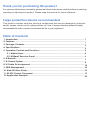 2
2
-
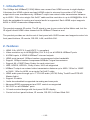 3
3
-
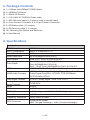 4
4
-
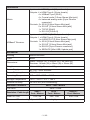 5
5
-
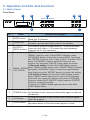 6
6
-
 7
7
-
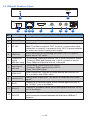 8
8
-
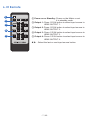 9
9
-
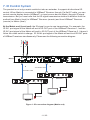 10
10
-
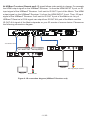 11
11
-
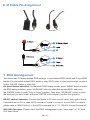 12
12
-
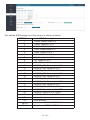 13
13
-
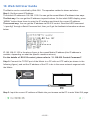 14
14
-
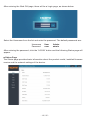 15
15
-
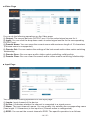 16
16
-
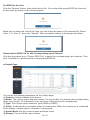 17
17
-
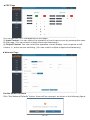 18
18
-
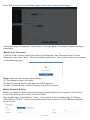 19
19
-
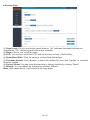 20
20
-
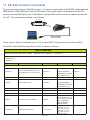 21
21
-
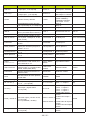 22
22
-
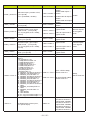 23
23
-
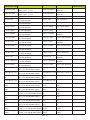 24
24
-
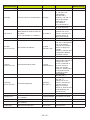 25
25
-
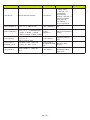 26
26
-
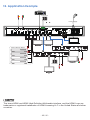 27
27
infobit H44H150 User manual
- Category
- Video splitters
- Type
- User manual
- This manual is also suitable for
Ask a question and I''ll find the answer in the document
Finding information in a document is now easier with AI
Related papers
Other documents
-
ALFAtron ALF-MUH88E GEN2 18Gbps 8×8 HDBaseT Matrix User manual
-
ALFAtron MUH44E User manual
-
CYP PUV-1082PL-4K22N User manual
-
CYP PUV-1082PL-4K22 User manual
-
VigilLink VLMX-431HT70 User manual
-
 Scion-Tech SC35.MX44 User manual
Scion-Tech SC35.MX44 User manual
-
CYP PUV-1082-4K22N User manual
-
CYP PUV-1082-4K22 User manual
-
VigilLink VLMX-862HT70 User manual
-
CYP PUV-44XPL-4K22-KIT User manual