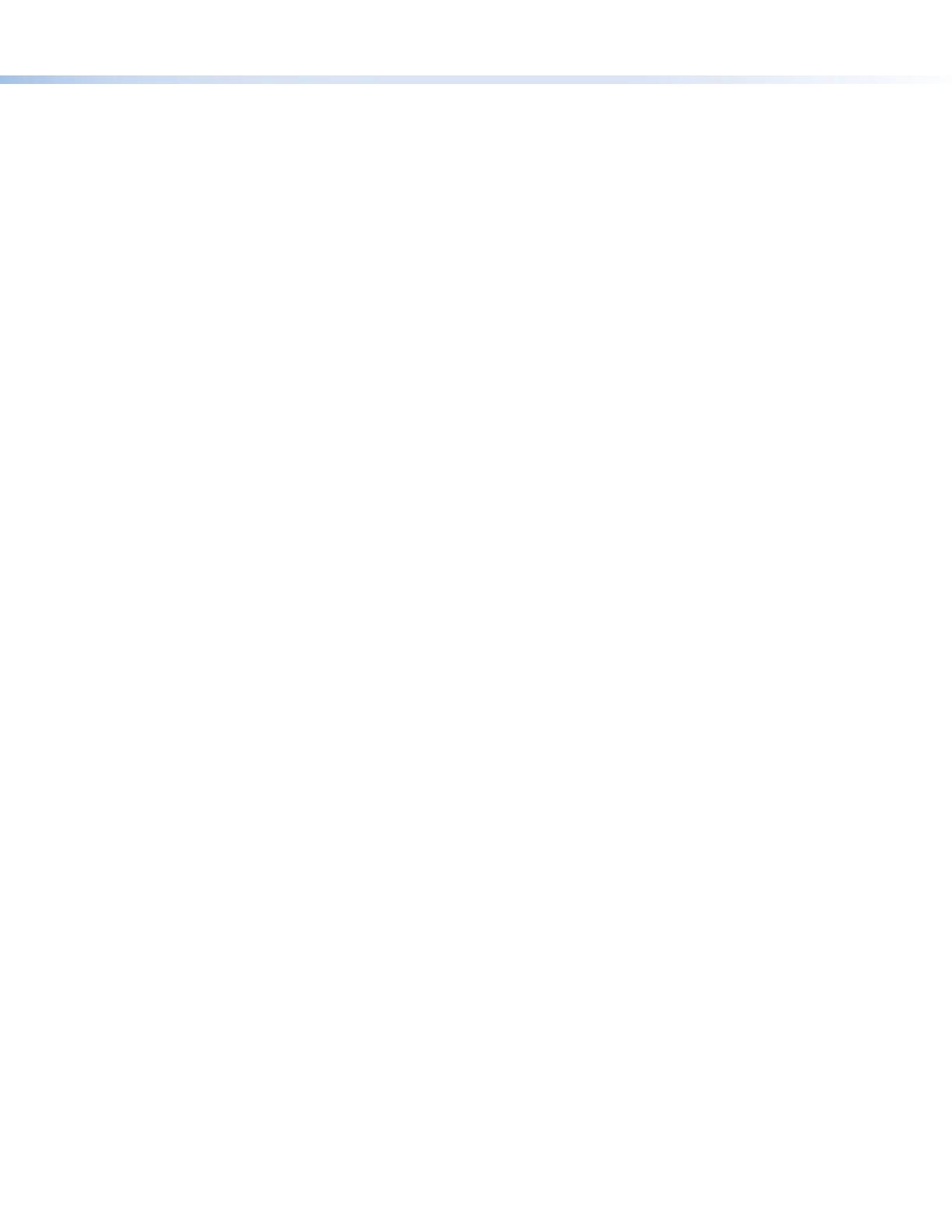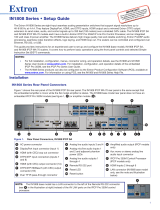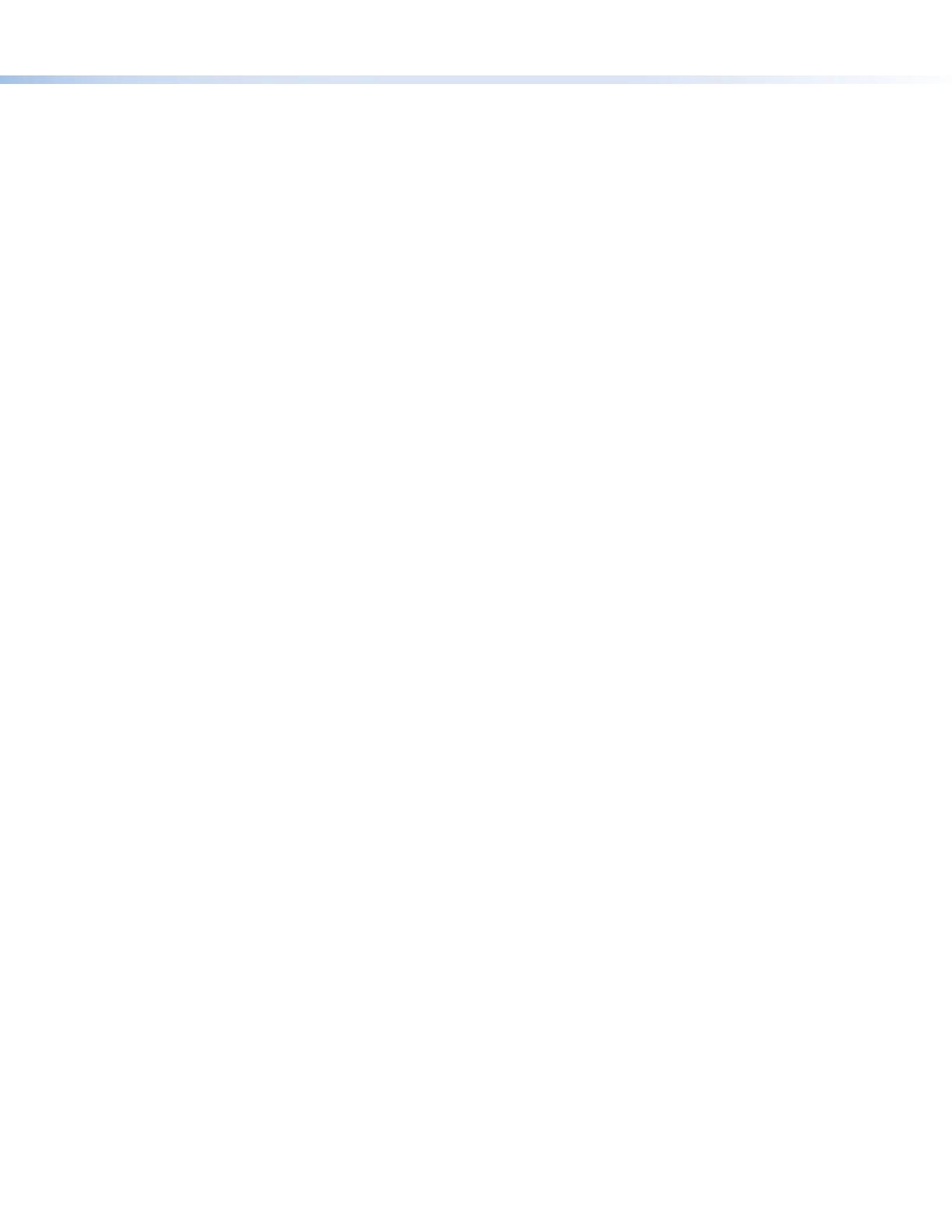
3
Front Panel Lockout Mode (Executive Mode)
The front panel security lock (executive mode) limits operation of the device from the front panel. While in executive mode, the
XTP SFR HD 4K can still be congured with SIS commands and the XTP System Conguration Software. To enable or disable
executive mode through the front panel, press and hold the Menu and Enter buttons simultaneously for 2 seconds or until the
power LED blinks. Executive mode can also be enabled or disabled using SIS commands (see the Advanced configuration
commands on the next page) or the XTP System Conguration Software.
HDMI Audio
The embedded audio on the HDMI output connector can be enabled or disabled by setting the HDMI audio switch next to the
connector (see figure 1,
E
on page 1). Move and hold the HDMI audio switch up (for about 1 second) to enable embedded audio
on the display connected to the HDMI output connector, or move and hold the HDMI audio switch down (for about 1 second)
to disable it. The switch returns to the middle position after it has been released. The associated LED lights when the audio is
enabled and remains unlit when audio is disabled.
Firmware Upgrades
The onboard rmware of the XTP SFR HD 4K can be upgraded via the XTP System Conguration Software or the Extron Firmware
Loader Program (available on the Extron website, www.extron.com).
Configuration
The XTP SFR HD 4K can be congured through front panel controls and the On-screen Display (OSD) menu, Simple Instruction
Set (SIS) commands, or the XTP System Conguration Software. To utilize SIS commands or access the XTP System
Conguration Software, connect a host device to the XTP SFR HD 4K through the front panel conguration port (see figure 2,
B
on page 2) or the rear panel Remote RS-232 connector (see figure 1,
I
on page 1). The conguration port supports SIS
commands and the XTP System Conguration Software while the Remote RS-232 connector supports only SIS commands.
On-Screen Display (OSD) Menu System
The OSD menu consists of six submenus that can be accessed using the front panel Menu button (see figure 2,
E
on page 2).
View the menu on a display connected to the HDMI output connector (see figure 1,
E
on page 1). The submenus are:
• Image Reset — Use this submenu to perform a one-time Image Reset on the image. The image is centered and sized to ll
the output screen.
• Picture Control — Use this submenu to adjust the horizontal and vertical position, horizontal and vertical size, brightness,
contrast, and detail of the image.
• User Presets — Use this submenu to save or recall a user preset.
• Input Configuration — Use this submenu to view the total pixels and horizontal and vertical active pixels of the input signal.
• Output Configuration — Use this submenu to select an output rate from a list of common resolutions and refresh rates or
view color bit depth, and output format settings.
• Advanced Configuration — Use this submenu to apply a test pattern, enable or disable a blank screen, freeze the output,
set the aspect ratio, or reset the receiver to factory default settings.
To adjust settings in the OSD menu:
1. Press the Menu button to access the main menu.
2. Rotate either adjustment knob to navigate to a desired submenu.
3. Press the Enter button to access the items of the selected submenu.
4. Rotate either adjustment knob to navigate to a desired submenu item.
5. Press the Enter button to select a submenu item for adjustment.
6. As required, rotate the adjustment knobs or press the Enter button to adjust submenu items.
7. Press the Menu button to return to the list of submenus or exit the OSD menu.
XTP System Configuration Software
The XTP SFR HD 4K can be congured by the XTP System Conguration Software when it is installed on a connected host
device, such as a PC, through the front panel USB port (see the XTP SFR HD 4K User Guide for more details).