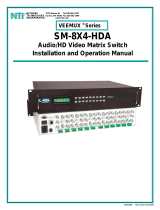Page is loading ...

User Manual
ITA-1711 Series
Fanless Embedded Celeron
Dual Core Compact Industrial
Computer
嵌入式無風扇電腦

ITA-1711 User Manual ii
Copyright
The documentation and the software included with this product are copyrighted 2015
by Advantech Co., Ltd. All rights are reserved. Advantech Co., Ltd. reserves the right
to make improvements in the products described in this manual at any time without
notice. No part of this manual may be reproduced, copied, translated or transmitted
in any form or by any means without the prior written permission of Advantech Co.,
Ltd. Information provided in this manual is intended to be accurate and reliable. How-
ever, Advantech Co., Ltd. assumes no responsibility for its use, nor for any infringe-
ments of the rights of third parties, which may result from its use.
Acknowledgements
The ITA-1711 is trademark of Advantech Co., Ltd.
All other product names or trademarks are properties of their respective owners.
On-line Technical Support
For technical support and service, please visit our support website at:
http://support.advantech.com.cn

iii ITA-1711 User Manual
Product Warranty (2 years)
Advantech warrants to you, the original purchaser, that each of its products will be
free from defects in materials and workmanship for two years from the date of pur-
chase.
This warranty does not apply to any products which have been repaired or altered by
persons other than repair personnel authorized by Advantech, or which have been
subject to misuse, abuse, accident or improper installation. Advantech assumes no
liability under the terms of this warranty as a consequence of such events.
Because of Advantech’s high quality-control standards and rigorous testing, most of
our customers never need to use our repair service. If an Advantech product is defec-
tive, it will be repaired or replaced at no charge during the warranty period. For out-
of-warranty repairs, you will be billed according to the cost of replacement materials,
service time and freight. Please consult your dealer for more details.
If you think you have a defective product, follow these steps:
1. Collect all the information about the problem encountered. (For example, CPU
speed, Advantech products used, other hardware and software used, etc.) Note
anything abnormal and list any onscreen messages you get when the problem
occurs.
2. Call your dealer and describe the problem. Please have your manual, product,
and any helpful information readily available.
3. If your product is diagnosed as defective, obtain an RMA (return merchandize
authorization) number from your dealer. This allows us to process your return
more quickly.
4. Carefully pack the defective product, a fully-completed Repair and Replacement
Order Card and a photocopy proof of purchase date (such as your sales receipt)
in a shippable container. A product returned without proof of the purchase date
is not eligible for warranty service.
5. Write the RMA number visibly on the outside of the package and ship it prepaid
to your dealer.
Part No. 2001171130 Edition 1
Printed in China December 2015

ITA-1711 User Manual iv
A Message to the Customer
Advantech Customer Services
Each and every Advantech product is built to the most exacting specifications to
ensure reliable performance in the harsh and demanding conditions typical of indus-
trial environments. Whether your new Advantech equipment is destined for the labo-
ratory or the factory floor, you can be assured that your product will provide the reli-
ability and ease of operation for which the name Advantech has come to be known.
Your satisfaction is our primary concern. Here is a guide to Advantech's customer
services.
To ensure you get the full benefit of our services, please follow the instructions below
carefully.
Technical Support
We want you to get the best performance possible from your products. If you run into
technical difficulties, we are here to help. For the most frequently asked questions,
you can easily find answers in your product documentation. These answers are nor-
mally a lot more detailed than the ones we can give over the phone.
Please consult this manual first. If you still cannot find the answer, gather all the infor-
mation or questions that apply to your problem, and with the product close at hand,
call your dealer. Our dealers are well trained and ready to give you the support you
need to get the most from your Advantech products. In fact, most problems reported
are minor and can be easily solved over the phone.
In addition, free technical support is available from Advantech engineers every busi-
ness day. We are always ready to give advice about application requirements or spe-
cific information on the installation and operation of any of our products.
Initial Inspection
When you open the carton, please make sure that the following materials have been
shipped:
1 x ITA-1711 series industrial computer
1 x ITA-1711 Accessory box
1 x Warranty Card
If any of these items are missing or damaged, contact your distributor or sales repre-
sentative immediately. We have carefully inspected the ITA-1711 mechanically and
electrically before shipment. It should be free of marks and scratches and in perfect
working order upon receipt. As you unpack the ITA-1711, check it for signs of ship-
ping damage. (For examples: box damage, scratches, dents, etc.) If it is damaged or
it fails to meet the specifications, notify our service department or your local sales
representative immediately. Also, please notify the carrier. Retain the shipping carton
and packing material for inspection by the carrier. After inspection, we will make
arrangements to repair or replace the unit.

v ITA-1711 User Manual
Warnings, Cautions, and Notes
警告使用者!這是甲類的資訊產品,在居住的環境中使用時,可能會造成射頻干擾,
在這種情況下,使用者會被要求採取某些適當的對策。
Warning! Warnings indicate conditions, which if not observed, can cause personal
injury!
Caution! Cautions are included to help you avoid damaging hardware or losing
data. e.g.
There is a danger of a new battery exploding if it is incorrectly installed.
Replace the battery only with the same or equivalent type recom-
mended by the manufacturer. Discard used batteries according to the
manufacturer's instructions.
Note! Notes provide optional additional information.

ITA-1711 User Manual vi
Safety Instructions
1. Read these safety instructions carefully.
2. Keep this User Manual for later reference.
3. Disconnect this equipment from any AC outlet before cleaning. Use a damp
cloth. Do not use liquid or spray detergents for cleaning.
4. For plug-in equipment, the power outlet socket must be located near the equip-
ment and must be easily accessible.
5. Keep this equipment away from humidity.
6. Put this equipment on a reliable surface during installation. Dropping it or letting
it fall may cause damage.
7. Make sure the voltage of the power source is correct before connecting the
equipment to the power outlet.
8. Position the power cord so that people cannot step on it. Do not place anything
over the power cord.
9. All cautions and warnings on the equipment should be noted.
10. If the equipment is not used for a long time, disconnect it from the power source
to avoid damage by transient overvoltage.
11. Never pour any liquid into an opening. This may cause fire or electrical shock.
12. Never open the equipment. For safety reasons, the equipment should be
opened only by qualified service personnel.
If one of the following situations arises, get the equipment checked by service
personnel:
The power cord or plug is damaged.
Liquid has penetrated into the equipment.
The equipment has been exposed to moisture.
The equipment does not work well, or you cannot get it to work according to
the user's manual.
The equipment has been dropped and damaged.
The equipment has obvious signs of breakage.
13. Do not leave this equipment in an environment unconditioned where the storage
temperature under 0° C (32° F) or above 40° C (104° F), it may damage the
equipment.
14. This equipment has been tested and found to comply with the limits for a Class
A digital device. Operation of this equipment in a residential area is likely to
cause harmful interference in which case the user will be required to correct the
interference at his own expense.
15. Advantech doesn’t provide power component for this product, users should pur-
chase power components with CCC certificate.
16. CAUTION: The computer is provided with a battery-powered real-time clock cir-
cuit. There is a danger of explosion if battery is incorrectly replaced. Replace
only with same or equivalent type recommended by the manufacturer. Discard
used batteries according to the manufacturer's instructions.
17. The sound pressure level at the operator's position according to IEC 704-1:1982
is no more than 70 dB (A).
DISCLAIMER: This set of instructions is given according to IEC 704-1. Advantech
disclaims all responsibility for the accuracy of any statements contained herein.

vii ITA-1711 User Manual
Safety Precaution - Static Electricity
Follow these simple precautions to protect yourself from harm and the products from
damage.
1. To avoid electrical shock, always disconnect the power from your PC chassis
before you work on it. Don’t touch any components on the CPU card or other
cards while the PC is on.
2. Disconnect power before making any configuration changes. The sudden rush
of power as you connect a jumper or install a card may damage sensitive elec-
tronic components.

ITA-1711 User Manual viii

ix ITA-1711 User Manual
Contents
Chapter 1 Overview...............................................1
1.1 Introduction ...............................................................................................2
1.2 Specifications............................................................................................2
1.3 Power Information.....................................................................................2
Table 1.1: Power .........................................................................2
1.4 Environmental Specifications....................................................................3
Table 1.2: Environmental Specifications .....................................3
1.5 Dimension Diagram...................................................................................3
Figure 1.1 Dimension Diagram of ITA-1711................................3
1.6 Exploded Diagram.....................................................................................4
Figure 1.2 Exploded Diagram of ITA-1711 ..................................4
Table 1.3: Part List ......................................................................4
Chapter 2 H/W Installation....................................5
2.1 Introduction ...............................................................................................6
2.2 System Status Indicators ..........................................................................6
2.2.1 System Status LED Indicators......................................................6
Figure 2.1 Front panel indicators.................................................6
Figure 2.2 Rear panel indicators..................................................6
2.3 Jumpers and Connector............................................................................7
2.3.1 Jumper Description.......................................................................7
2.3.2 Jumper and Connector Location...................................................8
Table 2.1: Jumpers......................................................................8
Figure 2.3 Motherboard Connectors and Jumpers Location .......9
Figure 2.4 Expansion I/O Card Connectors and Jumpers Location
....................................................................................9
Table 2.2: JLVDS1: LVDS Voltage Selection............................10
Table 2.3: JCOMS1: Clear COMS Selection.............................10
Table 2.4: VCCGPIO1: GPIO Voltage Selection.......................10
Table 2.5: PSON1: Start-up Mode Selection.............................10
Table 2.6: AMPL1: L Sound Channel Amplifier Switch .............11
Table 2.7: AMPR1: R Sound Channel Amplifier Switch ............11
2.4 I/O Connector..........................................................................................12
Figure 2.5 ITA-1711-00A1E, ITA-1711-10A1E, ITA-1711-20A1E
Front I/O Interfaces...................................................12
Figure 2.6 ITA-1711-S0A1E Front I/O Interfaces ......................12
Figure 2.7 ITA-1711-00A1E Rear I/O Interfaces .......................12
Figure 2.8 ITA-1711-10A1E Rear I/O Interfaces .......................13
Figure 2.9 ITA-1711-20A1E Rear I/O Interfaces .......................13
2.4.1 COM Connectors........................................................................13
2.4.2 USB Connector...........................................................................14
2.4.3 VGA Connector...........................................................................14
2.4.4 DIO Connector............................................................................15
2.4.5 Audio in Connector .....................................................................15
2.4.6 LAN Connector ...........................................................................15
2.4.7 Phoenix Terminal Connector ......................................................16
2.4.8 LVDS Connector.........................................................................16
2.4.9 LPT Connector............................................................................17
Chapter 3 System Setup.....................................19
3.1 Introduction .............................................................................................20

ITA-1711 User Manual x
3.1.1 Installing the Motherboard M-sata Card ..................................... 20
Figure 3.1 Installing the Motherboard CF Card......................... 20
3.1.2 Installing the Mini PCIe Card...................................................... 21
Figure 3.2 Installing the Mini PCIe Card.................................... 21
3.1.3 Installing the HDD Module.......................................................... 22
Figure 3.3 Installing the HDD Module........................................ 23
3.1.4 Installing the Top Cover.............................................................. 24
Figure 3.4 Installing the Top Cover ........................................... 24
3.1.5 Installing the Mounting Bracket................................................... 25
Figure 3.5 Installing the Mounting Bracket................................ 25
3.1.6 Installing the CF Card Module.................................................... 25
Figure 3.6 Installing the CF Card Module.................................. 25
Chapter 4 AMI BIOS............................................ 27
4.1 Introduction............................................................................................. 28
Figure 4.1 Setup Program Initial Screen ................................... 28
4.2 Entering Setup........................................................................................ 29
Figure 4.2 Press <DEL> to Enter Setup.................................... 29
4.2.1 Main Setup.................................................................................. 30
Figure 4.3 Main Setup Screen................................................... 30
4.2.2 Advanced BIOS Features Setup................................................. 31
Figure 4.4 Advanced BIOS Features Setup Screen.................. 31
Figure 4.5 ACPI Settings........................................................... 32
Figure 4.6 Super I/O configuration ............................................ 34
Figure 4.7 Current System Temperature and Voltage............... 36
Figure 4.8 CPU Configuration ................................................... 37
Figure 4.9 IDE configuration...................................................... 38
Figure 4.10USB configuration .................................................... 39
4.2.3 Advanced Chipset Settings......................................................... 40
4.2.4 Security Setup ............................................................................ 43
Figure 4.11Password Configuration ........................................... 43
4.2.5 Boot Setup.................................................................................. 44
Figure 4.12Boot Configuration.................................................... 44
4.2.6 Save and Exit.............................................................................. 45
Chapter 5 Driver Installation.............................. 47
5.1 Introduction............................................................................................. 48
5.2 Driver Installation.................................................................................... 48
5.2.1 Chipset Windows Driver Setup................................................... 49
5.2.2 VGA Windows Driver Setup........................................................ 49
5.2.3 LAN Windows Driver Setup........................................................ 50
5.2.4 AUDIO Windows Driver Setup.................................................... 50
Chapter 6 GPIO Programming Guide ...............51
6.1 ITA-1711 Digital DIO Definition............................................................... 52
6.2 Configuration Sequence ......................................................................... 52
6.3 Function Call Reference ......................................................................... 52
Appendix A Programming the Watchdog Timer.55
A.1 Watchdog Timer Overview...................................................................... 56
A.2 Programming the Watchdog Timer......................................................... 56
Table A.1: Watchdog Timer Registers....................................... 56
A.3 Program Examples ................................................................................. 57

Chapter 1
1 Overview
This chapter provider general
Information about the ITA-1711.

ITA-1711 User Manual 2
1.1 Introduction
The ITA-1711 is a fan-less compact industrial computer chassis with Celeron dual
core processor and wide voltage input range, which is specially designed for intelli-
gent transportation - E-police applications. This powerful computing platform can
stand operation under harsh conditions 24 hours a day, 7 days a week.
1.2 Specifications
System Chipset: Intel® Celeron processor J1900
BIOS: AMI SPI 64 Mb Flash
System Memory: On-board 4GB DDR3L 1333
Display: Embedded Gen7 GFX Core, Frequency 542MHz
Up to 256 MB SDRAM shared system memory
Dual Display: Single display resolution up to 2560 x 1600@ 60Hz
Dual Display resolution up to 1920 x 1200@ 60Hz
Storage: Supports 1 M-SATA slot, 1 CF slot, 1 2.5” HDD slot
Expansion Slot: Supports 1 Mini PCIe slot
Ethernet: 2 x 10/100/1000M Ethernet RJ45 port
USB: 5 x USB2.0, 1 x USB3.0
VGA: 2 x VGA
Serial I/O: 10 x COM port, RS-232/422/485 switchable (4 COM optional for RS-
232 switch)
Digital I/O: 1 x 12-ch GPI, 1 x 12-ch GPO
Audio: 1 x Speaker out with 2 x 4 W amplifer; 1 Mic input
Reserved Zone: Optional PCA-5650 graphic card expansion for 2 VGA
Weight: 3.6 kg
Dimensions (W x H x D): 200 x 190 x 100 mm
1.3 Power Information
ITA-1711 supports DC 9 ~ 36 V wide voltage input.
Table 1.1: Power
DC voltage input 9 V - 36 V
DC current 6.5 A - 3.25 A
DC power interface 2P Phoenix (European Standard)

3 ITA-1711 User Manual
Chapter 1 Overview
1.4 Environmental Specifications
1.5 Dimension Diagram
Figure 1.1 Dimension Diagram of ITA-1711
Table 1.2: Environmental Specifications
Operating Temperature
With industrial HDD: 0 ~ 40°C
With CF/M-SATA card: -25 ~ 60 °C
Storage Temperature
-40
~ 85°C
Humidity
95% @ 40
º C, non-condensing
Vibration
With CF card: 2 Grms @ 5 ~ 500 Hz, random, 1 hr/axis
With 2.5” HDD: 1 Grms @ 5 ~ 500 Hz, random, 1 hr/axis
IEC60068-2-6 Sine 2G @ 5 ~ 500 Hz, 1 hr/axis
Shock
With CF card: 20G, IEC-68-2-27, half sine wave, 11 ms duration
With 2.5” HDD: 10G, IEC-68-2-27, half sine wave, 11 ms duration
Safety UL, CCC, CE, FCC, CB and BSMI compliant

ITA-1711 User Manual 4
1.6 Exploded Diagram
Figure 1.2 Exploded Diagram of ITA-1711
Table 1.3: Part List
1 Heat sink 9 Expansion display card
2 Slide rail 10 Expansion I/O card
3 CF adapter board 11 HDD bracket
4 CF extraction rack 12 HDD (not included)
5 CF fixing rack 13 HDD fixed bracket
6 Wall mounting bracket 14 Top cover
7 Main board 15 Replaceable plate
8 Display plate 16 Front panel

Chapter 2
2 H/W Installation
This chapter provides H/W Instal-
lation about the ITA-1711.

ITA-1711 User Manual 6
2.1 Introduction
The following sections show the internal jumpers setting and the external connectors
pin assignment for application integration.
2.2 System Status Indicators
2.2.1 System Status LED Indicators
The top right LED of the front panel indicates system healthy and active status.
Figure 2.1 Front panel indicators
Figure 2.2 Rear panel indicators
Refer to below table for a LED definition summary.
Item LED Status Color Description
1PWR/FAULT
On Green System power is on, system is safe
On Red System voltage overheated
2 HDD
On
Yellow
Data being received/transmitted
Off No data being received/transmitted

7 ITA-1711 User Manual
Chapter 2 H/W Installation
2.3 Jumpers and Connector
2.3.1 Jumper Description
You may configure the ITA-1711 to match the needs of your application by setting
jumpers. A jumper is a metal bridge used to close an electric circuit. It consists of two
metal pins and a small metal clip (often protected by a plastic cover) that slides over
the pins to connect them. To close a jumper, you remove the clip. Sometime a jumper
will have three pins, labelled 1, 2 and 3. In this case you would connect either pins 1
and 2, or 2 and 3.
The jumpers setting are schematically depicted in this manual as follows.
A pair of needle-nose pliers may be helpful when working with jumpers. If you have
any doubts about the best hardware configuration for your application, contact your
local distributor or sales representative before you make any changes. Generally, you
simply need a standard cable to make most connections.
Open Closed
2-3 Closed
断开 闭合 闭合 2-3
Open Closed
2-3 Closed

ITA-1711 User Manual 8
2.3.2 Jumper and Connector Location
The board has a number of connectors and jumpers that allow you to configure your
system to suit your application. The table below lists the function of each of the con-
nectors and jumpers.The locations of jumpers and connector on the board are shown
in Fig 2.3 and Fig 2.4.
Table 2.1: Jumpers
Label Function
JCMOS1 Clear CMOS settings
AMPL1 L sound channel amplifier switch
AMPR1 R sound channel amplifier switch
PSON1 AT/ATX mode selection
VCCGPIO1 GPIO voltage selection
SATA1 SATA data interface 1
SATA2 SATA data interface 2
SATA_PWR1 SATA power interface 1
SATA_PWR2 SATA power interface 2
DP1 DP digital display interface 1
DP2 DP digital display interface 2
LVDS1 LVDS1 resolution adjustment
LVDS2 LVDS2 resolution adjustment
PS/2 Keyboard/mouse
M-SATA M-SATA storage card interface
MiniPCIe MiniPCIe module interface

9 ITA-1711 User Manual
Chapter 2 H/W Installation
Figure 2.3 Motherboard Connectors and Jumpers Location
Figure 2.4 Expansion I/O Card Connectors and Jumpers Location
JSETCOM10
COM6_7
GPIO02
JSETCOM6
JSETCOM7
JSETCOM5
JSETCOM8
JSETCOM4
JSETCOM3
JSETCOM9

ITA-1711 User Manual 10
Table 2.2: JLVDS1: LVDS Voltage Selection
Closed Pins Setting
3-4 +12V
2-4 +5V
4/-6 +3.3V (Default)
Table 2.3: JCOMS1: Clear COMS Selection
Closed Pins Setting
1-2 Normal (+V3.3_SB)*
2-3 Clear CMOS settings
*Default setting
Table 2.4: VCCGPIO1: GPIO Voltage Selection
Closed Pins Setting
2-4 +V3.3_SB
1-3 +V5_SB (Default)
4-6 +V3.3
3-5 +V5
Table 2.5: PSON1: Start-up Mode Selection
Closed Pins Setting
1-2 AT mode
2-3 ATX mode*
*Default setting
+12V +5V +3.3V
123
1 23
Default setting Clear CMOS selection
123
1 23
+V5_SB +V3.3_SB
123
1 23
AT mode ATX mode
/