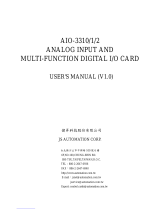Page is loading ...

Copyright
This documentation and the software included with this product are
copyrighted 1999 by Advantech Co., Ltd. All rights are reserved.
Advantech Co., Ltd. reserves the right to make improvements in the
products described in this manual at any time without notice.
No part of this manual may be reproduced, copied, translated or
transmitted in any form or by any means without the prior written
permission of Advantech Co., Ltd. Information provided in this
manual is intended to be accurate and reliable. However, Advantech
Co., Ltd. assumes no responsibility for its use, nor for any infringe-
ments of the rights of third parties which may result from its use.
Acknowledgments
PC-LabCard is a trademark of Advantech Co., Ltd. IBM and PC are
trademarks of International Business Machines Corporation. MS-
DOS, Windows, Microsoft Visual C++ and Visual BASIC are trade-
marks of Microsoft Corporation. Intel and Pentium are trademarks of
Intel Corporation. Delphi and C++Builder are trademarks of Inprise
Corporation.
CE notification
The PCI-1711/1731, developed by ADVANTECH CO., LTD., has
passed the CE test for environmental specifications when shielded
cables are used for external wiring. We recommend the use of
shielded cables. This kind of cable is available from Advantech.
Please contact your local supplier for ordering information.
On-line Technical Support
For technical support and service, please visit our support website at:
http://support.advantech.com
Part No. 2003171100 1st Edition
Printed in Taiwan October 1999

Contents
1. Introduction .................................................. 1
1.1 Features ...............................................................................1
1.2 Installation Guide ................................................................3
1.3 Software ...............................................................................5
1.4 Accessories ..........................................................................5
2. Installation..................................................... 7
2.1 Unpacking ............................................................................7
2.2 Driver Installation ................................................................8
2.3 Hardware Installation..........................................................9
2.4 Device Setup & Configuration ..........................................12
2.5 Device Testing ...................................................................15
3. Signal Connections ...................................19
3.1 Overview ............................................................................19
3.2 I/O Connector..................................................................... 19
3.3 Analog Input Connections ................................................22
3.4 Analog Output Connections ..............................................22
3.5 Trigger Source Connections .............................................23
3.6 Field Wiring Considerations .............................................24
4. Software Overview..................................... 25
4.1 Programming Choices ......................................................25
4.2 DLL Driver Programming Roadmap ................................27
5. Calibration................................................... 29
5.1 VR Assignment...................................................................29
5.2 A/D Calibration .................................................................. 30
5.3 D/A Calibration .................................................................. 30
5.4 Self A/D Calibration...........................................................31
Appendix A
Specifications ................................................. 33

Appendix B
Block Diagram ................................................ 35
Appendix C
Register Structure and Format ....................37
C.1 Overview............................................................................37
C.2 I/O Port Address Map ........................................................37
C.3 Channel Number and A/D Data — BASE+0 and
BASE+1..............................................................................42
C.4 Software A/D Trigger — BASE+0 ....................................42
C.5 A/D Channel Range Setting — BASE+2 .........................43
C.6 MUX Control — BASE+4 and BASE+5 ............................44
C.7 Status Register — BASE+6 and BASE+7 .........................45
C.8 Control Register — BASE+6 .............................................46
C.9 Clear Interrupt and FIFO — BASE+8 and BASE+9 .........47
C.10 D/A Output Channel 0 — BASE+10 and BASE+11 .........47
C.11 D/A Output Channel 1 — BASE+12 and BASE+13 .........48
C.12 D/A Reference Control —BASE+14 ................................49
C.13 Digital I/O Registers — BASE+16 and BASE+17............50
C.14 Programmable Timer/Counter Registers BASE+24,
BASE+26, BASE+28 and BASE+30 .................................50
Appendix D
82C54 Counter Function ............................... 51
D.1 The Intel 82C54..................................................................51
D.2 Counter Read/Write and Control Registers.....................51
D.3 Counter Operating Modes ................................................53
D.4 Counter Operations...........................................................55


– 1 –
Chapter 1
PCI-1711/1731 User’s Manual
Advantech Co., Ltd.
www.advantech.com
Chapter
1
1. Introduction
Thank you for buying the Advantech PCI-1711/1731 PCI card. The
Advantech PCI-1711/1731 is a powerful data acquisition (DAS) card for
the PCI bus. It features a unique circuit design and complete functions
for data acquisition and control. PCI-1711/1731 provides specific
functions for different user requirements:
PCI-1711 12-bit Low-cost Multifunction DAS card
PCI-1731 12-bit Low-cost Multifunction DAS card w/o analog output
The following sections of this chapter will provide further information
about features of the DAS cards, a Quick Start for installation, together
with some brief information on software and accessories for the PCI-
1711/1731 card.
1.1 Features
The Advantech PCI-1711/1731 provides users with the most requested
measurement and control functions as seen below:
q16-channel Single-Ended A/D Input
q12-bit A/D conversion with up to 100 kHz sampling rate
q16-channel Digital Input
q16-channel Digital Output
q2-channel D/A Output (only for PCI-1711)
qProgrammable Counter/Timer
qAutomatic Channel/Gain Scanning
The Advantech PCI-1711/1731 offers the following main features:
Plug-and-Play Function
The Advantech PCI-1711/1731 is a Plug-and-Play device, which fully
complies with the PCI Specification Rev 2.1. During card installation, all
bus-related configurations such as base I/O address and interrupts are
conveniently taken care of by the Plug-and-Play function. You have
virtually no need to set any jumpers or DIP switches.
Flexible Input Types and Range Settings
The PCI-1711/1731 features an automatic channel/gain scanning
circuit. This circuit design controls multiplexer switching during
sampling. Users can set different gain values for each channel

– 2 –
Chapter 1
PCI-1711/1731 User’s Manual Advantech Co., Ltd.
www.advantech.com
according to their needs for the corresponding range of input voltage.
The gain value settings thus selected is stored in the SRAM. This
flexible design enables multi-channel and high-speed sampling for
high-performance data acquisition (up to 100 KS/s .)
On-board FIFO(First-In-First-Out) Memory
The PCI-1711/1731 provides an on-board FIFO memory buffer, storing
up 1 to 1K A/D samples. Users can either enable or disable the
interrupt request feature of the FIFO buffer. While the interrupt request
for FIFO is enabled, users are allowed to specify whether an interrupt
request will be sent with each sampling action or only when the FIFO
buffer is half saturated. This useful feature enables a continuous high-
speed data transfer with a more predictable performance on operating
systems.
Optional D/A Output for Cost Savings
The PCI-1711 goes further with 2 analog output channels, while the
PCI-1731 doesn’t. It is for users to differentiate between the PCI-1711
and the PCI-1731 according to what they really need as the best
solution with no extra cost.
16 Digital Inputs and 16 Digital Outputs
The PCI-1711/1731 provides 16 digital input channels and 16 digital
output channels. Users are left with great flexibility to design and
customize their applications according to their specific needs.
On-board Programmable Counter
The PCI-1711/1731 is equipped with a programmable counter, which
can serve as a pacer trigger for A/D conversions. The counter chip is
an 82C54 or its equivalent, which incorporates three 16-bit counters on
a 10 MHz clock. One of the three counters is used as an event counter
for input channels or pulse generation. The other two are cascaded
into a 32-bit timer for pacer triggering.
Note:
✎Pace trigger determines how fast A/D conversion will be done in pacer
trigger mode.
✎For detailed specifications of the PCI-1711/1731, please refer to Appen-
dix A, Specifications.

– 3 –
Chapter 1
PCI-1711/1731 User’s Manual
Advantech Co., Ltd.
www.advantech.com
1.2 Installation Guide
Before you install your PCI-1711/1731 card, please make sure you have
the following necessary components:
qPCI-1711 or PCI-1731 DAS card
qPCI-1711/1731 User’s Manual
qDriver software Advantech DLL drivers
(included in the companion CD-ROM)
qWiring cable PCL-10168
qWiring board PCLD-8710, ADAM-3968
qComputer Personal computer or workstation with a
PCI-bus slot (running Windows 95/98/NT)
Some other optional components are also available for enhanced
operation:
qApplication software ActiveDAQ, GeniDAQ or other third-party
software packages
After you have got the necessary components and maybe some
accessories for enhanced operation of your DAS card, you can then
begin the Installation procedures. Figure 1-1 on the next page pro-
vides a concise flow chart to give users a broad picture of the software
and hardware installation procedures:

– 4 –
Chapter 1
PCI-1711/1731 User’s Manual Advantech Co., Ltd.
www.advantech.com
Install Driver CD-ROM, then power-off PC
Plug-in Hardware and power-on PC
Use configuration utility to configure hardware
Use testing utility to test hardware
Read examples & driver manual
Start to write your application
Fig. 1-1 Installation Flow Chart

– 5 –
Chapter 1
PCI-1711/1731 User’s Manual
Advantech Co., Ltd.
www.advantech.com
1.3 Software
Advantech offers a rich set of DLL drivers, third-party driver support
and application software to help fully exploit the functions of your
PCI-1711/1731 card:
lDLL driver (on the companion CD-ROM)
lLabview driver
lAdvantech ActiveDAQ
lAdvantech GeniDAQ
For more information on software, please refer to Chapter 4, Software
Overview.
Users who intend to program directly at the registers of the DAS
device can have register-level programming as an option. Since
register-level programming is often difficult and laborious, it is
usually recommended only for experienced programmers. For more
information, please refer to Appendix C, Register Structure and
Format.
1.4 Accessories
Advantech offers a complete set of accessory products to support the
PCI-1711/1731 cards. These accessories include:
Wiring Cable
qPCL-10168 The PCL-10168 shielded cable is specially designed
for PCI-1711/1731 cards to provide high resistance to noise. To
achieve a better signal quality, the signal wires are twisted in such a
way as to form a “twisted-pair cable”, reducing crosstalk and noise
from other signal sources. Furthermore, its analog and digital lines
are separately sheathed and shielded to neutralize EMI/EMC
problems.
Wiring Boards
qADAM-3968 The ADAM-3968 is a 68-pin SCSI wiring terminal
module for DIN-rail mounting. This terminal module can be readily
connected to the Advantech PC-Lab cards and allow easy yet
reliable access to individual pin connections for the PCI-1711/1731
card.

– 6 –
Chapter 1
PCI-1711/1731 User’s Manual Advantech Co., Ltd.
www.advantech.com
qPCLD-8710 The PCLD-8710 is a DIN-rail mounting screw-
terminal board to be used with any of the PC-LabCards which have
68-pin SCSI connectors. The PCLD-8710 features the following
functions:
l2 additional 20-pin flat-cable connectors for digital input and
output
lReserved space on the board to meet future needs for signal-
conditioning circuits (low-pass filter, voltage attenuator and
current shunt)
lIndustrial-grade screw-clamp terminal blocks for heavy-duty and
reliable connections.

– 7 –
Chapter 1
PCI-1711/1731 User’s Manual
Advantech Co., Ltd.
www.advantech.com
2. Installation
This chapter gives users a package item checklist, proper instructions
about unpacking and step-by-step procedures for both driver and card
installation.
2.1 Unpacking
After receiving your PCI-1711/1731 package, please inspect its
contents first. The package should contain the following items:
þPCI-1711/1731 card
þCompanion CD-ROM (DLL driver included)
þUser’s Manual
þQuick Start
The PCI-1711/1731 card harbors certain electronic components
vulnerable to electrostatic discharge (ESD). ESD could easily damage
the integrated circuits and certain components if preventive measures
are not carefully paid attention to. Before removing the card from the
antistatic plastic bag, you should take following precautions to ward
off possible ESD damage:
lTouch the metal part of your computer chassis with your hand
to discharge static electricity accumulated on your body. Or one
can also use a grounding strap.
l Touch the antistatic bag to a metal part of your computer
chassis before opening the bag.
lTake hold of the card only by the metal bracket when removing it
out of the bag.
After taking out the card, first you should:
l Inspect the card for any possible signs of external damage
(loose or damaged components, etc.). If the card is visibly
damaged, please notify our service department or our local sales
representative immediately. Avoid installing a damaged card into
your system.
Also pay extra caution to the following aspects to ensure proper
installation:
Avoid physical contact with materials that could hold static
electricity such as plastic, vinyl and Styrofoam.
Whenever you handle the card, grasp it only by its edges. DO
NOT TOUCH the exposed metal pins of the connector or the
electronic components.
Chapter
2

Chapter 2
PCI-1711/1731 User’s Manual Advantech Co., Ltd.
www.advantech.com
– 8 –
Note:
✎Keep the antistatic bag for future use. You might need the original bag
to store the card if you have to remove the card from PC or transport it
elsewhere.
2.2 Driver Installation
We recommend you to install the driver before you install the PCI-
1711/1731 card into your system, since this will guarantee a smooth
installation process.
The 32-bit DLL driver Setup program for the PCI-1711/1731 card is
included on the companion CD-ROM that is shipped with your DAS
card package. Please follow the steps below to install the driver
software:
Step 1: Insert the companion CD-ROM into your CD-ROM drive.
Step 2: The Setup program will be launched automatically if you have
the autoplay function enabled on your system. When the
Setup Program is launched, you’ll see the following Setup
Screen.
Note:
✎If the autoplay function is not enabled on your computer, use Windows
Explorer or Windows Run command to execute SETUP.EXE on the
companion CD-ROM.
Fig. 2-1 The Setup Screen of Advantech Automation Software

Chapter 2
PCI-1711/1731 User’s Manual
Advantech Co., Ltd.
www.advantech.com – 9 –
Step 3: Select the DLL Drivers option.
Step 4: Select the Windows 95/98 or Windows NT option according
to your operating system. Just follow the installation instruc-
tions step by step to complete your DLL driver setup.
Fig. 2-2 Different options for Driver Setup
For further information on driver-related issues, an online version of
DLL Drivers Manual is available by accessing the following path:
Start/Programs/Advantech Driver for 95 and 98 (or for NT)/Driver
Manual
2.3 Hardware Installation
Note:
✎Make sure you have installed the driver first before you install the card
(please refer to 2.2 Driver Installation)
After the DLL driver installation is completed, you can now go on to
install the PCI-1711/1731 card in any PCI slot on your computer. But it
is suggested that you should refer to the computer user manual or
related documentations if you have any doubt. Please follow the steps
below to install the card on your system.
Step 1: Turn off your computer and unplug the power cord and cables.
TURN OFF your computer before installing or removing any
components on the computer.
Step 2: Remove the cover of your computer.
Step 3: Remove the slot cover on the back panel of your computer.

Chapter 2
PCI-1711/1731 User’s Manual Advantech Co., Ltd.
www.advantech.com
– 10 –
Step 4: Touch the metal part on the surface of your computer to
neutralize the static electricity that might be on your body.
Step 5: Insert the PCI-1711/1731 card into a PCI slot. Hold the card only
by its edges and carefully align it with the slot. Insert the card
firmly into place. Use of excessive force must be avoided,
otherwise the card might be damaged.
Step 6: Fasten the bracket of the PCI card on the back panel rail of the
computer with screws.
Step 7: Connect appropriate accessories (68-pin cable, wiring termi-
nals, etc. if necessary) to the PCI card.
Step 8: Replace the cover of your computer chassis. Re-connect the
cables you removed in step 2.
Step 9: Plug in the power cord and turn on the computer .
Note:
✎ In case you installed the card without installing the DLL driver first,
Windows 95/98 will recognize your card as an “unknown device” after
reboot, and will prompt you to provide necessary driver. You should
ignore the prompting messages (just click the Cancel button) and set
up the driver according to the steps described in 2.2 Driver Installa-
tion.
After the PCI-1711/1731 card is installed, you can verify whether it is
properly installed on your system in the Device Manager:
1. Access the Device Manager through Control Panel/System/Device
Manager.
2. The device name of the PCI-1711/1731 should be listed on the
Device Manager tab on the System Property Page.

Chapter 2
PCI-1711/1731 User’s Manual
Advantech Co., Ltd.
www.advantech.com – 11 –
Fig. 2-3 The device name listed on the Device Manager
Note:
✎If your card is properly installed, you should see the device name of
your card listed on the Device Manager tab. If you do see your device
name listed on it but marked with an exclamation sign “!” (Fig. 2-4), it
means your card has not been correctly installed. In this case, remove
the card device from the Device Manager by selecting its device name
and press the Remove button. Then go through the driver installation
process again.
Fig. 2-4 The “exclamation mark” (!) on the device name indicating
improper installation of the card

Chapter 2
PCI-1711/1731 User’s Manual Advantech Co., Ltd.
www.advantech.com
– 12 –
After your card is properly installed on your system, you can now
configure your device using the Device Installation Program that has
itself already been installed on your system during driver setup. A
complete device installation procedure should include device setup,
configuration and testing. The following sections will guide you
through the Setup, Configuration and Testing of your device.
2.4 Device Setup & Configuration
The Device Installation program is a utility that allows you to set up,
configure and test your device, and later stores your settings on the
system registry. These settings will be used when you call the APIs of
Advantech 32-bit DLL drivers.
Setting Up the Device
Step 1: To install the I/O device for your card, you must first run the
Device Installation program (by accessing Start/Programs/
Advantech Driver for 95 and 98 (or for NT)/Device Installa-
tion).
Fig. 2-5 The Advantech Device Installation utility program
Step 2: On the Device Installation program window, select the Setup
menu item on the menu bar, and click the Device command (Fig.
2-5) to bring up the I/O Device Installation dialog box (Fig. 2-
6). You can then view the device(s) already installed on your
system (if any) on the Installed Devices list box. Since you
haven’t installed any device yet, you might see a blank list
such as below (Fig. 2-6).

Chapter 2
PCI-1711/1731 User’s Manual
Advantech Co., Ltd.
www.advantech.com – 13 –
Fig. 2-6 The I/O Device Installation dialog box
Step 3: Click the Add>> button and a List of Devices box will appear
right below the original Installed Devices box (Fig. 2-7).
Fig. 2-7 Selecting the device you want to install
Step 4: Scroll down the List of Devices box to find the device that you
wish to install, then click the Install button to evoke the
Device(s) Found dialog box such as one shown in Fig. 2-8.
The Device(s) Found dialog box lists all the installed devices
on your system. Select the device you want to configure from
the list box and press the OK button. After you have clicked
OK, you will see a Device Setting dialog box such as the one in
Fig. 2-9.

Chapter 2
PCI-1711/1731 User’s Manual Advantech Co., Ltd.
www.advantech.com
– 14 –
Fig. 2-8 The “Device(s) Found” dialog box
Configuring the Device
Step 5: On the Device Setting dialog box (Fig. 2-9), you can configure
the voltage source either as External or Internal, and specify
the voltage output range for the 2 D/A channels.
Fig. 2-9 The Device Setting dialog box
Note:
✎Users can configure the source of D/A reference voltage either as
Internal or External, and select the output voltage range. When
selecting voltage source as Internal, users have two options for the
output voltage range : 0 ~ 5V and 0 ~ 10V.
When selected as External, the output voltage range is determined by
the external reference voltage in the following way :
By inputting an external reference voltage: -xV , where |x| <= 10,
you will get a output voltage range: 0 to xV.

Chapter 2
PCI-1711/1731 User’s Manual
Advantech Co., Ltd.
www.advantech.com – 15 –
Step 6: After you have finished configuring the device, click OK and
the device name will appear in the Installed Devices box as
seen below:
Fig. 2-10 The Device Name appearing on the list of devices box
Note:
✎ As we have noted, the device name “000:PCI-1711 I/O=6500H”
begins with a device number “000”, which is specifically assigned to
each card cifically. The device number is passed to the driver to specify
which device you wish to control.
If you want to test the card device further, go right to the next section
on the Device Testing.
2.5 Device Testing
Following through the Setup and Configuration procedures to the last
step described in the previous section, you can now proceed to test
the device by clicking the Test Button on the I/O Device Installation
dialog box (Fig. 2-10). A Device Test dialog box will appear accordingly:
Fig. 2-11 Analog Input tab on the Device Test dialog box

Chapter 2
PCI-1711/1731 User’s Manual Advantech Co., Ltd.
www.advantech.com
– 16 –
On the Device Test dialog box, users are free to test various functions
of PCI-1711/1731 on the Analog input, Analog output, Digital input,
Digital output or Counter tabs.
Note:
✎You can access the Device Test dialog box either by the previous
procedure for the Device Installation Program or simply by accessing
Start/Programs/Advantech Driver for 95 and 98 (or for NT) /Test
Utility.
Testing Analog Input Function
Click the Analog Input tab to bring it up to front of the screen. Select
the input range for each channel in the Input range drop-down boxes.
Configure the sampling rate on the scroll bar. Switch the channels by
using the up/down arrow.
Fig. 2-12 Analog Input tab on the Device Test dialog box
Testing Analog Output Function (only for PCI-1711)
Click the Analog Output tab to bring it up to the foreground. The
Analog Output tab allows you to output quasi-sine, triangle, or square
waveforms generated by the software automatically, or output single
values manually. You can also configure the waveform frequency and
output voltage range.
/